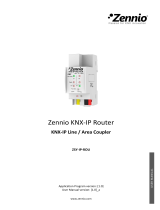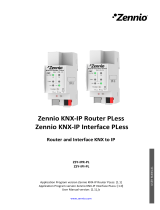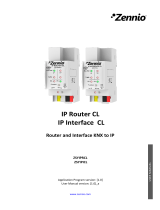General information about KNX Secure
Media Coupler TP-RF KNX Manual 6
4 General information about KNX Secure
ETS 5 Version 5.5 and higher support secure communication in KNX systems. A distinction is
made between secure communication via the IP medium using KNX IP Secure and secure
communication via the TP and RF media using KNX Data Secure.
The following information refers to KNX Data Secure.
In the ETS catalogue, KNX products supporting “KNX Secure” are clearly marked.
As soon as a “KNX-Secure” device is included in the project, the ETS requests a project
password. If no password is entered, the device is included with Secure Mode deactivated.
However, the password can also be entered or changed later in the project overview.
4.1 Start-up with KNX Data Secure
For secure communication, the FDSK (Factory Device Setup Key) is required. If a KNX product
supporting “KNX Data Secure” is included in a line, the ETS requires the input of the FDSK. This
device-specific key is printed on the device label and can either be entered by keyboard or read
by using a code scanner or notebook camera.
Example of FDSK on device label:
After entering the FDSK, the ETS generates a device-specific tool key. The ETS sends the tool
key to the device to be configured via the bus. The transmission is encrypted and authenticated
with the original and previously entered FDSK key. Neither the tool key nor the FDSK key are
sent in plain text via the bus.
After the previous action, the device only accepts the tool key for further communication with
the ETS.
The FDSK key is no longer used for further communication, unless the device is reset to the
factory setting: In this case, all set safety-related data will be deleted.
The ETS generates as many runtime keys as needed for the group communication you want to
protect. The ETS sends the runtime keys to the device to be configured via the bus.
Transmission takes place by encrypting and authenticating them via the tool key. The runtime
keys are never sent in plain text via the bus.
The FDSK is saved in the project and can be viewed in the project overview.
All keys for this project can also be exported (backup).
During project planning, it can be defined subsequently which functions/objects are to
communicate securely. All objects with encrypted communication are identified by the “Secure”
icon in the ETS.