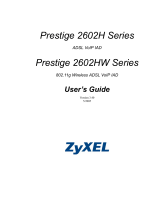Page is loading ...

www.zyxel.com
www.zyxel.com
P-792H v2
G.SHDSL.bis Broadband Gateway
Copyright © 2010
ZyXEL Communications Corporation
Firmware Version 3.70
Edition 1, 04/2010
Default Login Details
IP Address http://192.168.1.1
Admin
Password 1234
User
Password user


About This User's Guide
P-792H v2 User’s Guide 3
About This User's Guide
Intended Audience
This manual is intended for people who want to configure the P-792H v2 using the
web configurator.
Tips for Reading User’s Guides On-Screen
When reading a ZyXEL User’s Guide On-Screen, keep the following in mind:
• If you don’t already have the latest version of Adobe Reader, you can download
it from http://www.adobe.com.
• Use the PDF’s bookmarks to quickly navigate to the areas that interest you.
Adobe Reader’s bookmarks pane opens by default in all ZyXEL User’s Guide
PDFs.
• If you know the page number or know vaguely which page-range you want to
view, you can enter a number in the toolbar in Reader, then press [ENTER] to
jump directly to that page.
• Type [CTRL]+[F] to open the Adobe Reader search utility and enter a word or
phrase. This can help you quickly pinpoint the information you require. You can
also enter text directly into the toolbar in Reader.
• To quickly move around within a page, press the [SPACE] bar. This turns your
cursor into a “hand” with which you can grab the page and move it around freely
on your screen.
• Embedded hyperlinks are actually cross-references to related text. Click them to
jump to the corresponding section of the User’s Guide PDF.
Related Documentation
•Quick Start Guide
The Quick Start Guide is designed to help you get up and running right away. It
contains information on setting up your network and configuring for Internet
access.
• Support Disc
Refer to the included CD for support documents.
Documentation Feedback
Send your comments, questions or suggestions to: [email protected]
Thank you!

About This User's Guide
P-792H v2 User’s Guide
4
The Technical Writing Team, ZyXEL Communications Corp.,
6 Innovation Road II, Science-Based Industrial Park, Hsinchu, 30099, Taiwan.
Need More Help?
More help is available at www.zyxel.com.
• Download Library
Search for the latest product updates and documentation from this link. Read
the Tech Doc Overview to find out how to efficiently use the User Guide, Quick
Start Guide and Command Line Interface Reference Guide in order to better
understand how to use your product.
• Knowledge Base
If you have a specific question about your product, the answer may be here.
This is a collection of answers to previously asked questions about ZyXEL
products.
•Forum
This contains discussions on ZyXEL products. Learn from others who use ZyXEL
products and share your experiences as well.
Customer Support
Should problems arise that cannot be solved by the methods listed above, you
should contact your vendor. If you cannot contact your vendor, then contact a
ZyXEL office for the region in which you bought the device.
See http://www.zyxel.com/web/contact_us.php for contact information. Please
have the following information ready when you contact an office.
• Product model and serial number.
•Warranty Information.
• Date that you received your device.
• Brief description of the problem and the steps you took to solve it.

About This User's Guide
P-792H v2 User’s Guide 5
Disclaimer
Graphics in this book may differ slightly from the product due to differences in
operating systems, operating system versions, or if you installed updated
firmware/software for your device. Every effort has been made to ensure that the
information in this manual is accurate.

Document Conventions
P-792H v2 User’s Guide
6
Document Conventions
Warnings and Notes
These are how warnings and notes are shown in this User’s Guide.
Warnings tell you about things that could harm you or your device.
Note: Notes tell you other important information (for example, other things you may
need to configure or helpful tips) or recommendations.
Syntax Conventions
• The P-792H v2 may be referred to as the “device”, the “system” or the “product”
in this User’s Guide.
• Product labels, screen names, field labels and field choices are all in bold font.
• A key stroke is denoted by square brackets and uppercase text, for example,
[ENTER] means the “enter” or “return” key on your keyboard.
• “Enter” means for you to type one or more characters and then press the
[ENTER] key. “Select” or “choose” means for you to use one of the predefined
choices.
• A right angle bracket (>) within a screen name denotes a mouse click. For
example, Maintenance > Log > Log Setting means you first click
Maintenance in the navigation panel, then the Log sub menu and finally the
Log Setting tab to get to that screen.
• Units of measurement may denote the “metric” value or the “scientific” value.
For example, “k” for kilo may denote “1000” or “1024”, “M” for mega may
denote “1000000” or “1048576” and so on.
• “e.g.,” is a shorthand for “for instance”, and “i.e.,” means “that is” or “in other
words”.

Document Conventions
P-792H v2 User’s Guide 7
Icons Used in Figures
Figures in this User’s Guide may use the following generic icons. The P-792H v2
icon is not an exact representation of your device.
P-792H v2 Computer Notebook computer
Server Firewall Telephone
Switch Router

Safety Warnings
P-792H v2 User’s Guide
8
Safety Warnings
• Do NOT use this product near water, for example, in a wet basement or near a swimming
pool.
• Do NOT expose your device to dampness, dust or corrosive liquids.
• Do NOT store things on the device.
• Do NOT install, use, or service this device during a thunderstorm. There is a remote risk
of electric shock from lightning.
• Connect ONLY suitable accessories to the device.
• Do NOT open the device or unit. Opening or removing covers can expose you to
dangerous high voltage points or other risks. ONLY qualified service personnel should
service or disassemble this device. Please contact your vendor for further information.
• Make sure to connect the cables to the correct ports.
• Place connecting cables carefully so that no one will step on them or stumble over them.
• Always disconnect all cables from this device before servicing or disassembling.
• Use ONLY an appropriate power adaptor or cord for your device.
• Connect the power adaptor or cord to the right supply voltage (for example, 110V AC in
North America or 230V AC in Europe).
• Do NOT allow anything to rest on the power adaptor or cord and do NOT place the
product where anyone can walk on the power adaptor or cord.
• Do NOT use the device if the power adaptor or cord is damaged as it might cause
electrocution.
• If the power adaptor or cord is damaged, remove it from the device and the power
source.
• Do NOT attempt to repair the power adaptor or cord. Contact your local vendor to order a
new one.
• Do not use the device outside, and make sure all the connections are indoors. There is a
remote risk of electric shock from lightning.
• Do NOT obstruct the device ventilation slots, as insufficient airflow may harm your
device.
• Use only No. 26 AWG (American Wire Gauge) or larger telecommunication line cord.
Your product is marked with this symbol, which is known as the WEEE mark. WEEE
stands for Waste Electronics and Electrical Equipment. It means that used electrical
and electronic products should not be mixed with general waste. Used electrical and
electronic equipment should be treated separately.

Contents Overview
P-792H v2 User’s Guide 9
Contents Overview
User’s Guide ...........................................................................................................................23
Getting To Know Your P-792H v2 .............................................................................................. 25
Introducing the Web Configurator ..............................................................................................29
Status Screens .......................................................................................................................... 37
Internet Setup Wizard................................................................................................................ 43
Tutorial ....................................................................................................................................... 53
Technical Reference ..............................................................................................................57
WAN Setup ................................................................................................................................ 59
LAN Setup ................................................................................................................................. 85
Network Address Translation (NAT) ........................................................................................ 101
Firewalls ...................................................................................................................................117
Content Filtering ...................................................................................................................... 139
Certificates ...............................................................................................................................145
VPN ......................................................................................................................................... 155
Static Route .............................................................................................................................187
802.1Q/1P ............................................................................................................................... 191
Quality of Service (QoS) ..........................................................................................................201
Dynamic DNS Setup ................................................................................................................ 219
Remote Management ..............................................................................................................223
Universal Plug-and-Play (UPnP) ............................................................................................. 235
System Settings ....................................................................................................................... 247
Logs ......................................................................................................................................... 253
Tools ........................................................................................................................................ 267
Diagnostic ................................................................................................................................281
Introducing the SMT ................................................................................................................285
General Setup ......................................................................................................................... 291
WAN Setup .............................................................................................................................. 295
LAN Setup ............................................................................................................................... 299
Internet Access Setup ............................................................................................................. 303
Remote Node Setup ................................................................................................................307
Static Route Setup ...................................................................................................................317
NAT Setup ............................................................................................................................... 321
................................................................................................................................................. 335
Firewall Setup .......................................................................................................................... 337
Filter Configuration .................................................................................................................. 339
System Password .................................................................................................................... 355
System Information & Diagnosis ............................................................................................. 357

Contents Overview
P-792H v2 User’s Guide
10
Firmware and Configuration File Maintenance ........................................................................ 369
Menus 24.8 to 24.11 ................................................................................................................ 385
Schedule Setup ....................................................................................................................... 393
Troubleshooting ....................................................................................................................... 397

Table of Contents
P-792H v2 User’s Guide 11
Table of Contents
About This User's Guide..........................................................................................................3
Document Conventions............................................................................................................6
Safety Warnings........................................................................................................................8
Contents Overview ...................................................................................................................9
Table of Contents....................................................................................................................11
Part I: User’s Guide................................................................................ 23
Chapter 1
Getting To Know Your P-792H v2 ..........................................................................................25
1.1 Overview .............................................................................................................................. 25
1.1.1 High-speed Internet Access with G.SHDSL ............................................................... 25
1.1.2 High-speed Point-to-point Connections ..................................................................... 26
1.2 Ways to Manage the P-792H v2 .......................................................................................... 26
1.3 Good Habits for Managing the P-792H v2 ........................................................................... 27
1.4 LEDs .................................................................................................................................... 27
1.5 The RESET Button .............................................................................................................. 28
1.5.1 Using the RESET Button ............................................................................................ 28
Chapter 2
Introducing the Web Configurator ........................................................................................29
2.1 Web Configurator Overview ................................................................................................. 29
2.2 Accessing the Web Configurator ......................................................................................... 29
2.3 Web Configurator Main Screen ........................................................................................... 31
2.3.1 Title Bar ...................................................................................................................... 32
2.3.2 Navigation Panel ........................................................................................................ 32
2.3.3 Main Window ..............................................................................................................35
2.3.4 Status Bar ................................................................................................................... 35
Chapter 3
Status Screens........................................................................................................................37
3.1 Overview .............................................................................................................................. 37
3.2 The Status Screen ............................................................................................................... 37
3.3 Client List ............................................................................................................................. 40

Table of Contents
P-792H v2 User’s Guide
12
3.4 Status: VPN Status .............................................................................................................. 40
3.5 Any IP Table ....................................................................................................................... 40
3.6 Packet Statistics .................................................................................................................. 41
Chapter 4
Internet Setup Wizard.............................................................................................................43
4.1 Overview .............................................................................................................................. 43
4.2 Internet Access Wizard Setup ............................................................................................. 43
4.2.1 Manual Configuration ................................................................................................. 46
Chapter 5
Tutorial.....................................................................................................................................53
5.1 Overview .............................................................................................................................. 53
5.2 Configuring Point-to-point Connection ................................................................................. 53
5.2.1 Set Up the Server ....................................................................................................... 54
5.2.2 Set Up the Client ........................................................................................................55
5.2.3 Connect the P-792H v2s ............................................................................................ 55
Part II: Technical Reference.................................................................. 57
Chapter 6
WAN Setup...............................................................................................................................59
6.1 Overview .............................................................................................................................. 59
6.1.1 What You Can Do in the WAN Screens ..................................................................... 59
6.1.2 What You Need to Know About WAN ........................................................................ 60
6.1.3 Before You Begin ....................................................................................................... 61
6.2 The Internet Access Setup Screen ...................................................................................... 62
6.2.1 Advanced Internet Access Setup ............................................................................... 66
6.3 The More Connections Screen ............................................................................................ 68
6.3.1 More Connections Edit ............................................................................................... 70
6.3.2 Configuring More Connections Advanced Setup ....................................................... 73
6.4 The WAN Backup Setup Screen ........................................................................................ 75
6.5 WAN Technical Reference ...................................................................................................76
6.5.1 Encapsulation ............................................................................................................. 76
6.5.2 Multiplexing ................................................................................................................ 78
6.5.3 VPI and VCI ............................................................................................................... 78
6.5.4 IP Address Assignment .............................................................................................. 78
6.5.5 Nailed-Up Connection (PPP) ..................................................................................... 79
6.5.6 NAT ............................................................................................................................ 79
6.6 Metric ................................................................................................................................... 79
6.7 Traffic Redirect .................................................................................................................... 80

Table of Contents
P-792H v2 User’s Guide 13
6.8 Traffic Shaping ..................................................................................................................... 81
6.8.1 ATM Traffic Classes ................................................................................................... 82
Chapter 7
LAN Setup................................................................................................................................85
7.1 Overview .............................................................................................................................. 85
7.1.1 What You Can Do in the LAN Screens ....................................................................... 85
7.1.2 What You Need To Know About LAN ......................................................................... 86
7.1.3 Before You Begin ....................................................................................................... 87
7.2 The IP Screen ...................................................................................................................... 87
7.2.1 The Advanced LAN IP Setup Screen ......................................................................... 88
7.3 The DHCP Setup Screen .................................................................................................... 90
7.4 The Client List Screen ......................................................................................................... 92
7.5 The IP Alias Screen ............................................................................................................. 93
7.5.1 Configuring the LAN IP Alias Screen ......................................................................... 94
7.6 LAN Technical Reference ....................................................................................................95
7.6.1 LANs, WANs and the ZyXEL Device .......................................................................... 95
7.6.2 DHCP Setup ...............................................................................................................96
7.6.3 DNS Server Addresses .............................................................................................. 96
7.6.4 LAN TCP/IP ................................................................................................................ 97
7.6.5 RIP Setup ................................................................................................................... 98
7.6.6 Multicast ..................................................................................................................... 98
Chapter 8
Network Address Translation (NAT)....................................................................................101
8.1 Overview ............................................................................................................................ 101
8.1.1 What You Can Do in the NAT Screens ..................................................................... 101
8.1.2 What You Need To Know About NAT ....................................................................... 101
8.2 The NAT General Setup Screen ........................................................................................ 103
8.3 The Port Forwarding Screen ............................................................................................. 104
8.3.1 Configuring the Port Forwarding Screen ..................................................................105
8.3.2 The Port Forwarding Rule Edit Screen ....................................................................106
8.4 The Address Mapping Screen ........................................................................................... 107
8.4.1 The Address Mapping Rule Edit Screen .................................................................. 109
8.5 The ALG Screen .................................................................................................................111
8.6 NAT Technical Reference ...................................................................................................111
8.6.1 NAT Definitions .........................................................................................................111
8.6.2 What NAT Does ........................................................................................................112
8.6.3 How NAT Works ........................................................................................................113
8.6.4 NAT Application .........................................................................................................114
8.6.5 NAT Mapping Types ..................................................................................................114
Chapter 9
Firewalls.................................................................................................................................117

Table of Contents
P-792H v2 User’s Guide
14
9.1 Overview .............................................................................................................................117
9.1.1 What You Can Do in the Firewall Screens ................................................................117
9.1.2 What You Need to Know About Firewall ...................................................................118
9.1.3 Firewall Rule Setup Example ....................................................................................119
9.2 The Firewall General Screen ............................................................................................. 122
9.3 The Firewall Rule Screen .................................................................................................. 124
9.3.1 Configuring Firewall Rules ...................................................................................... 126
9.3.2 Customized Services ..............................................................................................128
9.3.3 Configuring a Customized Service ......................................................................... 129
9.4 The Firewall Threshold Screen .......................................................................................... 129
9.4.1 Threshold Values ..................................................................................................... 130
9.4.2 Configuring Firewall Thresholds ............................................................................... 131
9.5 Firewall Technical Reference ............................................................................................. 133
9.5.1 Firewall Rules Overview ........................................................................................... 133
9.5.2 Guidelines For Enhancing Security With Your Firewall ............................................ 134
9.5.3 Security Considerations ...........................................................................................135
9.5.4 Triangle Route .......................................................................................................... 135
Chapter 10
Content Filtering...................................................................................................................139
10.1 Overview ......................................................................................................................... 139
10.1.1 What You Can Do in the Content Filter Screens .................................................... 139
10.1.2 What You Need to Know About Content Filtering .................................................. 139
10.1.3 Before You Begin ...................................................................................................139
10.1.4 Content Filtering Example ...................................................................................... 140
10.2 The Keyword Screen ......................................................................................................142
10.3 The Schedule Screen .....................................................................................................143
10.4 The Trusted Screen ........................................................................................................144
Chapter 11
Certificates ............................................................................................................................145
11.1 Overview ......................................................................................................................... 145
11.1.1 What You Need to Know About Certificates ........................................................... 145
11.1.2 Verifying a Certificate ............................................................................................. 146
11.2 The Trusted CAs Screen ................................................................................................. 147
11.2.1 Trusted CA Import ................................................................................................. 149
11.2.2 Trusted CA Details ................................................................................................. 150
11.3 Certificates Technical Reference ..................................................................................... 152
11.3.1 Certificates Overview ............................................................................................. 152
11.3.2 Private-Public Certificates ...................................................................................... 152
Chapter 12
VPN.........................................................................................................................................155

Table of Contents
P-792H v2 User’s Guide 15
12.1 Overview .......................................................................................................................... 155
12.1.1 What You Can Do in the VPN Screens .................................................................. 155
12.1.2 What You Need to Know About IPSec VPN ........................................................... 156
12.1.3 Before You Begin ...................................................................................................157
12.2 VPN Setup Screen .........................................................................................................157
12.3 The VPN Edit Screen .....................................................................................................160
12.4 Configuring Advanced IKE Settings ............................................................................... 165
12.5 Manual Key Setup ...........................................................................................................167
12.5.1 Security Parameter Index (SPI) ............................................................................ 168
12.6 Configuring Manual Key .................................................................................................168
12.7 Viewing SA Monitor ........................................................................................................171
12.8 Configuring VPN Global Setting ..................................................................................... 172
12.9 IPSec VPN Technical Reference ..................................................................................... 173
12.9.1 IPSec Architecture ................................................................................................. 173
12.9.2 IPSec and NAT ....................................................................................................... 174
12.9.3 VPN, NAT, and NAT Traversal ............................................................................... 175
12.9.4 Encapsulation ......................................................................................................... 176
12.9.5 IKE Phases ........................................................................................................... 177
12.9.6 Negotiation Mode ................................................................................................... 178
12.9.7 Keep Alive ..............................................................................................................178
12.9.8 Remote DNS Server .............................................................................................. 179
12.9.9 ID Type and Content ..............................................................................................180
12.9.10 Pre-Shared Key ....................................................................................................182
12.9.11 Diffie-Hellman (DH) Key Groups .......................................................................... 182
12.9.12 Telecommuter VPN/IPSec Examples ................................................................... 182
Chapter 13
Static Route...........................................................................................................................187
13.1 Overview ......................................................................................................................... 187
13.2 The Static Route Screen .................................................................................................. 188
13.2.1 Static Route Edit ................................................................................................... 189
Chapter 14
802.1Q/1P...............................................................................................................................191
14.1 Overview .......................................................................................................................... 191
14.1.1 What You Can Do in the 802.1Q/1P Screens ........................................................ 191
14.1.2 What You Need to Know About 802.1Q/1P ........................................................... 191
14.1.3 802.1Q/1P Example ............................................................................................... 193
14.2 The 802.1Q/1P Group Setting Screen ............................................................................. 197
14.2.1 Editing 802.1Q/1P Group Setting ........................................................................... 198
14.3 The 802.1Q/1P Port Setting Screen ................................................................................ 199
Chapter 15
Quality of Service (QoS).......................................................................................................201

Table of Contents
P-792H v2 User’s Guide
16
15.1 Overview .......................................................................................................................... 201
15.2 QoS Overview ................................................................................................................. 201
15.2.1 What You Can Do in the QoS Screens .................................................................. 202
15.2.2 What You Need to Know About QoS ..................................................................... 202
15.2.3 QoS Class Setup Example ..................................................................................... 203
15.3 The QoS General Screen ............................................................................................... 207
15.4 The Class Setup Screen ................................................................................................. 208
15.4.1 The Class Configuration Screen ........................................................................... 210
15.5 The QoS Monitor Screen ................................................................................................ 214
15.6 QoS Technical Reference ................................................................................................ 215
15.6.1 IEEE 802.1Q Tag ................................................................................................... 215
15.6.2 IP Precedence ........................................................................................................ 215
15.6.3 DiffServ ................................................................................................................. 216
15.6.4 Automatic Priority Queue Assignment ................................................................... 216
Chapter 16
Dynamic DNS Setup .............................................................................................................219
16.1 Overview .......................................................................................................................... 219
16.1.1 What You Need To Know About DDNS .................................................................. 219
16.2 The Dynamic DNS Screen .............................................................................................. 220
Chapter 17
Remote Management............................................................................................................223
17.1 Overview .......................................................................................................................... 223
17.1.1 What You Can Do in the Remote Management Screens ....................................... 224
17.1.2 What You Need to Know About Remote Management .......................................... 224
17.2 The WWW Screen ...........................................................................................................225
17.2.1 Configuring the WWW Screen ............................................................................... 225
17.3 The Telnet Screen ...........................................................................................................226
17.4 The FTP Screen .............................................................................................................. 227
17.5 The SNMP Screen ...........................................................................................................228
17.5.1 Supported MIBs ..................................................................................................... 230
17.5.2 SNMP Traps ........................................................................................................... 230
17.5.3 Configuring SNMP ................................................................................................. 231
17.6 The DNS Screen ............................................................................................................ 232
17.7 The ICMP Screen ............................................................................................................233
Chapter 18
Universal Plug-and-Play (UPnP)..........................................................................................235
18.1 Overview .......................................................................................................................... 235
18.1.1 What You Can Do in the UPnP Screen ..................................................................235
18.1.2 What You Need to Know About UPnP ................................................................... 235
18.2 The UPnP Screen ............................................................................................................237

Table of Contents
P-792H v2 User’s Guide 17
18.3 Installing UPnP in Windows Example .............................................................................. 237
18.4 Using UPnP in Windows XP Example ............................................................................. 241
Chapter 19
System Settings....................................................................................................................247
19.1 Overview .......................................................................................................................... 247
19.1.1 What You Can Do in the System Settings Screens ................................................ 247
19.1.2 What You Need to Know About System Settings ................................................... 247
19.2 The General Screen ........................................................................................................248
19.3 The Time Setting Screen ................................................................................................ 250
Chapter 20
Logs .......................................................................................................................................253
20.1 Overview .......................................................................................................................... 253
20.1.1 What You Can Do in the Log Screens .................................................................... 253
20.1.2 What You Need To Know About Logs .................................................................... 253
20.2 The View Log Screen ......................................................................................................254
20.3 The Log Settings Screen ................................................................................................. 255
20.4 SMTP Error Messages .................................................................................................... 257
20.4.1 Example E-mail Log ............................................................................................... 257
20.5 Log Descriptions .............................................................................................................. 258
Chapter 21
Tools.......................................................................................................................................267
21.1 Overview .......................................................................................................................... 267
21.1.1 What You Can Do in the Tool Screens ................................................................... 267
21.1.2 What You Need To Know About Tools .................................................................... 268
21.1.3 Before You Begin ...................................................................................................269
21.1.4 Tool Examples ........................................................................................................ 269
21.2 The Firmware Screen ......................................................................................................275
21.3 The Configuration Screen ................................................................................................277
21.4 The Restart Screen .........................................................................................................279
Chapter 22
Diagnostic..............................................................................................................................281
22.1 Overview .......................................................................................................................... 281
22.1.1 What You Can Do in the Diagnostic Screens ......................................................... 281
22.2 The General Diagnostic Screen ......................................................................................281
22.3 The DSL Line Diagnostic Screen .................................................................................... 282
Chapter 23
Introducing the SMT.............................................................................................................285
23.1 Accessing the SMT ..........................................................................................................285

Table of Contents
P-792H v2 User’s Guide
18
23.2 SMT Menu Items .............................................................................................................286
23.3 Navigating the SMT Interface ..........................................................................................289
Chapter 24
General Setup........................................................................................................................291
24.1 Configuring General Setup .............................................................................................. 291
24.1.1 Configuring Dynamic DNS ..................................................................................... 292
Chapter 25
WAN Setup.............................................................................................................................295
25.1 WAN Setup ...................................................................................................................... 295
25.2 Configuring Traffic Redirect .............................................................................................297
Chapter 26
LAN Setup..............................................................................................................................299
26.1 Accessing the LAN Menus .............................................................................................. 299
26.2 LAN Port Filter Setup .......................................................................................................299
26.3 TCP/IP and DHCP Setup Menu ...................................................................................... 300
26.4 LAN IP Alias ....................................................................................................................302
Chapter 27
Internet Access Setup..........................................................................................................303
27.1 Internet Access Setup .....................................................................................................303
Chapter 28
Remote Node Setup..............................................................................................................307
28.1 Introduction to Remote Node Setup ................................................................................ 307
28.2 Remote Node Setup ........................................................................................................307
28.3 Remote Node Profile .......................................................................................................308
28.4 Remote Node Network Layer Options ............................................................................. 310
28.5 Remote Node Filter .........................................................................................................312
28.6 Remote Node ATM Layer Options ................................................................................... 314
28.7 Advance Setup Options ................................................................................................... 315
Chapter 29
Static Route Setup................................................................................................................317
29.1 IP Static Route Setup ......................................................................................................317
29.2 Bridge Static Route Setup ............................................................................................... 319
Chapter 30
NAT Setup..............................................................................................................................321
30.1 Using NAT ........................................................................................................................ 321
30.1.1 SUA (Single User Account) Versus NAT ................................................................ 321

Table of Contents
P-792H v2 User’s Guide 19
30.1.2 Applying NAT ......................................................................................................... 322
30.2 NAT Setup .......................................................................................................................323
30.2.1 Address Mapping Sets ........................................................................................... 324
30.3 Configuring a Server behind NAT .................................................................................... 327
30.4 General NAT Examples ................................................................................................... 328
30.4.1 Internet Access Only .............................................................................................. 329
30.4.2 Example 2: Internet Access with a Default Server ................................................. 330
30.4.3 Example 3: Multiple Public IP Addresses With Inside Servers .............................. 330
30.4.4 Example 4: NAT Unfriendly Application Programs ................................................. 334
................................................................................................................................................335
Chapter 31
Firewall Setup........................................................................................................................337
31.1 Using P-792H v2 SMT Menus ......................................................................................... 337
31.1.1 Activating the Firewall ............................................................................................ 337
Chapter 32
Filter Configuration...............................................................................................................339
32.1 Introduction to Filters ....................................................................................................... 339
32.1.1 The Filter Structure of the P-792H v2 ..................................................................... 340
32.2 Configuring a Filter Set ....................................................................................................342
32.2.1 Configuring a Filter Rule ........................................................................................ 344
32.2.2 Configuring a TCP/IP Filter Rule ............................................................................ 344
32.2.3 Configuring a Generic Filter Rule ........................................................................... 348
32.3 Example Filter .................................................................................................................. 349
32.4 Filter Types and NAT .......................................................................................................351
32.5 Firewall Versus Filters ..................................................................................................... 352
32.6 Applying a Filter ............................................................................................................... 352
32.6.1 Applying LAN Filters ...............................................................................................352
32.6.2 Applying Remote Node Filters ............................................................................... 353
Chapter 33
System Password.................................................................................................................355
Chapter 34
System Information & Diagnosis.........................................................................................357
34.1 Introduction to System Status .......................................................................................... 357
34.2 System Status .................................................................................................................. 357
34.3 System Information and Console Port Speed .................................................................. 359
34.3.1 System Information ................................................................................................ 360
34.3.2 Console Port Speed ............................................................................................... 361
34.4 Log and Trace .................................................................................................................. 361
34.4.1 Viewing Error Log ................................................................................................... 361
34.4.2 Syslog Logging ....................................................................................................... 362

Table of Contents
P-792H v2 User’s Guide
20
34.5 Diagnostic ........................................................................................................................ 366
Chapter 35
Firmware and Configuration File Maintenance..................................................................369
35.1 Introduction ...................................................................................................................... 369
35.2 Filename Conventions ..................................................................................................... 369
35.3 Backup Configuration ......................................................................................................370
35.3.1 Backup Configuration ............................................................................................. 371
35.3.2 Using the FTP Command from the Command Line ...............................................371
35.3.3 Example of FTP Commands from the Command Line ..........................................372
35.3.4 GUI-based FTP Clients .......................................................................................... 372
35.3.5 File Maintenance Over WAN .................................................................................. 372
35.3.6 Backup Configuration Using TFTP ......................................................................... 373
35.3.7 TFTP Command Example ...................................................................................... 373
35.3.8 GUI-based TFTP Clients ........................................................................................ 374
35.3.9 Backup Via Console Port ....................................................................................... 374
35.4 Restore Configuration ......................................................................................................375
35.4.1 Restore Using FTP .................................................................................................376
35.4.2 Restore Using FTP Session Example .................................................................... 377
35.4.3 Restore Via Console Port ....................................................................................... 377
35.5 Uploading Firmware and Configuration Files .................................................................. 378
35.5.1 Firmware File Upload ............................................................................................. 378
35.5.2 Configuration File Upload ....................................................................................... 379
35.5.3 FTP File Upload Command from the DOS Prompt Example ................................. 380
35.5.4 FTP Session Example of Firmware File Upload .................................................... 380
35.5.5 TFTP File Upload ................................................................................................... 381
35.5.6 TFTP Upload Command Example ......................................................................... 381
35.5.7 Uploading Via Console Port ................................................................................... 382
35.5.8 Uploading Firmware File Via Console Port ............................................................382
35.5.9 Example Xmodem Firmware Upload Using HyperTerminal ................................... 383
35.5.10 Uploading Configuration File Via Console Port .................................................... 383
35.5.11 Example Xmodem Configuration Upload Using HyperTerminal ...........................384
Chapter 36
Menus 24.8 to 24.11 ..............................................................................................................385
36.1 Command Interpreter Mode ............................................................................................ 385
36.1.1 Command Syntax ................................................................................................... 385
36.1.2 Command Usage ...................................................................................................386
36.2 Call Control Support ........................................................................................................386
36.2.1 Budget Management .............................................................................................. 387
36.3 Time and Date Setting .....................................................................................................388
36.4 Remote Management ...................................................................................................... 391
36.4.1 Remote Management Limitations .......................................................................... 391
/