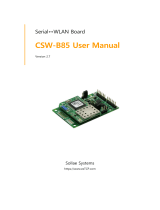Page is loading ...

Sollae Systems Co., Ltd.
http://www.ezTCP.com
Serial↔LAN / WLAN Converter
PBH-154 User Manual
Version 1.2

PBH-154 User Manual Ver. 1.2
- 1 -
http://www.ezTCP.com
This symbol, found on your product or on its packaging, indicates that this
product should not be treated as household waste when you wish to dispose
of it. Instead, it should be handed over to an applicable collection point for the
recycling of electrical and electronic equipment. By ensuring this product is
disposed of correctly, you will help prevent potential negative consequences to the
environment and human health, which could otherwise be caused by inappropriate disposal
of this product. The recycling of materials will help to conserve natural resources. For more
detailed information about the recycling of this product, please contact your local city
office, household waste disposal service or the retail store where you purchased this
product.
※ This equipment obtained certification by using 1.5M serial cable.

PBH-154 User Manual Ver. 1.2
- 2 -
http://www.ezTCP.com
Contents
1 Overview .................................................................................................................................. - 5 -
1.1 Overview ................................................................................................................................................................ - 5 -
1.2 Features .................................................................................................................................................................. - 5 -
1.3 Application Examples ....................................................................................................................................... - 6 -
1.3.1 Wired LAN ................................................................................................................................................... - 6 -
1.3.2 Wireless LAN ............................................................................................................................................... - 8 -
1.4 Components ......................................................................................................................................................... - 9 -
1.5 Specification ...................................................................................................................................................... - 10 -
1.5.1 Hardware ................................................................................................................................................... - 10 -
1.5.2 Software ..................................................................................................................................................... - 10 -
1.6 Dimensions ........................................................................................................................................................ - 11 -
1.7 Interface .............................................................................................................................................................. - 12 -
1.7.1 Panel Layout ............................................................................................................................................. - 12 -
1.7.2 LED ............................................................................................................................................................... - 13 -
1.7.3 USB Device Port for connection with a PC ............................................................................... - 13 -
1.7.4 Function Button (Func) ....................................................................................................................... - 13 -
1.7.5 Supplying Power .................................................................................................................................... - 14 -
1.7.6 USB Host Port for Connection with WLAN adapter ............................................................. - 14 -
1.7.7 Serial interface ........................................................................................................................................ - 15 -
1.7.8 Ethernet interface .................................................................................................................................. - 17 -
2 Operation Mode .................................................................................................................. - 18 -
2.1 Wired LAN Mode ............................................................................................................................................ - 18 -
2.2 Wireless LAN Mode ....................................................................................................................................... - 18 -
2.2.1 Infrastructure............................................................................................................................................ - 19 -
2.2.2 Ad-hoc ........................................................................................................................................................ - 20 -
2.2.3 Soft AP ........................................................................................................................................................ - 21 -
2.2.4 Key terms ................................................................................................................................................... - 22 -
2.2.5 Authentication and Security ............................................................................................................. - 22 -
3 WEB configuration .............................................................................................................. - 23 -
3.1 Connecting to PBH-154 ............................................................................................................................... - 23 -
3.1.1 Setting by Wireless LAN .................................................................................................................... - 23 -
3.1.2 Setting by wired LAN .......................................................................................................................... - 24 -
3.2 WEB Configuration ......................................................................................................................................... - 25 -
3.2.1 Procedures ................................................................................................................................................ - 25 -

PBH-154 User Manual Ver. 1.2
- 3 -
http://www.ezTCP.com
3.2.2 Connecting to WEB server ................................................................................................................ - 25 -
3.2.3 WEB configuration page .................................................................................................................... - 26 -
3.3 Available settings ............................................................................................................................................ - 27 -
3.3.1 Default values .......................................................................................................................................... - 27 -
3.3.2 Network ...................................................................................................................................................... - 28 -
3.3.3 Wireless LAN ............................................................................................................................................ - 29 -
3.3.4 Serial / Communication ...................................................................................................................... - 31 -
3.4 System Information ........................................................................................................................................ - 32 -
3.4.1 MAC address ............................................................................................................................................ - 32 -
3.4.2 Firmware name ....................................................................................................................................... - 32 -
4 Communication Mode ........................................................................................................ - 33 -
4.1 Overview ............................................................................................................................................................. - 33 -
4.2 TCP Server .......................................................................................................................................................... - 33 -
4.2.1 Key parameters ....................................................................................................................................... - 33 -
4.2.2 Examples .................................................................................................................................................... - 34 -
4.3 TCP Client ........................................................................................................................................................... - 35 -
4.3.1 Key parameters ....................................................................................................................................... - 35 -
4.3.2 Examples .................................................................................................................................................... - 35 -
5 System Management .......................................................................................................... - 36 -
5.1 Upgrading Firmware ...................................................................................................................................... - 36 -
5.1.1 Firmware .................................................................................................................................................... - 36 -
5.1.2 Processes ................................................................................................................................................... - 36 -
6 Additional Functions ........................................................................................................... - 37 -
6.1 Setting Password ............................................................................................................................................. - 37 -
6.2 Wireless LAN Authentication ..................................................................................................................... - 38 -
6.2.1 Using WEP ................................................................................................................................................ - 38 -
6.2.2 Using WPA-PSK ...................................................................................................................................... - 39 -
6.2.3 Using WPA-Enterprise.......................................................................................................................... - 39 -
6.2.4 Advanced Settings ................................................................................................................................ - 41 -
6.3 Frame delimiter ................................................................................................................................................ - 42 -
6.4 Factory Reset ..................................................................................................................................................... - 43 -
6.4.1 Factory reset procedure ...................................................................................................................... - 43 -
7 Checklist in Trouble ............................................................................................................. - 44 -
7.1 Connection Problem over TCP/IP ............................................................................................................ - 44 -
7.2 Data Communication Problem on the Serial Port .......................................................................... - 45 -

PBH-154 User Manual Ver. 1.2
- 4 -
http://www.ezTCP.com
8 Related Materials ................................................................................................................. - 46 -
8.1 Documents ......................................................................................................................................................... - 46 -
9 Technical Support and Warranty ...................................................................................... - 47 -
9.1 Technical Support ........................................................................................................................................... - 47 -
9.2 Warranty .............................................................................................................................................................. - 47 -
9.2.1 Refund ......................................................................................................................................................... - 47 -
9.2.2 Free Repair Services ............................................................................................................................. - 47 -
9.2.3 Charged Repair Services..................................................................................................................... - 47 -
10 Precaution and Exemption from Liability ....................................................................... - 48 -
10.1 Precaution........................................................................................................................................................... - 48 -
10.2 Exemption from Liability .............................................................................................................................. - 49 -
10.2.1 English version ........................................................................................................................................ - 49 -
10.2.2 French version ......................................................................................................................................... - 50 -
11 Revision History ................................................................................................................... - 52 -

PBH-154 User Manual Ver. 1.2
- 5 -
http://www.ezTCP.com
1 Overview
1.1 Overview
PBH-154 is a serial to Ethernet/WLAN converter that enables your serial devices to carry
robust networking capabilities. This serial to Ethernet/WLAN converter offers 4 serial ports
interfaced with RS232/RS422/RS485 and a frame delimiter for packet fragmentation.
PBH-154 comes preloaded with Soft AP so it can simply be linked to any devices with
WLAN by operating as an AP. It eases network construction with mobile devices such as
smartphones, tablet PCs and laptops where an AP is unavailable.
Ensuring reliable operation with industrial temperature range of -40℃~+85℃, along with
an overvoltage, reverse voltage and overcurrent protection circuit, makes this Serial to
Ethernet/WLAN converter suitable for harsh industrial environments.
To connect PBH-154 to wireless LAN, a USB wireless LAN adapter which uses a
RT3070/RT5370 chipset of Ralink Corporation is required.
1.2 Features
RS232/RS422/RS485 to Ethernet and Wireless LAN converter
4 X RS232/RS422/RS485 (D-SUB 9 pin Male, up to 230,400bps)
Ethernet 10Base-T or 100Base-TX (Auto-Sensing)
IEEE 802.11 b/g
Infrastructure and Ad-hoc network
Soft AP (setting and connection through a smartphone or laptop without an AP
available)
Security options (Password, WEP, WPA-PSK, WPA2-PSK)
WPA Enterprise (EAP-TLS, EAP-TTLS, PEAP)
2 Communication modes (TCP Server, TCP Client)
Web configuration

PBH-154 User Manual Ver. 1.2
- 8 -
http://www.ezTCP.com
Applied to a serial tunneling system
Figure 1-5 applied to a serial tunneling system
1.3.2 Wireless LAN
1:1 network with a PC
Figure 1-6 1:1 network with a PC
1:1 network with a PC through an AP
Figure 1-7 1:1 network with a PC through an AP

PBH-154 User Manual Ver. 1.2
- 9 -
http://www.ezTCP.com
Internet connection with a xDSL/cable modem
Figure 1-8 Internet connection with an xDSL/cable modem
1.4 Components
PBH-154’s body
DVD, including utilities and documents (optional)
USB WLAN adapter (optional)
DC 5V power adapter (optional)
RS232 cable (optional)
Mounter (optional)

PBH-154 User Manual Ver. 1.2
- 10 -
http://www.ezTCP.com
1.5 Specification
1.5.1 Hardware
Power
Input Voltage
DC 5V (±0.5V) / USB
Current
Typically 235mA (without a USB WLAN adapter)
Dimension
180㎜ x 90㎜ x 24㎜
Weight
About 417g (without a USB WLAN adapter)
Interface
Serial
4 x RS232/422/485
COM1, COM4: 2,400bps ~ 230,400bps
COM2, COM3: 1,200bps ~ 230,400bps
Network
10 Base-T / 100 Base-TX Ethernet
Auto MDI/MDIX (cable auto-sensing)
USB
IEEE802.11b/g
(Ralink RT3070/5370 chipset wireless adaptor required)
Temperature
Operating /
Storage
-40 ~ 85℃ (without a USB WLAN adapter)
Approval
KC, CE, FCC
RoHS
RoHS Compliant
Software
PHPoC Writer
Table 1-1 hardware specification
1.5.2 Software
Protocol
TCP, IP, DHCP, ARP, IEEE802.11b/g
WEP, WPA-PSK, WPA-Enterprise(EAP-TLS/TTLS, PEAP)
Communication
mode
TCP Server
TCP Passive Connection
TCP Client
TCP Active Connection
Table 1-2 software specification

PBH-154 User Manual Ver. 1.2
- 12 -
http://www.ezTCP.com
1.7 Interface
1.7.1 Panel Layout
Figure 1-10 panel layout
① LED: PWR, STS, TX, RX
② Ethernet port: 10/100M
③ USB Host port: USB Wireless LAN adaptor connection
④ USB Device port (Setup): For connecting to PHPoC Writer
⑤ Power port (DC 5V)
⑥ Function port (Func)
⑦ Serial port: RS232 / RS422 / RS485

PBH-154 User Manual Ver. 1.2
- 13 -
http://www.ezTCP.com
1.7.2 LED
LED
Name
Status
Action
Power
PWR
On
Supplying the power
Status
STS
Blinks
Initial mode
On
Button setup mode
Serial TX
TX1 ~ TX4
Blinks
Sending data to serial port
On
Connecting with TCP
Serial RX
RX1 ~ RX4
Blinks
Receiving data from serial port
On
Connecting with TCP
Table 1-3 LED status on the top panel
Please refer to the [Table 7-1 LED status according to symptoms] for LED pattern
when there is a problem on PBH-154.
1.7.3 USB Device Port for connection with a PC
USB device port is for connection with a PC. You can access to PBH-154 via PHPoC Writer
after connecting a USB cable to this port. Moreover, you can supply DC 5V power to PBH-
154 through this port.
1.7.4 Function Button (Func)
If this button is pressed, PBH-154 operates in Button setup mode. This mode is used for
factory reset and setting parameters through Wireless LAN.

PBH-154 User Manual Ver. 1.2
- 14 -
http://www.ezTCP.com
1.7.5 Supplying Power
PBH-154 provides the following two ports for supplying power. You can choose one of
the two options.
Power port
The Power port uses DC 5V and its specification is as follows:
Figure 1-11 specification of power port
USB device port (Setup Port)
You can supply DC 5V power through this port. Note that unstable operation may be
occurred in case of supplying power via this port due to insufficient current.
1.7.6 USB Host Port for Connection with WLAN adapter
PBH-154 provides a USB host port for a USB WLAN adapter. You can connect PBH-154 to
Wireless LAN by connecting the WLAN adapter to this port.
Caution: Only adapters using Ralink RT3070/5370 chipsets are available.
Caution: WLAN cannot be used with Ethernet at the same time.

PBH-154 User Manual Ver. 1.2
- 15 -
http://www.ezTCP.com
1.7.7 Serial interface
PBH-154 provides four serial ports interfaced with D-SUB 9 pin male connectors and you
can select the type among RS232, RS422 or RS485.
Figure 1-12 D-SUB 9 pin male connector
Pin Assignment in RS232
Number
Name
Description
level
type
Etc.
1
DCD
Data Carrier Detect
RS232
IN
N/C
2
RXD
Receive Data
RS232
IN
required
3
TXD
Transmit Data
RS232
OUT
required
4
DTR
Data Terminal Ready
(always output active signal)
RS232
OUT
optional
5
GND
Ground
Ground
-
required
6
DSR
Data Set Ready
RS232
IN
optional
7
RTS
Request To Send
RS232
OUT
optional
8
CTS
Clear To Send
RS232
IN
optional
9
RI
Ring Indicator
RS232
IN
N/C
Table 1-4 pin assignment in RS232
N/C: Not Connected

PBH-154 User Manual Ver. 1.2
- 16 -
http://www.ezTCP.com
Pin Assignment in RS422
Number
Name
Description
level
type
Etc.
9
TX +
Transmit Data +
RS422
OUT
required
1
TX -
Transmit Data -
RS422
OUT
required
4
RX +
Receive Data +
RS422
IN
required
3
RX -
Receive Data -
RS422
IN
required
5
GND
Ground
-
-
required
Table 1-5 pin assignment in RS422
Pin Assignment in RS485
Number
Name
Description
level
type
Etc.
9
TRX +
Data +
RS485
IN/OUT
required
1
TRX -
Data -
RS485
IN/OUT
required
5
GND
Ground
-
-
required
Table 1-6 pin assignment in RS485
Serial Port Specification
Parameter
Value
The number of port
4
Serial type
RS232 / RS422 / RS485
Baud rate
COM1, COM4 : 2,400 ~ 230,400 [bps]
COM2, COM3 : 1,200 ~ 230,400 [bps]
Parity
NONE / EVEN / ODD / MARK / SPACE
Data bit
8 or 7 (7 data bit is only available on using Parity)
Stop bit
1 or 2
Flow control
NONE, RTS/CTS, Xon/Xoff
Table 1-7 serial port parameters

PBH-154 User Manual Ver. 1.2
- 17 -
http://www.ezTCP.com
1.7.8 Ethernet interface
PBH-154 has an Ethernet port which supports 10/100M bit Ethernet. Both direct and
cross over cable can be used because it automatically detects the type of cable.
Figure 1-13 Ethernet connector interface (RJ45)
Ethernet port interface (RJ45)
Number
Name
Direction
1
TX+
Output
2
TX-
Output
3
RX+
Input
4
-
-
5
-
-
6
RX-
Input
7
-
-
8
-
-
Table 1-8 RJ45 the Ethernet port interface
LED indicator of RJ45
Color
LED status
Description
Green
On
Connected to network
Off
Not connected to network
Blink
Receiving or transmitting network data
Yellow
On
Connected to 100M Ethernet
Off
Connected to 10M Ethernet
Table 1-9 LED indicator of RJ45

PBH-154 User Manual Ver. 1.2
- 18 -
http://www.ezTCP.com
2 Operation Mode
2.1 Wired LAN Mode
PBH-154 operates in LAN mode when you connect a LAN cable. To use this mode, you
are required to either remove a USB wireless LAN adapter or set WLAN disabled.
Figure 2-1 1:1 network with a PC
2.2 Wireless LAN Mode
If the USB WLAN adapter is connected, PBH-154 operates in WLAN mode.
PBH-154 supports IEEE802.11b/g. IEEE802.11 standard that is called Wi-Fi has three
network topologies: Infrastructure, Ad-hoc and Soft AP mode.
For security, PBH-154 supports WEP, WPA-PSK and WPA-Enterprise (EAP-TLS/TTLS, PEAP).
To connect PBH-154 to wireless LAN, a USB wireless LAN adapter which uses a
RT3070/RT5370 chipset of Ralink Corporation is required.

PBH-154 User Manual Ver. 1.2
- 19 -
http://www.ezTCP.com
2.2.1 Infrastructure
In this mode, every wireless LAN station communicates through an Access Point (AP),
which is able to interface with both Wireless LAN and Ethernet, so that all stations can be
connected to Ethernet.
Figure 2-2 infrastructure mode
Figure 2-3 setting of Infrastructure
/