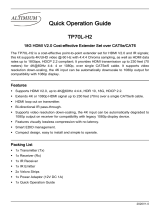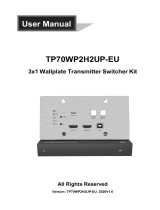Page is loading ...

24/7 TECHNICAL SUPPORT AT 1.877.877.2269 OR VISIT BLACKBOX.COM
VIDEO MATRIX
SWITCHER 8X2
HDMI 2.0
AVSC-HDMI2-8X2
USER MANUAL
8. USB-C AUTO
1. CATx 7. DP
5. HDMI 6. VGA4. HDMI
3. HDMI
2. HDMI
SOURCE
SELECT
MUTE/3s
MIX
CATx OUT
HDMI OUT
VOLUME
1. HDMI 2. CATx
OUTPUTS
1. HDMI
1920x1200
4K@30Hz
4K@60Hz
1080P
RESOLUTION
1920x1200
4K@30Hz
4K@60Hz
1080P
ENTER MENU/2s
AVSC-HDMI2-8X2
2. CATx

2
NEED HELP?
LE AVE THE TECH TO US
LIVE 24/7
TECHNICAL
SUPPORT
1. 8 7 7.8 7 7. 2 2 69
1. 8 7 7. 8 7 7. 2 2 6 9 BLACKBOX.COM
TABLE OF CONTENTS
SAFETY PRECAUTIONS ...................................................................................................... .............................................................. 4
1. SPECIFICATIONS ........................................................................................................................................................................... 5
2. OVERVIEW ...................................................................................................................................................................................... 7
2.1 Introduction ...............................................................................................................................................................................................7
2.2 Features ....................................................................................................................................................................................................7
2.3 What’s Included ........................................................................................................................................................................................ 7
2.4 Hardware Description .............................................................................................................................................................................. 8
2.4.1 Front Panel ...........................................................................................................................................................................................................8
2.4.2 Back Panel ...........................................................................................................................................................................................................9
3. SYSTEM CONNECTION ............................................................................................................................................................... 11
3.1 Usage Precautions ................................................................................................................................................................................. 11
3.2 System Diagram ..................................................................................................................................................................................... 11
4. BUTTON CONTROL ..................................................................................................................................................................... 12
4.1 Manual Switching ................................................................................................................................................................................... 12
4.2 Automatic Switching ..............................................................................................................................................................................12
4.3 Resolution Selection .............................................................................................................................................................................. 12
4.4 Sound Volume Control ...........................................................................................................................................................................12
5. IR REMOTE CONTROL ................................................................................................................................................................. 13
6. GUI CONTROL .............................................................................................................................................................................. 14
6.1 Video Switching ......................................................................................................................................................................................14
6.2 Resolution Selection .............................................................................................................................................................................. 15
6.3 Audio Control ..........................................................................................................................................................................................16
6.4 Configuration .......................................................................................................................................................................................... 17
6.4.1 PoC Setting ........................................................................................................................................................................................................ 17
6.4.2 EDID Management ...........................................................................................................................................................................................18
6.4.3 Relay Control ..................................................................................................................................................................................................... 19
6.5 CEC Control .............................................................................................................................................................................................20
6.6 Tags Setting ............................................................................................................................................................................................22
6.7 RS-232 Control .......................................................................................................................................................................................23
6.8 Network Setting......................................................................................................................................................................................25
6.9 Password Setting ...................................................................................................................................................................................25
6.10 GUI Update ............................................................................................................................................................................................26

3
1. 8 7 7. 8 7 7. 2 2 6 9 BLACKBOX.COM
NEED HELP?
LE AVE THE TECH TO US
LIVE 24/7
TECHNICAL
SUPPORT
1. 8 7 7.8 7 7. 2 2 69
TABLE OF CONTENTS
7. RS-232 CONTROL ......................................................................................................................................................................... 27
7.1 RS-232 Control Software .......................................................................................................................................................................27
7.2 Basic Settings .........................................................................................................................................................................................27
7.3 RS-232 Communication Command ......................................................................................................................................................28
7.3.1 Device Control ...................................................................................................................................................................................................28
7.3.2 Source Switching .............................................................................................................................................................................................. 29
7.3.3 Preset Setting ....................................................................................................................................................................................................30
7.3.4 Audio Control .....................................................................................................................................................................................................30
7.3.5 EDID Management ...........................................................................................................................................................................................31
7.3.6 Relay Control .....................................................................................................................................................................................................31
7.3.7 VGA Output Image Adjustment .....................................................................................................................................................................32
7.3.8 Switcher Baud Rate Setting............................................................................................................................................................................32
7.3.9 CEC Control ........................................................................................................................................................................................................33
7.3.10 Third-Party Device Control ...........................................................................................................................................................................35
8. OSD CONTROL ............................................................................................................................................................................. 36
8.1 Operation ................................................................................................................................................................................................. 36
8.2 OSD Menu Setup ....................................................................................................................................................................................36
9. DIMENSIONAL DRAWING ........................................................................................................................................................... 39
10. TROUBLESHOOTING ................................................................................................................................................................. 40
APPENDIX A. REGULATORY INFORMATION ................................................................................................................................ 41
A.1 FCC .......................................................................................................................................................................................................... 41
A.2 CE and RoHS2 ........................................................................................................................................................................................ 41
A.3 NOM Statement .....................................................................................................................................................................................42
APPENDIX B. DISCLAIMER/TRADEMARKS ................................................................................................................................. 43
B.1 Disclaimer ...............................................................................................................................................................................................43
B.2 Trademarks Used in this Manual ..........................................................................................................................................................43

41. 8 7 7. 8 7 7. 2 2 6 9 BLACKBOX.COM
NEED HELP?
LE AVE THE TECH TO US
LIVE 24/7
TECHNICAL
SUPPORT
1. 8 7 7.8 7 7. 2 2 69
SAFETY PRECAUTIONS
To ensure the best performance from the product, please read all instructions carefully before using the device. Save this manual for
further reference.
Unpack the equipment carefully and save the original box and packing material for possible future shipment.
Follow basic safety precautions to reduce the risk of fire, electrical shock, and injury to persons.
Do not dismantle the housing or modify the product. This may cauase electrical shock or burn.
Using supplies or parts not meeting the product’s specifications may cause damage, deterioration, or malfunction.
Refer all servicing to qualified service personnel.
To prevent fire or shock hazard, do not expose the unit to rain, moisture, or install this product near water.
Do not put any heavy items on the extension cable in case of extrusion.
Do not remove the housing of the device as opening or removing housing may expose you to dangerous voltage or other hazards.
Install the device in a location with proper ventilation to avoid damage caused by overheating.
Keep the product away from liquids.
Spillage into the housing may result in fire, electrical shock, or equipment damage. If an object or liquid falls or spills on the housing,
unplug the unit immediately.
Do not twist or pull by force the ends of the cable. It can cause malfunction.
Do not use liquid or aerosol cleaners to clean this unit. Always unplug the power to the device before cleaning.
Unplug the power cord when left unused for a long period of time.
Information on disposal for scrapped devices: do not burn or mix with general household waste. Treat the product as normal electrical
waste.

5
1. 8 7 7. 8 7 7. 2 2 6 9 BLACKBOX.COM
NEED HELP?
LE AVE THE TECH TO US
LIVE 24/7
TECHNICAL
SUPPORT
1. 8 7 7.8 7 7. 2 2 69
CHAPTER 1: SPECIFICATIONS
TABLE 1-1. SPECIFICATIONS
SPECIFICATION DESCRIPTION
Video Input
Video Input Signal (1) CATx, (4) HDMI, (1) DisplayPort, (1) VGA, (1) USB-C
Video Input Connector (1) RJ-45, (4) HDMI Type A female, (1) DisplayPort Type A female, (1) 15-pin VGA female, (1) USB 3.0 Type C
Input Video Resolution
CATx: Up to 4K x 2K @ 60 Hz 4:4:4;
HDMI: Up to 4K x 2K @ 60 Hz 4:4:4;
DP: Up to 4K x 2K @ 60 Hz 4:4:4;
VGA: Up to 1920 x 1200 (50/60 Hz);
USB-C: Up to 4K x 2K @ 30 Hz
Video Output
Video Output (2) HDMI, (1) CATx
Video Output Connector (2) HDMI Type A female, (1) RJ-45
Output Video Resolution HDMI: Up to 4K x 2K @ 60 Hz 4:4:4;
CATx: Up to 4K x 2K @ 60 Hz 4:4:4;
HDMI Version 2.0
HDCP Version 2.2
Audio Input
Audio Input Signal
(1) External balanced audio (L+R) for 1-CATx input port;
(1) External balanced audio (L+R) for 2-HDMI input port;
(1) External balanced audio (L+R) for 3-HDMI input port;
(1) Stereo auxiliary audio for 6-VGA input port;
(1) Balanced MIX audio
Audio Input Connector (4) 5-pin terminal blocks, (1) 3.5-mm jack
Frequency Response 20 Hz – 20 kHz, ± 3 dB
Max. Input Level 2.0 Vrms ± 0.5 dB. 2V = 16 dB headroom above - 10 dBV (316 mV) nominal consumer line level signal
Input Impedance > 10 kOhms
Audio Output
Audio Output Signal
(1) Balanced audio (L+R) for 1-HDMI output audio de-embedding;
(1) Digital SPDIF audio (L+R) for 1-HDMI output audio de-embedding;
(1) Balanced audio (L+R) for 2-CATx output audio de-embedding;
(1) Digital SPDIF audio (L+R) for 2-CATx output audio de-embedding
Audio Output Connector (2) 5-pin terminal blocks, (2) Toslink connectors
Frequency Response 20 Hz – 20 kHz, ± 3 dB
Max. Output Level 2.0 Vrms ± 0.5 dB. 2V = 16 dB headroom above - 10 dBV (316 mV) nominal consumer line level signal
THD+N < 0.05% (-80dB), 20Hz – 20 kHz bandwidth, 1 kHz sine at 0 dBFS level (or max level)
SNR > 80 dB, 20 Hz - 20 kHz bandwidth
Crosstalk Isolation > 70 dB, 10 kHz sine at 0 dBFS level (or max level before clipping)
L-R Level Deviation < 0.3 dB, 1 kHz sine at 0 dBFS level (or max level before clipping)
Frequency Response Deviation < ± 0.5 dB 20 Hz - 20 kHz
Output Load Capability 1 k-Ohm and higher (supports 10x paralleled 10 k-Ohm loads)
Stereo Channel Separation > 70 dB @ 1 kHz
Noise Level -80 dB

61. 8 7 7. 8 7 7. 2 2 6 9 BLACKBOX.COM
NEED HELP?
LE AVE THE TECH TO US
LIVE 24/7
TECHNICAL
SUPPORT
1. 8 7 7.8 7 7. 2 2 69
CHAPTER 1: SPECIFICATIONS
TABLE 1-1 (CONTINUED). SPECIFICATIONS
SPECIFICATION DESCRIPTION
Control Port
Control Port (1) RS-232, (2) RELAY 1-2, (1) IR EYE, (2) IR IN, (1) IR OUT, (1) TCP/IP, (1) FIRMWARE
Control Connector (3) 3-pin terminal blocks, (4) 3.5-mm jacks, (1) RJ-45, (1) Type-A USB
Power
AC Adapter Input Power 100 to 240 VAC, 50/60 Hz
Output Power 24 VDC, 6 A
Power Consumption 85 W (max.)
General
Transmission Mode CATx
Transmission Distance
CATx Input/Output:
1080p @ 60 Hz ≤ 229 feet (70 meters);
4K @ 60 Hz ≤ 131 feet (40 meters)
Bandwidth 18 Gbps
Operating Temperature 14 to 131° F (-10 to 55° C)
Storage Temperature -13 to 158° F (-25 to 70° C)
Humidity 10 to 90% relative humidity
Dimensions 1.7" H x 17.1" W x 14.0" D (4.4 x 43.6 x 35.6 cm)
Weight 6.6 lb. (3 kg)

7
CHAPTER 1: HEADLINE
1. 8 7 7. 8 7 7. 2 2 6 9 BLACKBOX.COM
NEED HELP?
LE AVE THE TECH TO US
LIVE 24/7
TECHNICAL
SUPPORT
1. 8 7 7.8 7 7. 2 2 69
CHAPTER 2: OVERVIEW
2.1 INTRODUCTION
The 8 x 2 Video Matrix Switcher, 18G Seamless Switching, HDMI 2.0 4K 60 Hz 4:4:4 HDR simplifies meeting room and presentation space
system integration by providing one CATx input, four HDMI inputs, one VGA input, one DP input, one USB-C input, one CATx output and
one HDMI output. It also provides external audio inputs to be embedded in CATx, HDMI and VGA video inputs respectively. Moreover, it
provides MIX audio input for global audio.
The matrix switcher provides true 4K scaling up to 4K @ 60 Hz @ 4:4:4. Both inputs and outputs are capable of providing 4K @ 60 Hz
@ 4:4:4 signals. The CATx input and output provide an innovative solution with VLC technology, allowing transmission of HDMI 2.0 signals
over a CATx cable while ensuring very high, original image quality. It is designed for use with the VX-HDB2-KIT extender kit. The USB-C
input is ideal for AV interfacing with newer MacBook, Chromebook, and Windows PC, as well as smart phones and tablets.
The matrix switcher supports auto switching on HDMI, CATx and HDMI loop outputs based on TMDS activity signals sensing. It also
allows users to control system functionality via Web GUI, RS-232, IR and CEC. Additionally, users can control a relay device such as the
rise and fall of a projector screen over RELAY ports.
The matrix switcher is designed to be the central component of AV system. It is ideal for applications where multiple signals with
different resolutions must be optimized for displays. It is also suitable for presentation spaces where two displays are needed.
2.2 FEATURES
HDMI 2.0 and HDCP 2.2 compliant. The video resolution can be up to 4K @ 60 Hz 4:4:4
Supports video resolution down-scaling and up-scaling, 1080p, 1920 x 1200p, 4K @ 30 Hz, 4K @ 60 Hz can be selected for HDMI
and CATx outputs.
Supports automatic switching
Features a mirrored HDMI output for CATx output
Visually lossless video de-compression and compression for HDMI signals transmission up to 131 feet (40 meters) at 4K
and 229 feet (70 meters) at 1080p on CATx input and output
CATx input and output support 24V PoC
External balanced audio inputs can be embedded in one CATx input and two HDMI video inputs respectively
Provides two groups of audio outputs (balanced audio and digital SPDIF audio) for audio de-embedding
Supports MIX audio input and its volume control
Supports HDMI output, CATx output audio control
Controllable via RS-232 local and pass-through, IR local and pass-through, TCP/IP, relay, CEC and on OSD
2.3 WHAT’S INCLUDED
Your package should include the following items. If anything is missing or damaged, contact Black Box Technical Support
at 877-877-2269 or info@blackbox.com
(1) 8 x 2 Video Matrix Switcher, 18 G Seamless Switching, HDMI 2.0 4K 60 Hz 4:4:4 HDR
(2) mounting ears with (6) screws
(4) plastic cushions
(1) IR remote
(1) IR receiver
(3) 3-pin terminal blocks
(7) 5-pin terminal blocks
(1) Power Adapter (24 VDC, 6 A)

81. 8 7 7. 8 7 7. 2 2 6 9 BLACKBOX.COM
NEED HELP?
LE AVE THE TECH TO US
LIVE 24/7
TECHNICAL
SUPPORT
1. 8 7 7.8 7 7. 2 2 69
CHAPTER 2: OVERVIEW
2.4 HARDWARE DESCRIPTION
Figures 2-1 and 2-2 show the front and back panels of the Switcher. Tables 2-1 and 2-2 describe their components.
2.4.1 FRONT PANEL
FIGURE 2-1. FRONT PANEL
TABLE 2-1. FRONT-PANEL COMPONENTS
NUMBER IN
FIGURE 2-1 COMPONENT DESCRIPTION
1 Power LED • Lights green when power is ON
• Turns red in standby mode
2 (9) Source buttons with blue backlight
• 1-CATx input selector/Left Key for On Screen Display control (OSD)
• 2-HDMI input selector/Right Key for OSD
• 3-HDMI input selector/Up Key for OSD
• 4-HDMI input selector/Down Key for OSD
• 5-HDMI input selector
• 6-VGA input selector
• 7-DP input selector
• 8-USB-C input selector/Enter key for OSD
• Auto switching mode selector. Press this to enter or exit automatic switching mode.
Press and hold it at least 2 seconds to enable OSD menu.
3 (2) Output buttons with blue backlight • 1-HDMI output selector
• 2-CATx output selector
4 (2) Resolution buttons
Press the 1.HDMI or 2.CATx button repeatedly to cycle through the four video resolutions.
You will see a series of four LEDs, one of which illuminates blue to indicate which
resolution is selected
5 (1) Volume knob
• Press the volume knob in to toggle among MIX, HDMI OUT and CATx OUT audio control,
and the corresponding LED will illuminate blue.
• Rotate the knob to increase or decrease the volume of the selected audio.
• Press and hold the knob at least three seconds to mute the selected audio. Rotate the
knob to unmute.

9
1. 8 7 7. 8 7 7. 2 2 6 9 BLACKBOX.COM
NEED HELP?
LE AVE THE TECH TO US
LIVE 24/7
TECHNICAL
SUPPORT
1. 8 7 7.8 7 7. 2 2 69
CHAPTER 2: OVERVIEW
2.4.2 BACK PANEL
52
2
134
FIGURE 2-2. BACK PANEL
TABLE 2-2. BACK-PANEL COMPONENTS
NUMBER IN
FIGURE 2-2 COMPONENT DESCRIPTION
1 Inputs
INPUT: Total eight video inputs, five audio inputs and one IR input.
• 1-CATx: RJ45 port to connect the VX-HDB2-TX transmitter to receive AV signal, IR and
RS-232 control signal, and one external balanced audio input (5-pin) can be embedded in
the CATx video. In addition, the CATx input supports 24 V PoC.
• 2-HDMI: Type-A female HDMI port to connect the HDMI source. One external balanced
audio input (5-pin) can be embedded in the HDMI video.
• 3-HDMI: Type-A female HDMI port to connect the HDMI source. One external balanced
audio input (5-pin) can be embedded in the HDMI video.
• 4-HDMI: Type-A female HDMI port to connect the HDMI source.
• 5-HDMI: Type-A female HDMI port to connect the HDMI source.
• 6-VGA: 15-pin female VGA port to connect the VGA source. One stereo auxiliary audio
input (3.5-mm jack) can be embedded in the VGA video.
• 7-DP: Type-A female DP port to connect the DP source.
• 8-USB-C: Type-C USB port to connect the device with SlimPort output, e.g. Macbook.
• IR IN: 3.5-mm jack to connect the IR receiver for IR pass-through.
• MIX: 5-pin terminal block to connect the audio source for global audio mixing
2 Outputs
• 1-HDMI: Type-A female HDMI port to connect the video display.
• 2-HDMI: Type-A female HDMI port to connect the video display.
• 2-CATx: RJ45 port to connect the TPUH610AR receiver to transmit AV signal, IR
and RS-232 control signal. The CATx output supports 24V PoC.
NOTE: The 2-HDMI and 2-CATx ports output the same signal.
• IR IN: 3.5-mm jack to connect the IR receiver for IR pass-through.
• IR OUT: 3.5-mm jack to connect the IR emitter for IR pass-through.

10 1. 8 7 7. 8 7 7. 2 2 6 9 BLACKBOX.COM
NEED HELP?
LE AVE THE TECH TO US
LIVE 24/7
TECHNICAL
SUPPORT
1. 8 7 7.8 7 7. 2 2 69
CHAPTER 2: OVERVIEW
TABLE 2-2 (CONTINUED). BACK-PANEL COMPONENTS
NUMBER IN
FIGURE 2-2 COMPONENT DESCRIPTION
3 Audio Output
• 1: One balanced audio output (5-pin) and one digital SPDIF audio output for 1-HDMI
output audio de-embedding.
• 2: One balanced audio output (5-pin) and one digital SPDIF audio output for 2-CATx
output audio de-embedding.
4 Control
• RS-232: 3-pin terminal block to connect the control device (e.g. PC) to control the
switcher by sending RS232 commands. It also supports RS-232 passthrough control.
• RELAY 1-2: Two 3-pin terminal blocks to connect the relay devices (e.g. projector screen).
• IR EYE: 3.5-mm jack to connect IR receiver to control the switcher by the IR remote.
• TCP/IP: RJ-45 port to connect the control device (e.g. PC) to control the switcher by GUI.
• FIRMWARE: Type-A USB port for firmware upgrade.
5 24-VDC connector DC barrel connector for the included power adapter

11
1. 8 7 7. 8 7 7. 2 2 6 9 BLACKBOX.COM
NEED HELP?
LE AVE THE TECH TO US
LIVE 24/7
TECHNICAL
SUPPORT
1. 8 7 7.8 7 7. 2 2 69
CHAPTER 3: SYSTEM CONNECTION
3.1 USAGE PRECAUTIONS
Verify all components and accessories are included before installation.
System should be installed in a clean environment with proper temperature and humidity.
All of the power switches, plugs, sockets and power cords should be insulated.
All devices should be connected before power on.
3.2 SYSTEM DIAGRAM
The following diagram illustrates typical input and output connections that can be used with the switcher.
AUDIO PLAYER
SPEAKER AMPLIFIER
SOUNDBAR
CENTRAL
CONTROL SYSTEM
REMOTE
IR
RECEIVER iPAD
WIRELESS
ROUTER
BLU-RAY DVD
HDMI 2.0 TRANSMITTER
GAME CONSOLE
4K 40m,
1080P 70m
PC
MACBOOK
CELLPHONE
HDTV PROJECTOR PROJECTOR
SCREEN HDTV HDMI 2.0 RECEIVER
4K 40m, 1080P 70m
FIGURE 3-1. TYPICAL APPLICATION

12 1. 8 7 7. 8 7 7. 2 2 6 9 BLACKBOX.COM
NEED HELP?
LE AVE THE TECH TO US
LIVE 24/7
TECHNICAL
SUPPORT
1. 8 7 7.8 7 7. 2 2 69
CHAPTER 4: BUTTON CONTROL
4.1 MANUAL SWITCHING
When the switcher is in manual switching mode, the AUTO button LED goes out. Follow the steps below to switch input source to output
channel.
1. Press any one of eight input buttons to select input source, and the corresponding button LED turns blue.
2. Press either 1-HDMI or 2-CATx output button to select output channel, and the corresponding button LED turns blue.
3. Press the input button again to confirm switching setting; otherwise, it will automatically confirm after three seconds.
4.2 AUTOMATIC SWITCHING
Follow the steps below to enable auto switching mode for 1-HDMI or 2-CATx output.
1. Press AUTO, and the button LED turns blue.
2. Press either 1-HDMI or 2-CATx output button, and the corresponding button LED turns blue.
3. Press the AUTO button again to confirm the setting; otherwise, it will automatically confirm after three seconds.
4. Repeating the above three steps can exit auto mode, but the input source will remain the current setting.
NOTE: The AUTO button LED illuminates blue when the 1-HDMI output is in auto mode or the 2-CATx output is in auto mode.
When in auto mode, the switcher will switch according to the following rules:
The switcher will switch to the first available active input starting at input 1 to 8.
New input: The switcher will automatically select the new input once detecting a new input.
Reboot: If power is restored to the switcher, it will automatically reconnect the input before powered off.
Source removed: When an active source is removed, the switcher will switch to the first available active input starting at 1-CATx
input.
In auto mode, the input source also can be switched by the manual switching steps.
4.3 RESOLUTION SELECTION
Press the 1.HDMI or 2.CATx button on RESOLUTION area repeatedly to cycle through the four video resolutions. You will see a series of
four LEDs, one of which illuminates blue to indicate which resolution is selected.
4.4 SOUND VOLUME CONTROL
Press the volume knob to choose the MIX, HDMI OUT or CATx OUT audio that needs to be adjusted, the corresponding LED will turn blue
and stay on.
Adjust the knob in the clockwise direction to increase the sound volume.
Adjust the knob in the counter-clockwise direction to decrease the sound volume.
Press and hold the knob at least three seconds to mute the selected audio. Rotate the knob to unmute.

13
1. 8 7 7. 8 7 7. 2 2 6 9 BLACKBOX.COM
NEED HELP?
LE AVE THE TECH TO US
LIVE 24/7
TECHNICAL
SUPPORT
1. 8 7 7.8 7 7. 2 2 69
Connect the IR receiver to the IR eye port to control the switcher using the IR remote.
1. Select the input source.
2. Select the output channel.
3. Press AUTO to enable automatic switching mode, and then select the output channel.
4. Press BLACK, and then select the output channel to make it output a black screen.
5. Enable/Disable OSD menu.
6. Confirm and Navigation buttons: OK, UP, DOWN, LEFT and RIGHT for OSD menu.
7. Return to the previous OSD menu.
8. MIX input audio control: Mute, Volume Down and Volume Up.
9. HDMI output audio control: Mute, Volume Down and Volume Up.
10. CATx output audio control: Mute, Volume Down and Volume Up.
FIGURE 5-1. IR REMOTE CONTROL
CHAPTER 5: IR REMOTE CONTROL
5
(
OK
4. HDMI 5. HDMI
2. HDBT BLACK
6. VGA

14 1. 8 7 7. 8 7 7. 2 2 6 9 BLACKBOX.COM
NEED HELP?
LE AVE THE TECH TO US
LIVE 24/7
TECHNICAL
SUPPORT
1. 8 7 7.8 7 7. 2 2 69
CHAPTER 6: GUI CONTROL
The switcher also be controlled via TCP/IP. The default IP settings are:
IP Address: 192.168.0.178
Subnet Mask: 255.255.250.0
Type 192.168.0.178 in the internet browser, and you will see the log-in web page.
FIGURE 6-1. LOGIN WEB PAGE
6.1 VIDEO SWITCHING
Type the user name and password, and then click Login to enter the section for video switching.
FIGURE 6-2. VIDEO SWITCHING PAGE

15
1. 8 7 7. 8 7 7. 2 2 6 9 BLACKBOX.COM
NEED HELP?
LE AVE THE TECH TO US
LIVE 24/7
TECHNICAL
SUPPORT
1. 8 7 7.8 7 7. 2 2 69
CHAPTER 6: GUI CONTROL
HDMI OUTPUT: Switch the selected input source to HDMI output. Click AUTO to enable/disable automatic switching mode.
CATx OUTPUT: Switch the selected input source to CATx output. Click AUTO to enable/disable automatic switching mode.
Preset: Save the current routing status to preset 1–5.
6.2 RESOLUTION SELECTION
FIGURE 6-3. RESOLUTION SELECTION PAGE
HDMI OUTPUT: Select the HDMI output video resolution. Press AUTO to automatically select the best output resolution for the
connected display.
CATx OUTPUT: Select the CATx output video resolution. Press AUTO to automatically select the best output resolution for the
connected display.
NOTE: If EDID communication fails, 1080p @ 60 Hz will be used as the default output resolution.

16 1. 8 7 7. 8 7 7. 2 2 6 9 BLACKBOX.COM
NEED HELP?
LE AVE THE TECH TO US
LIVE 24/7
TECHNICAL
SUPPORT
1. 8 7 7.8 7 7. 2 2 69
CHAPTER 6: GUI CONTROL
6.3 AUDIO CONTROL
FIGURE 6-4. AUDIO CONTROL PAGE
1.CATx Embedded: Select the external balanced audio (5-pin) to embed in 1.CATx video input.
2.HDMI Embedded: Select the external balanced audio (5-pin) to embed in 2.HDMI video input.
3.HDMI Embedded: Select the external balanced audio (5-pin) to embed in 3.HDMI video input.
MIX: MIX input audio volume control.
HDMI Output: Select MIX input audio to mix with HDMI output audio, and then control the global output audio by the volume bar and
the buttons.
CATx Output: Select MIX input audio to mix with CATx output audio, and then control the global output audio by the volume bar and
the buttons.

17
1. 8 7 7. 8 7 7. 2 2 6 9 BLACKBOX.COM
NEED HELP?
LE AVE THE TECH TO US
LIVE 24/7
TECHNICAL
SUPPORT
1. 8 7 7.8 7 7. 2 2 69
CHAPTER 6: GUI CONTROL
6.4 CONFIGURATION
6.4.1 POC SETTING
FIGURE 6-5. CONFIGURATION TAB, POC
Turn on or off PoC for CATx output port.
Turn on or off PoC for CATx input port.

18 1. 8 7 7. 8 7 7. 2 2 6 9 BLACKBOX.COM
NEED HELP?
LE AVE THE TECH TO US
LIVE 24/7
TECHNICAL
SUPPORT
1. 8 7 7.8 7 7. 2 2 69
CHAPTER 6: GUI CONTROL
6.4.2 EDID MANAGEMENT
FIGURE 6-6. CONFIGURATION TAB, EDID
Select the compatible built-in EDID for the selected input source.
Upload a user-defined EDID.

19
1. 8 7 7. 8 7 7. 2 2 6 9 BLACKBOX.COM
NEED HELP?
LE AVE THE TECH TO US
LIVE 24/7
TECHNICAL
SUPPORT
1. 8 7 7.8 7 7. 2 2 69
CHAPTER 6: GUI CONTROL
6.4.3 RELAY CONTROL
FIGURE 6-7. CONFIGURATION TAB, RELAY CONTROL
Set Momentary or Latching relay control mode for Relay 1 and Relay 2.
After setting the auto stop time, click Momentary and the projector screen starts to be rolled up or dropped down until the auto stop
time is up.
Click Latching and the projector screen starts to be rolled up or dropped down, then click Latching again to stop the process.
RELAY 1 and RELAY 2 Ports Definition:
FIGURE 6-8. RELAY PORTS
When you click Momentary, the NO connection closes, and the NC connection opens.
When the delay time is up, the NO connection opens, and the NC connection closes.
When you click Latching, the NO connection closes, and the NC connection opens.
When the delay time is up, the NO connection opens, and the NC connection closes.

20 1. 8 7 7. 8 7 7. 2 2 6 9 BLACKBOX.COM
NEED HELP?
LE AVE THE TECH TO US
LIVE 24/7
TECHNICAL
SUPPORT
1. 8 7 7.8 7 7. 2 2 69
CHAPTER 6: GUI CONTROL
6.5 CEC CONTROL
If the input sources and display support CEC, they can be controlled by the control buttons to the replace IR remote.
1. Source Control
FIGURE 6-9. SOURCE CONTROL PAGE
Select the input source you want to control, and then press the function button.
2. Display Control
FIGURE 6-10. DISPLAY CONTROL PAGE
Select the output display you want to control, and then press the function button.
/