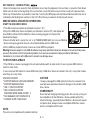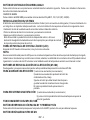Boss Audio Systems 614UA Owner's manual
- Category
- Car media receivers
- Type
- Owner's manual
Page is loading ...

CAR MP3 PLAYER / RECEIVER WITH USB/SD/MMC INTERFACE
LOUD LOC
POWER / SELECT
VOLUME
KNOB
BAND /
AMS
BUTTONS
LCD
DISPLAY
PRESET MEMORY STATION BUTTONS
(M1-M6)
PLAY/
PAUSE
BUTTON
INTRO
SCAN
BUTTON
REPEAT
BUTTON
RANDOM
BUTTON
SOURCE /
DISPLAY
BUTTON
TUNING /
SEEK / TRACK
UP/DOWN
NEXT/BACK
BUTTON
INFRARED
REMOTE
SENSOR
10+/- FOLDER
UP / DOWN
BUTTONS
C
FUNCTION OF REMOTE CONTROL
USB PORT
SD/MMC
CARD
SOLT
AUX-IN
JACK
RANDOM BUTTON

182
53
1
2
E - 1
INSTALLATION
-Before finally installing the unit, connect the wiring temporarily and make sure it is all connected up properly and the unit
and system work properly.
-Use only the parts included with the unit to ensure proper installation. The use of unauthorized parts can cause
-Consult with your nearest dealer if installation requires the drilling of holes or other modifications of the vehicle.
-Install the unit where it does not get in the driver's way and cannot injure the passenger if there is a sudden stop, like an
emergency stop.
-Avoid installing the unit where it would be subject to high temperature, such as from direct sunlight, or from hot air, from
heater, or where it would be subject to dust dirt or excessive vibration.
DIN FRONT/REAR-MOUNT
This unit can be property installed either from Front (conventional DIN Front-mount) or Rear (DIN Rear-mount installation,
utilizing threaded screw holes at the sides of the unit chassis).
For details, refer to the following illustrated installation methods A and B.
- DIN FRONT-MOUNT (Method A)
Installation the unit
1. Dashboard
2. Holder
After inserting the half sleeve
into the dashboard, select the
appropriate tab according to the
thickness of the dashboard
material and bend them inwards
to secure the holder in place.
a
b
c
a. Frame
b. Insert fingers into the groove
in the front of frame and pull out
to remove the frame. (When re-
attaching the frame, point the
side with a groove down wards
and attach it.)
c. Insert the levers supplied with
the unit into the grooves at both
sides of the unit as shown in
figure until they click. Pulling the
levers makes it possible to
remove the unit from the
dashboard.
Removing the unit
1. Select a position where the screw holes of the bracket
and the screw holes of the main unit become aligned (are
fitted) and tighten the screws at 2 places on each side.
2. Screw
3. Factory radio mounting bracket.
4. Dashboard or Console
5. Hook (Remove this part)
Note: the mounting box, outer trim ring, and half-sleeve
are not used for method B installation.
5
2
4
3
2
5
- DIN REAR-MOUNT (METHOD B)
Installation using the screw holes on the sides of the unit.
Fastening the unit to the factory radio mounting bracket.
malfunctions.

ELECTRICAL CONNECTION
a. Make sure your car battery is a 12 volt (6 filler caps) negative ground system (if not, a converter will be necessary).
b. Before starting wiring connections, disconnect the power supply by removing the fuse from fuse box at rear side.
c. Connect the power wire to one of the extra terminals of the fuse box ISO connector harness provided.
d. Connect the black ground wire to a metal part of the car. It is important to make good contact.
e. Make other wiring connections as shown. Plug ISO connector harness to ISO connector and plug fuse to fuse box at
rear side.
f. If your car does not have ISO connector, you can procure it from any car accessory shop.
NOTES: INCORRECT WIRING OR OPERATION WILL AVOID THE WARRANTY OF THIS UNIT.
Fuse Replacement:
To replace the fuse, pull out the blown fuse
from the socket. Insert a new one with same rating,15A
POWER ON/OFF
Press any button to turn on The unit. Long press the knob to turn power off.
AUDIO AND AREA SETTINGS
You can select the following settings by pressing the KNOB ONCE. Rotate it to adjust:
BASS (BAS)-> TREBLE (TRE)-> BALANCE (BAL)-> FADER (FAD)->LOUD(LD ON/OFF)
->EQ (PO/ROCK/CLASSIC/EQ OFF)->BASS (BAS)->DX/LOC->STERO/MONO(STE/MO)
->Frequency Area (USA/EUR)
E - 2
GENERAL OPERATION
- LOC / DX MODE
Use this mode to change between Local and Distant (DX) tuning mode. Local mode improves reception in some areas
where the signal is too strong.
Use this control to select stereo or monaural reception for FM radio stations. You can sometimes improve reception of
distant stations by selecting mono mode.
- FM MONO / STEREO BUTTON (MONO)
LONG PRESS DISP(SRC)button to display clock. LCD will display clock for 3-4 seconds and then resume to display
current playing status (e.g. Frequency of Radio/AUX/Music information of USB/SD-MMC mode) When LCD is displaying
clock, press DISP(SRC)button and clock digit will flash. Rotate knob to adjust. Press the knob again to switch between
hours and minutes digits. Press DISP(SRC)button to confirm adjusted time.
- CLOCK DISPLAY AND ADJUST

E - 3
- EQ SETTINGS
EQ OFF->ROCK->CLASSIC->POP
SOURCE(SRC) BUTTON
Press this button to select different sources, sequence as follow:
A) Tuner mode (Radio)
C) USB (only if a USB drive is inserted)
D) SD / MMC (Only if a SD or MMC card is inserted)
E) AUX IN
At EQ off mode preset equalizer will be controlled by Bass / Treble setting.
VOLUME KNOB
When the settings function is not activated, rotate the knob to adjust volume level.
While LCD displays USA or EUR rotate volume knob to switch between USA and EUR (Europe)frequency. Leave it For
3-4 seconds until current frequency menu resumes or press any button to Continue operation. Every time desired area
frequency is selected, frequency and Turning step will be switched to corresponding settings automatically.
- SWITCHING BETWEEN USA AND EUROPE FREQUENCY
AUTO MEMORY STORE (AMS)
SOURCES PRIORITY
Whenever a USB or SD/MMC is being inserted, unit will automatically switch to USB or SD/MMC mode, does not matter
the unit is currently in what mode.
When in USB or SD / MMC mode, if the USB or SD / MMC is being removed, unit will automatically switch to radio
mode.
FRONT AUX INPUT
Connect the external device to the front 3.5mm jack on front panel, Press SRC button to
select AUX IN mode, At AUX IN mode, LCD displays AUX.
FRONT CABINET
RIGHT TRACK
GROUND
AUX IN
LEFT TRACK
TUNER MODE (RADI0) OPERATION
AUTO MEMORY STORE: long press BAND AMS button to enter auto store mode. The radio will automatically search and
store stations to the preset memories of the band. To stop auto store, press AMS button again.
TUNING UP / DOWN BUTTON ( )
Press these buttons once to auto scan for next station. Long press to tune radio frequency manually.
CHANGING BAND
Press BAND AMS button to change between FM and AM bands F1,F2,F3, A1(M1),A2(M2).

E - 4
The RESET button is located on the front panel (as shown on the diagram). Press it vertically with a ballpen or metal object
will activate it. The reset button function is to be activated for the following reasons:
RESET THE SYSTEM
Initial installation of the unit when all wiring is completed.
All the function buttons do not operate and reset is necessary.
Error symbol on the display and reset is necessary.
Note: If the unit cannot function normally after resetting, please use a cotton swab
soaked in isopropyl alcohol to clean the socket on the back of the control panel.
MP3/SD/USB OPERATIONS
M1)PLAY/PAUSE AND FIRST TRACK BUTTON
M4)RANDOM PLAY BUTTON
M2)INTRO SCAN BUTTON
When random play mode is selected, the tracks will be played in random order, press this key one more time to cancel
random play mode.
Press this button to select Intro Scan function, the first 10 seconds of each track will be played sequentially until this button
is pressed again, then normal play will resume at the current track.
Press this button briefly to pause MP3 play, press again to release pause.
M3)REPEAT BUTTON
Pressing this button will activate Repeat Function in the following order:
LIQUID CRYSTAL DISPLAY PANEL (LCD)
The LCD panel display the frequency, time and activated functions.
NOTE:
It is a characteristic of LCD panel that if subjected to cold temperatures for an extended period of time, they will take longer
time to illuminate than under normal conditions, in addition, the visibility of the numbers on the LCD may slightly decrease.
The LCD read-out will return to normal when temperatures increase to a normal range.
STATION PRESET BUTTONS (M1-M6)
You can store & recall six preset radio stations by pressing M1-M6 buttons
TO STORE A STATION: 1) select a band (if needed)
2) select a station by tuning up / down button
3) hold a preset button which you want store the station for at least 2 seconds. The
preset number will appear on the display.
TO RECALL A STATION: 1) select a band (if needed)
2) press a preset button briefly to recall the stored station.
RPT ON RPT OFF

MMC/SD CARD & USB DEVICE OPERATIONS
START THE USB DEVICE MODE
1.The USB socket is accessible as indicated in picture 1.(P.1)
2.Plug in the USB drive / device completely as indicated in picture 1(P.1) and display will
show USB to indicate that the USB drive / device is being plugged in correctly & the
download has begun.
3.Does not matter which source the unit is in (TUNER,SD/MMC,AUX,etc), once a USB drive
/ device is being plugged into the unit, unit will automatically switch to USB mode.
4.All the USB files playback function is same as normal MP3 files playback.
Warning: Excessive weight or size USB drive/device may cause permanent & serious damage to the unit and may cause
access to the buttons on the front panel impossible. User must use an extension cable (provide by USB device
manufacturer) to connect with USB socket to prevent any damage cause.
USB SOCKET
P.1
E - 5
MP3 TRACK UP / DOWN BUTTONS ( )
Under normal play mode, press the Track Up Button once to skip the playback to the next track, or press the Track Down
Button once to return to the beginning of the current track, press this button one more time to skip to the previous track.
When any of these buttons is pressed for more than 1 second, the MP3 player will enter Rewind/fast forward mode, this is
indicated by the flashing track number on the LCD. When the key is released, normal play will resume.
TO STOP USB PLAYBACK
1.The USB drive / device is unplugged, the unit automatically switch to radio mode. Or user can press SRC button to
switch to other mode.
2. User can press SRC button to choose USB mode (only if USB drive / device is inserted in the unit ) or any other modes,
when they are in any mode.
USB SPECIFICATION
* SUPPORT MAX 32G USB FLASH MEMORY
* SUPPORT MAX 999 SONGS
* USB 1.1 DEVICE SUPPORT
* USB 2.0 DEVICE SUPPORT
(TRANSFER SPEED SAME AS VER 1.1)
* FILE MANAGER: FAT12/FAT16/FAT32
* CURRENT SUPPLY: MAX 500mA
1.Always unplugged the USB gently from the unit, excessive force
used will cause permanent & serious damage to the unit & the USB
drive / device.
CAUTION
COMPATIBILITY
Due to the fast changing technology world, this unit may or may not
be compatible to all the USB drive / device available with all the
future technology, especially those USB drive / device which require
to install a driver. Always choose a compatible USB drive / device
which is compatible with this unit.
NOTE:
This unit is not compatible with portable Hard-Disc.

START THE SD/MMC MODE
1.The SD/MMC card slot is located on top of the front panel as indicated in (P.2).
2. Insert the SD/MMC card into the card slot in the correct direction until a CLICK sound is heard.
3. The display will show SD-CARD to indicate that the SD or MMC card is correctly inserted. Once the SD or MMC card is
inserted, the MP3 file will automatically loaded & playback will also start.
4. Does not matter the unit is in what mode (Tuner,USB,AUX,etc), once a SD or MMC card is being inserted in the unit, unit
will automatically switch to SD / MMC mode.
5. All the SD / MMC files playback function is same as normal MP3 files playback.
TO STOP SD/MMC CARD PLAYBACK
1.Push on the end of the SD or MMC card to eject the sd or MMC card. Once the SD or MMC card is taken out, the unit will
automatically switch to previous mode.
2.User can use the mode button to choose SD / MMC mode (only if SD or MMC is inserted in the unit ) or any other
modes, when they are in any mode.
SD/MMC SPECIFICATION
* SUPPORT MAX32G SD/MMC CARD
* SUPPORT MAX 999 SONGS
* FILE MANAGER: FAT12 / FAT16 / FAT32
CAUTION
Please make sure to insert the SD or MMC card in the correct direction / orientation as indicated in picture 2(P.2). Wrong
insert will cause permanent & serious damage to the unit & the SD or MMC card.
P. 2
Back side
Front side
E - 6
MP3 OPERATIONS (MP3/SD/MMC/USB FILES)
There are Four ways to select your favourite folder/tracks.
1.By Track Up/Down buttons ( )
Press track up/down button to skip track backward or forward.
Navigating through Folders and Tracks:
Loading MP3 File (SD/MMC / USB Mode)
During MP3 play, current Track Number & Time Elapsed of current track will be shown on the LCD.
If the track is ID3 compatible, press BAND AMS button once to display elapsed time and ID3 tag of currently playing track.
The following categories of ID3 tag will be shown:
1. Track name SONG
2. Folder name DIR
2. Skip-10/+10 tracks by M5(F-) and M6(F+) buttons
Press M5(F-) / M6(F+) buttons for more than 1 second to skip 10 tracks backward or forward.
3.Folder UP/Down
Press M5(F-) / M6(F+) buttons briefly to skip to previous /next folder.
4. NAVIGATING THROUGH DIRECTORIES AND TRACKS
Under MP3 play modes, long press BAND AMS button and display shows TRK-SCH (Track Search). Then rotate VOLUME
KNOB or press 1-6 to enter track numbers directly. Press VOLUME KNOB to confirm track number.

GENERAL
Power Supply
Polarity
Speaker impedance
Power Output
DC 11 -14V
Negative Ground
4
50W x 4
SPECIFICATIONS
REMARK :
Specifications subject to change without notice.
AM (MW)
Frequency Range
Usable Sensitivity
S/N Ratio
Frequency Range
Usable Sensitivity
S/N Ratio
87.5 - 107.9MHz (USA)
87.5 - 108.0 MHz(Europe)
15 dB at S/N of 30 dB
Better than 50 dB
530 - 1710 KHz(USA)
522-1620 KHz(Europe)
40 dB
Better than 45 dB
RADIO SECTION
FM
E - 7

LOUD LOC
C
MANUAL DE INSTRUCCIONES
REPRODUCTOR / RECEPTOR MP3 PARA COCHES CON
INTERFAZ USB/SD/MMC
FUENTE/BOTÓN DE
REPRODUCCIÓN
BOTÓN DE SINTONIZACIÓN /
BÚSQUEDA /SIGUIENTE/
ANTERIOR/ BOTÓN DE
RETROCESO
BOTÓN DE
ENCENDIDO
/SELECCIÓN
VOLUMEN
BOTÓN
REPRODUCIR/
PAUSA
BOTÓN INTRO
BUSCAR
BOTÓN
REPETIR
BOTÓN
AZAR
BOTONES
ARRIBA
ABAJO / 10+
TAR JETA
SD/MMC
SOLT
ENCHUFE
AUX/ IN
SENSOR
INFRARROJO
REMOTO
PANTALLA
LCD
BOTONES
BANDAS
AMS
PUERTO USB
BOTONES DE ESTACIONES DE MEMORIAS
PREDETERMINADAS (M1-M6)
BOTÓN DE
ENCENDIDO
BOTÓN FUENTE
BOTONES DE SUBIDA
/BAJADA VOLUMEN
BOTÓN DE ÁREA
BOTÓN DE PAUSA
BOTÓN AL AZAR
BOTÓN EQ
BOTÓN SONIDO ALTO
BOTÓN SILENCIO
BOTÓN DE BANDA
BOTÓN DE SINTONIZACIÓN
/BÚSQUEDA/SEGUIMIENTO
ARRIBA/ABAJO
BOTÓN AMS
BOTÓN DE VISUALIZACIÓN
BOTONES ARRIBA/ABAJO 10+
BOTONES DE MEMORIA PRE-
ESTABLECIDA
BOTÓN DE REPETICIÓN
FUNCIONES DEL MANDO
BOTÓN INTRO BUSCAR
Page is loading ...
Page is loading ...
Page is loading ...
Page is loading ...
Page is loading ...
Page is loading ...
Page is loading ...
-
 1
1
-
 2
2
-
 3
3
-
 4
4
-
 5
5
-
 6
6
-
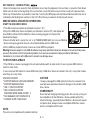 7
7
-
 8
8
-
 9
9
-
 10
10
-
 11
11
-
 12
12
-
 13
13
-
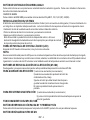 14
14
-
 15
15
-
 16
16
-
 17
17
Boss Audio Systems 614UA Owner's manual
- Category
- Car media receivers
- Type
- Owner's manual
Ask a question and I''ll find the answer in the document
Finding information in a document is now easier with AI
in other languages
Related papers
Other documents
-
 SHENZHEN AOB ELECTRONICS COMES-21010 User manual
SHENZHEN AOB ELECTRONICS COMES-21010 User manual
-
Premier SCR-0934MR User manual
-
Jensen SD1513 Owner's manual
-
VIETA VPC55BT User guide
-
VIETA VPC450BT User manual
-
VIETA VPC750BT User manual
-
Premier SCR-4641USID User manual
-
Premier SCR-5553USID User manual
-
Ground Zero GZCR 235USB Owner's manual
-
Tokai LAR-203 User manual