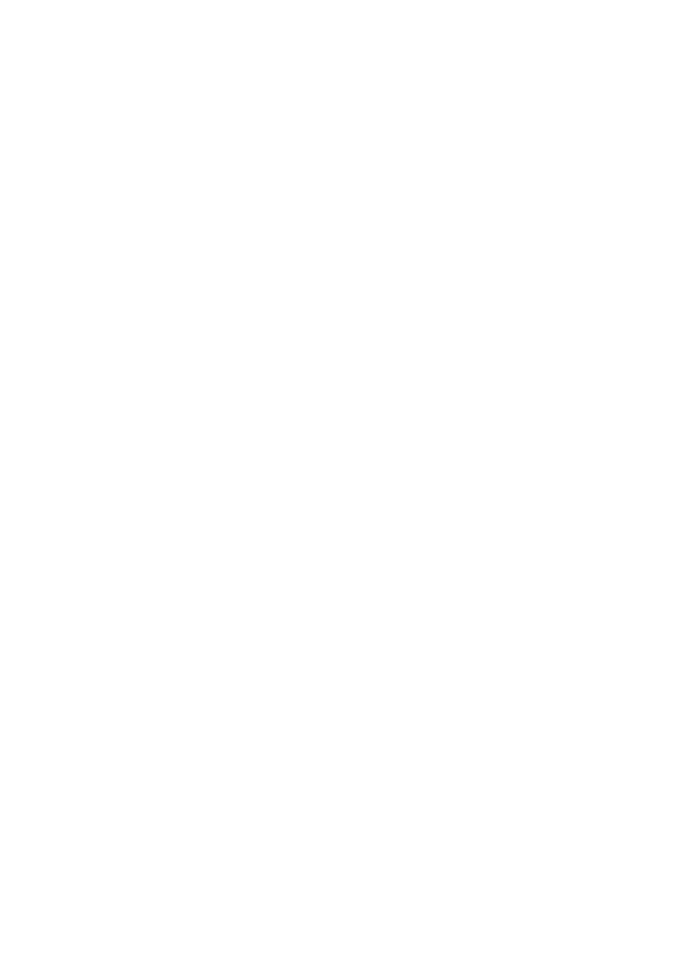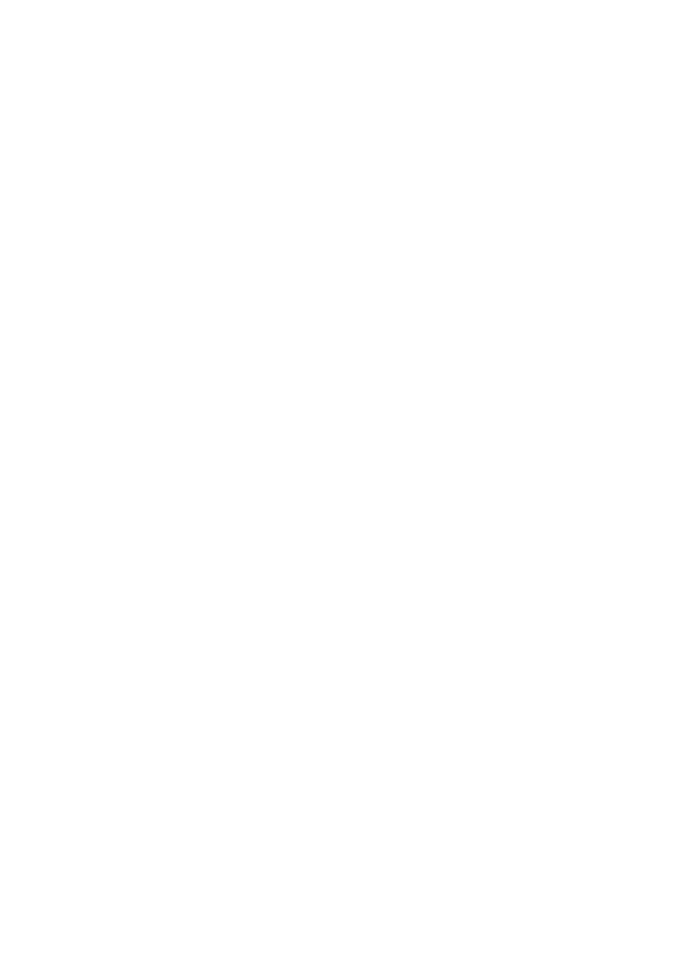
7
Press Direction key to rotation the picture, press ANGLE button to change the picture scan mode.
6. system setup
Press the SETUP button on the remote control, the SETUP MENU(main)will be displayed.
After accessing the setup menu, press the direction buttons for up and down movement to select an
item desired, then press the ENTER button to confirm.
Press LEFT direction button return to the menu of upper level.
To exit the setup, press the SETUP button again.
6.1. lanGuaGe
≥
Use this item to select the language of the setup menu and screen display.
≥ Subtitle. This option provides the preset subtitle language. Follow the operating instructions
stated in DVD MENU SETUP In combination with the desired option.
≥ MPEG4 Subtitle: Choice different MPEG4 subtitle encoding option.
≥ Audio: Follow the operating instructions stated in DVD MENU SETUP In Combination with the
desired option. This option provides the built-in disc dubbing language options.
≥ DVD Menu: This option provides the film s menu language options. Follow the operating instruc-
tions stated in DVD MENU SETUP in combination with the desired option.
6.2. VIdeo
≥
Aspect Ratio: 4:3PS, 4:3LB, 16:9
≥ TV System: NTSC, PAL, Auto
≥ Smart picture. Adjust display effect for video output:
Standard: default effect.
Bright: internal setting for bright view effect.
Soft: internal setting for soft view effect.
Dynamic: user adjust brightness, contrast, color etc.
6.3. ratInG
≥
Parental Control
Selecting a Rating allows the user to set the parental control feature of the player Select Parental
Control, and press ENTER to change the different mode.
Note: Unlock the password before setting Parental Control.
≥ Set Password
Use the 0-9 keys to input four digits(password), then press ENTER to confirm.
Note: If you forget your password, please use the universal password 6666 to unlock.