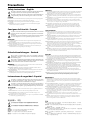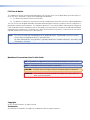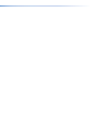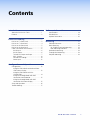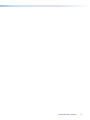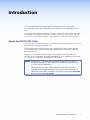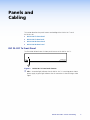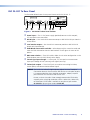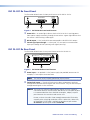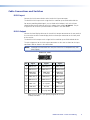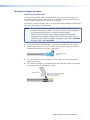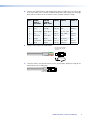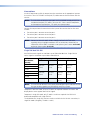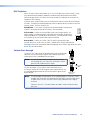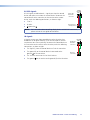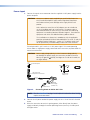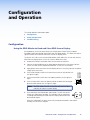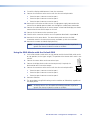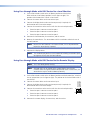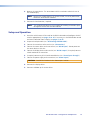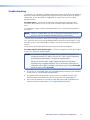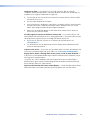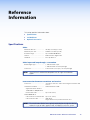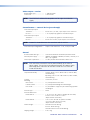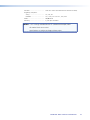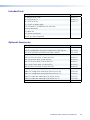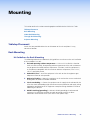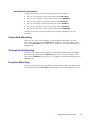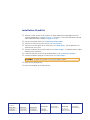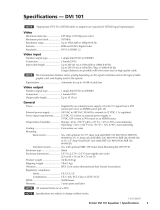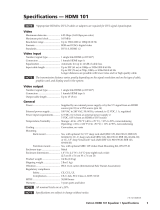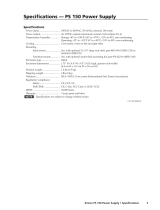Extron electronics Dual Link DVI Transmitter and Receiver DVI DL 201 Rx User manual
- Category
- Video switches
- Type
- User manual
This manual is also suitable for

68-1531-01 Rev. C
11 10
DVI DL 201 Tx/Rx
User Guide
DVI & HDMI
®
Dual Link DVI Transmitter and Receiver

This symbol is intended to alert the user of important operating and maintenance
(servicing) instructions in the literature provided with the equipment.
This symbol is intended to alert the user of the presence of uninsulated dangerous
voltage within the product enclosure that may present a risk of electric shock.
Caution
Read Instructions • Read and understand all safety and operating instructions before using the equipment.
Retain Instructions • The safety instructions should be kept for future reference.
Follow Warnings • Follow all warnings and instructions marked on the equipment or in the user
information.
Avoid Attachments • Do not use tools or attachments that are not recommended by the equipment
manufacturer because they may be hazardous.
Warning
Power sources • This equipment should be operated only from the power source indicated on the product. This
equipment is intended to be used with a main power system with a grounded (neutral) conductor. The
third (grounding) pin is a safety feature, do not attempt to bypass or disable it.
Power disconnection • To remove power from the equipment safely, remove all power cords from the rear of
the equipment, or the desktop power module (if detachable), or from the power source receptacle (wall
plug).
Power cord protection • Power cords should be routed so that they are not likely to be stepped on or pinched by
items placed upon or against them.
Servicing • Refer all servicing to qualified service personnel. There are no user-serviceable parts inside. To
prevent the risk of shock, do not attempt to service this equipment yourself because opening or removing
covers may expose you to dangerous voltage or other hazards.
Slots and openings • If the equipment has slots or holes in the enclosure, these are provided to prevent
overheating of sensitive components inside. These openings must never be blocked by other objects.
Lithium battery • There is a danger of explosion if battery is incorrectly replaced. Replace it only with the
same or equivalent type recommended by the manufacturer. Dispose of used batteries according to the
instructions of the manufacturer.
Ce symbole sert à avertir l’utilisateur que la documentation fournie avec le matériel
contient des instructions importantes concernant l’exploitation et la maintenance
(réparation).
Ce symbole sert à avertir l’utilisateur de la présence dans le boîtier de l’appareil
de tensions dangereuses non isolées posant des risques d’électrocution.
Attention
Lire les instructions• Prendre connaissance de toutes les consignes de sécurité et d’exploitation avant
d’utiliser le matériel.
Conserver les instructions• Ranger les consignes de sécurité afin de pouvoir les consulter à l’avenir.
Respecter les avertissements • Observer tous les avertissements et consignes marqués sur le matériel ou
présentés dans la documentation utilisateur.
Eviter les pièces de xation • Ne pas utiliser de pièces de fixation ni d’outils non recommandés par le
fabricant du matériel car cela risquerait de poser certains dangers.
Avertissement
Alimentations• Ne faire fonctionner ce matériel qu’avec la source d’alimentation indiquée sur l’appareil. Ce
matériel doit être utilisé avec une alimentation principale comportant un fil de terre (neutre). Le troisième
contact (de mise à la terre) constitue un dispositif de sécurité : n’essayez pas de la contourner ni de la
désactiver.
Déconnexion de l’alimentation• Pour mettre le matériel hors tension sans danger, déconnectez tous les cordons
d’alimentation de l’arrière de l’appareil ou du module d’alimentation de bureau (s’il est amovible) ou
encore de la prise secteur.
Protection du cordon d’alimentation • Acheminer les cordons d’alimentation de manière à ce que personne ne
risque de marcher dessus et à ce qu’ils ne soient pas écrasés ou pincés par des objets.
Réparation-maintenance • Faire exécuter toutes les interventions de réparation-maintenance par un technicien
qualifié. Aucun des éléments internes ne peut être réparé par l’utilisateur. Afin d’éviter tout danger
d’électrocution, l’utilisateur ne doit pas essayer de procéder lui-même à ces opérations car l’ouverture ou le
retrait des couvercles risquent de l’exposer à de hautes tensions et autres dangers.
Fentes et orices • Si le boîtier de l’appareil comporte des fentes ou des orifices, ceux-ci servent à empêcher
les composants internes sensibles de surchauffer. Ces ouvertures ne doivent jamais être bloquées par des
objets.
Lithium Batterie • Il a danger d’explosion s’ll y a remplacment incorrect de la batterie. Remplacer uniquement
avec une batterie du meme type ou d’un ype equivalent recommande par le constructeur. Mettre au reut les
batteries usagees conformement aux instructions du fabricant.
Safety Instructions • English
Consignes de Sécurité • Français
Sicherheitsanleitungen • Deutsch
Dieses Symbol soll dem Benutzer in der im Lieferumfang enthaltenen
Dokumentation besonders wichtige Hinweise zur Bedienung und Wartung
(Instandhaltung) geben.
Dieses Symbol soll den Benutzer darauf aufmerksam machen, daß im Inneren des
Gehäuses dieses Produktes gefährliche Spannungen, die nicht isoliert sind und
die einen elektrischen Schock verursachen können, herrschen.
Achtung
Lesen der Anleitungen • Bevor Sie das Gerät zum ersten Mal verwenden, sollten Sie alle Sicherheits-und
Bedienungsanleitungen genau durchlesen und verstehen.
Aufbewahren der Anleitungen • Die Hinweise zur elektrischen Sicherheit des Produktes sollten Sie
aufbewahren, damit Sie im Bedarfsfall darauf zurückgreifen können.
Befolgen der Warnhinweise • Befolgen Sie alle Warnhinweise und Anleitungen auf dem Gerät oder in der
Benutzerdokumentation.
Keine Zusatzgeräte • Verwenden Sie keine Werkzeuge oder Zusatzgeräte, die nicht ausdrücklich vom
Hersteller empfohlen wurden, da diese eine Gefahrenquelle darstellen können.
Vorsicht
Stromquellen • Dieses Gerät sollte nur über die auf dem Produkt angegebene Stromquelle betrieben werden.
Dieses Gerät wurde für eine Verwendung mit einer Hauptstromleitung mit einem geerdeten (neutralen)
Leiter konzipiert. Der dritte Kontakt ist für einen Erdanschluß, und stellt eine Sicherheitsfunktion dar. Diese
sollte nicht umgangen oder außer Betrieb gesetzt werden.
Stromunterbrechung • Um das Gerät auf sichere Weise vom Netz zu trennen, sollten Sie alle Netzkabel
aus der Rückseite des Gerätes, aus der externen Stomversorgung (falls dies möglich ist) oder aus der
Wandsteckdose ziehen.
Schutz des Netzkabels • Netzkabel sollten stets so verlegt werden, daß sie nicht im Weg liegen und niemand
darauf treten kann oder Objekte darauf- oder unmittelbar dagegengestellt werden können.
Wartung • Alle Wartungsmaßnahmen sollten nur von qualiziertem Servicepersonal durchgeführt werden.
Die internen Komponenten des Gerätes sind wartungsfrei. Zur Vermeidung eines elektrischen Schocks
versuchen Sie in keinem Fall, dieses Gerät selbst öffnen, da beim Entfernen der Abdeckungen die Gefahr
eines elektrischen Schlags und/oder andere Gefahren bestehen.
Schlitze und Öffnungen • Wenn das Gerät Schlitze oder Löcher im Gehäuse aufweist, dienen diese zur
Vermeidung einer Überhitzung der empndlichen Teile im Inneren. Diese Öffnungen dürfen niemals von
anderen Objekten blockiert werden.
Litium-Batterie • Explosionsgefahr, falls die Batterie nicht richtig ersetzt wird. Ersetzen Sie verbrauchte
Batterien nur durch den gleichen oder einen vergleichbaren Batterietyp, der auch vom Hersteller
empfohlen wird. Entsorgen Sie verbrauchte Batterien bitte gemäß den Herstelleranweisungen.
Este símbolo se utiliza para advertir al usuario sobre instrucciones importantes
de operación y mantenimiento (o cambio de partes) que se desean destacar en el
contenido de la documentación suministrada con los equipos.
Este símbolo se utiliza para advertir al usuario sobre la presencia de elementos
con voltaje peligroso sin protección aislante, que puedan encontrarse dentro de la
caja o alojamiento del producto, y que puedan representar riesgo de electrocución.
Precaucion
Leer las instrucciones • Leer y analizar todas las instrucciones de operación y seguridad, antes de usar el
equipo.
Conservar las instrucciones • Conservar las instrucciones de seguridad para futura consulta.
Obedecer las advertencias • Todas las advertencias e instrucciones marcadas en el equipo o en la
documentación del usuario, deben ser obedecidas.
Evitar el uso de accesorios • No usar herramientas o accesorios que no sean especificamente recomendados
por el fabricante, ya que podrian implicar riesgos.
Advertencia
Alimentación eléctrica • Este equipo debe conectarse únicamente a la fuente/tipo de alimentación eléctrica
indicada en el mismo. La alimentación eléctrica de este equipo debe provenir de un sistema de distribución
general con conductor neutro a tierra. La tercera pata (puesta a tierra) es una medida de seguridad, no
puentearia ni eliminaria.
Desconexión de alimentación eléctrica • Para desconectar con seguridad la acometida de alimentación eléctrica
al equipo, desenchufar todos los cables de alimentación en el panel trasero del equipo, o desenchufar el
módulo de alimentación (si fuera independiente), o desenchufar el cable del receptáculo de la pared.
Protección del cables de alimentación • Los cables de alimentación eléctrica se deben instalar en lugares donde
no sean pisados ni apretados por objetos que se puedan apoyar sobre ellos.
Reparaciones/mantenimiento • Solicitar siempre los servicios técnicos de personal calicado. En el interior no
hay partes a las que el usuario deba acceder. Para evitar riesgo de electrocución, no intentar personalmente
la reparación/mantenimiento de este equipo, ya que al abrir o extraer las tapas puede quedar expuesto a
voltajes peligrosos u otros riesgos.
Ranuras y aberturas • Si el equipo posee ranuras o orificios en su caja/alojamiento, es para evitar el
sobrecalientamiento de componentes internos sensibles. Estas aberturas nunca se deben obstruir con otros
objetos.
Batería de litio • Existe riesgo de explosión si esta batería se coloca en la posición incorrecta. Cambiar esta
batería únicamente con el mismo tipo (o su equivalente) recomendado por el fabricante. Desachar las
baterías usadas siguiendo las instrucciones del fabricante.
Instrucciones de seguridad • Español
Precautions
安全须知 • 中文
这个符号提示用户该设备用户手册中有重要的操作和维护说明。
这个符号警告用户该设备机壳内有暴露的危险电压,有触电危险。
注意
阅读说明书 • 用户使用该设备前必须阅读并理解所有安全和使用说明。
保存说明书 • 用户应保存安全说明书以备将来使用。
遵守警告 • 用户应遵守产品和用户指南上的所有安全和操作说明。
避免追加 • 不要使用该产品厂商没有推荐的工具或追加设备,以避免危险。
警告
电源 • 该设备只能使用产品上标明的电源。 设备必须使用有地线的供电系统供电。 第三条线
(地线)是安全设施,不能不用或跳过 。
拔掉电源 • 为安全地从设备拔掉电源,请拔掉所有设备后或桌面电源的电源线,或任何接到市电
系统的电源线。
电源线保护 • 妥善布线, 避免被踩踏,或重物挤压。
维护 • 所有维修必须由认证的维修人员进行。 设备内部没有用户可以更换的零件。为避免出现触
电危险不要自己试图打开设备盖子维修该设备。
通风孔 • 有些设备机壳上有通风槽或孔,它们是用来防止机内敏感元件过热。 不要用任何东西
挡住通风孔。
锂电池 • 不正确的更换电池会有爆炸的危险。必须使用与厂家推荐的相同或相近型号的电池。按
照生产厂的建议处理废弃电池。

FCC Class A Notice
This equipment has been tested and found to comply with the limits for a Class A digital device, pursuant to part 15
of the FCC Rules. Operation is subject to the following two conditions:
1. This device may not cause harmful interference.
2. This device must accept any interference received, including interference that may cause undesired operation.
The Class A limits are designed to provide reasonable protection against harmful interference when the equipment is
operated in a commercial environment. This equipment generates, uses, and can radiate radio frequency energy and,
if not installed and used in accordance with the user guide, may cause harmful interference to radio communications.
Operation of this equipment in a residential area is likely to cause harmful interference, in which case the user will be
required to correct the interference at his own expense.
NOTE: This unit was tested with shielded cables on the peripheral devices. Shielded cables must be used with
the unit to ensure compliance with FCC emissions limits.
For more information on safety guidelines, regulatory compliances, EMI/EMF compliance, accessibility, and
related topics, click here.
Notational Conventions Used in this Guide
TIP: A tip provides a suggestion to make setting up or working with the device easier.
NOTE: A note draws attention to important information.
CAUTION: A caution warns of things or actions that might damage the equipment.
WARNING: A warning warns of things or actions that might cause injury, death, or
other severe consequences.
Copyright
© 2010 Extron Electronics. All rights reserved.
Trademarks
All trademarks mentioned in this guide are the properties of their respective owners.


Contents
Introduction ............................................ 1
About the DVI DL 201 Tx/Rx............................. 1
Features ........................................................... 2
Panels and Cabling ................................. 3
DVI DL 201 Tx Front Panel ................................ 3
DVI DL 201 Tx Rear Panel ................................. 4
DVI DL 201 Rx Front Panel ............................... 5
DVI DL 201 Rx Rear Panel................................. 5
Cable Connections and Switches ..................... 6
DVI-D Input .................................................. 6
DVI-D Output ............................................... 6
Twisted Pair Output and Input ...................... 7
DDC Switches ............................................ 10
Control Pass-through ................................. 10
Power Input ............................................... 12
Conguration and Operation ...............13
Configuration ................................................ 13
Using the EDID Minder to Read and Store
EDID from a Display .................................. 13
Using the EDID Minder with the
Default EDID ............................................. 14
Using Pass-through Mode with DDC
Routed to a Local Monitor ........................ 15
Using Pass-through Mode with DDC
Routed to the Remote Display ................... 15
Setup and Operation...................................... 16
Troubleshooting ............................................. 17
Reference Information ..........................19
Specifications ................................................. 19
Included Parts ................................................ 22
Optional Accessories ...................................... 22
Mounting ................................................23
Tabletop Placement ........................................ 23
Rack Mounting .............................................. 23
UL Guidelines for Rack Mounting ............... 23
Rack Mounting Procedure .......................... 24
Under-desk Mounting .................................... 24
Through-desk Mounting ................................ 24
Projector Mounting ........................................ 24
DVI DL 201 Tx/Rx • Contents v

DVI DL 201 Tx/Rx • Contents vi

Introduction
This user guide contains information about the Extron® DVI DL 201 Tx/Rx signal
transmitter and receiver, with information on how to mount, install, and operate these
units.
In this guide, unless otherwise specified, the terms “DVI DL 201” and “DVI DL 201 Tx/Rx”
refer to both the transmitter (DVI DL 201 Tx) and the receiver (DVI DL 201 Rx). The term
“transmitter” refers to the DVI DL 201 Tx, and “receiver” refers to the DVI DL 201 Rx.
About the DVI DL 201 Tx/Rx
The DVI DL 201 Tx and DVI DL 201 Rx are dual link DVI transmitter/receiver units. They can
be purchased as a pair or as individual units.
Each purchased pair and each individual unit is shipped with a single external desktop
12 VDC power supply. A single power supply, connected to the transmitter, is able to
power both devices.
Using three CAT 5/5e/6/7 twisted pair cables, DVI-D signals can be extended up to
100 feet (30 m) at resolutions up to 2560x1600 @ 60 Hz. This is significantly further than
the 15 feet (5 m) specified for standard dual link DVI cables.
NOTES: The DVI DL 201 Tx/Rx works with unshielded twisted pair (UTP) cable or
shielded twisted pair (STP) cable. However, STP cables are required to ensure
FCC Class A and CE compliance.
Do not use skew-free cable. Extron strongly recommends DTP26 cable,
especially when using high resolutions such as 1920x1200, 1600x1200, or
2560x1600. DTP26 cable is available as non-plenum (part number 22-214-03)
or plenum (part number 22-215-03).
DVI DL 201 Tx/Rx • Introduction 1

12V
0.4A MAX
POWER
DVI-D INPUT
LOCAL OUTPUT
OUTPUTS
DO NOT CONNECT
OUTPUTS TO LAN
1
2
3
Tx
Rx
CONTROL
PASS-THRU
STORE
EDID
ON
1 2 3
ON
OFF
DEFAULT EDID
EDID MINDER
REMOTE DDC
DVI 201 Rx SERIES
DVI-D OUTPUT
Tx Rx
CONTROL
PASS THRU
1
3
1
4
2
3
1
4
2
3
1
4
2
2
3
100
LINK
ACT
COM
IR
INPUT
RELAY
TX
RX
R
IPL 250
®
ON
OFF
DISPLAY
MUTE
SCREEN
UP
SCREEN
DOWN
VCR
DVD
DOC
CAM
LAPTOP
PC
PC w/ Dual Link DVI
Output - 2560 x 1600
Local Monitor
Dual Link
DVI Cable
RS-232
Extron
DVI DL 201 Tx
Dual Link DVI
Transmitter
Extron
DVI DL 201 Rx
Dual Link DVI
Receiver
2560 x 1600 Flat Panel
Display with Dual-Link
DVI Input
CAT 7 Cables
up to 200 feet
RS-232
TCP/IP
TouchLink
™
Control
System
Figure 1. Typical Application for the DVI DL 201 Tx/Rx
Features
Transmits dual link DVI-D signals over three CAT 5/5e/6/7 cables — Standard twisted
pair cables provide an economical, easily installed cable solution.
Long distance transmission — Signals are transmitted up to 100 feet (30 m), which is
significantly further than the 15 feet (5 m) specified for standard dual link DVI cables.
Local monitor output — The transmitter has a DVI-D output for connection to a local
monitor.
DDC routing to local or remote display — A two pole switch allows the user to
determine whether Display Data Channel (DDC) signals are routed to the local or the
remote display device.
EDID Minder™ — The EDID Minder maintains continuous EDID (Extended Display
Identification Data) communication with the attached source. This ensures that the DVI
source powers up correctly and maintains a proper video output, even if the display is off.
Control communications pass-through — The DVI DL 201 passes through RS-232 (two
way) or IR (one way) control signals, to a remote display.
Compact design — The transmitter is 1U high, a half rack wide, and 3 inches deep for
easy rack mounting near the source device.
The receiver is 1 inch high, a quarter rack wide and 3 inches deep, allowing multiple
mounting options near the display device.
Remote powering of receiver — A single power supply, connected to the transmitter, is
able to power both the transmitter and receiver.
DVI DL 201 Tx/Rx • Introduction 2

Panels and
Cabling
This section describes the panel features and cabling of the DVI DL 201 Tx and
DVI DL 201 Rx:
z DVI DL 201 Tx Front Panel
z DVI DL 201 Tx Rear Panel
z DVI DL 201 Rx Front Panel
z DVI DL 201 Rx Rear Panel
DVI DL 201 Tx Front Panel
The illustration below shows the front panel features of the DVI DL 201 Tx.
DVI DL 201 Tx
DVI DUAL LINK TRANSMITTER
1
Figure 2. DVI DL 201 Tx Front Panel Features
a LED — An amber light indicates that the DVI DL 201 Tx is receiving power from a
power supply. A green light indicates that the transmitter is also receiving a video
signal.
DVI DL 201 Tx/Rx • Panels and Cabling 3

DVI DL 201 Tx Rear Panel
The illustration below shows the rear panel features of the DVI DL 201 Tx.
12V
0.4A MAX
POWER
DVI-D INPUT
LOCAL OUTPUT
OUTPUTS
DO NOT CONNECT
OUTPUTS TO LAN
1
2
3
SN XXXXXXXX E XXXXX 00/00
DVI DL TX
STORE
EDID
Tx Rx
CONTROL
PASS THRU
ON
1 2 3
ON
OFF
DEFAULT EDID
EDID MINDER
REMOTE DDC
2 3 4 5 6 7 8
DVI DL 201 Tx
Figure 3. DVI DL 201 Tx Rear Panel Features
b Power input — The 12 VDC power supply (provided) connects to this two-pole,
3.5 mm captive screw connector.
c DVI-D input — One female DVI-I connector accepts a dual-link DVI-D input from the
source device.
d Local monitor output — One female DVI-I connector provides a dual-link DVI-D
output to the local monitor.
e EDID Minder Store switch and LED — When depressed, the transmitter reads and
stores the EDID information from the local monitor. The LED gives the status of this
process.
f DDC route switches — Three DIP switches allow the unit to be configured to use the
EDID Minder or route the DDC directly to the display.
g Control signal pass-through — A three-pole, 3.5 mm captive screw connector
inputs pass-through RS-232 (two-way) or IR signals (one-way).
h Twisted pair outputs — Three RJ-45 jacks are used for transmitting DVI video,
remote power, and communications/control signals.
NOTES: The DVI DL 201 transmits high frequency signals via these TP outputs.
Connections between the transmitter and receiver must be point to point.
It is recommended that there should be no couplers, adapter, or patch
panels between the transmitter and receiver units.
Do not use skew-free cable. Extron strongly recommends DTP26 cable,
especially when using high resolutions such as 1920x1200, 1600x1200,
or 2560x1600. DTP26 cable is available as non-plenum (part number
22-214-03) or plenum (part number 22-215-03).
DVI DL 201 Tx/Rx • Panels and Cabling 4

DVI DL 201 Rx Front Panel
The illustration below shows the front panel features of the DVI DL 201 Rx.
DVI 201 Rx SERIES
Tx Rx
CONTROL
PASS THRU
9 11
DVI-D OUTPUT
10
Figure 4. DVI DL 201 Rx Front Panel Features
i Power LED — An amber light indicates that the DVI DL 201 Rx is receiving power
from a power supply or remotely, through the transmitter. A green light indicates that
the receiver is also receiving a video signal.
j DVI-D output — One female DVI-I connector provides a dual-link DVI-D output.
k Control signal pass-through — A three-pole, 3.5 mm captive screw connector
inputs pass-through RS-232 (two-way) or IR signals (one-way).
DVI DL 201 Rx Rear Panel
The illustration below shows the rear panel features of the DVI DL 201 Rx.
POWER
12V
0.4A MAX
12
INPUTS
1
2
3
13
DO NOT
CONNECT
INPUTS TO
LAN
DVI DL 201 Rx
Figure 5. DVI DL 201 Rx Rear Panel Features
l Power input — An optional 12 VDC power supply (not provided) connects to this
two-pole, 3.5 mm captive screw connector.
NOTE: The receiver can be remotely powered by the transmitter.
m Twisted pair inputs — Three RJ-45 jacks receive video, remote power, and pass-
through communications/control signals from the transmitter. They can also send pass-
through control signals via the transmitter.
NOTES: The DVI DL 201 transmits high frequency signals via these TP outputs.
Connections between the transmitter and receiver must be point to point.
It is recommended that there should be no couplers, adapter, or patch
panels between the transmitter and receiver units.
Do not use skew-free cable. Extron strongly recommends DTP26 cable,
especially when using high resolutions such as 1920x1200, 1600x1200,
or 2560x1600. DTP26 cable is available as non-plenum (part number
22-214-03) or plenum (part number 22-215-03).
DVI DL 201 Tx/Rx • Panels and Cabling 5

Cable Connections and Switches
DVI-D Input
Connect the DVI-D source device to the female DVI-I input connector.
The dual link DVI-D input carries a signal with a resolution up to 2560x1600 @ 60 Hz.
For sources providing HDMI signals, use an HDMI to DVI adapter, such as the Extron
HDMIF-DVIDM female HDMI to male DVI-D adapter (part number 26-616-01). The pin
assignments for the DVI-I input connectors are shown in the table below.
DVI-D Output
Connect the local display device to the female DVI-I output connector on the rear panel of
the transmitter and the remote display device to the output connector on the front panel
of the receiver.
The dual link DVI-D output carries a signal with a resolution up to 2560x1600 @ 60 Hz.
The pin assignments for the DVI-I output connectors are the same as those for the input
connectors and are shown in the table below.
NOTE: Although DVI-I connectors are used, the DVI DL 201 is compatible only with
DVI-D signals.
Pin Signal
1
TMDS data 2–
TMDS data 2+
TMDS data 1–
TMDS data 1+
DDC clock +5 V power
DDC data TMDS clock+Ground
CEC control* TMDS clock–Hot plug detect
TMDS data 0–
TMDS data 0+
TMDS data 4-
TMDS data 4+
TMDS data 3-
TMDS data 3+
TMDS data 5-
TMDS data 5+
TMDS data
2/4 shield
TMDS data
1/3 shield
TMDS data
0/5 shield
TMDS clock
shield
Pin Pin Signal Signal
2
9
10
17
41
22
0
51
32
1
61
42
2
71
52
3
81
62
4
18
31
11
9
DVI Dual Link - Female
1
9
8
17 24
*CEC control on pin 8 is a proprietary usage and is not the
industry standard
DVI DL 201 Tx/Rx • Panels and Cabling 6

Twisted Pair Output and Input
Terminating shielded cable
CAT 5/5e/6/7 twisted pair cable is not provided with the transmitter/receiver pair. You
may purchase cables that have been precut to the required length and terminated to the
T586A or T586B standard (see the table on the next page).
Alternatively, purchase bulk cable and use the RJ-45 connectors (provided) to prepare your
own terminated cables as described below.
NOTE: The transmitter and receiver pair works with unshielded twisted pair (UTP) or
shielded twisted pair (STP) cables. To ensure FCC Class A and CE compliance,
and for optimum performance, STP cables are recommended.
Do not use skew-free cable. Extron strongly recommends DTP26 cable,
especially when using high resolutions such as 1920x1200, 1600x1200, or
2560x1600. DTP26 cable is available as non-plenum (part number 22-214-03)
or plenum (part number 22-215-03).
1. Cut the cables to the required length. All three cables should be the same length.
2. Remove about 7/8 inch (2.2 cm) of the outer coat. If using STP cable, peel back the
shielding and fold it over the top of the outer coat.
Peel back shield and
Fold back.
3. Cut away and discard the clear cellophane inner wrapper that extends beyond the
folded back shielding.
4. Cut a piece of self-adhesive shielded aluminum tape (provided), remove the backing,
and wrap it around the folded back shielding.
Aluminum Tape
Wrap tape around folded foil shielding.
(cut and save a portion for the
crimped connector tangs)
DVI DL 201 Tx/Rx • Panels and Cabling 7

5. Separate the individual wires, and arrange them so that all eight wires are side by side
in the same order as the T586A or T586B standard shown at the top of the next page.
Both ends of a cable must be wired to the same standard (T586A or T586B).
Pin # TIA/EIA
T 586 A
Wire color
TIA/EIA
T 586 B
Wire color
Cable 1 Cable 2 Cable 3
1 White-green White-orange Data 0+ CEC Data 3+
2 Green Orange Data 0+ HPD Data 3+
3 White-orange White-green IDCK+ RS-232 Tx/IR+ N/C
4 Blue Blue Data 1+ DDC Clock Data 4+
5 White-blue White-blue Data 1+ +12 V Data 4+
6 Orange Green IDCK- RS-232 Rx N/C
7 White-brown White-brown Data 2+ DDC Data Data 5+
8 Brown Brown Data 2+ Ground Data 5+
6. Feed the wires into the RJ-45 connector.
12345678
Line up wires per chart,
then insert into RJ-45
connector.
7. Crimp the cable in the normal manner (see the figure below), folding the tangs of the
connector over the shielded tape.
Crimped Connector
DVI DL 201 Tx/Rx • Panels and Cabling 8

Connections
Use RJ-45 connectors to link the output from the transmitter to the appropriate input on
the receiver. Three CAT 5/5e/6/7 twisted pair (TP) cables connect the transmitter with the
receiver.
NOTE: The transmitter and receiver pair works with unshielded twisted pair (UTP) or
shielded twisted pair (STP) cables. To ensure FCC Class A and CE compliance,
and for optimum performance, STP cables are recommended.
Connect the output from the transmitter to the input of the receiver that has the same
number:
z Transmitter port 1 connects to receiver port 1.
z Transmitter port 2 connects to receiver port 2.
z Transmitter port 3 connects to receiver port 3.
NOTE: Do not use skew-free cable. Extron strongly recommends DTP26 cable,
especially when using high resolutions such as 1920x1200, 1600x1200, or
2560x1600. DTP26 cable is available as non-plenum (part number 22-214-03)
or plenum (part number 22-215-03).
Single link/dual link DVI
Dual link DVI carries signals at resolutions up to 2560x1600 @ 60 Hz. Single link DVI
carries signals at resolutions up to 1920x1200 @ 60 Hz.
Video
Resolution
(60 Hz)
Single Link Mode Dual Link Mode
UTP STP/DTP26 UTP STP/DTP26
1024x768
200 feet
(60 m)
200 feet
(60 m)
200 feet
(60 m)
200 feet
(60 m)
720p
1080i
1920x1200
100 feet
(30 m)
125 feet
(38 m)
100 feet
(30 m)
150 feet
(45 m)
1600x1200
1080p
2560x1600 N/A N/A 100 feet
(30 m)
150 feet
(45 m)
NOTE: The transmission distance varies greatly depending on signal resolution and on
the type of cable, graphic card, and display used in the system.
To operate in dual link mode, all three TP cables are required and both the source and
display devices must support dual link DVI signals.
To operate in single link mode, only TP cables 1 and 2 are required. Dual link DVI is
backwards compatible with single link DVI.
The DVI/HDMI 201 (single link) receivers can be used with the DVI DL 201 transmitter, in
single link mode (using only TP cables 1 and 2).
DVI DL 201 Tx/Rx • Panels and Cabling 9

DDC Switches
When the DVI-D source device boots up, it uses the Display Data Channel (DDC), a two-
way communication protocol, to obtain Extended Display Identification Data (EDID)
from the display device. This allows the source to output a resolution that matches the
capabilities of the display.
A bank of three switches allows the user to determine how the source device will obtain
the EDID. The EDID can be obtained directly from the display device, or from the internal
memory within. The three switches are:
EDID Minder — This switch must be on for the EDID Minder function to be
enabled. The factory default for this switch is the off position.
Default EDID — When the Default EDID switch is on (factory default; see
figure at right), an EDID showing a typical dual link DVI display resolution of
2560x1600 @ 60 Hz is passed to the source device. The EDID Minder switch
must also be on for the Default EDID switch to function.
Remote DDC — When this switch is off, the DDC is routed to the local
monitor. When the switch is on, the DDC is routed to the remote display device.
See page 13 for more information about configuring these switches to provide the source
device with the correct EDID.
Control Pass-through
The DVI DL 201 Tx/Rx cannot be controlled by RS-232 or IR controls.
However, they are able to pass signals from a control device to a
remote device that is controlled by those signals.
NOTE: The RS-232 and IR communications are via a passive
pass-through only; the transmitter and receiver neither
generate nor respond to these signals.
Use the three-pole, 3.5 mm captive screw connector on the
transmitter to input RS-232 or IR signals from a control device. Use
the corresponding connector on the receiver to pass signals to the
output display.
NOTE: The ideal length of exposed wire in the stripping process is 3/16 inch (5 mm).
If longer than 3/16 inch, the exposed wires may touch, causing a short circuit.
If shorter than 3/16 inch, the wires can be easily pulled out even if tightly
fastened.
Do not tin the wires. Tinned wire does not hold its shape and comes loose
over time.
3-Pole
Captive Screw
Connector
3/16" (5 mm)
MAX
Tx Rx
Tx Rx
ON
1 2 3
ON
OFF
DEFAULT EDID
EDID MINDER
REMOTE DDC
DVI DL 201 Tx/Rx • Panels and Cabling 10

RS-232 signals
RS-232 signals are bidirectional — signals pass from the control
device and replies return from the remote device. To connect the
control device to the transmitter, or the receiver to the remote
device, make the following connections, as shown at right:
z Tx to Tx
z Rx to Rx
z (ground) to
NOTE: For information about controlling display devices with RS-232 commands,
please refer to the user guide of that device.
IR signals
IR signals are one-way (from control device to the IR emitter that
broadcasts the IR signal remotely). There are no responses and no
requirement for a reverse pathway. To connect the control device to
the transmitter or the receiver to the IR emitter, make the following
connections, as shown at right:
z The Signal (S), from the control device to Tx of the transmitter.
z The ground (G) of the control device is connected to the
ground ( ) of the transmitter.
z The Tx of the receiver to the S of the IR emitter.
z The ground ( ) of the receiver to the ground (G) of the IR emitter.
Tx Rx
CONTROL
PASS THRU
S G
DVI DL 201
Transmitter
or Receiver
IR Control
or IR emitter
Tx Rx
CONTROL
PASS THRU
Tx Rx
DVI DL 201
Transmitter
or Receiver
RS-232 Control
or Display Device
DVI DL 201 Tx/Rx • Panels and Cabling 11

Power Input
1. Connect the captive screw connector from the supplied 12 VDC power supply into the
power receptacle.
CAUTION: Always use a power supply supplied by or specified by Extron. Use
of an unauthorized power supply voids all regulatory compliance
certification and may cause damage to the supply and the end
product.
Unless otherwise stated, the AC/DC adapters are not suitable for
use in air handling spaces or in wall cavities. The power supply is
to be located within the same vicinity as the Extron A/V processing
equipment in an ordinary location, Pollution Degree 2, secured to the
equipment rack within the dedicated closet, podium or desk.
The installation must always be in accordance with the applicable
provisions of National Electrical Code ANSI/NFPA 70, article 75 and the
Canadian Electrical Code part 1, section 16. The power supply shall
not be permanently fixed to building structure or similar structure.
Twisted pair cable 2, pin 5 carries a 12 VDC power signal. This remote powering
feature allows a single power supply, connected to the transmitter, to power both the
transmitter and receiver.
CAUTION: Power supply voltage polarity is critical. Incorrect voltage polarity
can damage the power supply, the transmitter, and/or the receiver.
Identify the ground ( ) lead by the ridges on the side of the cord (see
the figure below).
12V
0.4A MAX
POWER
Power Receptacle
DC Power Cord
Captive Screw Connector
AC Power Cord
Ground
+12 VDC
External
Power Supply
(12 VDC, 1 A )
Figure 6. Connecting Power to DVI DL 201 Tx/Rx
NOTE: See the second note on page 10 for important information about wiring
captive screw connectors.
2. Connect the AC power cord of the power supply unit to a 110 or 220 VAC electrical
source.
3. When the transmitter or receiver is getting power, either directly from the power
supply or indirectly through the remote powering feature (receiver), the front panel
LED lights amber.
Power Supply
Output Cord
SECTION A–A
RidgesSmooth
AA
DVI DL 201 Tx/Rx • Panels and Cabling 12

Configuration
and Operation
This section provides information about:
z Conguration
z Setup and Operation
z Troubleshooting
Configuration
Using the EDID Minder to Read and Store EDID from a Display
During boot up, the DVI-D source device uses Display Data Channel (DDC) to obtain
Extended Display Identification Data (EDID) from the display device. This allows the output
signal to match the resolution and refresh rate of the display device.
The DVI DL 201 Tx/Rx uses the Extron EDID Minder, which allows the user to store and use
EDID from any display device. To use this feature, follow these steps:
1. Disconnect all devices and cables from the transmitter and receiver.
2. Connect the desired display to the Local Monitor output of the transmitter. For best
results, the cable for this connection should be 15 feet (4.5 m) or shorter.
3. Apply power to the transmitter and the display device. If necessary, connect the power
supply to the transmitter.
4. Set the EDID Minder switch on the transmitter to the on (up) position (see
the figure at right).
5. Set the Default EDID switch to the off (down) position (see the figure at
right).
6. Set the Remote DDC to the off (down) position to allow DDC routing to
go to the local monitor (see the figure at right).
NOTE: The EDID Minder extracts information only from the local
monitor, not from the remote display.
7. Press and release the EDID Minder Store button. The LED next to the
switch turns from green to amber. This indicates that the transmitter
is reading and extracting the EDID from the display connected to the
local monitor output.
When the information has been successfully extracted and stored in non-volatile
memory, the LED returns to green.
ON
1 2 3
ON
OFF
DEFAULT EDID
EDID MINDER
REMOTE DDC
STORE
EDID
DVI DL 201 Tx/Rx • Conguration and Operation 13

8. Turn off the display and disconnect it from the transmitter.
9. Connect the transmitter to the receiver with the three twisted pair cables.
z Transmitter port 1 connects to receiver port 1.
z Transmitter port 2 connects to receiver port 2.
z Transmitter port 3 connects to receiver port 3.
10. Power up the transmitter and the receiver. A single power supply, connected to the
transmitter can provide power to both units through the remote power connection.
11. Connect the remote display to the receiver output. A local monitor display can also be
connected to the transmitter output at this time.
12. Connect the DVI source to the transmitter input.
13. Check that the transmitter switches are in the positions described in steps 4 to 6.
14. Power on the DVI source device. The source device reads and uses the EDID
information stored in the transmitter memory and boots up with that resolution.
15. Power on the remote (and local) display device(s).
NOTE: All display devices must be capable of handling resolutions equal to or
greater than that of the device used to set the EDID.
Using the EDID Minder with the Default EDID
1. Set the EDID Minder switch to the on (up) position and the Default EDID switch to the
on (up) position (see the figure at right). The position of the Remote DDC switch is not
relevant.
2. Connect the source device to the transmitter input.
3. Connect the display device to the receiver output and, if required, the
local monitor to the transmitter output.
4. Connect the transmitter to the receiver with the three twisted pair cables.
z Transmitter port 1 connects to receiver port 1.
z Transmitter port 2 connects to receiver port 2.
z Transmitter port 3 connects to receiver port 3.
5. Power on all devices.
6. The source boots using EDID showing a native resolution of 2560x1600, regardless of
the display device.
NOTE: All display devices must be capable of handling resolutions equal to or
greater than that of the device used to set the EDID.
ON
1 2 3
ON
OFF
DEFAULT EDID
EDID MINDER
REMOTE DDC
DVI DL 201 Tx/Rx • Conguration and Operation 14
Page is loading ...
Page is loading ...
Page is loading ...
Page is loading ...
Page is loading ...
Page is loading ...
Page is loading ...
Page is loading ...
Page is loading ...
Page is loading ...
Page is loading ...
Page is loading ...
-
 1
1
-
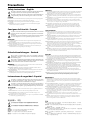 2
2
-
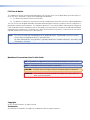 3
3
-
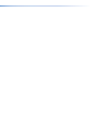 4
4
-
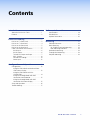 5
5
-
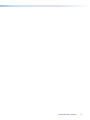 6
6
-
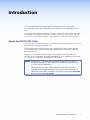 7
7
-
 8
8
-
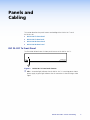 9
9
-
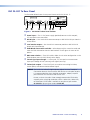 10
10
-
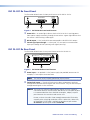 11
11
-
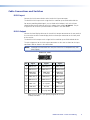 12
12
-
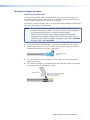 13
13
-
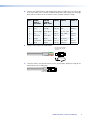 14
14
-
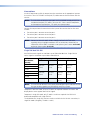 15
15
-
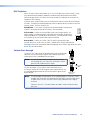 16
16
-
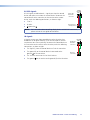 17
17
-
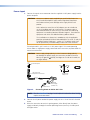 18
18
-
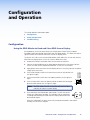 19
19
-
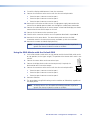 20
20
-
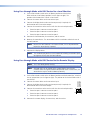 21
21
-
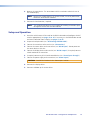 22
22
-
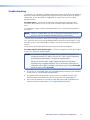 23
23
-
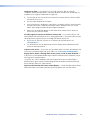 24
24
-
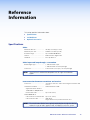 25
25
-
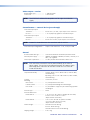 26
26
-
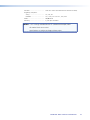 27
27
-
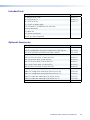 28
28
-
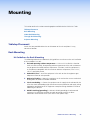 29
29
-
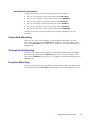 30
30
-
 31
31
-
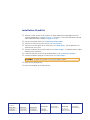 32
32
Extron electronics Dual Link DVI Transmitter and Receiver DVI DL 201 Rx User manual
- Category
- Video switches
- Type
- User manual
- This manual is also suitable for
Ask a question and I''ll find the answer in the document
Finding information in a document is now easier with AI
Related papers
-
Extron DVI DL 201 TX/RX User manual
-
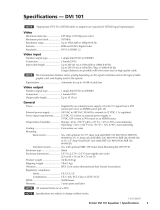 Extron electronics DVI Cable Equalizer DVI 101 Specification
Extron electronics DVI Cable Equalizer DVI 101 Specification
-
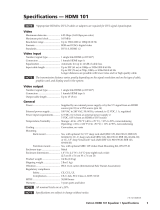 Extron electronics HDMI 101 User manual
Extron electronics HDMI 101 User manual
-
Extron electronics Dual Length DVI Cable Equalizer DVI DL 101 User manual
-
Extron electronics DVI 101 User manual
-
Extron electronics Dual Length DVI Cable Equalizer DVI DL 101 User manual
-
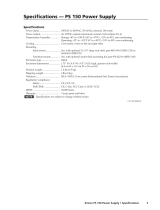 Extron electronics PS 150 User manual
Extron electronics PS 150 User manual
-
 Extron electronics Fiber Optic DVI Extenders DVI 104 RX User manual
Extron electronics Fiber Optic DVI Extenders DVI 104 RX User manual
-
 Extron electronics DVI 104 RX User manual
Extron electronics DVI 104 RX User manual
-
Extron electronics Dual Length DVI Cable Equalizer DVI DL 101 Owner's manual
Other documents
-
Kramer Electronics WX-3 Datasheet
-
StarTech.com DVIIDVIDFM Datasheet
-
Kramer Electronics CP-HM/DM-65 Datasheet
-
Kramer Electronics CP-DM/DM-25 Datasheet
-
Extron MBU 123 User manual
-
Sharkoon 4044951009084 Datasheet
-
Extron HDMI 101 Owner's manual
-
Extron HDMI 101 User manual
-
Extrom MTP/HDMI U T A D User manual
-
Extron DP Pro Plenum Series Owner's manual