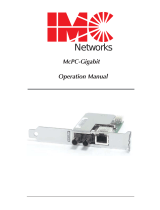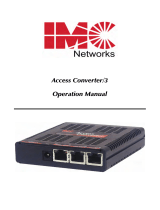Page is loading ...

McPC 10/100
(ISA & PCI Versions)
Operation Manual

ii
FCC Radio Frequency Interference Statement
This equipment has been tested and found to comply with the limits for a Class B computing device, pursuant to Part 15 of the FCC Rules.
These limits are designed to provide reasonable protection against harmful interference when the equipment is operated in a commercial
environment. This equipment generates, uses and can radiate radio frequency energy and, if not installed and used in accordance with the
instruction manual, may cause harmful interference to radio communications. Operation of this equipment in a residential area is likely to
cause harmful interference in which the user will be required to correct the interference at his own expense.
Any changes or modifications not expressly approved by the manufacturer could void the user’s authority to operate the equipment.
The use of non-shielded I/O cables may not guarantee compliance with FCC RFI limits. This digital apparatus does not exceed the Class B
limits for radio noise emission from digital apparatus set out in the Radio Interference Regulation of the Canadian Department of
Communications.
Le présent appareil numérique n’émet pas de bruits radioélectriques dépassant les limites applicables aux appareils numériques de classe B
prescrites dans le Règlement sur le brouillage radioélectrique publié par le ministère des Communications du Canada.
Warranty
IMC Networks warrants to the original end-user purchaser that this product, EXCLUSIVE OF SOFTWARE, shall be free
from defects in materials and workmanship under normal and proper use in accordance with IMC Networks' instructions
and directions for a period of six (6) years after the original date of purchase. This warranty is subject to the limitations set
forth below.
At its option, IMC Networks will repair or replace at no charge the product which proves to be defective within such
warranty period. This limited warranty shall not apply if the IMC Networks product has been damaged by unreasonable
use, accident, negligence, service or modification by anyone other than an authorized IMC Networks Service Technician
or by any other causes unrelated to defective materials or workmanship. Any replaced or repaired products or parts carry
a ninety (90) day warranty or the remainder of the initial warranty period, whichever is longer.
To receive in-warranty service, the defective product must be received at IMC Networks no later than the end of the
warranty period. The product must be accompanied by proof of purchase, satisfactory to IMC Networks, denoting
product serial number and purchase date, a written description of the defect and a Return Merchandise Authorization
(RMA) number issued by IMC Networks. No products will be accepted by IMC Networks which do not have an RMA
number. For an RMA number, contact IMC Networks at PHONE: (800) 624-1070 (in the U.S and Canada) or (949) 465-
3000 or FAX: (949) 465-3020. The end-user shall return the defective product to IMC Networks, freight, customs and
handling charges prepaid. End-user agrees to accept all liability for loss of or damages to the returned product during
shipment. IMC Networks shall repair or replace the returned product, at its option, and return the repaired or new
product to the end-user, freight prepaid, via method to be determined by IMC Networks. IMC Networks shall not be
liable for any costs of procurement of substitute goods, loss of profits, or any incidental, consequential, and/or special
damages of any kind resulting from a breach of any applicable express or implied warranty, breach of any obligation
arising from breach of warranty, or otherwise with respect to the manufacture and sale of any IMC Networks product,
whether or not IMC Networks has been advised of the possibility of such loss or damage.
EXCEPT FOR THE EXPRESS WARRANTY SET FORTH ABOVE, IMC NETWORKS MAKES NO OTHER WARRANTIES,
WHETHER EXPRESS OR IMPLIED, WITH RESPECT TO THIS IMC NETWORKS PRODUCT, INCLUDING WITHOUT
LIMITATION ANY SOFTWARE ASSOCIATED OR INCLUDED. IMC NETWORKS SHALL DISREGARD AND NOT BE
BOUND BY ANY REPRESENTATIONS OR WARRANTIES MADE BY ANY OTHER PERSON, INCLUDING EMPLOYEES,
DISTRIBUTORS, RESELLERS OR DEALERS OF IMC NETWORKS, WHICH ARE
INCONSISTENT WITH THE WARRANTY SET FORTH ABOVE. ALL IMPLIED WARRANTIES INCLUDING THOSE OF
MERCHANTABILITY AND FITNESS FOR A PARTICULAR PURPOSE ARE HEREBY LIMITED TO THE DURATION OF THE
EXPRESS WARRANTY STATED ABOVE.
Every reasonable effort has been made to ensure that IMC Networks product manuals and promotional materials
accurately describe IMC Networks product specifications and capabilities at the time of publication. However, because of
ongoing improvements and updating of IMC Networks products, IMC Networks cannot guarantee the accuracy of printed
materials after the date of publication and disclaims liability for changes, errors or omissions.

iii
Table of Contents
FCC Radio Frequency Interference Statement ....................................................ii
Warranty............................................................................................................ii
About the McPC 10/100 ....................................................................................1
PCI Version ........................................................................................................2
Installing the McPC 10/100 (PCI Version) .......................................................2
Configuring the McPC 10/100 (PCI Version)...................................................2
Modes of Operation (PCI Version)..................................................................4
Auto Negotiation (PCI Version).......................................................................5
Transparency (PCI Version) ............................................................................5
Link Fault Detection (PCI Version)..................................................................5
LED Indicators (PCI Version)...........................................................................7
ISA Version ........................................................................................................8
Installing the McPC 10/100 (ISA Version)........................................................8
Configuring the McPC 10/100 (ISA Version) ...................................................9
Modes of Operation (ISA Version) ................................................................10
Auto Negotiation (ISA Version) .....................................................................11
Transparency (ISA Version)...........................................................................11
Link Fault Detection (ISA Version) ................................................................11
Twisted Pair Crossover/Pass-Through Button (ISA Version)............................12
LED Indicators (ISA Version).........................................................................13
Link Fault Detection LED Activity (ISA Version) ............................................13
Specifications (PCI and ISA Versions)................................................................14
IMC Networks Technical Support.....................................................................14
Fiber Optic Cleaning Guidelines.......................................................................15
Safety Certifications..........................................................................................16

1
About the McPC 10/100
The McPC TX/FX is an IEEE 802.3 single-conversion PC media converter card that
converts:
•
10Base-T twisted pair and 10Base-FL multi-mode or single mode fiber, or
•
100Base-TX twisted pair and 100Base-FX multi mode or single mode fiber.
The McPC 10/100 can be installed in any PC with a standard PCI or ISA slot. It
includes diagnostic LEDs for each port, and a 4-pin peripheral power supply
connector.

2
PCI Version
Installing the McPC 10/100 (PCI Version)
Offering plug-and-play operation, the McPC 10/100 comes ready to install, utilizing
power from the PC’s power supply. To install the McPC 10/100:
1.
Turn off the PC
2.
Remove its cover
3.
Find an empty PCI slot
4.
Align the McPC 10/100 in the slot
5.
Screw the the McPC 10/100 into the computer casing’s bracket
6.
Make sure the McPC 10/100 does not extend past the edge of the case
7.
Attach the keyed mini-power connector to the McPC 10/100
8.
Attach the male end of the “Y” connector to one of the computer’s standard size
power connectors
9.
Replace the cover
10.
Attach the cables between the McPC 10/100 and the devices that will be
interconnected
NOTE
The McPC 10/100 DOES NOT plug into the motherboard. McPC 10/100 draws
power from the computer; no additional power source is necessary.
Configuring the McPC 10/100 (PCI Version)
Before installing, configure McPC 10/100 for desired features using the DIP Switch
located as shown below on the printed circuit board (PCB). The following illustration
shows the location of the DIP Switch as well as its default settings. Consult the chart
below for the function of each switch.

3
The table below shows the DIP Switch settings for McPC 10/100:
Feature Switch # Function Default
LFD 5 Link Fault Detection (Available in Force modes only) OFF
AN 6
Auto Negotiation Mode (Valid only when Force mode
is disabled)
ON
Force 7
Force Mode – Forces the converter to operate at 10 or
100 Mbps as determined by switch
8
OFF
10/100 8
Valid only when switch
7
is
ON.
When
ON
, the converter operates at 10 Mbps. When
OFF
, the converter operates at 100 Mpbs.
8
is only
valid in Force Mode, i.e. when switch
7
is
ON
OFF
NOTE
Switch #'s
1 – 4
are factory configured
– DO NOT CHANGE

4
Modes of Operation (PCI Version)
The McPC 10/100 features three modes of operation:
Auto Negotiation mode (AN)
,
Force-10 mode
and
Force-100 mode
. Configure the McPC 10/100 for one of these
modes (factory default is Auto Negotiation mode). Refer to the Link Fault Detection
section for information on Link Fault Detection (LFD).
NOTE
The McPC 10/100 cannot be manually set for Half- or Full-Duplex. Duplex is
determined by the devices to which the McPC 10/100 is connected.
Auto Negotiation mode
is the mode most ideally suited for the McPC 10/100. In
this mode, the converter will optimally and automatically configure for speed (10 or
100 Mbps) depending on the capabilities of the end stations.
To enable Auto Negotiation mode, set switch
6
to the
ON
position, with switches
7
and
8
in the
OFF
position.
Auto Negotiation Mode
In
Force 10 mode
, theMcPC10/100 acts as a 10Base-T to 10Base-FL media
converter; 100 Mbps signals are not accepted.
To enable
Force 10 mode
, set switch
7
and
8
to the
ON
position, with switch
6
in
the
OFF
position.
Force 10 Mode
In
Force 100 mode
, the McPC 10/100 acts as a 100Base-TX to 100Base-SX multi-
mode or 100Base-FX single-mode fiber media converter; 10 Mbps signals are not
accepted.
To enable
Force 100 mode
, set switch
7
to the
ON
position, with switches
6
and
8
in
the
OFF
position.
Force 100 Mode

5
There is no Auto Negotiation in either of the Force modes.
Auto Negotiation (PCI Version)
When connecting two McPC 10/100s between two end stations (devices such as
switches, hubs and repeaters), all devices in the media conversion should ideally
support, and be utilizing, Auto Negotiation functionality. While it is possible to have
Auto Negotiating devices on one side of the media conversion and fixed (non-Auto
Negotiating) devices on the other, link LEDs will react differently depending on where
a link fault occurs. Therefore, IMC recommends:
•
Configuring every device in the media conversion for Auto Negotiation.
•
For installations where Auto Negotiation is NOT possible from one end of the
media conversion to the other, manually configure all devices for 10 Mbps or
100 Mbps connections.
Transparency (PCI Version)
Transparency is only available when using Auto Negotiation mode; it is not available
in either of the two Force modes. When the McPC 10/100 is Auto Negotiating,
Transparency treats the connection between the two end devices as if there were no
media converters installed. For example, in a typical application where two media
converters are installed between two copper-based switches, the twisted pair cables
as well as the fiber cable are seen as a single entity. Therefore, if a fault occurs on
any segment between the two end devices, link LEDs on the end devices will
extinguish.
Transparency is available when the McPC 10/100 is operating in Auto Negotiation
mode. Therefore
6
(AN) must be
ON
and
5
(LFD),
7
(Force) and
8
(10 or 100) must
be
OFF
.
Transparency
Link Fault Detection (PCI Version)
Link Fault Detection (LFD) is only available when using Force 10 or Force 100 mode.
It is not available in Auto Negotiation mode. When LFD is enabled and the input link
is down at one interface to the McPC 10/100, the transmitter output on that interface
will blink. It applies to both network interfaces and to both data rates. If the link at
the other interface to the McPC 10/100 is also down, there is no output. LFD causes
the Link Up indicator of the link partner to blink.

6
When the McPC 10/100 is in one of the Force modes, enable LFD by setting
5
to the
ON
position. Disable LFD by resetting
5
to its default,
OFF
, position. In order for
LFD to function properly, Force mode must be enabled by setting
7
to
ON
with
either
8
ON
for 10 Mbps or
8
OFF
for100 Mbps.
NOTE
6
must also be
ON
when enabling LFD.
LFD On Positions for 10 Mbps
LFD On Positions for 100 Mbps
NOTE
When using the LFD feature, if the DIP Switches are in any other combination than
listed above, the module may exhibit erratic behavior.
Twisted Pair Crossover/Pass-Through Button (PCI Version)
The McPC 10/100 features a crossover/pass-through button, located on the faceplate
next to the RJ-45 connector, to set the twisted pair connection type. Select a pass-
through connection by pressing the button. A crossover connection is selected when
the button is
OUT
. If it is not known which connection is needed, set the button to
whatever setting makes the twisted pair LNK (link) LED glow.
Crossover/Pass-Through Switch

7
LED Indicators (PCI Version)
The McPC 10/100 features four diagnostic LEDs. The following are the LED functions
on the twisted pair port:
FX Link LED Power LED
FX Activity LED Auto Negotiation LED
FX 100 Mbps Active LED Link Fault Detection LED TX Link
TX 100 Mbps Activity LED TX Activity Crossover/ Pass-
Through Switch
Twisted Pair Port
P
Green when the unit has power
AN
Green when Auto Negotiation mode is enabled
LFD
Green when Link Fault Detection is enabled
100
Yellow when a 100 Mbps connection is detected
NOTE
This feature is only available when either
Force 10
or
Force 100
mode is enabled.
For more on this feature, see the LFD LED Activity section, below.)
Fiber Port
LNK
Green when a twisted pair link is established
ACT
Yellow when activity is detected on the port
100
Yellow when a 100 Mbps connection is detected
Link Fault Detection LED Activity (PCI Version)
When LFD is enabled and a fault occurs on a segment of the media conversion, the
various Link LEDs in that conversion will either blink or extinguish. LEDs may react
differently depending on the type of end devices in the conversion, whether the
McPC 10/100 is in
Force 10
or
Force 100
mode, where the fault occurs, etc. For
questions, please contact Technical Support.
NOTE
Twisted pair AND fiber optic cables must be connected, and the twisted pair
crossover/pass-through switch set correctly, before either LNK LED will glow solid.

8
ISA Version
Installing the McPC 10/100 (ISA Version)
Offering plug-and-play operation, the McPC 10/100 comes ready to install, utilizing
power from the PC’s power supply. To install the McPC 10/100:
11.
Turn off the PC
12.
Remove its cover
13.
Find an empty ISA slot
14.
Align the McPC 10/100 in the slot
15.
Screw the the McPC 10/100 into the computer casing’s bracket
16.
Make sure the McPC 10/100 does not extend past the edge of the case
17.
Attach the keyed mini-power connector to the McPC 10/100
18.
Attach the male end of the “Y” connector to one of the computer’s standard size
power connectors
19.
Replace the cover
20.
Attach the cables between the McPC 10/100 and the devices that will be
interconnected
NOTE
The McPC 10/100 DOES NOT plug into the motherboard. McPC 10/100 draws
power from the computer; no additional power source is necessary.

9
Configuring the McPC 10/100 (ISA Version)
Before installing, configure McPC 10/100 for desired features using the DIP Switch
located as shown below on the printed circuit board (PCB). The following illustration
shows the location of the DIP Switch as well as its default settings. Consult the chart
below for the function of each switch.
The table below shows the DIP Switch settings for McPC 10/100:
Feature Switch # Function Default
LFD
5 Link Fault Detection (Available in Force modes only) OFF
AN
6
Auto Negotiation Mode (Valid only when Force mode
is disabled)
ON
Force
7
Force Mode – Forces the converter to operate at 10 or
100 Mbps as determined by switch
8
OFF
10/100
8
Valid only when switch
7
is
ON.
When
ON
, the converter operates at 10 Mbps. When
OFF
, the converter operates at 100 Mpbs.
8
is only
valid in Force Mode, i.e. when switch
7
is
ON
OFF
NOTE
Switch #'s
1 – 4
are factory configured
– DO NOT CHANGE

10
Modes of Operation (ISA Version)
The McPC 10/100 features three modes of operation:
Auto Negotiation mode
,
Force-10 mode
and
Force-100 mode
. Configure the McPC 10/100 for one of these
modes (factory default is Auto Negotiation mode). Refer to the Link Fault Detection
section for information on Link Fault Detection.
NOTE
The McPC 10/100 cannot be manually set for Half- or Full-Duplex. Duplex is
determined by the devices to which the McPC 10/100 is connected.
Auto Negotiation mode
is the mode most ideally suited for the McPC 10/100. In
this mode, the converter will optimally and automatically configure for speed (10 or
100 Mbps) depending on the capabilities of the end stations.
To enable Auto Negotiation mode, set switch
6
to the
ON
position, with switches
7
and
8
in the
OFF
position.
Auto Negotiation Mode
In
Force 10 mode
, theMcPC10/100 acts as a 10Base-T to 10Base-FL media
converter; 100 Mbps signals are not accepted.
To enable
Force 10 mode
, set switch
7
and
8
to the
ON
position, with switch
6
in
the
OFF
position.
Force 10 Mode
In
Force 100 mode
, the McPC 10/100 acts as a 100Base-TX to 100Base-SX multi-
mode or 100Base-FX single-mode fiber media converter; 10 Mbps signals are not
accepted.
To enable
Force 100 mode
, set switch
7
to the
ON
position, with switches
6
and
8
in
the
OFF
position.
Force 100 Mode

11
There is no Auto Negotiation in either of the Force modes.
Auto Negotiation (ISA Version)
When connecting two McPC 10/100s between two end stations (devices such as
switches, hubs and repeaters), all devices in the media conversion should ideally
support, and be utilizing, Auto Negotiation functionality. While it is possible to have
Auto Negotiating devices on one side of the media conversion and fixed (non-Auto
Negotiating) devices on the other, link LEDs will react differently depending on where
a link fault occurs. Therefore, IMC recommends:
•
Configuring every device in the media conversion for Auto Negotiation.
•
For installations where Auto Negotiation is NOT possible from one end of the
media conversion to the other, manually configure all devices for 10 Mbps or
100 Mbps connections.
Transparency (ISA Version)
Transparency is only available when using Auto Negotiation mode; it is not available
in either of the two Force modes. When the McPC 10/100 is Auto Negotiating,
Transparency treats the connection between the two end devices as if there were no
media converters installed. For example, in a typical application where two media
converters are installed between two copper-based switches, the twisted pair cables
as well as the fiber cable are seen as a single entity. Therefore, if a fault occurs on
any segment between the two end devices, link LEDs on the end devices will go out.
Transparency is available when the McPC 10/100 is operating in Auto Negotiation
mode. Therefore
6
Auto Negotiation must be
ON
and
5
(LFD),
7
(Force) and
8
(10 or
100) must be
OFF
.
Transparency
Link Fault Detection (ISA Version)
Link Fault Detection (LFD) is only available when using Force 10 or Force 100 mode.
It is not available in Auto Negotiation mode. When LFD is enabled and the input link
is down at one interface to the McPC 10/100, the transmitter output on that interface
will blink. It applies to both network interfaces and to both data rates. If the link at
the other interface to the McPC 10/100 is also down, there is no output. LFD causes
the Link Up indicator of the link partner to blink.

12
When the McPC 10/100 is in one of the Force modes, enable LFD by setting
5
to the
ON
position. Disable LFD by resetting
5
to its default,
OFF
, position. In order for
LFD to function properly, Force mode must be enabled by setting
7
to
ON
with
either
8
ON
for 10 Mbps or
8
OFF
for100 Mbps. NOTE:
6
must also be
ON
when
enabling LFD.
LFD On Positions for 10 Mbps
LFD On Positions for 100 Mbps
NOTE
When using the LFD feature, if the DIP Switches are in any other combination than
listed above, the module may exhibit erratic behavior.
Twisted Pair Crossover/Pass-Through Button (ISA Version)
The McPC 10/100 features a crossover/pass-through button, located on the faceplate
next to the RJ-45 connector, to set the twisted pair connection type. Select a pass-
through connection by pressing the button. A crossover connection is selected when
the button is
OUT
. If it is not known which connection is needed, set the button to
whatever setting makes the twisted pair LNK (link) LED glow.
Crossover/Pass-Through Switch

13
LED Indicators (ISA Version)
The McPC 10/100 features four diagnostic LEDs. The following are the LED functions
on the twisted pair port:
Crossover/Pass- TX Link TX 100 Mbps Activity LED
Through Switch TX Activity Link Fault Detection LED FX 100 Mbps
Active LED
Auto Negotiation Activity LED FX Activity
Power Link LED FX Link LED
Twisted Pair Port
P
Green when the unit has power
AN
Green when Auto Negotiation mode is enabled
LFD
Green when Link Fault Detection is enabled
100
Yellow when a 100 Mbps connection is detected
NOTE
This feature is only available when either
Force 10
or
Force 100
mode is enabled.
For more on this feature, see the Link Fault Detection LED Activity section, below.
Fiber Port
LNK
Green when a twisted pair link is established
ACT
Yellow when activity is detected on the port
100
Yellow when a 100 Mbps connection is detected
Link Fault Detection LED Activity (ISA Version)
When LFD is enabled and a fault occurs on a segment of the media conversion, the
various Link LEDs in that conversion will either blink or extinguish. LEDs may react
differently depending on the type of end devices in the conversion, whether the
McPC 10/100 is in
Force 10
or
Force 100
mode, where the fault occurs, etc. For
questions, please contact Technical Support.
NOTE
Twisted pair AND fiber optic cables must be connected, and the twisted pair
crossover/pass-through switch set correctly, before either LNK LED will glow solid.

14
Specifications (PCI and ISA Versions)
Environmental
Operating Temperature
32° - 104° F (0° - 40° C)
Storage Temperature
0° - 160° F (-20° - 71° C)
Humidity:
5 - 95% (non-condensing)
Current Draw:
0.7A @ 5VDC
Electrical
Input Load
5V
IMC Networks Technical Support
Tel:
(949) 465-3000 or (800) 624-1070 (in the U.S. and Canada);
+32-16-550880 (Europe)
Fax:
(949) 465-3020
E-Mail:
techsupport@imcnetworks.com
Web:
www.imcnetworks.com

15
Fiber Optic Cleaning Guidelines
Fiber Optic transmitters and receivers are extremely susceptible to contamination by
particles of dirt or dust, which can obstruct the optic path and cause performance
degradation. Good system performance requires clean optics and connector ferrules.
1.
Use fiber patch cords (or connectors, if you terminate your own fiber) only from
a reputable supplier; low-quality components can cause many hard-to-diagnose
problems in an installation.
2.
Dust caps are installed at IMC Networks to ensure factory-clean optical devices.
These protective caps should not be removed until the moment of connecting
the fiber cable to the device. Should it be necessary to disconnect the fiber
device, reinstall the protective dust caps.
3.
Store spare caps in a dust-free environment such as a sealed plastic bag or box
so that when reinstalled they do not introduce any contamination to the optics.
4.
If you suspect that the optics have been contaminated, alternate between
blasting with clean, dry, compressed air and flushing with methanol to remove
particles of dirt.

16
Safety Certifications
UL/CUL: Listed to Safety of Information Technology Equipment, including
Electrical Business Equipment.
CE: The products described herein comply with the Council Directive on
Electromagnetic Compatibility (2004/108/EC) and the Council
Directive on Electrical Equipment Designed for use within Certain
Voltage Limits (2006/95/EC). Certified to Safety of Information
Technology Equipment, Including Electrical Business Equipment. For
further details, contact IMC Networks.
European Directive 2002/96/EC (WEEE) requires that any equipment that bears this
symbol on product or packaging must not be disposed of with unsorted municipal
waste. This symbol indicates that the equipment should be disposed of separately
from regular household waste. It is the consumer’s responsibility to dispose of this
and all equipment so marked through designated collection facilities appointed by
government or local authorities. Following these steps through proper disposal and
recycling will help prevent potential negative consequences to the environment and
human health. For more detailed information about proper disposal, please contact
local authorities, waste disposal services, or the point of purchase for this equipment.

19772 Pauling • Foothill Ranch, CA 92610-2611 USA
TEL: (949) 465-3000 • FAX: (949) 465-3020
www.imcnetworks.com
© 2009 IMC Networks. All rights reserved.
The information in this document is subject to change without notice. IMC Networks assumes no responsibility for any
errors that may appear in this document. McPC 10/100 is a trademark of IMC Networks. Other brands or product names
may be trademarks and are the property of their respective companies.
Document Number 55-80217-01 C0 August 2009
/