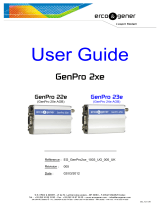EGM-PWML ENERGY METER WITH MEMORY
All brands and logos are registered trademarks of their respective owners
The horizontal axis represents the date/time and the vertical axis
represents the values of the chosen parameter.
Note: The scale of the vertical axis changes automatically once you
browse or zoom the chart. The scale will be chosen in such a way that all
the values within the displayed time period fit onto the screen.
Some extra tools are placed under the chart:
From the Displayed value list box you can choose the value
which you wish to display in the graph area...
The displayed chart normally shows the average values of the
chosen parameter. You can determine the data point density with the
Graph details level slider. With this slider you actually change the number
of points within the chosen time interval for the averaging. Fewer points
mean less details and a smoother chart. More points mean more details
and a more precise chart.
- The Sum tool is used to calculate energy statistics within
a selected time period. Push the Σ- button to activate this feature and
then select a time period on the chart area by dragging and dropping with
the left mouse button. Doing so you will select the period as shown on the
Figure # 8 below. The chosen period will be selected on the chart and the
start and finish values of the interval will be shown in the corresponding
fields inside Statistics for the period box. The calculated average value
will be shown in the Mean value field.
Note: you can also adjust the Start and Finish fields manually.