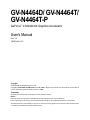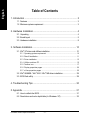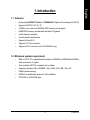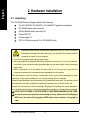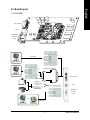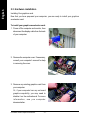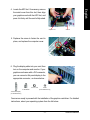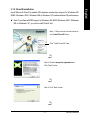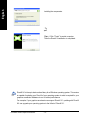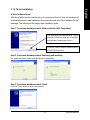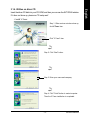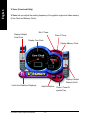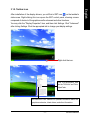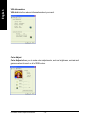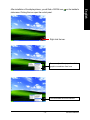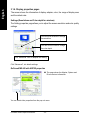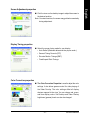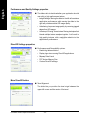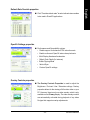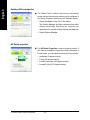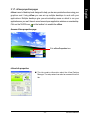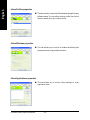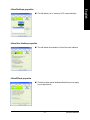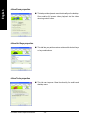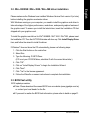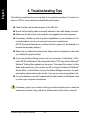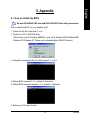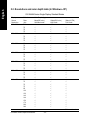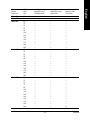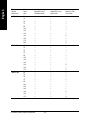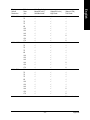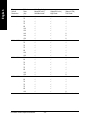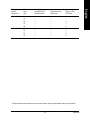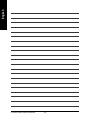GV-N4464D/ GV-N4464T/
GV-N4464T-P
User's Manual
GeForce
™
4 MX440-8X Graphics Accelerator
Rev. 101
12MD-N4464-101
Copyright
© 2003 GIGABYTE TECHNOLOGY CO., LTD
Copyright by GIGA-BYTE TECHNOLOGY CO., LTD. ("GBT"). No part of this manual may be reproduced or transmitted in
any from without the expressed, written permission of GBT.
Trademarks
Third-party brands and names are the property of their respective owners.
Notice
Please do not remove any labels on motherboard, this may void the warranty of this motherboard.
Due to rapid change in technology, some of the specifications might be out of date before publication of this booklet.
The author assumes no responsibility for any errors or omissions that may appear in this document nor does the author make
a commitment to update the information ontained herein.
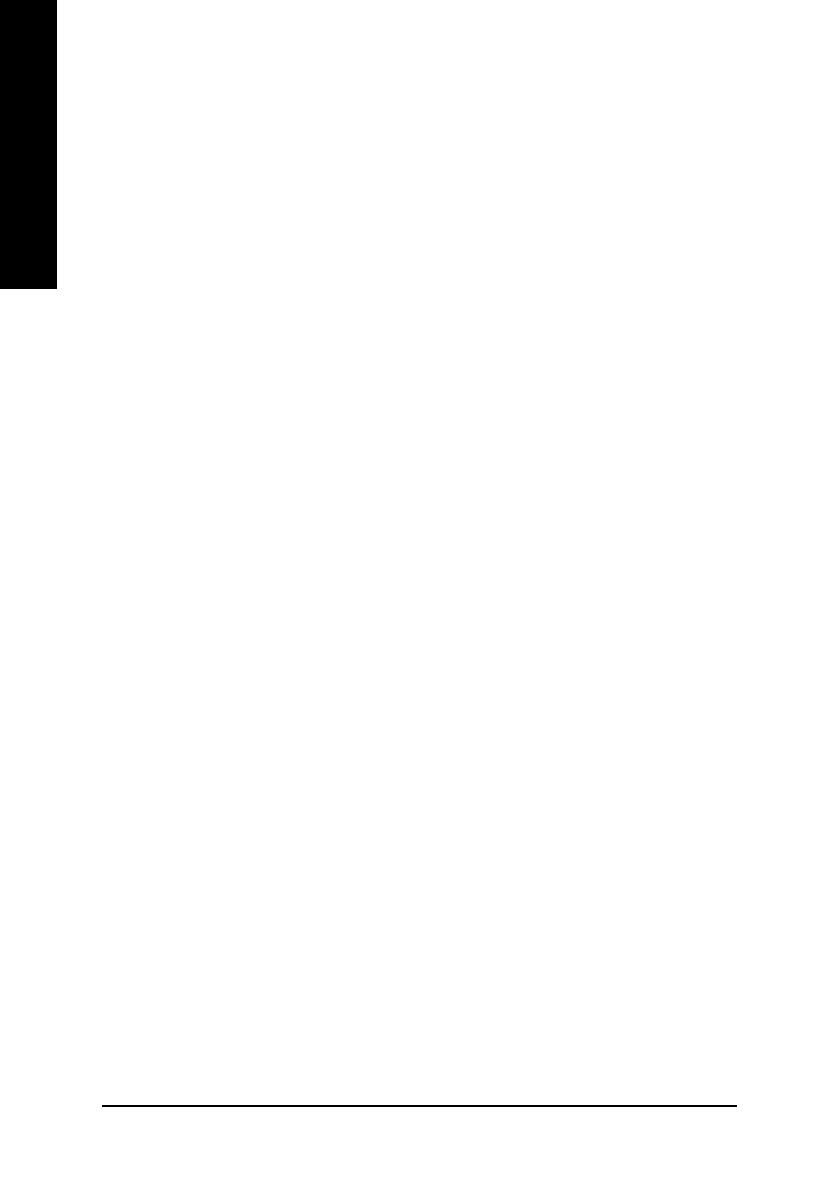
GV-N4464 Series Graphics Accelerator - 2 -
English
Table of Contents
1. Introduction ......................................................................................... 3
1.1. Features ..................................................................................................... 3
1.2. Minimum system requirement .................................................................... 3
2. Hardware Installation...........................................................................4
2.1. Unpacking .................................................................................................. 4
2.2. Board layout ............................................................................................... 5
2.3. Hardware installation .................................................................................. 8
3. Software Installation .......................................................................... 10
3.1. Win
®
XP driver and utilities installation ..................................................... 10
3.1.1. Operating system requirement ..................................................................... 10
3.1.2. DirectX installation ........................................................................................ 11
3.1.3. Driver installation .......................................................................................... 13
3.1.4. Utilities on driver CD ..................................................................................... 15
3.1.5. Taskbar icon ................................................................................................. 17
3.1.6. Display properties pages .............................................................................. 20
3.1.7. nView properties pages ................................................................................ 25
3.2. Win
®
98/98SE / Win
®
2000 / Win
®
ME driver installation ........................... 29
3.3. BIOS flash utility ....................................................................................... 29
4. Troubleshooting Tips ......................................................................... 30
5. Appendix ...........................................................................................31
5.1. How to reflash the BIOS ........................................................................... 31
5.2. Resolutions and color depth table (In Windows
®
XP) ............................... 32

Introduction- 3 -
English
1. Introduction
1.1. Features
• Powered by NVIDIA
®
GeForce
™
4 MX440-8X Graphics Processing Unit (GPU)
• Supports AGP 8X/ 4X/ 2X/ 1X
• 275MHz core clock and 500MHz DDR memory clock speed
• 64MB DDR memory accelerates the latest 3D games
• 64-bit memory interface
• 2-pixel pipeline architecture
• Supports DirectX 8.1
• Supports TV-Out connector
• Supports DVI-I connector (For GV-N4464D only)
1.2. Minimum system requirement
• IBM
®
or 100% PC compatible with Pentium
®
III 650MHz or AMD Athlon 650MHz
class processor or higher
• One available AGP3.0 compliant slot or better
• Operating Systems Win
®
98/98SE / Win
®
2000 / Win
®
ME / Win
®
XP
• 64MB system memory
• 50MB of available disk space for full installation
• CD-ROM or DVD-ROM drive

GV-N4464 Series Graphics Accelerator - 4 -
English
2. Hardware Installation
Expansion cards contain very delicate Integrated Circuit (IC) chips. To protect
them against damage from static electricity, you should follow some precautions
whenever you work on your computer.
1. Turn off your computer and unplug power supply.
2. Use a grounded wrist strap before handling computer components. If you do not have one,
touch both of your hands to a safely grounded object or to a metal object, such as the power
supply case.
3. Place components on a grounded antistatic pad or on the bag that came with the
components whenever the components are separated from the system.
The card contains sensitive electric components, which can be easily damaged by static
electricity, so the card should be left in its original packing until it is installed.
Unpacking and installation should be done on a grounded anti-static mat. The operator should
be wearing an anti-static wristband, grounded at the same point as the anti-static mat.
Inspect the card carton for obvious damage. Shipping and handling may cause damage to
your card. Be sure there are no shipping and handling damages on the card before proceeding.
DO NOT APPLY POWER TO YOUR SYSTEM IF IT HAS BEEN DAMAGED ON THE CARD.
In order to ensure your graphics card working correctly, please use official Gigabyte
BIOS only. Use none official gigabyte BIOS might cause problem on the graphics
card.
2.1. Unpacking
The GV-N4464 Series package contains the following:
The GV-N4464D, GV-N4464T or GV-N4464T-P graphics accelerator
GV-N4464 Series user's manual
NVIDIA Series driver and utility CD
Power DVD CD
S-video cable x 1
DVI-I to D-Sub connector (For GV-N4464D only)

Hardware Installation- 5 -
English
2.2. Board layout
1) GV-N4464D
TV-out
VGA Monitor
Connector
(15pin)
DVI-I Connector
NTSC / PAL TV
Projector
Analog LCD Monitor
Analog Monitor
OR
VGA Output
AV Output
S-VideoOutput
Analog LCD Monitor
Digital LCD Monitor
DVI Output
DVI-I to D-Sub Connector
VGA Output
TV-Out
VGA Monitor
Connector
(15pin)
DVI-I Connector

GV-N4464 Series Graphics Accelerator - 6 -
English
2) GV-N4464T
TV-Out
VGA Monitor
Connector
(15pin)
TV-out
VGA Monitor
Connector
(15pin)
AV Output
NTSC / PAL TV
Projector
S-VideoOutput
Analog LCD Monitor
Analog Monitor
OR
VGA Output

Hardware Installation- 7 -
English
3) GV-N4464T-P
TV-Out
VGA Monitor
Connector
(15pin)
S-Video
TV-out
VGA Monitor
Connector
(15pin)
AV Output
NTSC / PAL TV
Projector
S-Video Output
Analog LCD Monitor Analog Monitor
OR
VGA Output
S-Video Connector
AV Output
NTSC / PAL TV

GV-N4464 Series Graphics Accelerator - 8 -
English
2.3. Hardware installation
Installing Your graphics card.
Now that you have prepared your computer, you are ready to install your graphics
accelerator card.
To install your graphics accelerator card:
1. Power off the computer and monitor, then
disconnect the display cable from the back
of your computer.
2. Remove the computer cover. If necessary,
consult your computer's manual for help
in removing the cover.
3. Remove any existing graphics card from
your computer.
Or, if your computer has any on-board
graphics capability, you may need to
disable it on the motherboard. For more
information, see you computer
documentation.

Hardware Installation- 9 -
English
4. Locate the AGP slot. If necessary, remove
the metal cover from this slot; then align
your graphics card with the AGP slot, and
press it in firmly until the card is fully eated.
5. Replace the screw to fasten the card in
place, and replace the computer cover.
6. Plug the display cable into your card; then
turn on the computer and monitor. If your
graphics card came with a DVI connector,
you can connect a flat panel display to the
appropriate connector, as shown below...
You are now ready to proceed with the installation of the graphics card driver. For detailed
instructions, select your operating system from the list below.
To TV or VCR
To VGA Monitor
AGP slotGraphics card
To Flat Panel Display
(For GV-N4464D only)
S-Video
(For GV-N4464T-P only)

GV-N4464 Series Graphics Accelerator - 10 -
English
3. Software Installation
In this manual, we assume that your CD-ROM Drive letter to be Drive D:
The installation of Win
®
98/98SE / Win
®
2000 / Win
®
ME / Win
®
XP drivers is very simple.
When you insert the driver CD into your CD-ROM drive, you can see the AUTORUN
window (if it does not show up, run "D:\setup.exe"). Then you can follow the guides to
setup your graphics card driver. (Please follow the subsection 3.1.3 "Driver installation"
to install the driver for your graphics accelerator.)
3.1. Win
®
XP driver and utilities installation
3.1.1. Operating system requirement
• When loading the graphics card drivers for the system, please make sure your
system has installed DirectX 8 or later version.
• If you install the graphics card drivers for the motherboard, which consist of SIS,
ALI or VIA chipsets, please install the appropriate driver program for that
motherboard. Or please contact your motherboard nearest dealer for motherboard
driver.

Software Installation- 11 -
English
3.1.2. DirectX installation
Install Microsoft DirectX to enable 3D hardware acceleration support for Windows
®
98/
98SE / Windows
®
2000 / Windows
®
ME or Windows
®
XP to achieve better 3D performence.
0 Note: For software MPEG support in Windows
®
98/ 98SE/ Windows
®
2000 / Windows
®
ME or Windows
®
XP, you must install DirectX first.
Click "Install DirectX 9" item.
Step 2. Choose I accept the agreement and
Click "Next" button.
Step 3. Click "Next" button.
Step 1. When autorun window show up,
click Install DirectX 9 item.

GV-N4464 Series Graphics Accelerator - 12 -
English
Step 4. Click "Finish" to restart computer.
Then the DirectX 9 installation is completed.
Installing the components.
DirectX 9.0 is the up-to-date runtime library for all Windows operating system. This version
is capable of updating your DirectX of your operating system to what is required for your
graphics accelerator hardware to run to its best performance.
For example, if your graphics accelerator can support DirectX 8.1, updating with DirectX
9.0 can upgrade your operating system to the fullset of DirectX 8.1.

Software Installation- 13 -
English
3.1.3. Driver installation
A. New hardware found
After the graphics card is inserted into your computer at the first time, the windows will
automatically detect a new hardware in the system and pop out a "New Hardware Found"
message. The following is the step-by-step installation guide.
Step 1: Found new hardware wizard: Video controller (VGA Compatible)
Click "Next" button to install the driver. (There
is a driver CD disk that came with your graph-
ics accelerator, please insert it now.)
Or click the "Cancel" button to install the driver
from AUTORUN window.
Step 2: Found new hardware wizard: Searching and installing
The wizard will search for the driver and install it automatically.
Step 3: Found new hardware wizard: Finish
Click the "Finish" button to finish the installation.

GV-N4464 Series Graphics Accelerator - 14 -
English
B. Driver installation (Autorun Window)
Insert the driver CD disk into your CD-ROM, and then you can see the AUTORUN window.
If it does not show up, please run "D:\setup.exe".
Step 2. Click "Next" button.
Step 1. When autorun window show up,
click Install Display Driver item.
Step 3. Click "Finish" button to restart computer.
Then the driver installation is completed.
Windows installings the components.
Click "Install Display Driver" item.

Software Installation- 15 -
English
3.1.4. Utilities on driver CD
Insert the driver CD disk into your CD-ROM, and then you can see the AUTORUN window.
If it does not show up, please run "D:\setup.exe".
•
Install V-Tuner:
Step 3. Enter your name and company.
Step 4. Click "Finish" button to restart computer.
Then the V-Tuner installation is completed.
Step 2. Click "Next" button.
Step 1. When autorun window show up,
click V-Tuner item.
Click "V-Tuner" item.

GV-N4464 Series Graphics Accelerator - 16 -
English
Display Memory Clock
Close V-Tuner
Min V-Tuner
Display Core Clock
Display & Adjust
Core Clock
Link to the Website of Gigabyte
Help Description
Close V-Tuner To
system Tray
Display & Adjust
Memory Clock
V-Tuner (Overclock Utility)
V-Tuner lets you adjust the working frequency of the graphic engine and video memory
(Core Clock and Memory Clock).

Software Installation- 17 -
English
3.1.5. Taskbar icon
After installation of the display drivers, you will find a GBT icon on the taskbar's
status area. Right-clicking this icon opens the GBT control panel, showing a menu
composed of shortcut of the graphics card's enhanced and other functions.
You may click the "Display Properties" item, and then click Settings. Click "Advanced"
after clickng Settings. Click the appropriate tab to change your display settings.
Right click the icon.
You can link to GBT website for updated information about the
graphics accelerator, latest drivers, and other information.
Click "VGA Information" item
into the "VGA Info" and "Color
Adjust"tabs.

GV-N4464 Series Graphics Accelerator - 18 -
English
VGA Information
VGA Info lists the relevant information about your card.
Color Adjust
Color Adjust allows you to make color adjustments, such as brightness, contrast and
gamma values for each or all of RGB colors.

Software Installation- 19 -
English
After installation of the display drivers, you will find a NVIDIA icon on the taskbar's
status area. Clicking this icon open the control panel.
Right click the icon.
You can adjust the properties of the
graphics accelertaor from here.
You can enable the nView function.

GV-N4464 Series Graphics Accelerator - 20 -
English
3.1.6. Display properties pages
The screen shows the information of display adapter, color, the range of display area
and the refresh rate.
Settings (Resolutions and Color depth for windows)
The Setting properties page allows you to adjust the screen resolution and color quality
settings.
GeForce4 MX 440 with AGP8X properties
You can click the item to change
the color depth.
You can move the slider to change
the resolution.
This page shows the Adapter, System and
Driver versions information.
Click "Advanced" icon for adapter and setting.
Click "Advanced", into details settings:
You can select other properties from the pop-out menu.
Page is loading ...
Page is loading ...
Page is loading ...
Page is loading ...
Page is loading ...
Page is loading ...
Page is loading ...
Page is loading ...
Page is loading ...
Page is loading ...
Page is loading ...
Page is loading ...
Page is loading ...
Page is loading ...
Page is loading ...
Page is loading ...
Page is loading ...
Page is loading ...
-
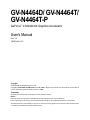 1
1
-
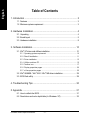 2
2
-
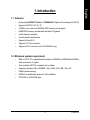 3
3
-
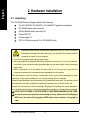 4
4
-
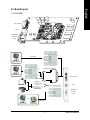 5
5
-
 6
6
-
 7
7
-
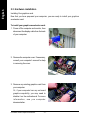 8
8
-
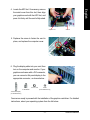 9
9
-
 10
10
-
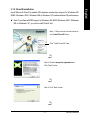 11
11
-
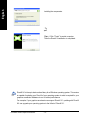 12
12
-
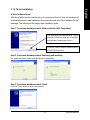 13
13
-
 14
14
-
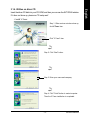 15
15
-
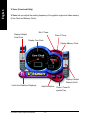 16
16
-
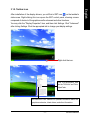 17
17
-
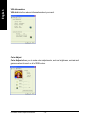 18
18
-
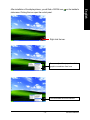 19
19
-
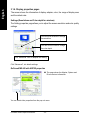 20
20
-
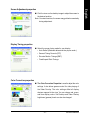 21
21
-
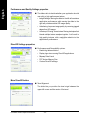 22
22
-
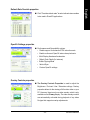 23
23
-
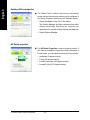 24
24
-
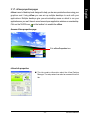 25
25
-
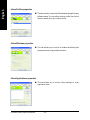 26
26
-
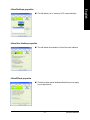 27
27
-
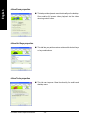 28
28
-
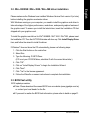 29
29
-
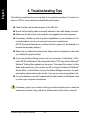 30
30
-
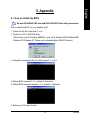 31
31
-
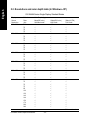 32
32
-
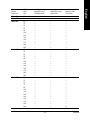 33
33
-
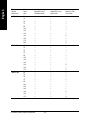 34
34
-
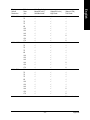 35
35
-
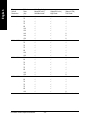 36
36
-
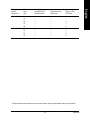 37
37
-
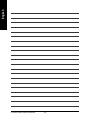 38
38
Gigabyte GV-N4464T-P User manual
- Category
- Graphics cards
- Type
- User manual
Ask a question and I''ll find the answer in the document
Finding information in a document is now easier with AI
Related papers
-
Gigabyte GV-N4464TE User manual
-
Gigabyte GV-N57128D User manual
-
Gigabyte GV-N59X128D User manual
-
Gigabyte GV-N57 128DP User manual
-
Gigabyte GV-N57128DP Owner's manual
-
Gigabyte GV-N68U256D User manual
-
Gigabyte GV-N68U256D Owner's manual
-
Gigabyte GeForce 6800 User manual
-
Gigabyte Dual GeForce 6800 GT User manual
-
Gigabyte GV-N68T256DH-N Owner's manual
Other documents
-
Nvidia GeForce4 MX Series User manual
-
Abit G740A User manual
-
Nvidia GeForce MX Series User manual
-
Jaton Video-198PCI-64 User manual
-
Nvidia geforce4 MX440 User manual
-
Nvidia 5700 - ASUS V9570 Series GeForce FX AGP 256MB S-VId DVI VGA Video Card User manual
-
Nvidia Computer Hardware FX 5900 XT User manual
-
Nvidia 6800 256MB User manual
-
Jaton 3DForce4MX440-8X-64TV User manual
-
Nvidia GeForce4 Ti 4400 User manual