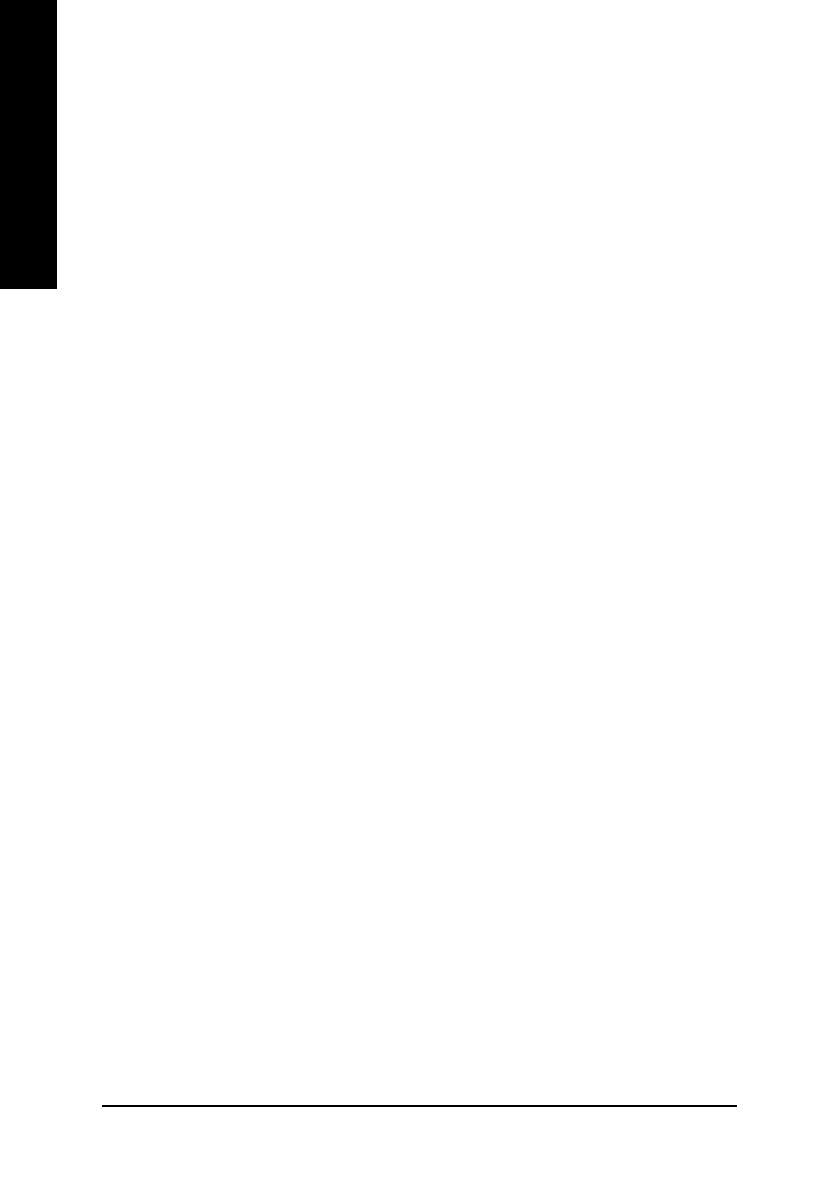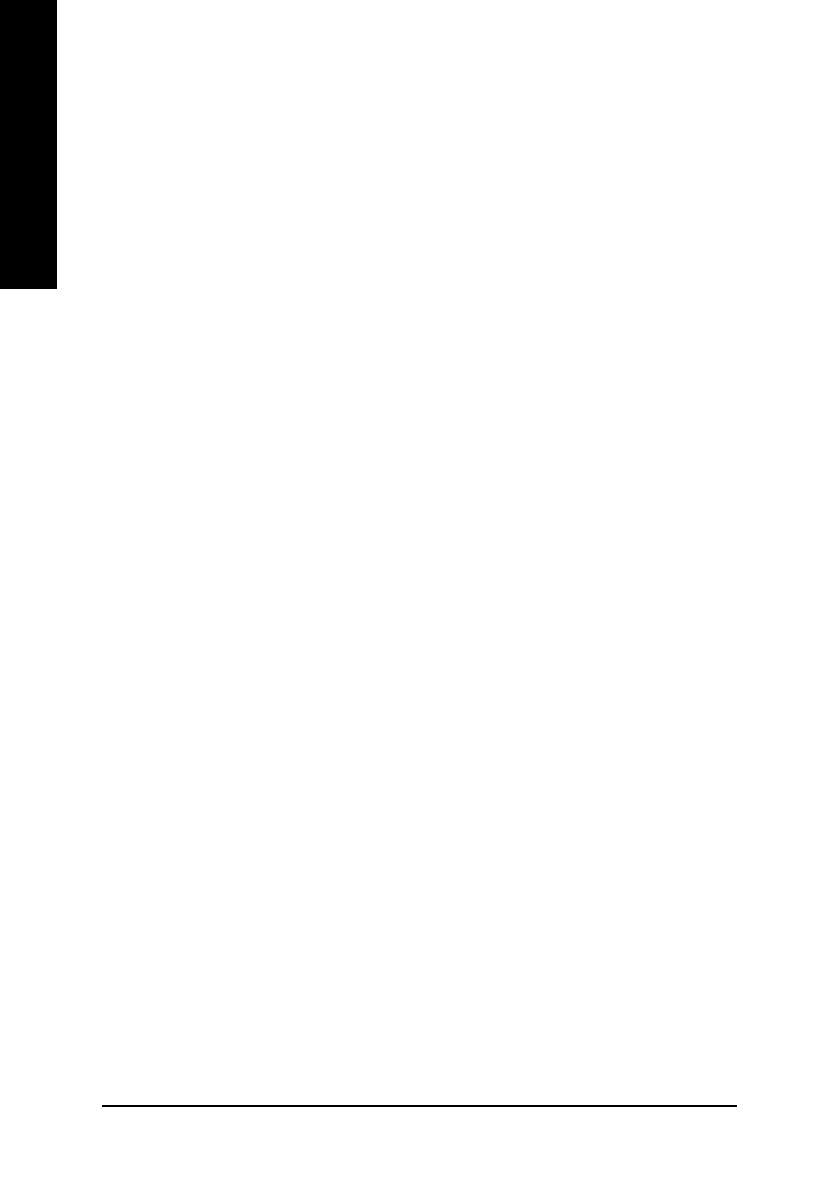
GV-N68128DH Graphics Accelerator - 2 -
English
Table of Contents
1. Introduction ......................................................................................... 3
1.1. Features ..................................................................................................... 3
1.2. Minimum System Requirement .................................................................. 3
2. Hardware Installation...........................................................................4
2.1. Board Layout .............................................................................................. 4
2.2. Hardware Installation .................................................................................. 6
3. Software Installation ............................................................................ 8
3.1. Win
®
XP Driver and Utilities Installation ...................................................... 8
3.1.1. Operating System Requirement ....................................................................................... 8
3.1.2. DirectX Installation ............................................................................................................ 9
3.1.3. Driver Installation ............................................................................................................. 11
3.1.4. Utilities on Driver CD ...................................................................................................... 13
3.1.5. Taskbar Icon .................................................................................................................... 15
3.1.6. Display Properties Pages ............................................................................................... 18
3.1.7. nView Properties Pages ................................................................................................. 23
3.2. Win
®
2000 Driver Installation .................................................................... 28
3.3. BIOS Flash Utility ..................................................................................... 28
4. Troubleshooting Tips ......................................................................... 29
5. Appendix ...........................................................................................30
5.1. How to Reflash the BIOS .......................................................................... 30
5.1.1. Reflash BIOS in MS-DOS mode .................................................................................... 30
5.1.2. Reflash BIOS in Windows mode .................................................................................... 30
5.2. Resolutions and Color Depth Table (In Windows
®
XP) ............................. 31