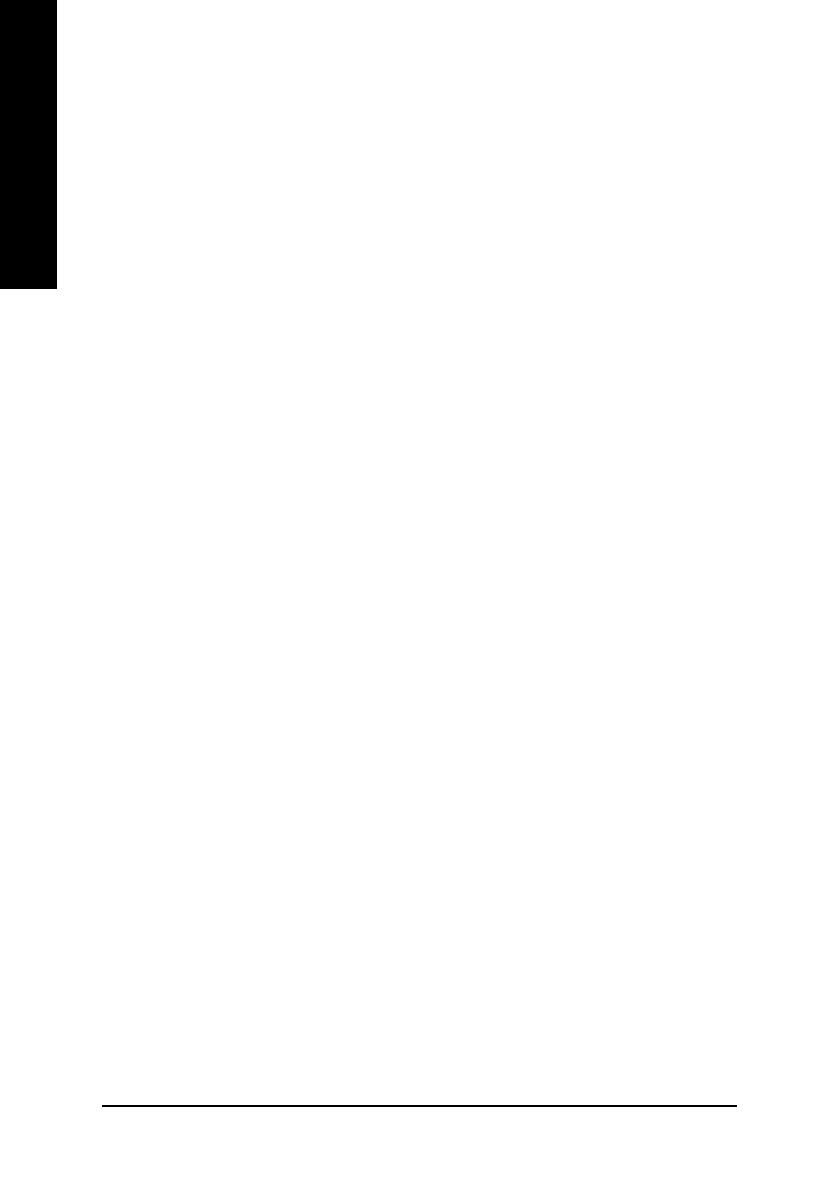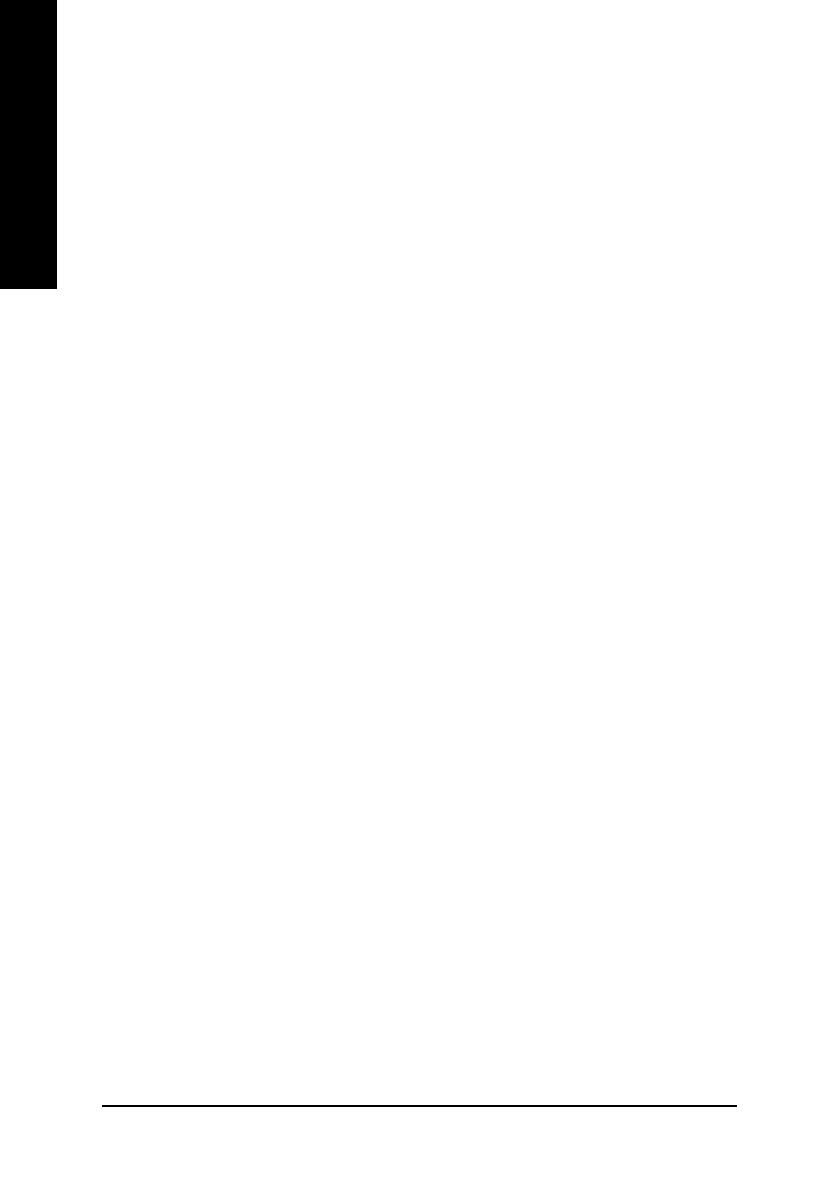
GV-N4464 Series Graphics Accelerator - 2 -
English
Table of Contents
1. Introduction ......................................................................................... 3
1.1. Features ..................................................................................................... 3
1.2. Minimum system requirement .................................................................... 3
2. Hardware Installation...........................................................................4
2.1. Unpacking .................................................................................................. 4
2.2. Board layout ............................................................................................... 5
2.3. Hardware installation .................................................................................. 8
3. Software Installation .......................................................................... 10
3.1. Win
®
XP driver and utilities installation ..................................................... 10
3.1.1. Operating system requirement ..................................................................... 10
3.1.2. DirectX installation ........................................................................................ 11
3.1.3. Driver installation .......................................................................................... 13
3.1.4. Utilities on driver CD ..................................................................................... 15
3.1.5. Taskbar icon ................................................................................................. 17
3.1.6. Display properties pages .............................................................................. 20
3.1.7. nView properties pages ................................................................................ 25
3.2. Win
®
98/98SE / Win
®
2000 / Win
®
ME driver installation ........................... 29
3.3. BIOS flash utility ....................................................................................... 29
4. Troubleshooting Tips ......................................................................... 30
5. Appendix ...........................................................................................31
5.1. How to reflash the BIOS ........................................................................... 31
5.2. Resolutions and color depth table (In Windows
®
XP) ............................... 32