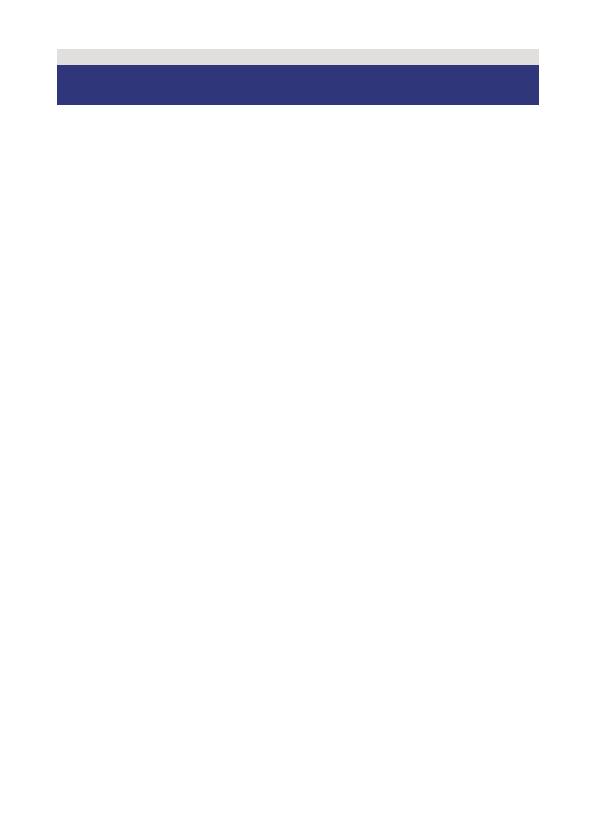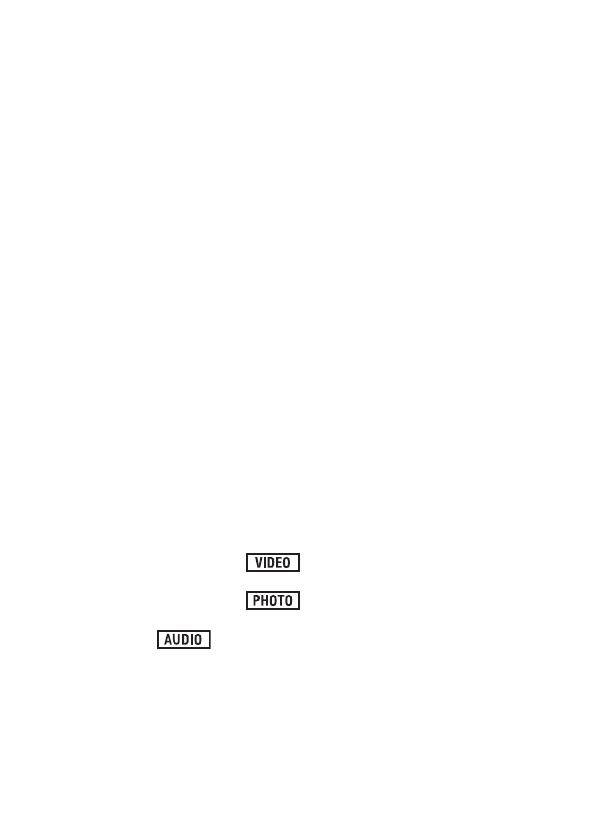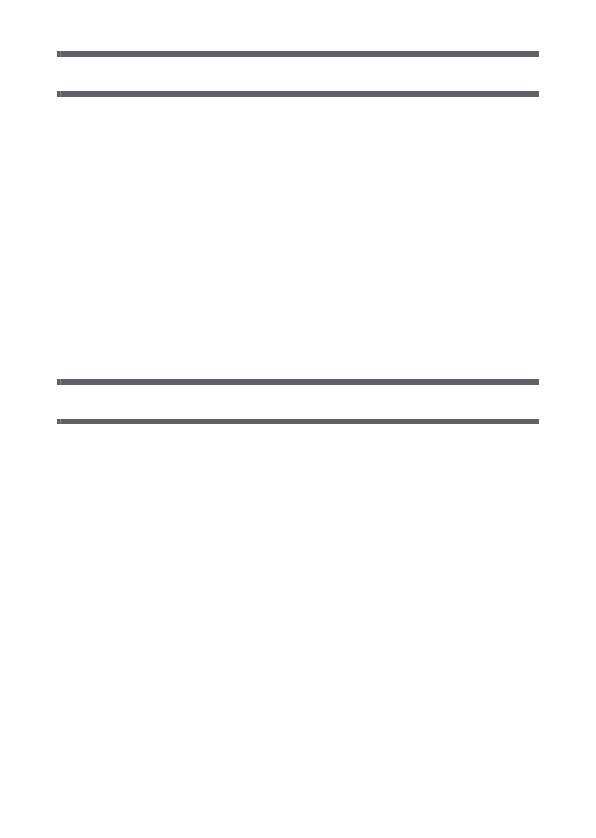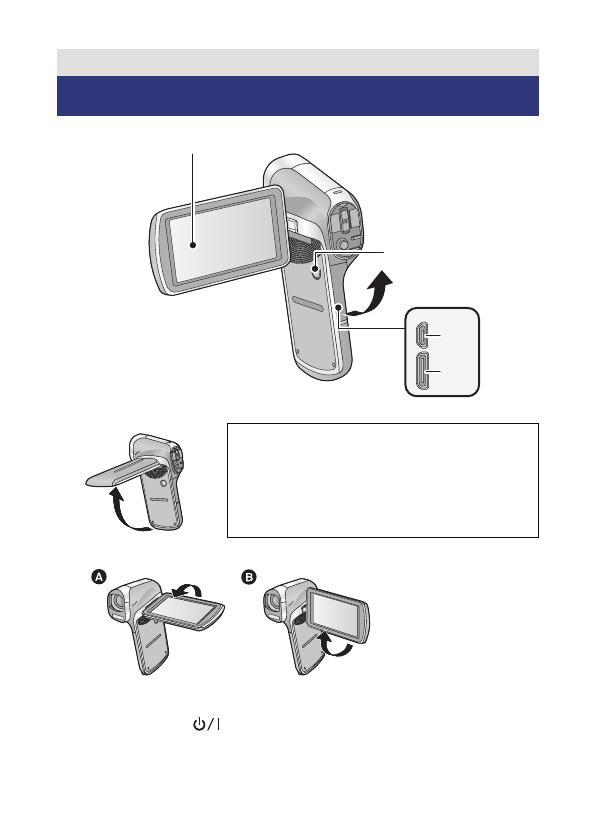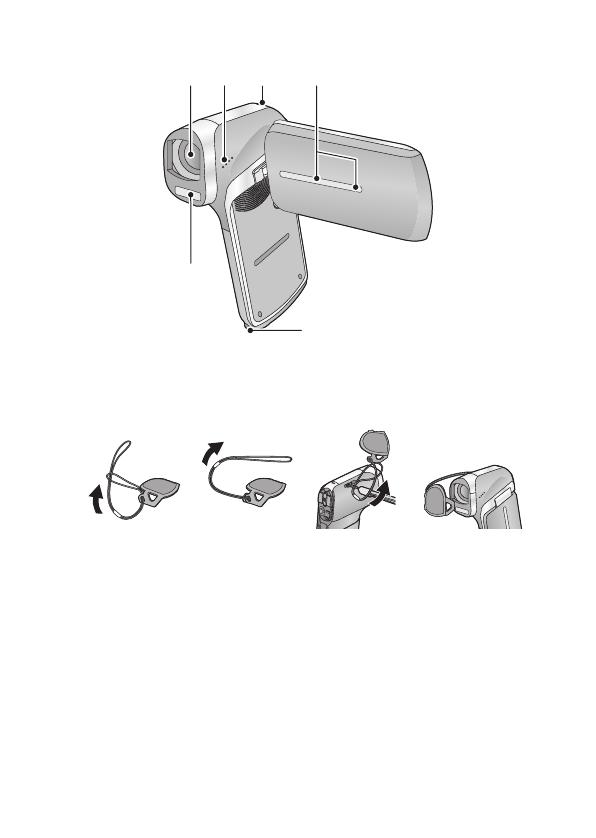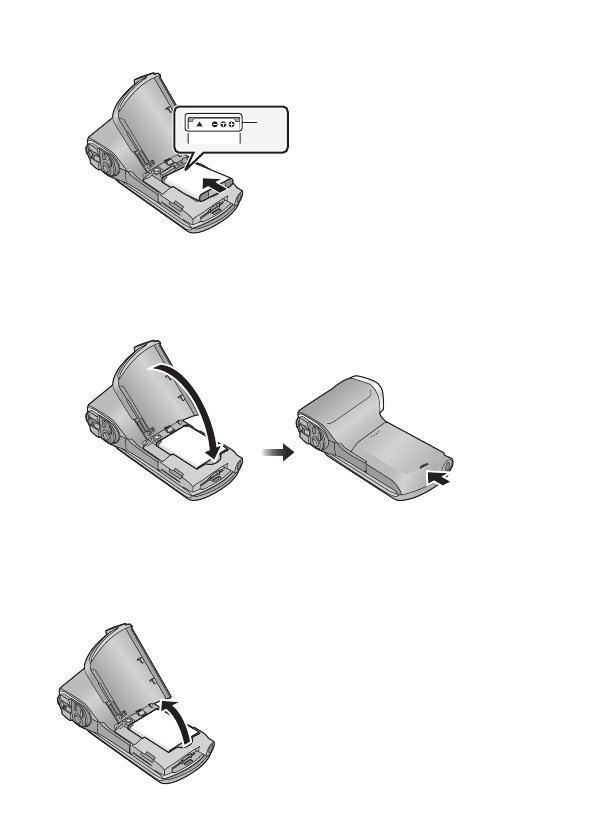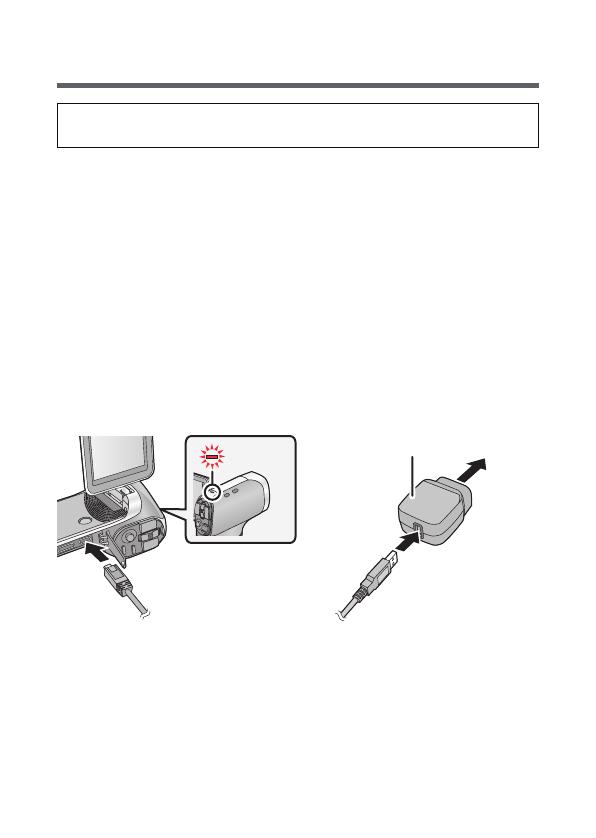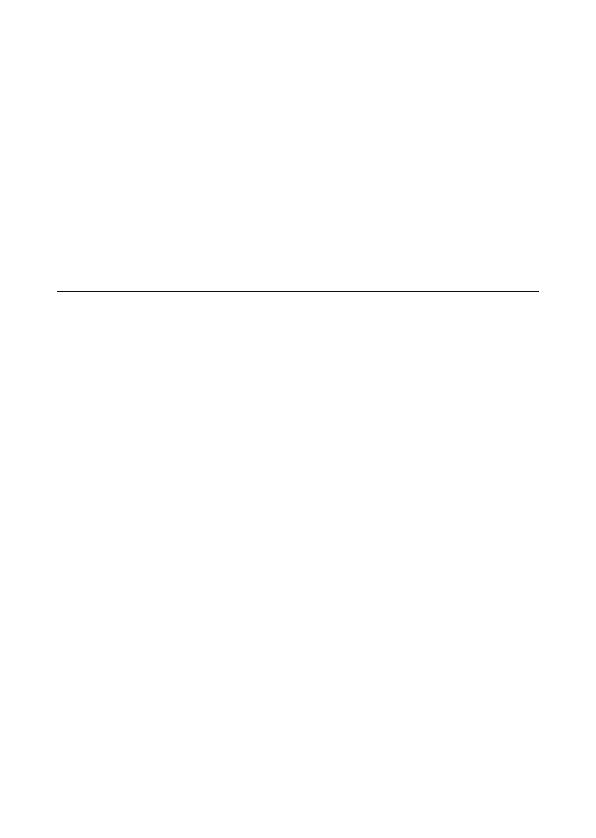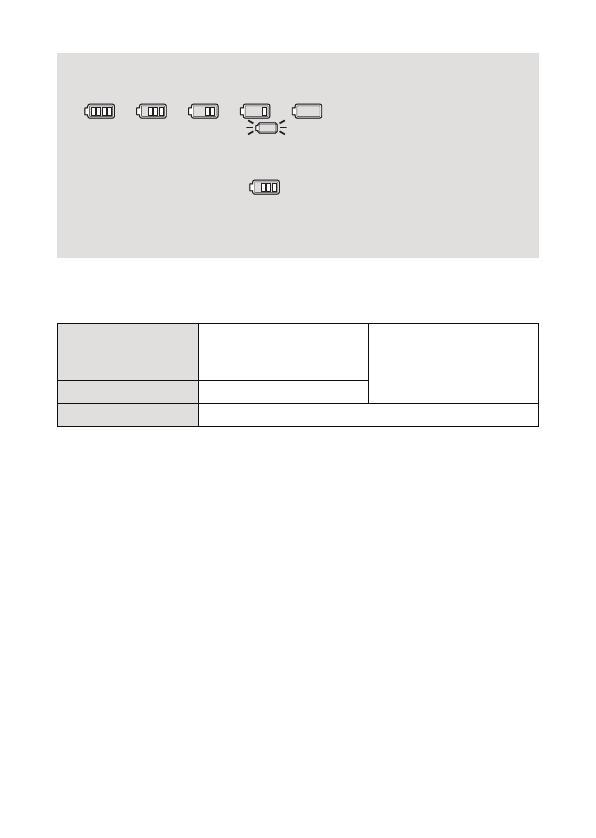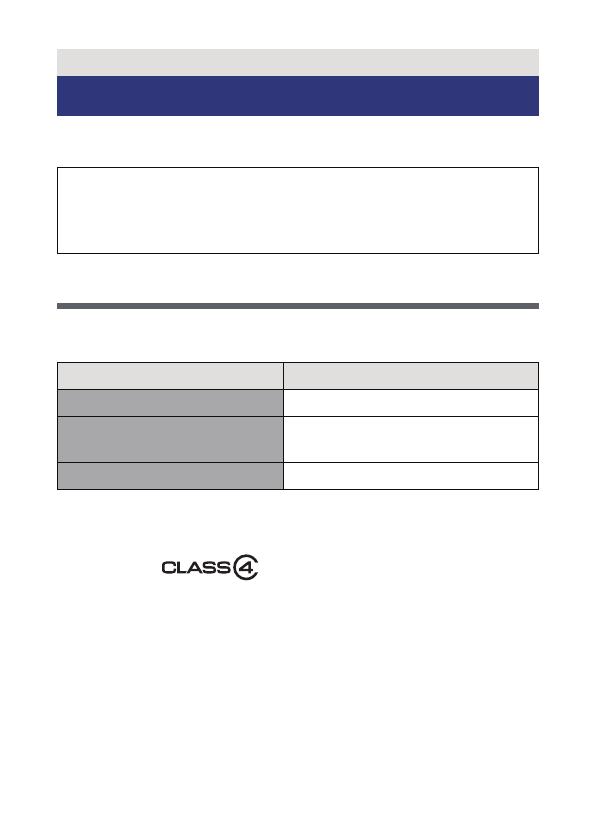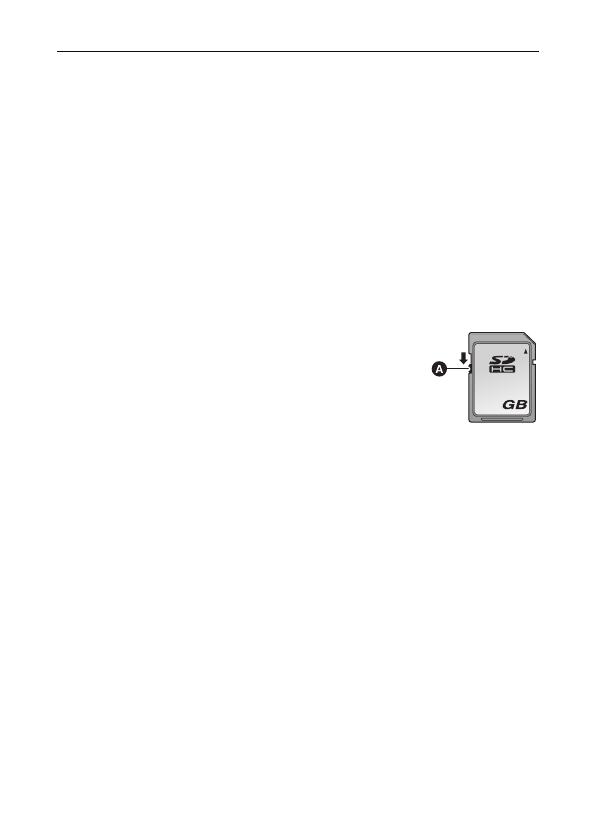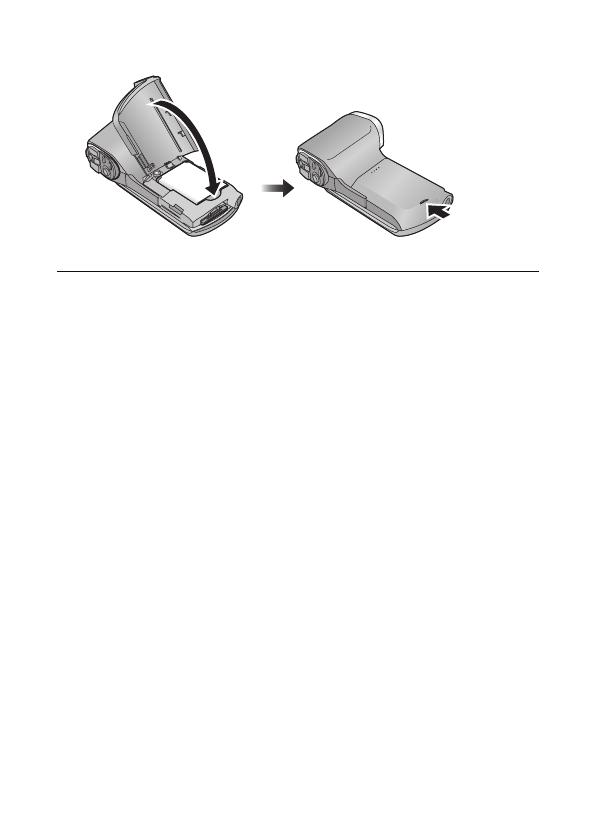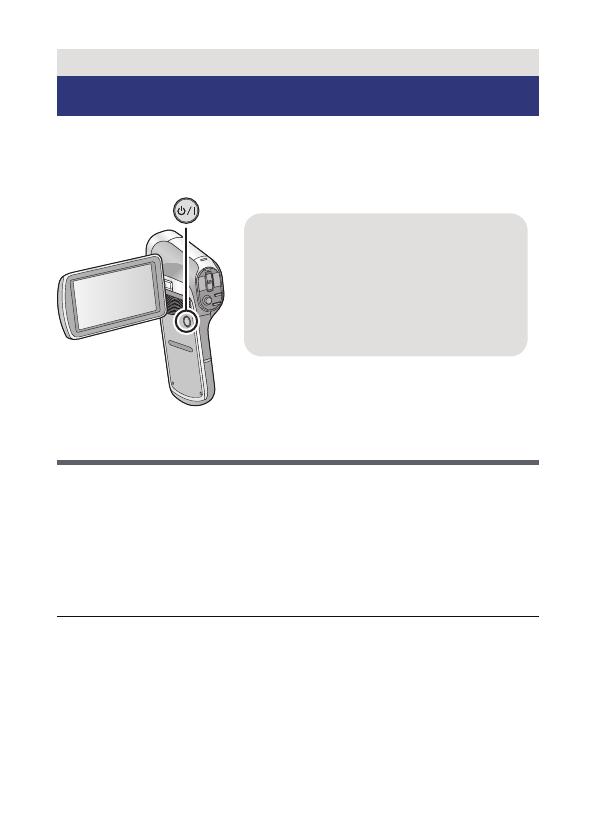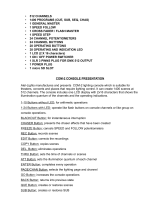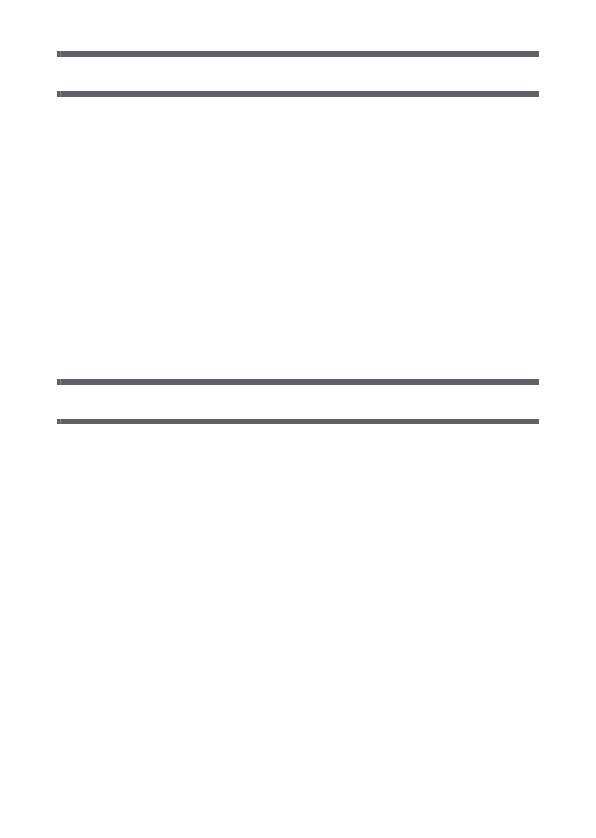
- 5 -
Advanced (Recording)
Using the zoom ................................................................................ 52
Double range zoom..................................................................... 53
Zoom Mode ................................................................................. 54
Image Stabiliser ............................................................................... 55
Burst recording ................................................................................ 57
Recording panorama still pictures ................................................. 59
Recording functions of menus ....................................................... 62
RECORDING MENU 1................................................................ 62
RECORDING MENU 2................................................................ 70
RECORDING MENU 3................................................................ 73
RECORDING MENU 4................................................................ 75
Manual recording ............................................................................. 81
White Balance ............................................................................. 81
Setting the focus and recording .................................................. 83
Advanced (Playback)
Playback Operations ....................................................................... 84
Playback using operation icon .................................................... 84
Creating still picture from motion picture..................................... 86
Cutting out a section of a panorama still picture ......................... 87
Zooming in on a still picture during playback
(Playback zoom) ......................................................................... 87
Various playback functions ............................................................ 89
Changing the playback settings and playing back
the slide show ............................................................................. 89
Displaying file information ........................................................... 91
Using the playback menu................................................................ 93
PLAYBACK MENU 1................................................................... 93
PLAYBACK MENU 2................................................................... 95
Deleting files/folders...................................................................... 100
Protecting a file ......................................................................... 103
Watching Video/Pictures on your TV ........................................... 104
Connecting with an HDMI mini cable ........................................ 108
TV format setting....................................................................... 108
Playback using VIERA Link .......................................................... 109