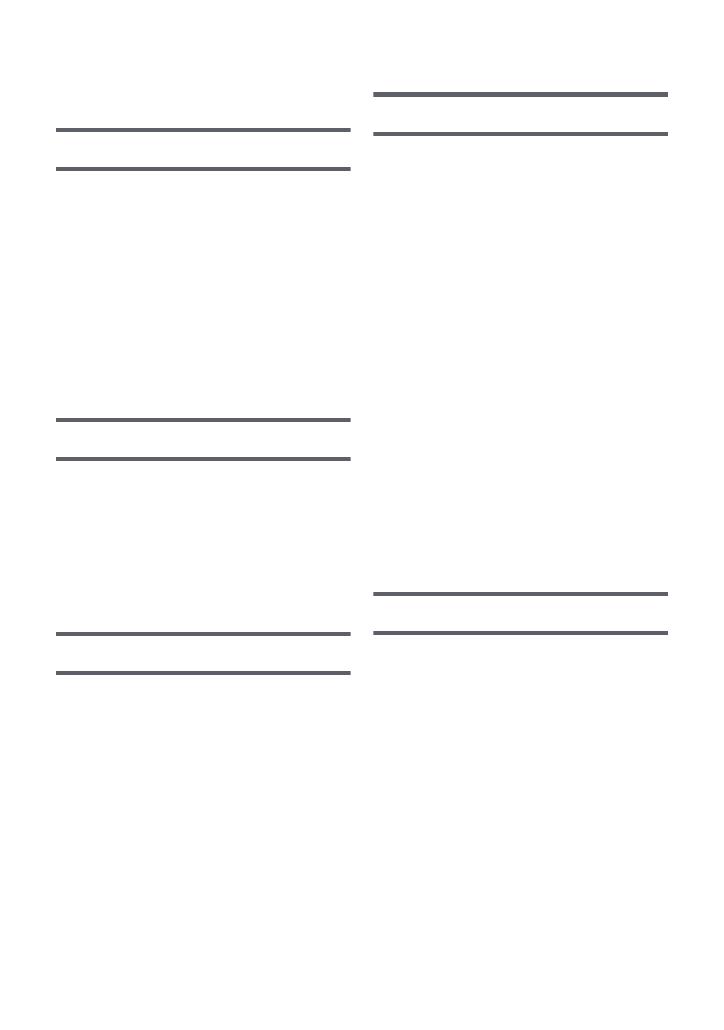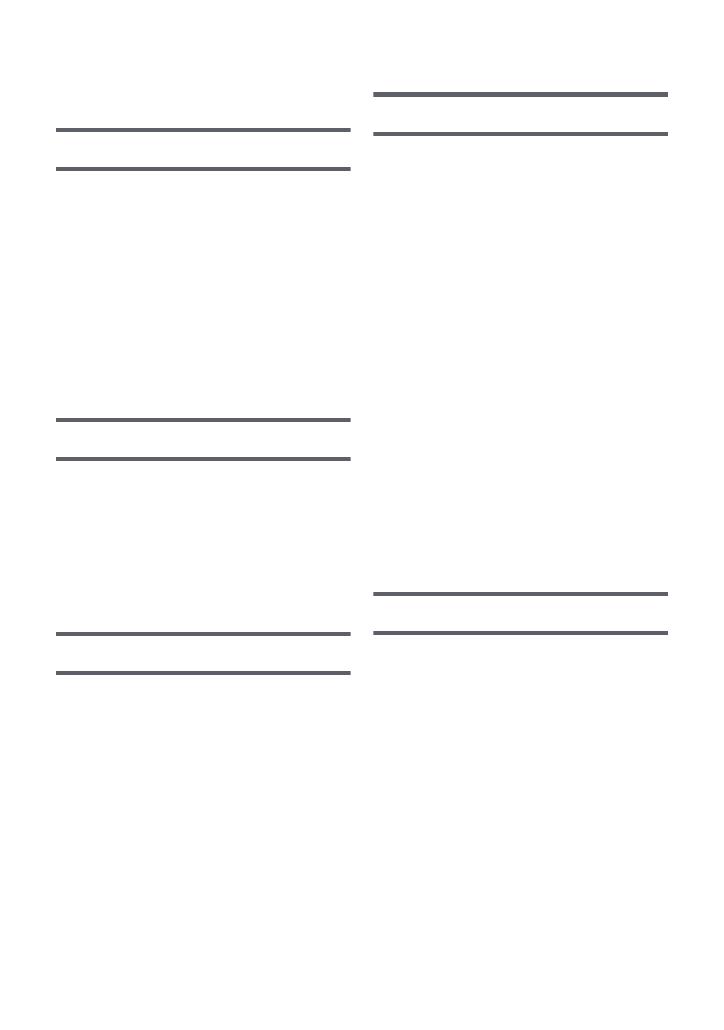
- 4 -
Information for Your Safety......................2
Preparation
Names and Functions of Main Parts ....... 6
Power supply.............................................9
Inserting/removing the battery............. 9
Charging the battery ......................... 10
Charging and recording time............. 12
Recording to a card ................................ 13
Cards that you can use with
this unit.............................................. 13
Inserting/removing an SD card.......... 14
Turning the unit on/off............................15
Selecting a mode .................................... 16
Setting date and time.............................. 17
Basic
Before recording ..................................... 18
Recording motion pictures .................... 19
Recording still pictures .......................... 21
Intelligent Auto Mode ............................. 22
Motion picture/Still picture
playback ..................................................24
Using the menu screen .......................... 27
Using the Setup Menu ............................ 28
Advanced (Recording)
Using the Zoom.......................................33
Optical image stabilizer function...........34
Recording functions of operation
icons ........................................................ 35
Operation icons ................................. 35
Recording functions of menus ..............39
Manual recording ....................................44
White Balance ................................... 44
Manual shutter speed/
iris adjustment ................................... 46
Recording with Manual Focus........... 47
Advanced (Playback)
Playback Operations .............................. 48
Motion picture playback using
operation icon ................................... 48
Creating still picture from motion
picture ............................................... 49
Repeat playback ............................... 49
Resuming the previous playback...... 50
Zooming in on a still picture during
playback (Playback zoom) ................ 50
Various playback functions ................... 51
Playing back motion pictures/
still pictures by date .......................... 51
Changing the playback settings and
playing back the slide show .............. 52
Deleting scenes/still pictures ................ 53
Dividing a scene to partially
delete ................................................ 55
Protecting scenes/still pictures ......... 56
Watching Video/Pictures on
your TV .................................................... 57
Connecting with a HDMI
mini cable.......................................... 59
Playback using VIERA Link ................... 60
Copy/Dubbing
Dubbing images onto
other video devices ................................ 62
Contents