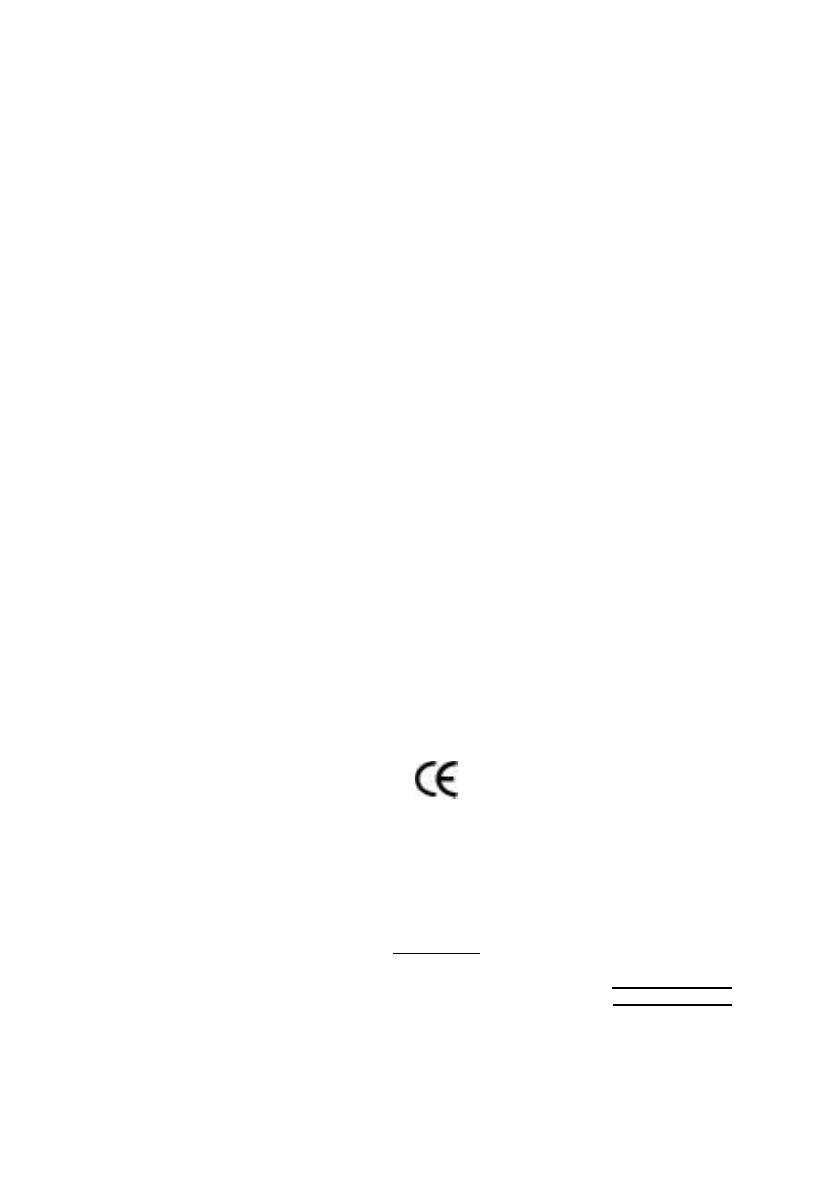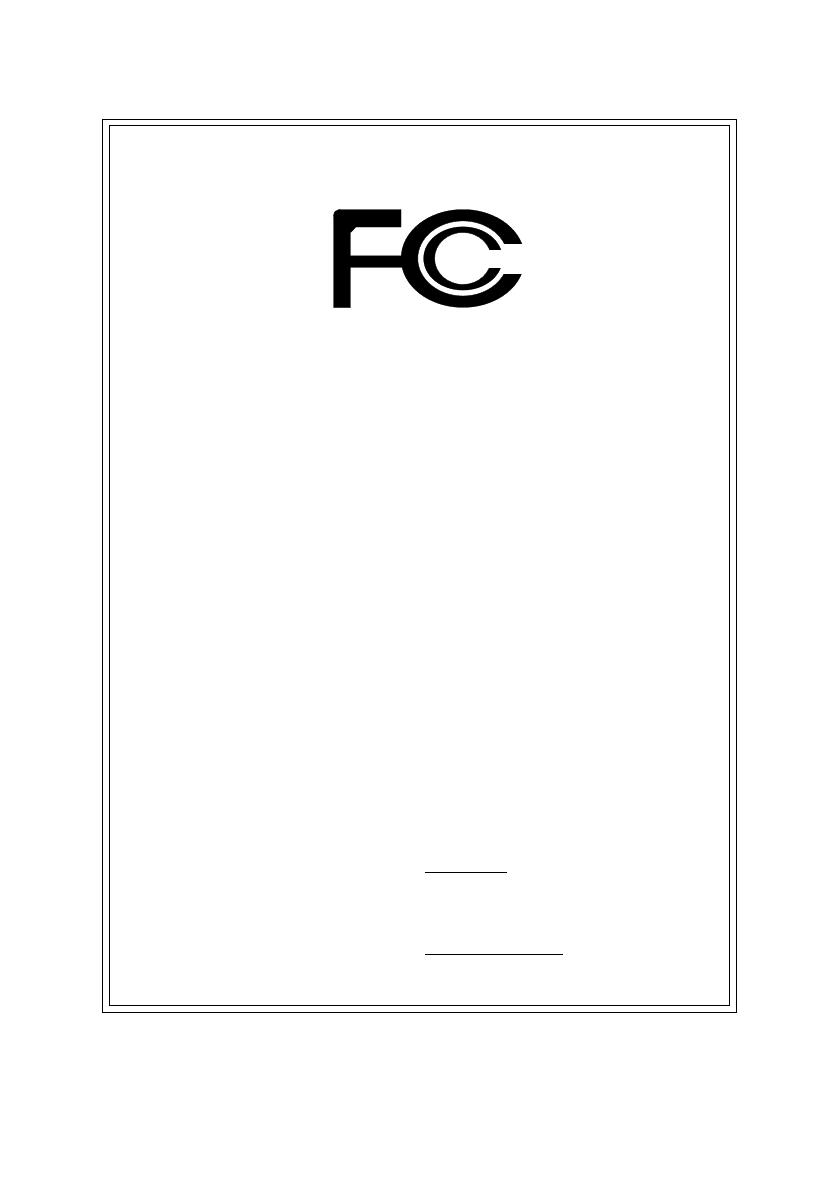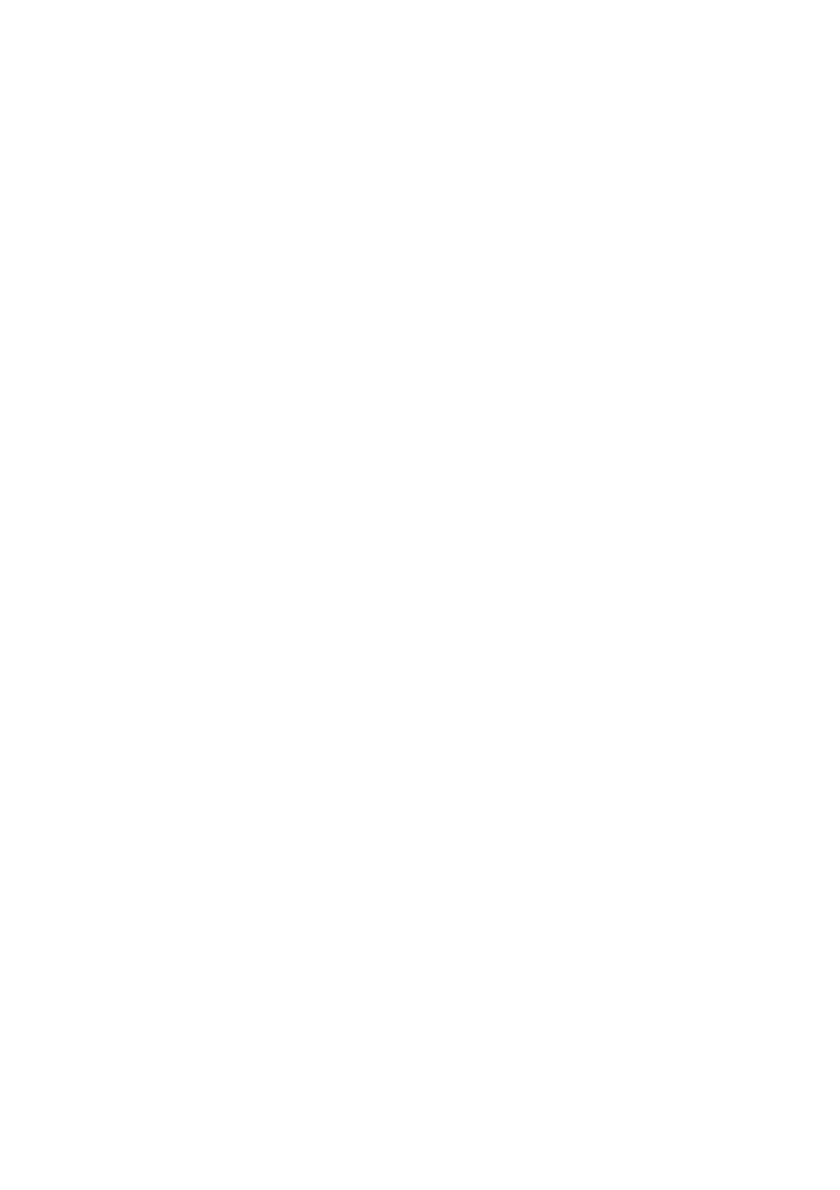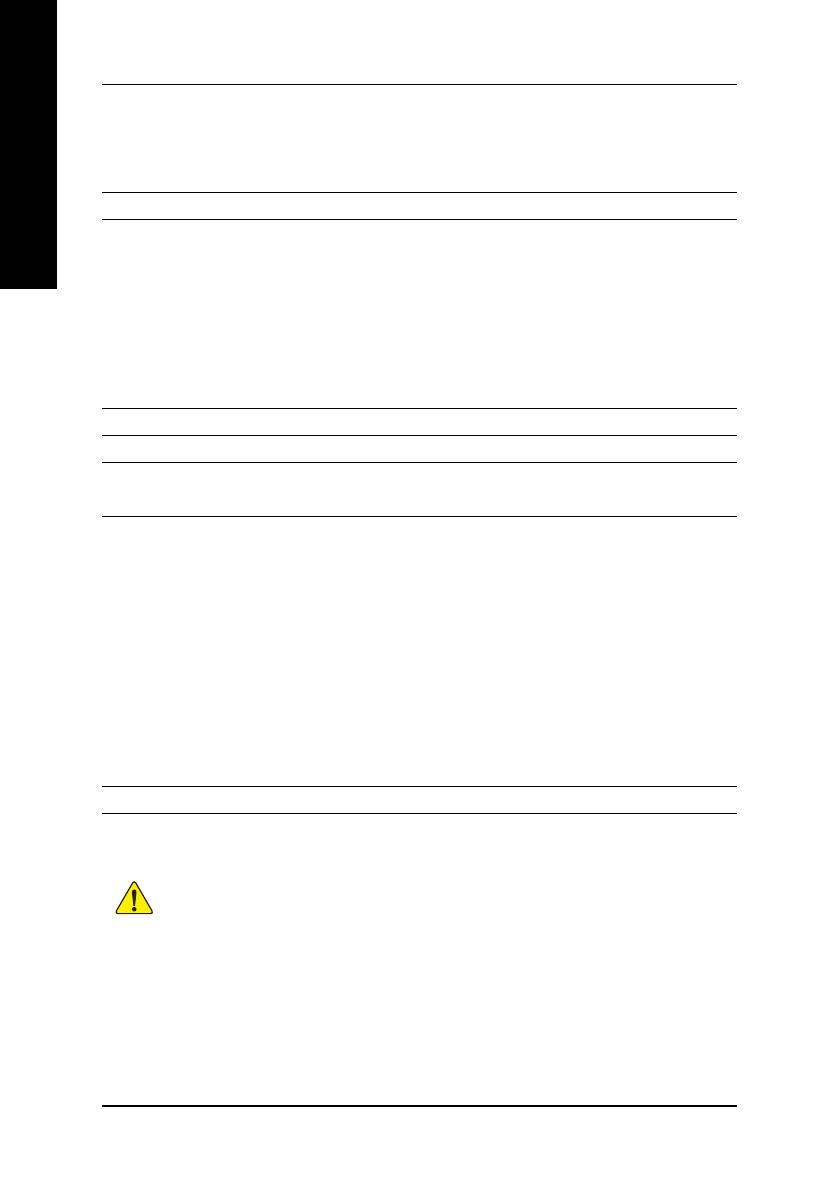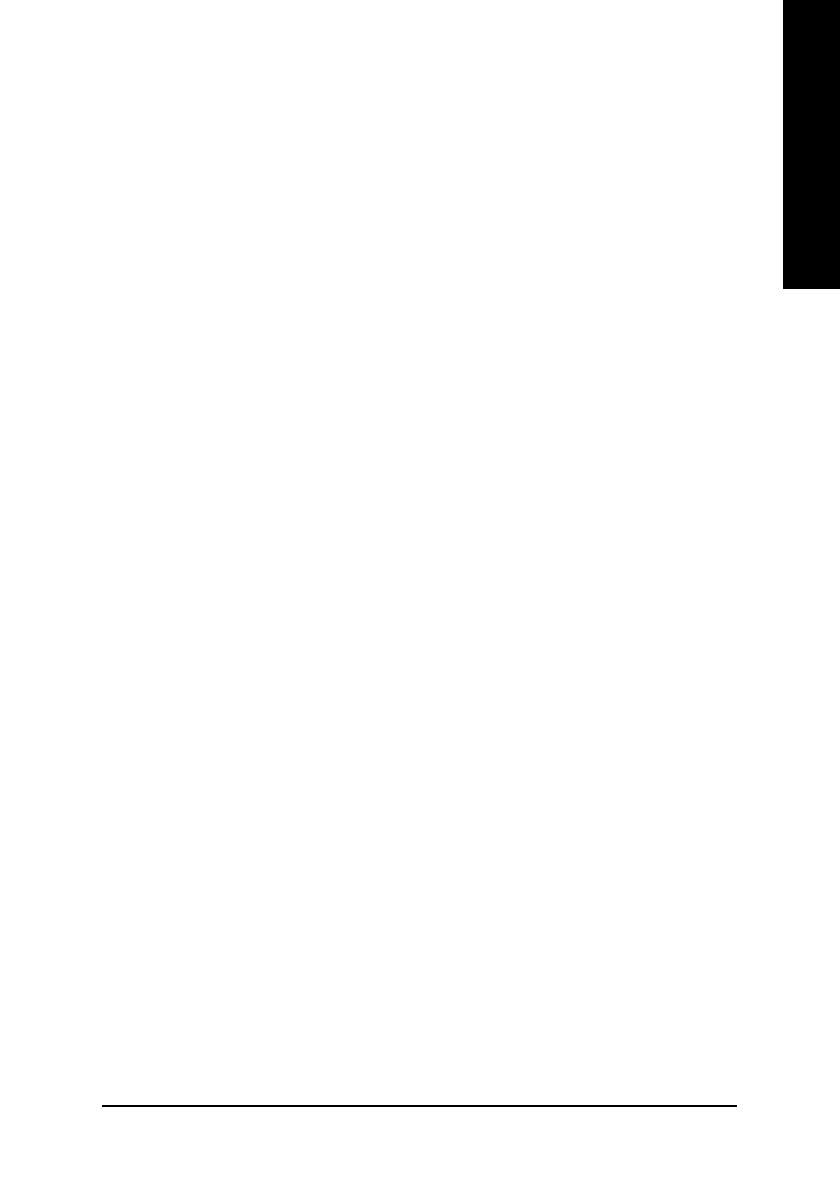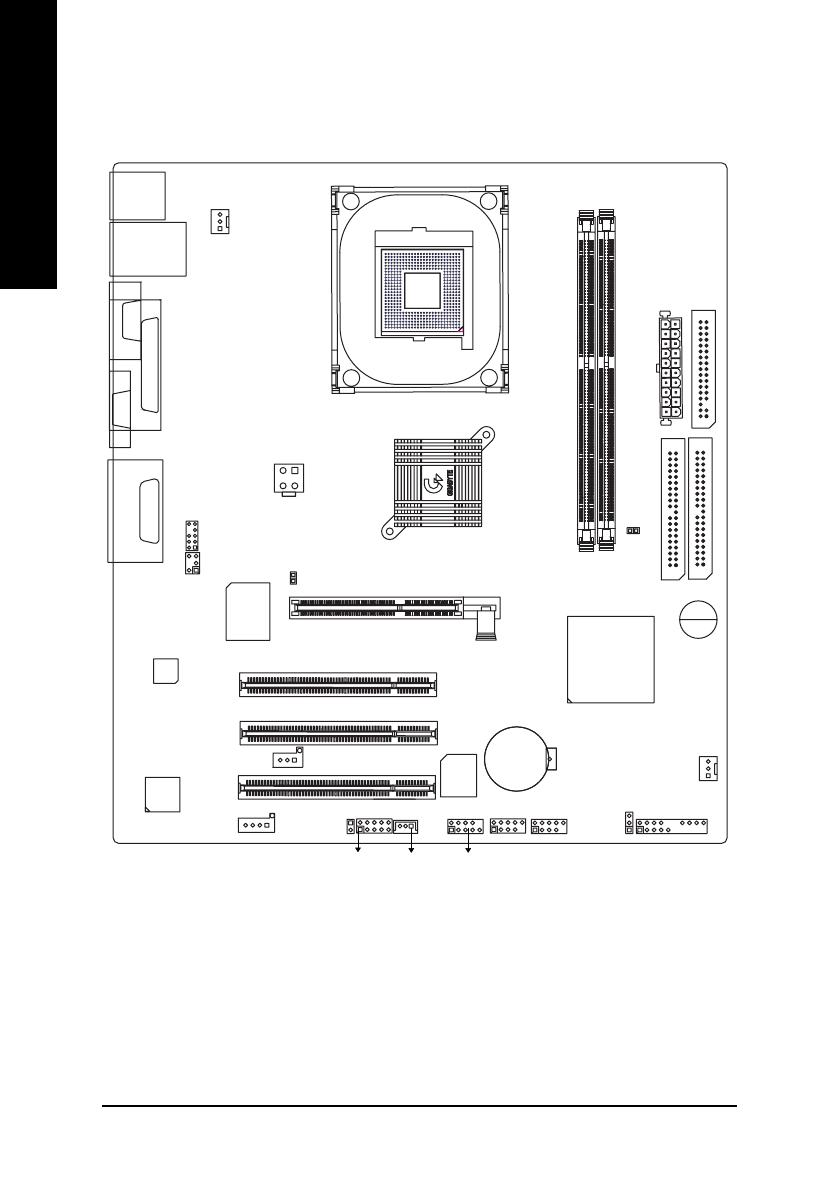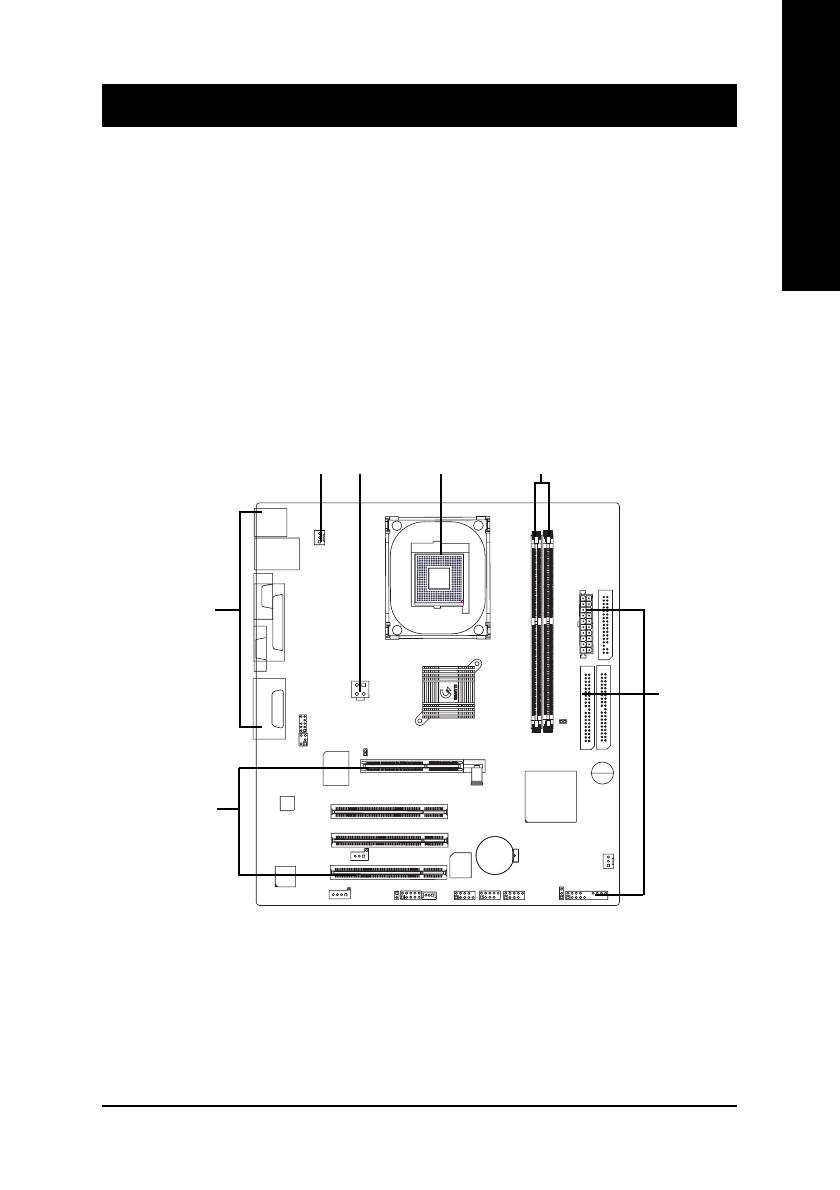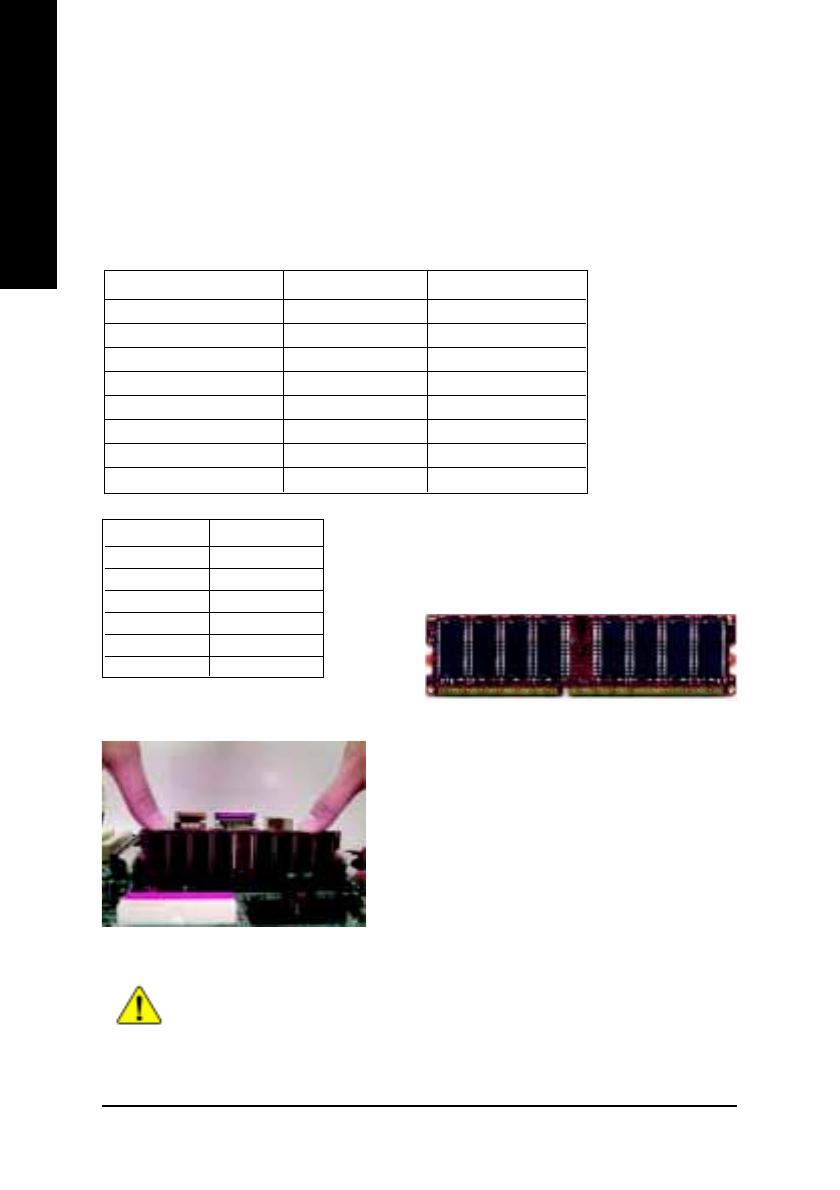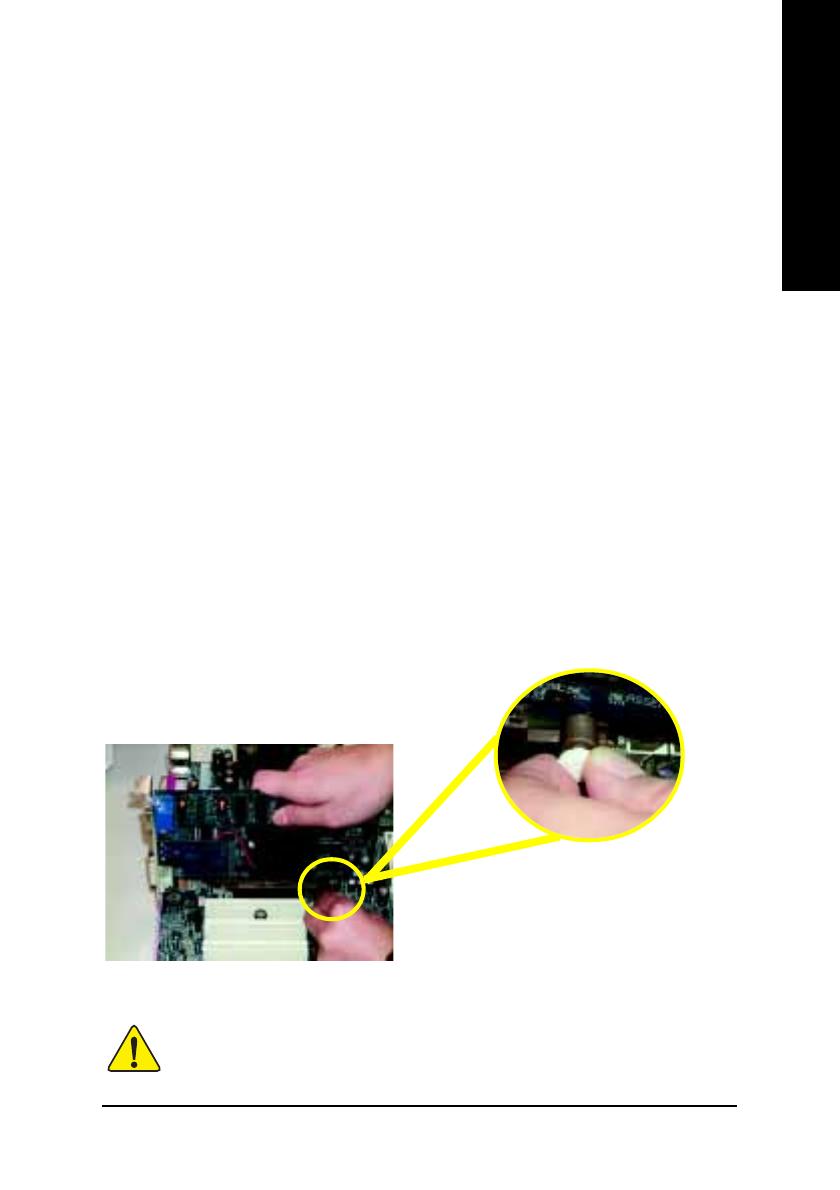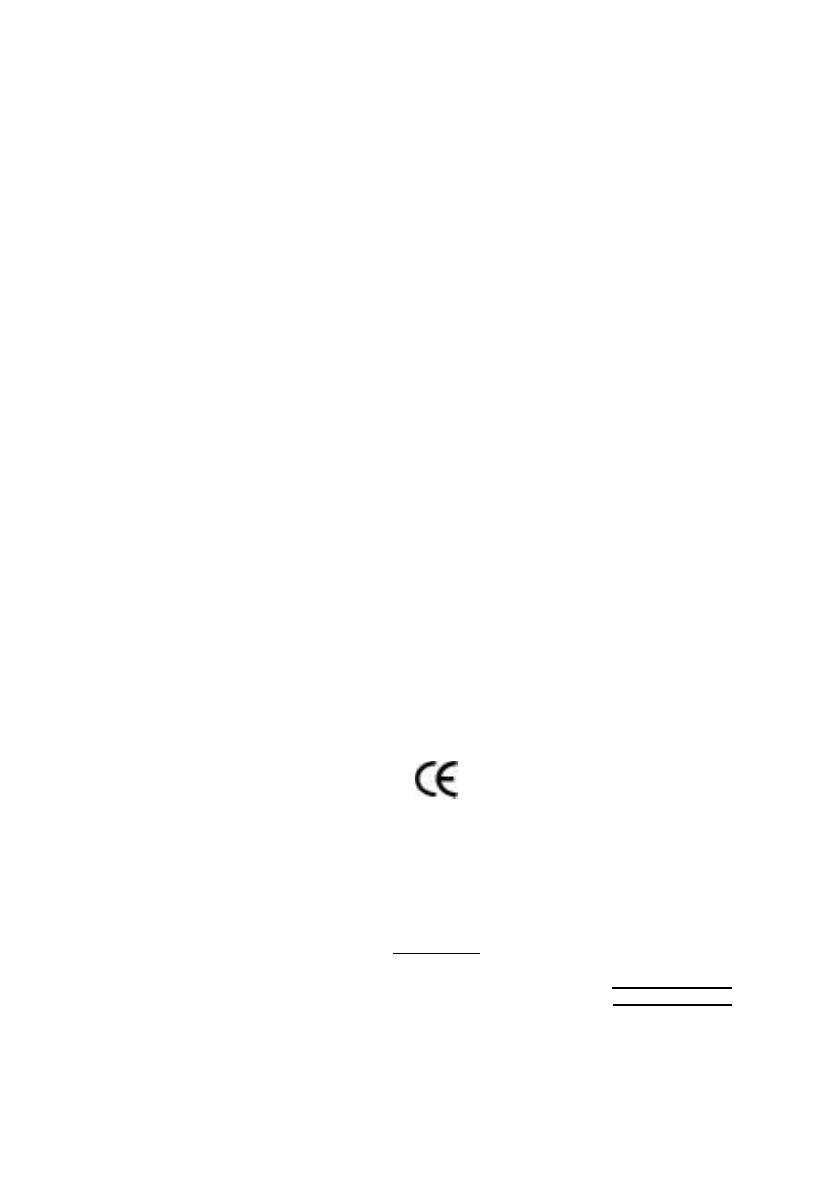
Declaration of Conformity
We, Manufacturer/Importer
(full address)
G.B.T. Technology Träding GMbH
Ausschlager Weg 41, 1F, 20537 Hamburg, Germany
declare that the product
( description of the apparatus, system, installation to which it refers)
Mother Board
GA-8GEM667K
is in conformity with
(reference to the specification under which conformity is declared)
in accordance with 89/336 EEC-EMC Directive
!!
!!
! EN 55011 Limits and methods of measurement
of radio disturbance characteristics of
industrial,scientific and medical (ISM
high frequency equipment
!!
!!
! EN 61000-3-2*
!!
!!
! EN 60555-2
Disturbances in supply systems cause
by household appliances and similar
electrical equipment “Harmonics”
!!
!!
! EN 55013
Limits and methods of measurement
of radio disturbance characteristics of
broadcast receivers and associated
equipment
!!
!!
! EN 61000-3-3* Disturbances in supply systems cause
by household appliances and similar
electrical equipment “Voltage fluctuations”
!!
!!
! EN 55014 Limits and methods of measurement
of radio disturbance characteristics of
household electrical appliances,
portable tools and similar electrical
apparatus
!!
!!
! EN 50081-1
Generic emission standard Part 1:
Residual commercial and light industry
!!
!!
! EN 50082-1
Generic immunity standard Part 1:
Residual commercial and light industry
!!
!!
! EN 55015 Limits and methods of measurement
of radio disturbance characteristics of
fluorescent lamps and luminaries
Generic emission standard Part 2:
Industrial environment
!!
!!
! EN 55081-2
Immunity from radio interference of
broadcast receivers and associated
equipment
Generic emission standard Part 2:
Industrial environment
!!
!!
! EN 55082-2
!!
!!
! EN 55022 Limits and methods of measurement
of radio disturbance characteristics of
information technology equipment
lmmunity requirements for household
appliances tools and similar apparatus
!!
!!
! ENV 55104
Cabled distribution systems; Equipment
for receiving and/or distribution from
sound and television signals
EMC requirements for uninterruptible
power systems (UPS)
!!
!!
! EN50091-2
!!
!!
! EN 55020
!!
!!
! DIN VDE 0855
!!
!!
! part 10
!!
!!
! part 12
(EC conformity marking)
!!
!!
! CE marking
The manufacturer also declares the conformity of above mentioned product
with the actual required safety standards in accordance with LVD 73/23 EEC
Safety requirements for mains operated
electronic and related apparatus for
household and similar general use
!!
!!
! EN 60950
!!
!!
! EN 60065
Safety of household and similar
electrical appliances
!!
!!
! EN 60335
Manufacturer/Importer
Signature:
Name:
(Stamp)
Date : December 6, 2002
!!
!!
! EN 60555-3
Timmy Huang
Timmy Huang
!!
!!
! EN 50091-1
Safety for information technology equipment
including electrical bussiness equipment
General and Safety requirements for
uninterruptible power systems (UPS)