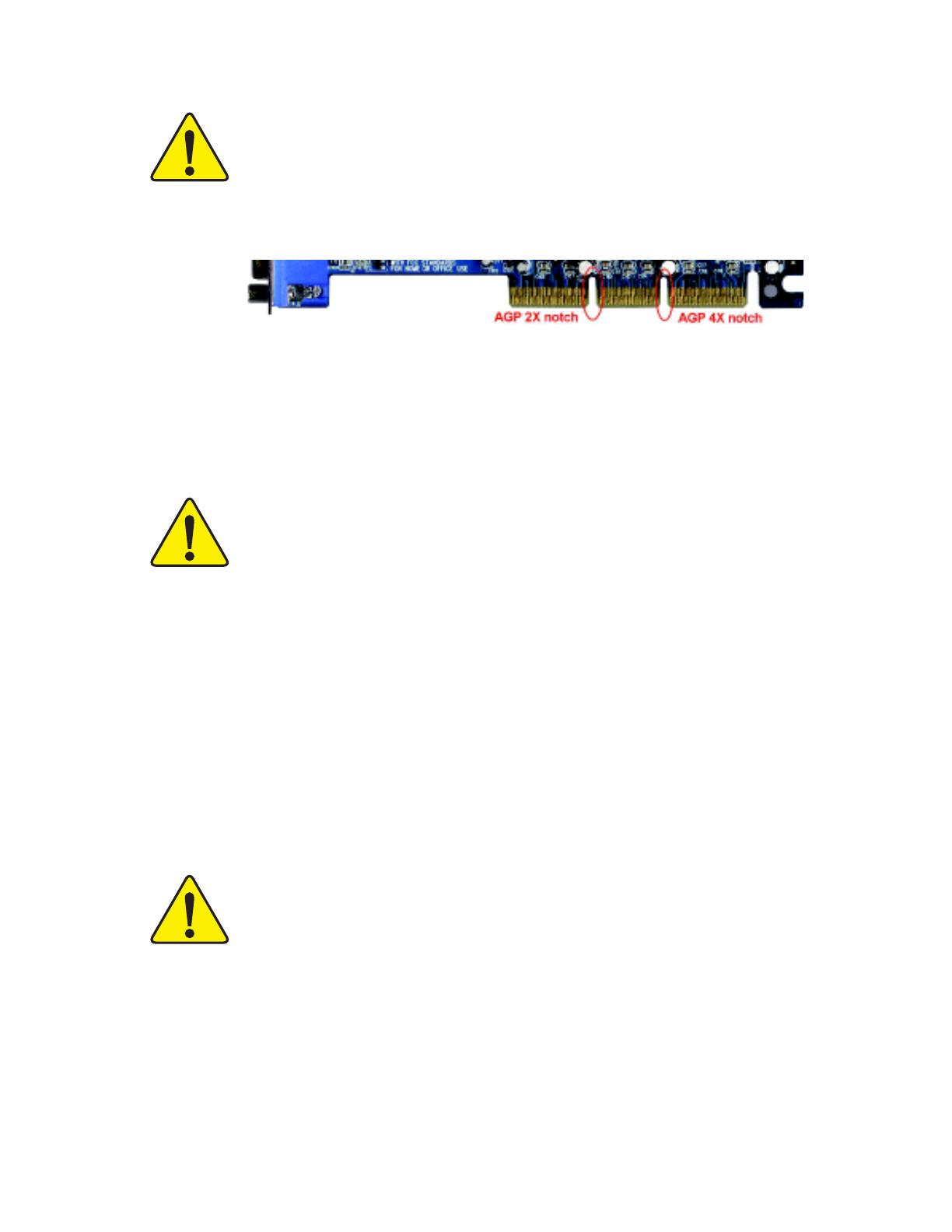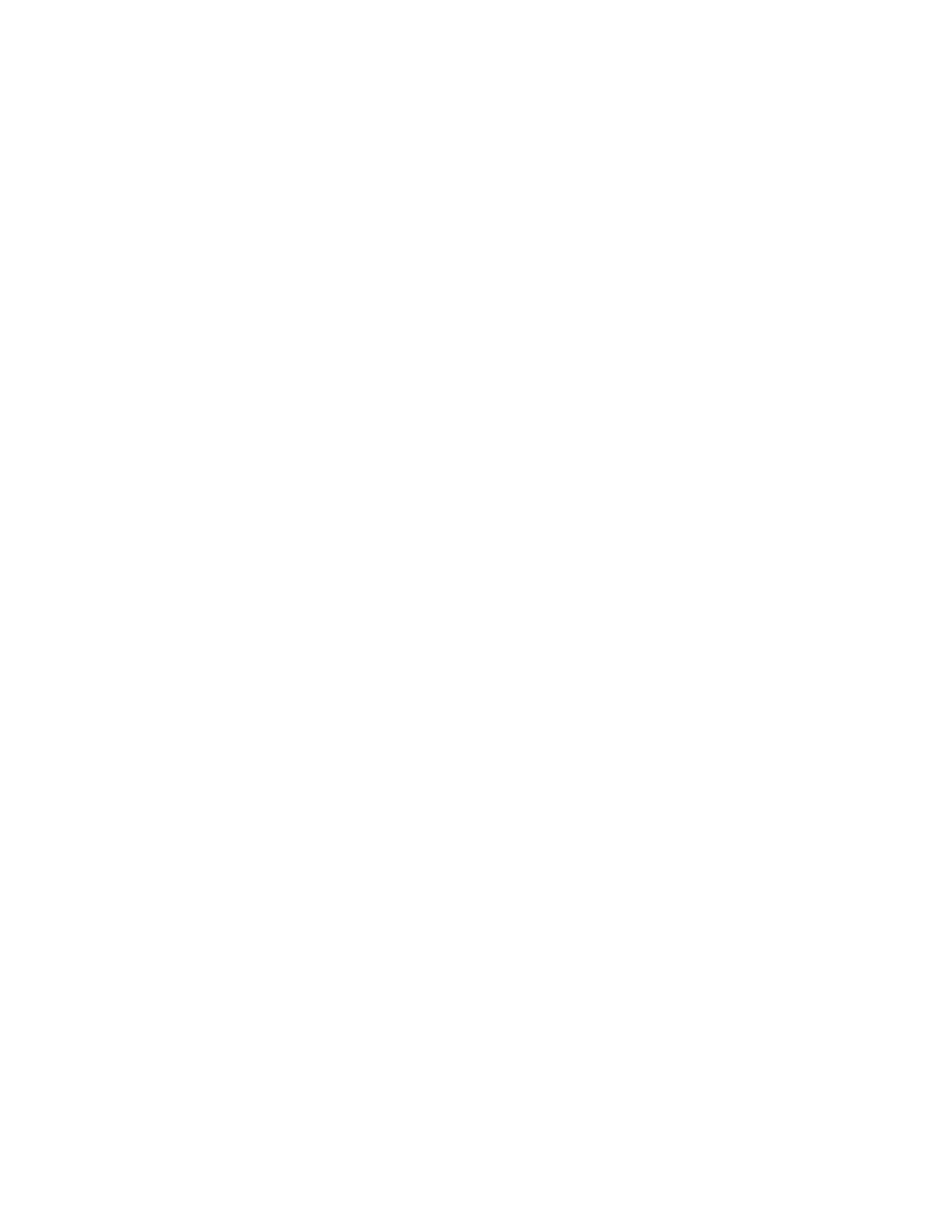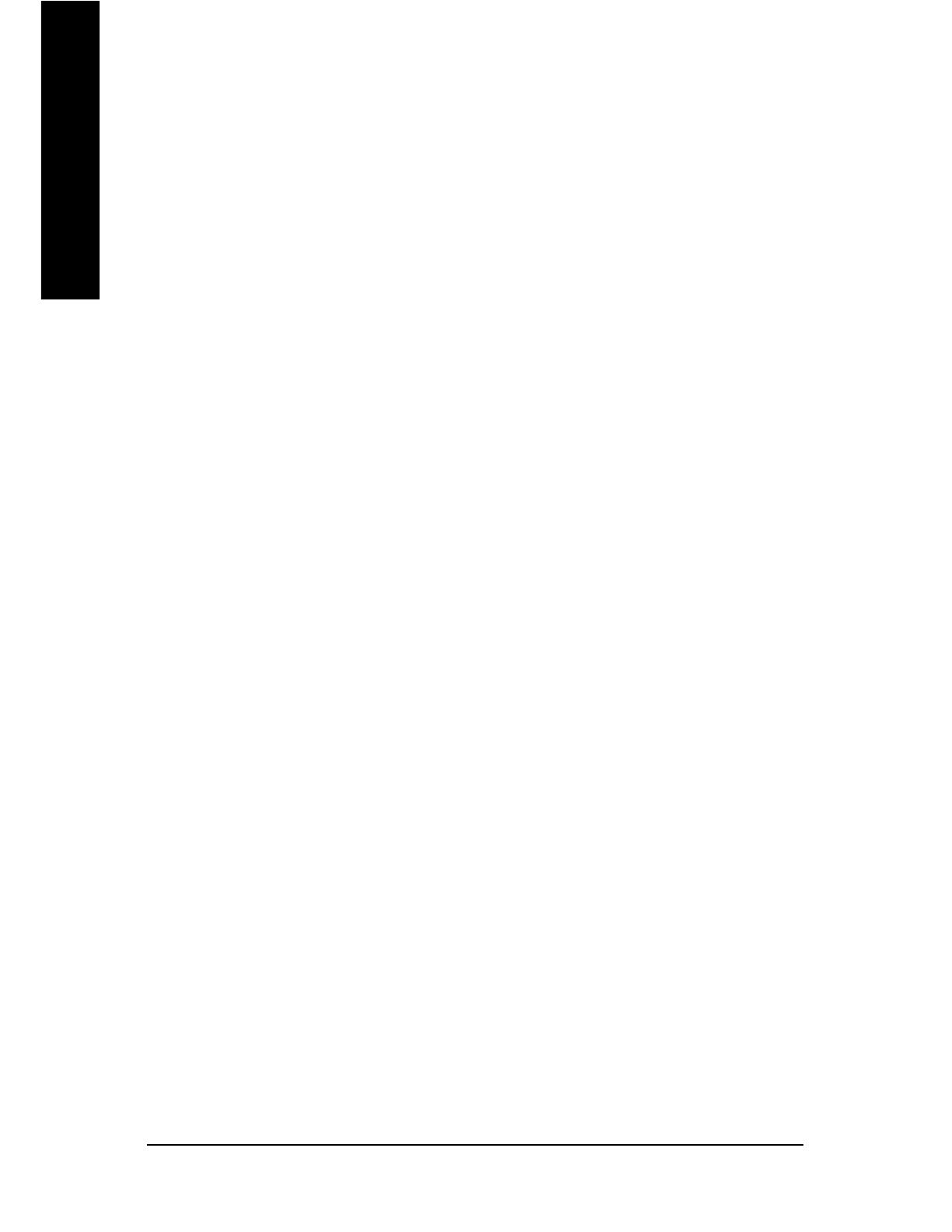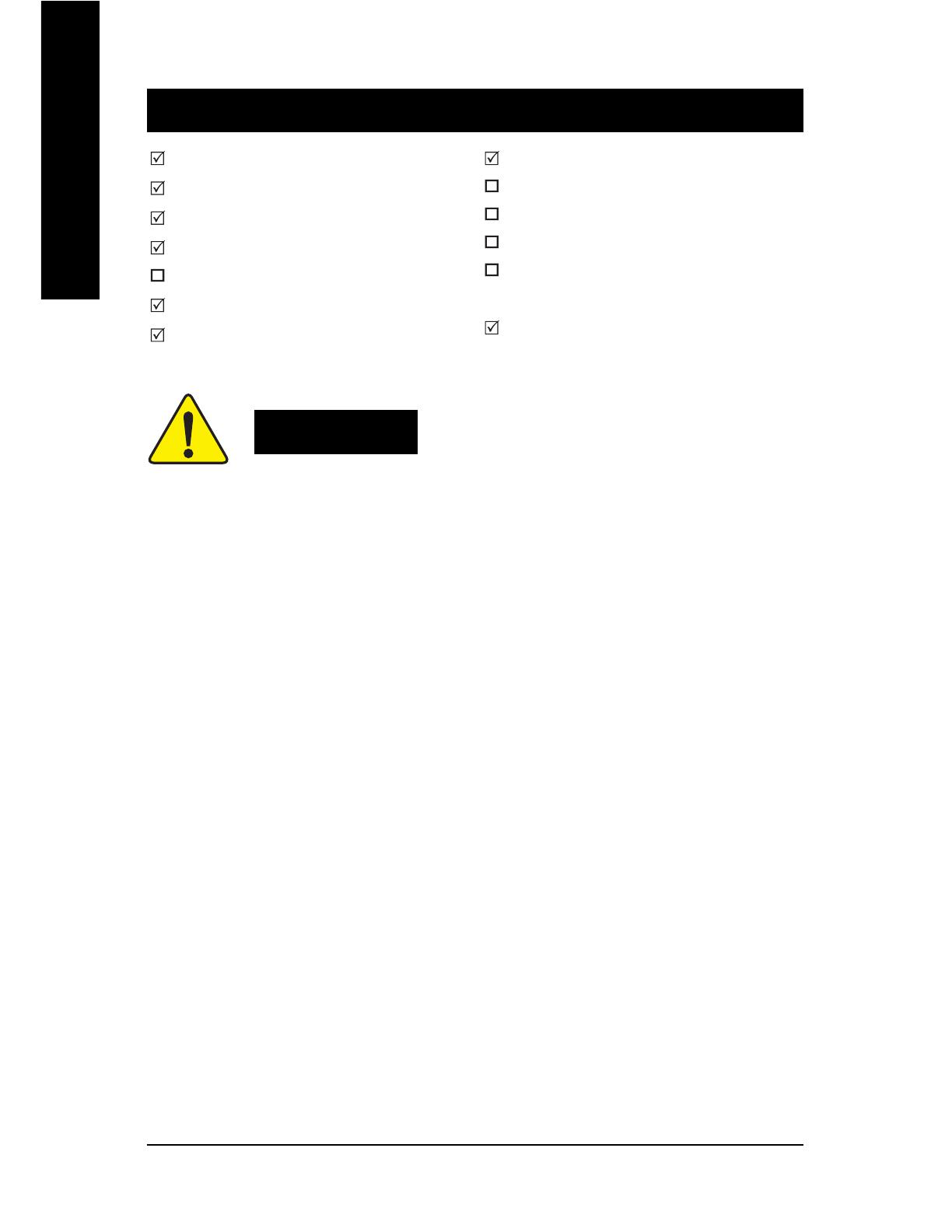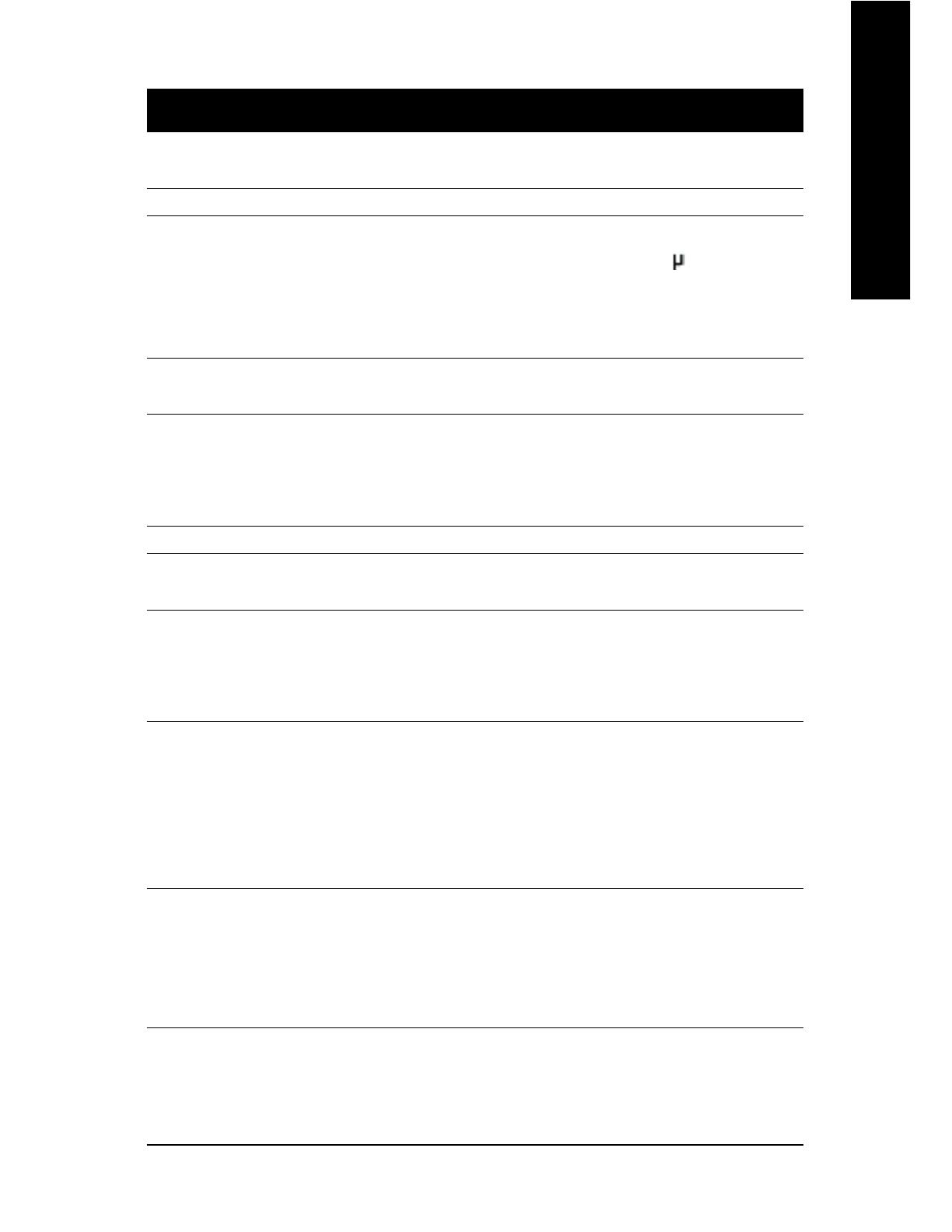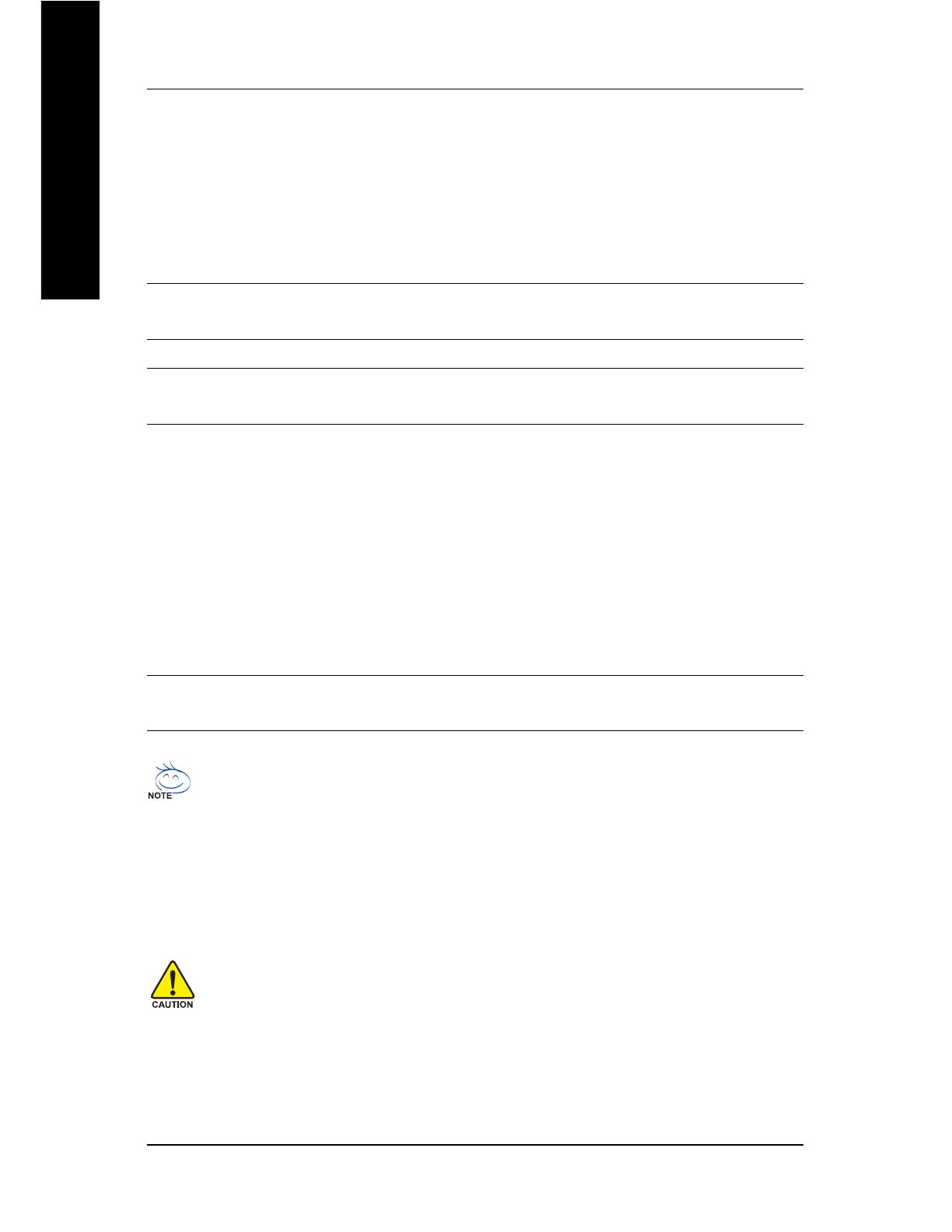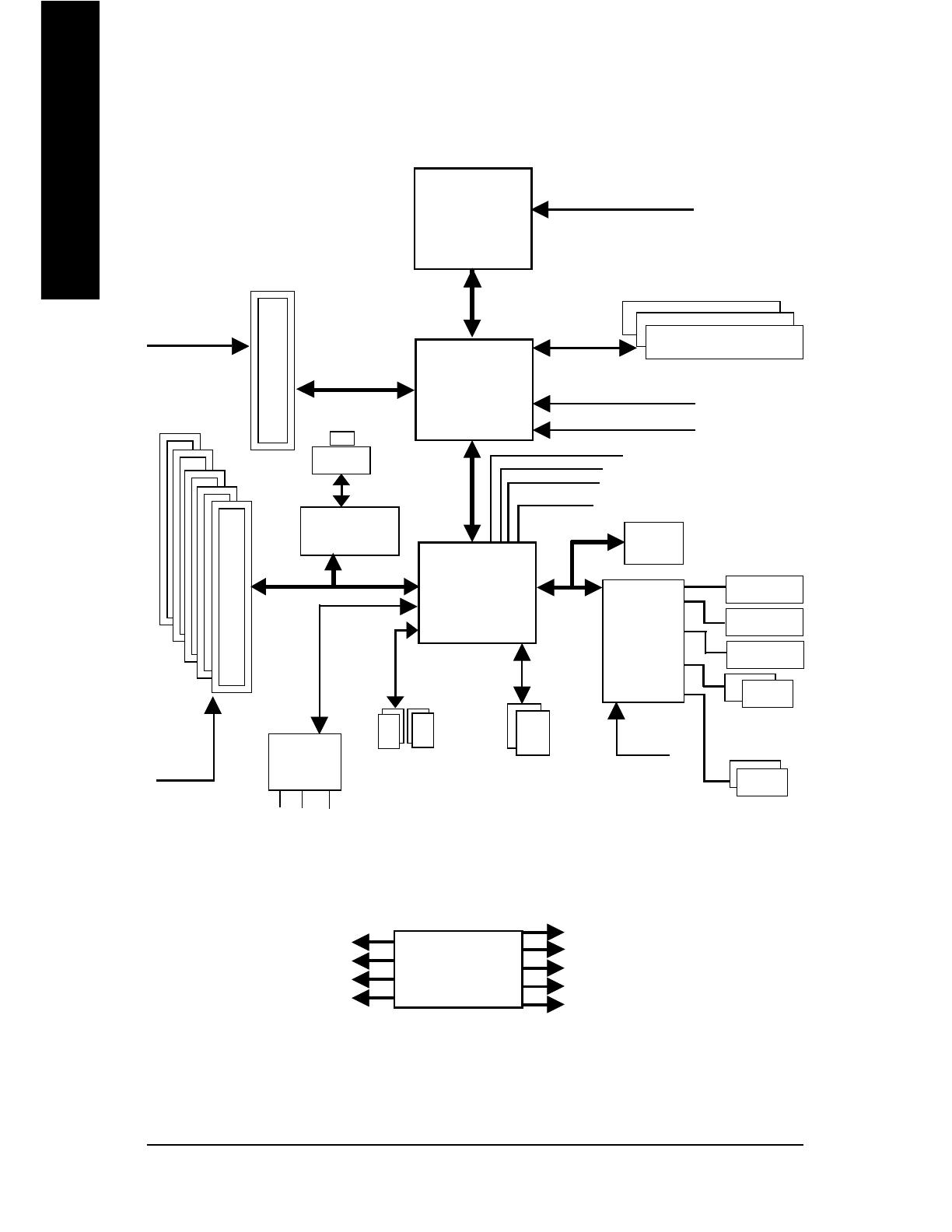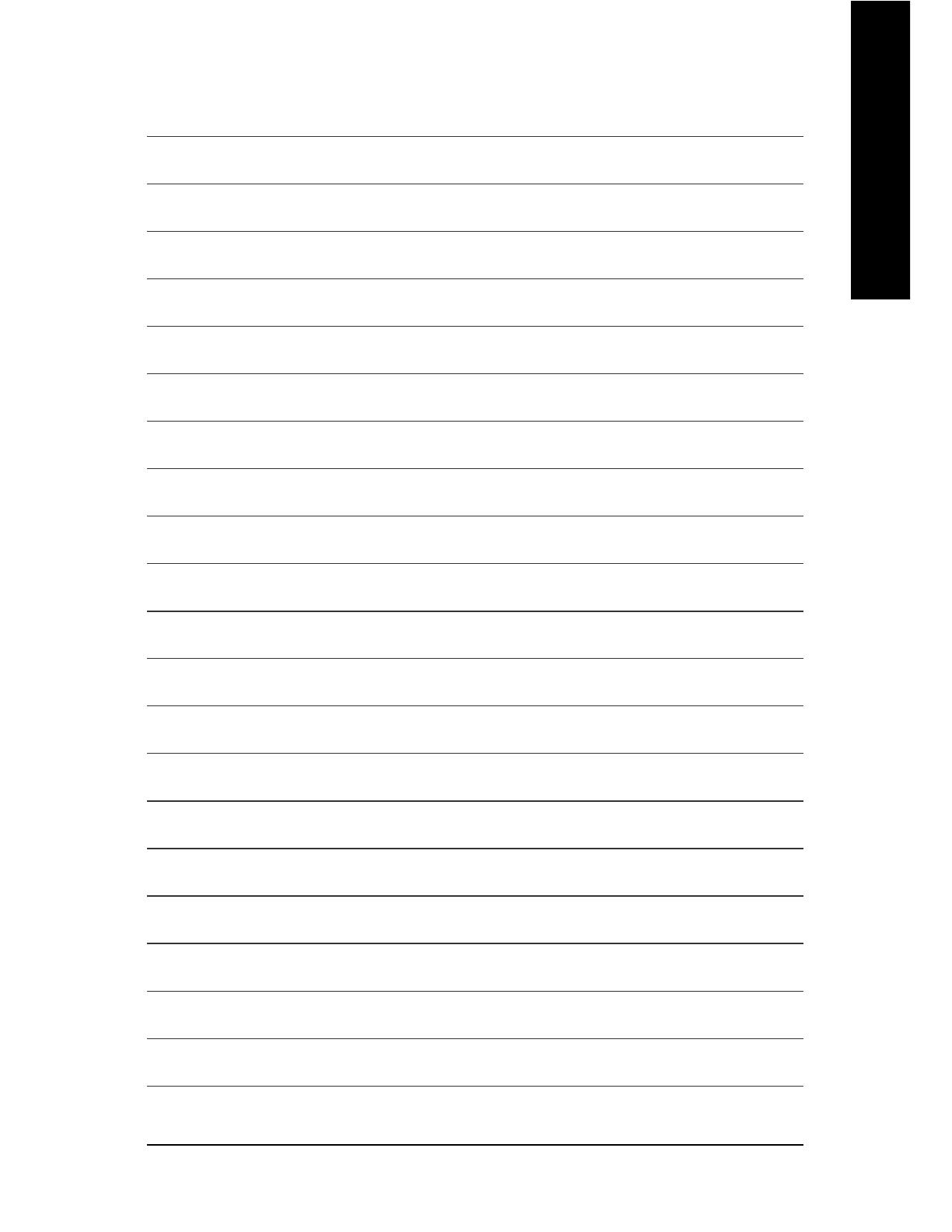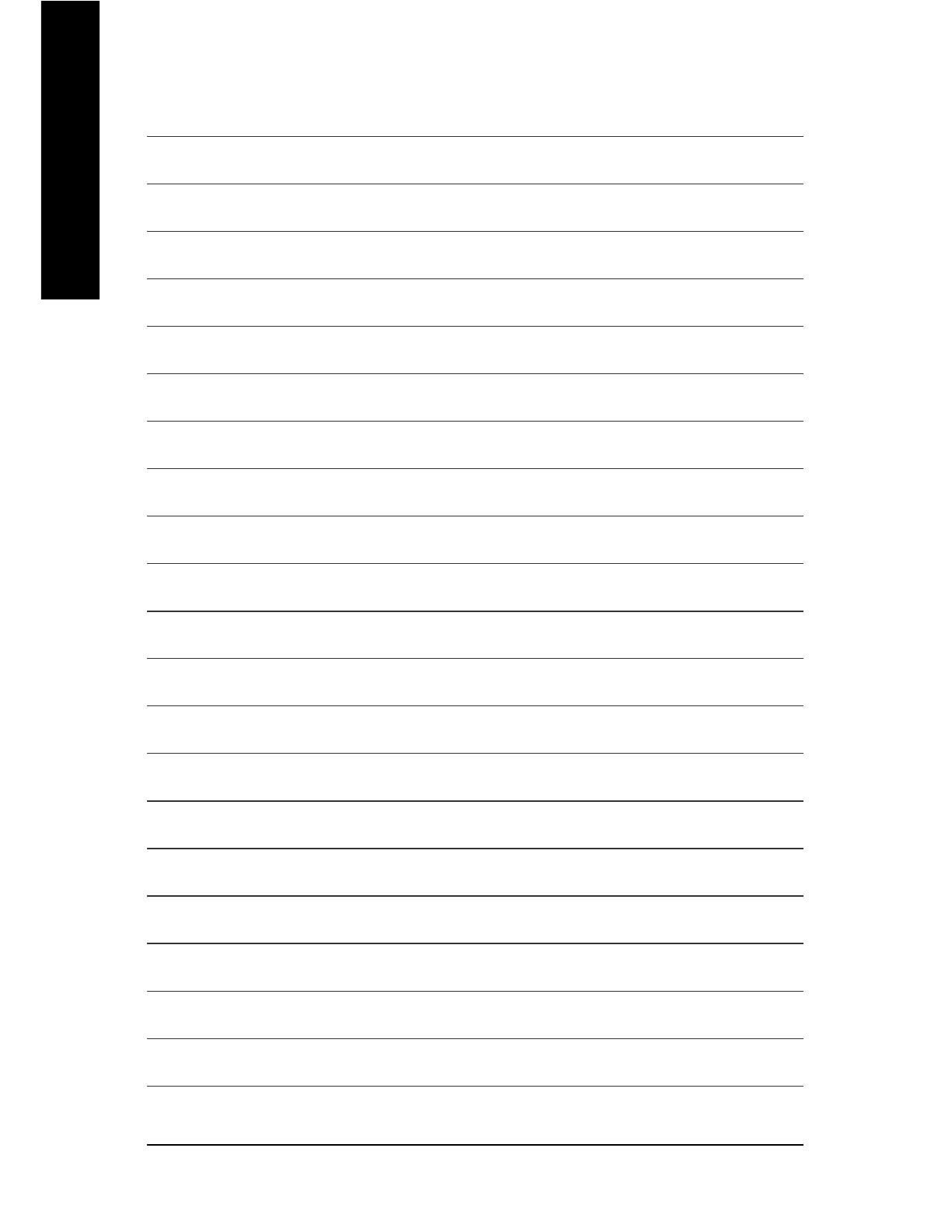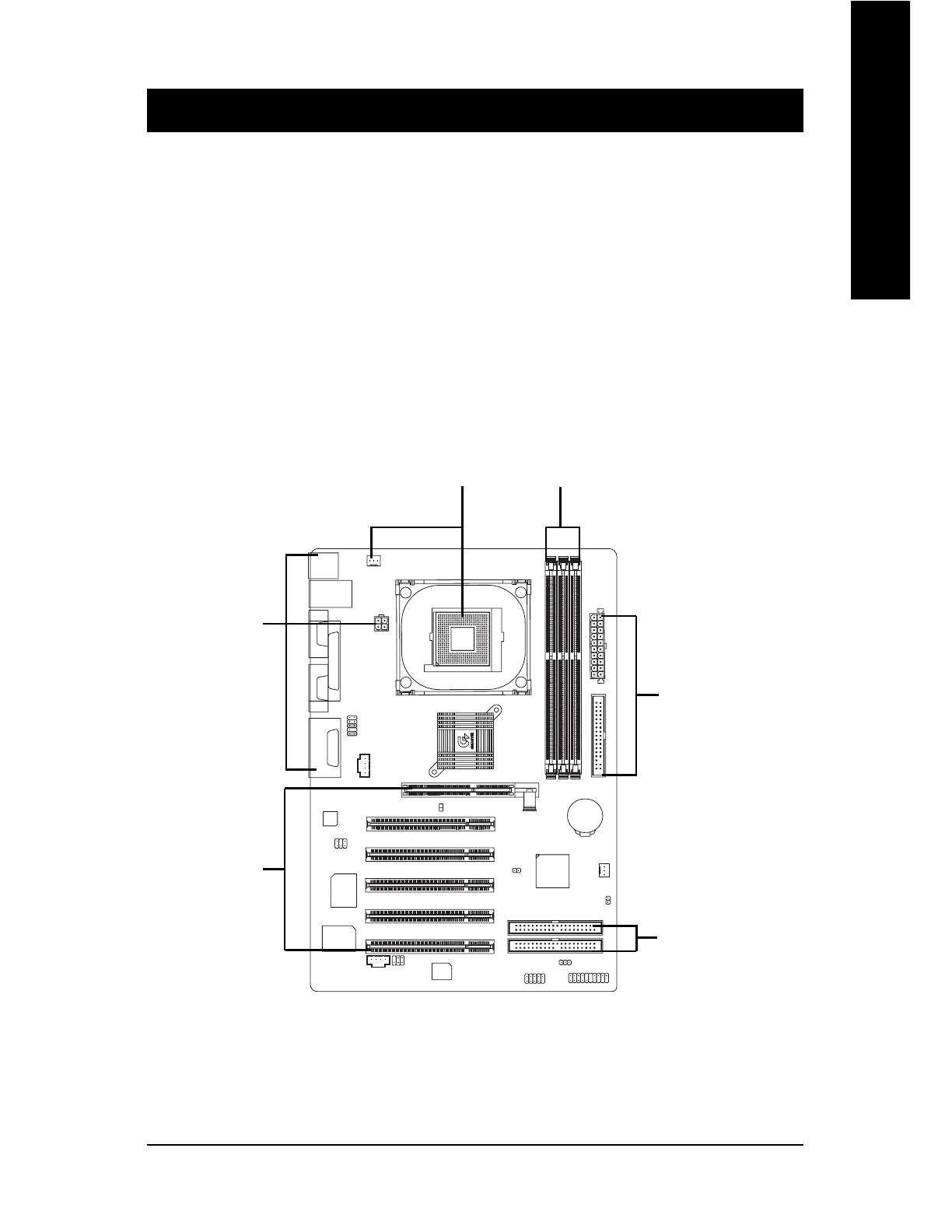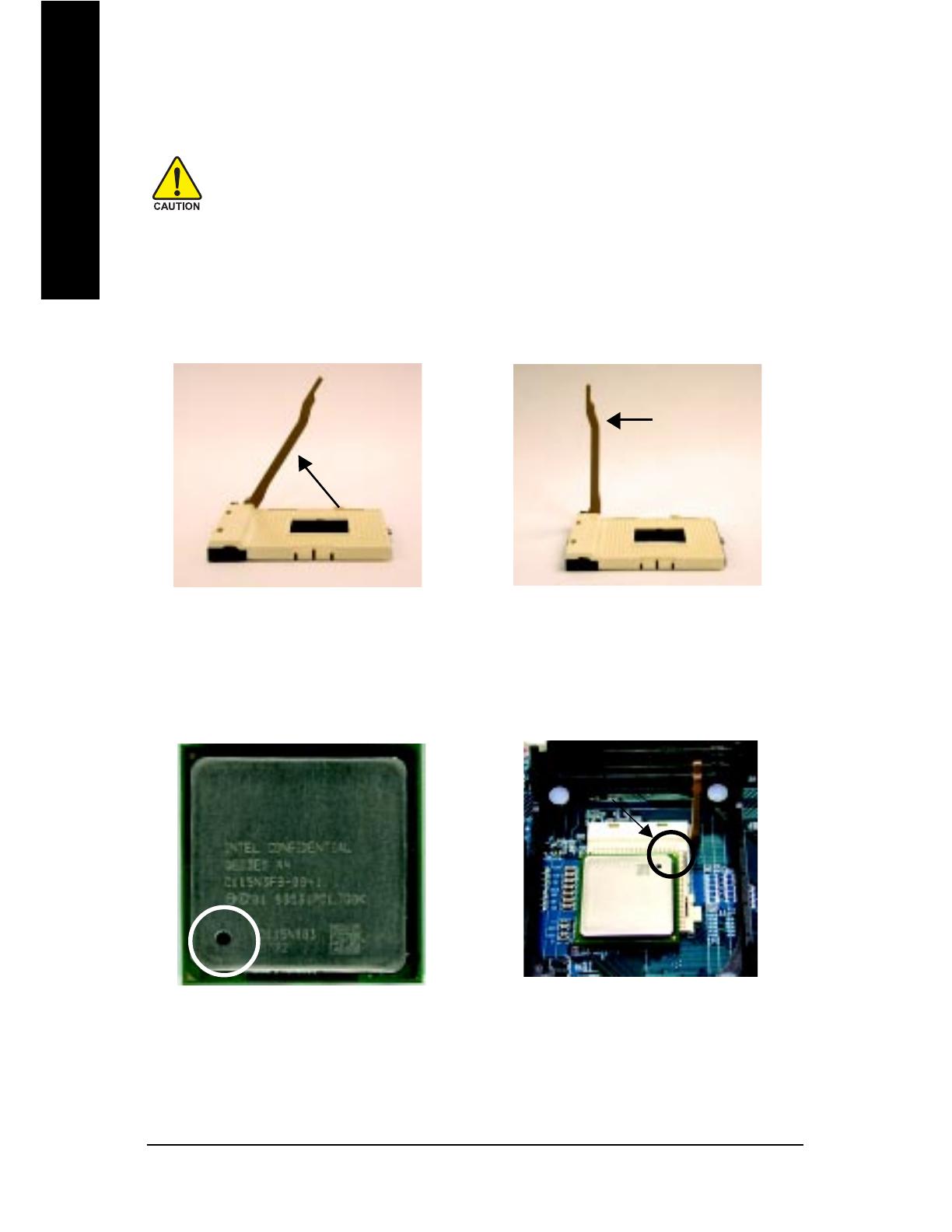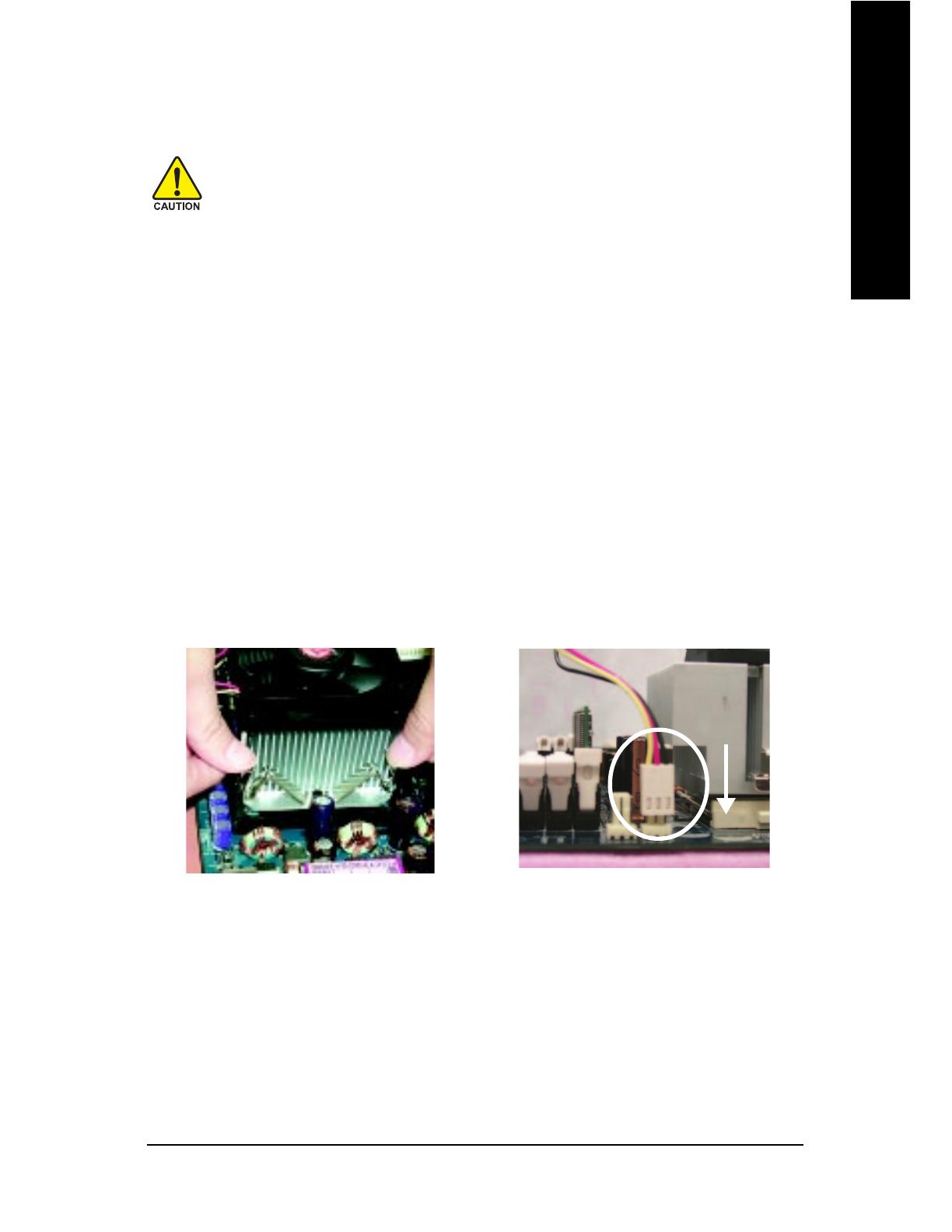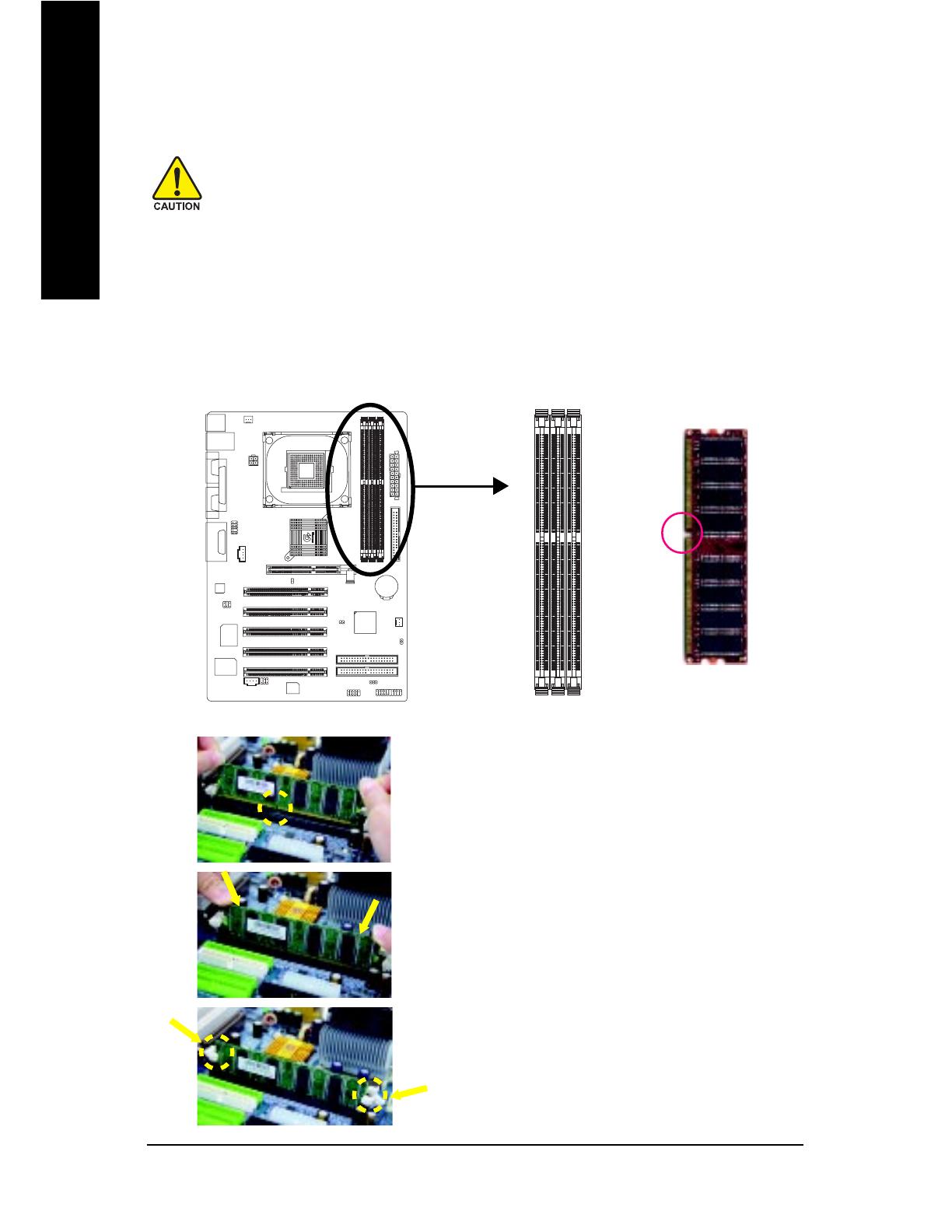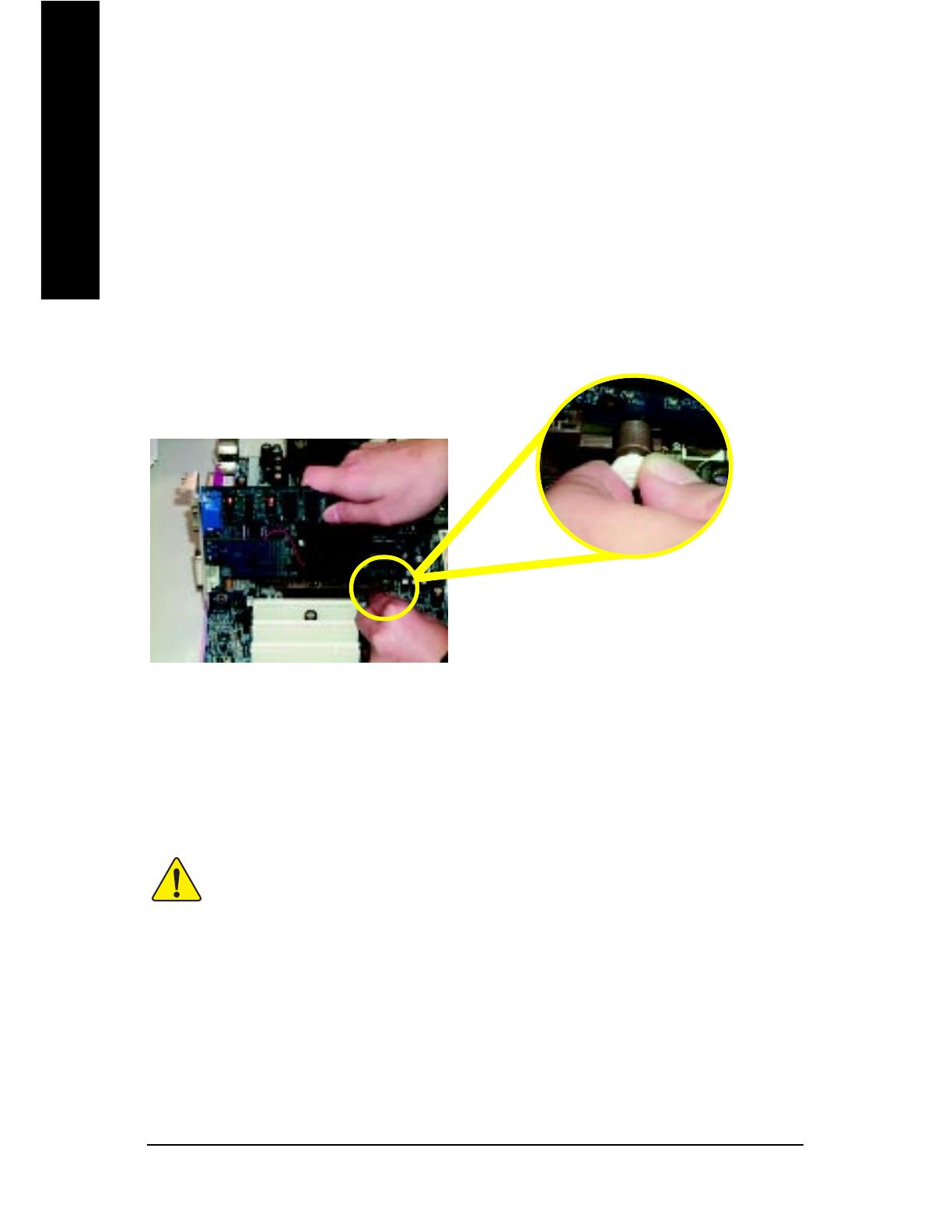Declaration of Conformity
We, Manufacturer/Importer
(full address)
declare that the product
( description of the apparatus, system, installation to which it refers)
Mother Board
GA-8IE2004 / GA-8IE2004-L
is in conformity with
(reference to the specification under which conformity is declared)
in accordance with 89/336 EEC-EMC Directive
EN 55011 Limits and methods of measurement
of radio disturbance characteristics of
industrial, scientific and medical (ISM
high frequency equipment
EN 61000-3-2*
77
77
7 EN 60555-2
Disturbances in supply systems cause
by household appliances and similar
electrical equipment “Harmonics”
EN 55013
Limits and methods of measurement
of radio disturbance characteristics of
broadcast receivers and associated
equipment
EN 61000-3-3* Disturbances in supply systems cause
by household appliances and similar
electrical equipment “Voltage fluctuations”
EN 55014 Limits and methods of measurement
of radio disturbance characteristics of
household electrical appliances,
portable tools and similar electrical
apparatus
77
77
7 EN 50081-1
Generic emission standard Part 1:
Residual commercial and light industry
77
77
7 EN 50082-1
Generic immunity standard Part 1:
Residual commercial and light industry
EN 55015 Limits and methods of measurement
of radio disturbance characteristics of
fluorescent lamps and luminaries
Generic emission standard Part 2:
Industrial environment
EN 55081-2
Immunity from radio interference of
broadcast receivers and associated
equipment
Generic emission standard Part 2:
Industrial environment
EN 55082-2
77
77
7 EN 55022 Limits and methods of measurement
of radio disturbance characteristics of
information technology equipment
lmmunity requirements for household
appliances tools and similar apparatus
ENV 55104
Cabled distribution systems; Equipment
for receiving and/or distribution from
sound and television signals
EMC requirements for uninterruptible
power systems (UPS)
EN50091-2
EN 55020
DIN VDE 0855
part 10
part 12
(EC conformity marking)
77
77
7 CE marking
The manufacturer also declares the conformity of above mentioned product
with the actual required safety standards in accordance with LVD 73/23 EEC
Safety requirements for mains operated
electronic and related apparatus for
household and similar general use
EN 60950
EN 60065
Safety of household and similar
electrical appliances
EN 60335
Manufacturer/Importer
Signature:
Name:
(Stamp)
Date : Aug. 1, 2003
77
77
7 EN 60555-3
Timmy Huang
Timmy Huang
EN 50091-1
Safety for information technology equipment
including electrical bussiness equipment
General and Safety requirements for
uninterruptible power systems (UPS)
G.B.T. Technology Trading GMbH
Ausschlager Weg 41, 1F, 20537 Hamburg, Germany
..