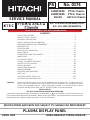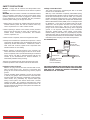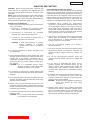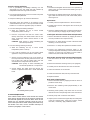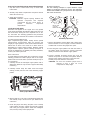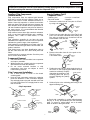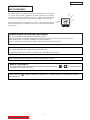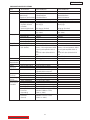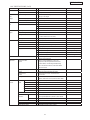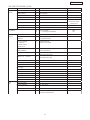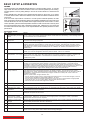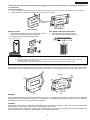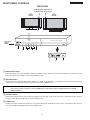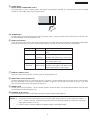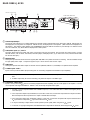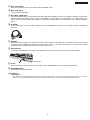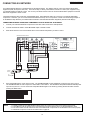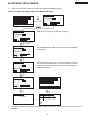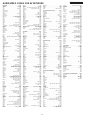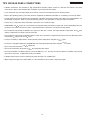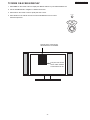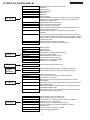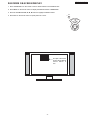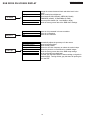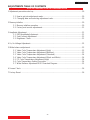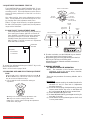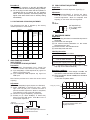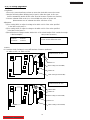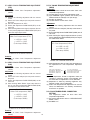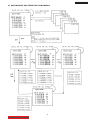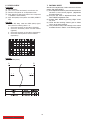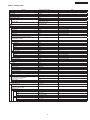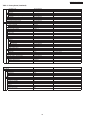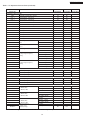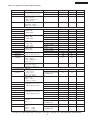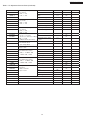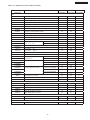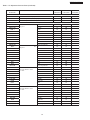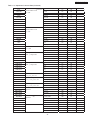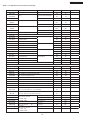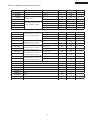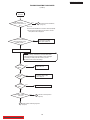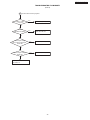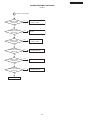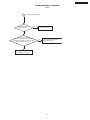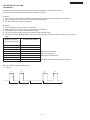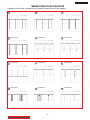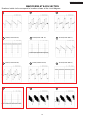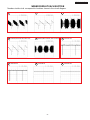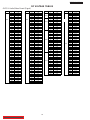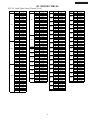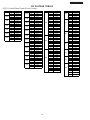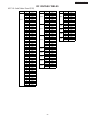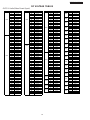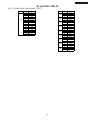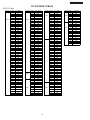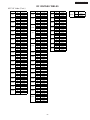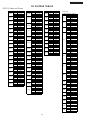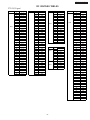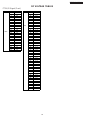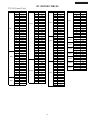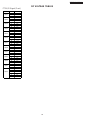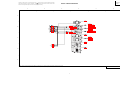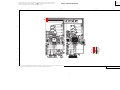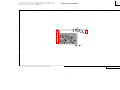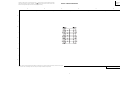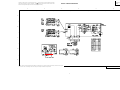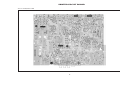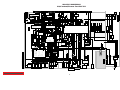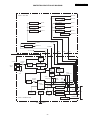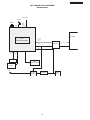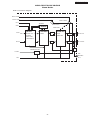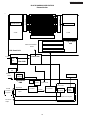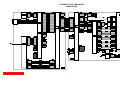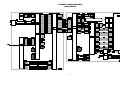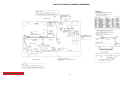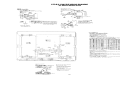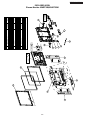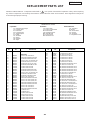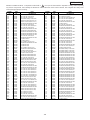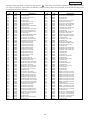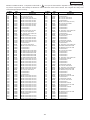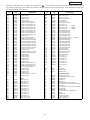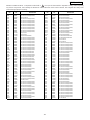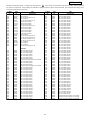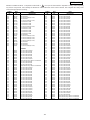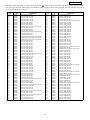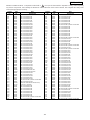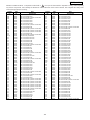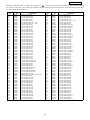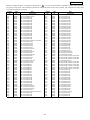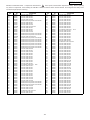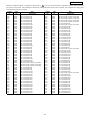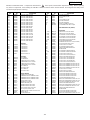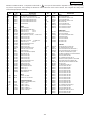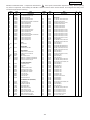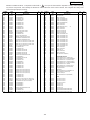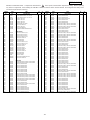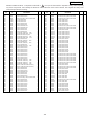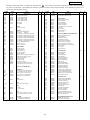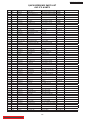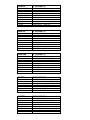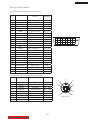APRIL 2003 HHEA-MANUFACTURING DIVISION
PA
No. 0174
32HDT50/55: PT3-E Chassis
42HDT50/55: PT3-G Chassis
AVC50: AVC3-U Chassis
R/C: CLU-5726TSI (32/42HDT50/55)
R/C: CLU-120S (32/42HDT55)
NNTTSSCC
PPTT33--EE//GG
AAVVCC33--UU
CChhaassssiiss
SERVICE MANUAL
CONTENTS
SAFETY PRECAUTIONS . . . . . . . . . . . . . . . . . . . . . . . . . . . . . . . . . . . . . . . . . . . . . . 2
PRODUCT SAFETY NOTICE . . . . . . . . . . . . . . . . . . . . . . . . . . . . . . . . . . . . . . . . . . . .3
SERVICING PRECAUTIONS . . . . . . . . . . . . . . . . . . . . . . . . . . . . . . . . . . . . . . . . . . . .4
AGENCY REGULATORY INFORMATION . . . . . . . . . . . . . . . . . . . . . . . . . . . . . . . . . . .8
ACKNOWLEDGMENTS AND TRADEMARKS . . . . . . . . . . . . . . . . . . . . . . . . . . . . . . . .9
INTRODUCTION . . . . . . . . . . . . . . . . . . . . . . . . . . . . . . . . . . . . . . . . . . . . . . . . . . . .10
SPECIFICATIONS . . . . . . . . . . . . . . . . . . . . . . . . . . . . . . . . . . . . . . . . . . . . . . . . . . .11
BASIC SETUP & OPERATION . . . . . . . . . . . . . . . . . . . . . . . . . . . . . . . . . . . . . . . . . .14
ADJUSTMENTS . . . . . . . . . . . . . . . . . . . . . . . . . . . . . . . . . . . . . . . . . . . . . . . . . . . . .29
TROUBLESHOOTING FLOWCHARTS . . . . . . . . . . . . . . . . . . . . . . . . . . . . . . . . . . . .48
WAVEFORMS . . . . . . . . . . . . . . . . . . . . . . . . . . . . . . . . . . . . . . . . . . . . . . . . . . . . . .53
DC VOLTAGE TABLES . . . . . . . . . . . . . . . . . . . . . . . . . . . . . . . . . . . . . . . . . . . . . . . .56
CIRCUIT SCHEMATIC DIAGRAMS . . . . . . . . . . . . . . . . . . . . . . . . . . . . . . . . . . . . . .69
PRINTED CIRCUIT BOARDS . . . . . . . . . . . . . . . . . . . . . . . . . . . . . . . . . . . . . . . . . . .84
BLOCK DIAGRAMS . . . . . . . . . . . . . . . . . . . . . . . . . . . . . . . . . . . . . . . . . . . . . . . . . .91
CONNECTION DIAGRAMS . . . . . . . . . . . . . . . . . . . . . . . . . . . . . . . . . . . . . . . . . . . .97
WIRING DIAGRAMS . . . . . . . . . . . . . . . . . . . . . . . . . . . . . . . . . . . . . . . . . . . . . . . . .99
EXPLODED VIEW DIAGRAMS . . . . . . . . . . . . . . . . . . . . . . . . . . . . . . . . . . . . . . . . .104
PARTS LIST . . . . . . . . . . . . . . . . . . . . . . . . . . . . . . . . . . . . . . . . . . . . . . . . . . . . . . .107
QUICK REFERENCE PARTS LIST . . . . . . . . . . . . . . . . . . . . . . . . . . . . . . . . . . . . . .130
DVI CABLE PIN CONFIGURATION . . . . . . . . . . . . . . . . . . . . . . . . . . . . . . . . . . . . .131
CAUTION: These servicing instructions are for use by qualified service personnel only. To reduce the risk of
electric shock do not perform any servicing other than that contained in the operating instructions
unless you are qualified to do so. Before servicing this chassis, it is important that the service
technician read the “IMPORTANT SAFETY INSTRUCTIONS” in this service manual.
SAFETY NOTICE
USE ISOLATION TRANSFORMER WHEN SERVICING
Components having special safety characteristics are identified by a on the schematics and on the parts list in this
Service Data and its supplements and bulletins. Before servicing the chassis, it is important that the service technician
read and follow the “Important Safety Instructions” in this Service Manual.
PLASMA DISPLAY PANEL
SPECIFICATIONS AND PARTS ARE SUBJECT TO CHANGE FOR IMPROVEMENT
!
TO GO TO A CHAPTER, CLICK ON ITS HEADING BELOW

2
PT3-E/G AVC3-U
NOTICE: Comply with all cautions and safety-related notes
located on or inside the cover case and on the chassis or plasma
module.
WARNING: Since the chassis of the AVC unit and Plasma Panel
unit is connected to both sides of the AC power supply during
operation, whenever the receiver is plugged in, service should
not be attempted by anyone unfamiliar with the precautions
necessary when working on this type of receiver.
1. When service is required, an isolation transformer should be
inserted between power line and the receiver before any
service is performed on a “HOT” chassis receiver.
2. When replacing a chassis in the receiver, all the protective
devices must be put back in place, such as barriers, non-
metallic knobs, insulating cover-shields, and isolation
resistors, capacitors, etc.
3. When service is required, observe the original lead dress.
4. Always use manufacturer’s replacement components. Critical
components as indicated on the circuit diagram should not be
replaced by another manufacturer’s. Furthermore, where a
short circuit has occurred, replace those components that
indicate evidence of over heating.
5. Before returning a serviced receiver to the customer, the
service technician must thoroughly test the unit to be certain
that it is completely safe to operate without danger of electrical
shock, and be sure that no protective device built into the
receiver by the manufacturer has become defective, or
inadvertently defeated during servicing.
Therefore, the following checks should be performed for the
continued protection of the customer and service technician.
Leakage Current Cold Check
With the AC plug removed from the 120V AC 60Hz source,
place a jumper across Line 1 and Line 2 of the three plug
prongs, do not connect with the third prong, which is physical
ground.
Using an insulation tester (DC500V), connect one of its leads
to the AC plug jumper and touch with the other lead each
exposed metal part (antennas, screwheads, metal overlays,
control shafts, etc.), particularly any exposed metal part
having a return path to the chassis should have a resistor
reading over 4MΩ. Any resistance value below this range
indicates an abnormality which requires corrective action. An
exposed metal part not having a return path to the chassis will
indicate an open circuit.
SAFETY PRECAUTIONS
Leakage Current Hot Check
This check must be done considering the AVC or the PDP
monitor as one instrument each.
With any of the instruments completely reassembled (being
the instrument either the AVC center or the PDP monitor), plug
the AC line cord directly into a 120V AC outlet. (Do not use an
isolation transformer during this test.) Use a leakage current
tester or a metering system that complies with the American
National Standards Institute (ANSI) C101.0 Leakage Current
for Appliances. In the case of the PDP monitor set the AC
switch first in the ON position and then in the OFF position,
measure from across Line 1 and Line 2 of the three plug
prongs, do not connect with the third prong, which is physical
ground, to all exposed metal parts of the instrument
(antennas, handle bracket, metal cabinet, screw heads,
metallic overlays, control shafts, etc.), especially any exposed
metal parts that offer an electrical return path to the chassis.
Any current measured must not exceed 0.5 MIU. Reverse the
instrument power cord plug in the outlet and repeat test.
AC LEAKAGE TEST
ANY MEASUREMENTS NOT WITHIN THE LIMITS OUTLINED
ABOVE ARE INDICATIVE OF A POTENTIAL SHOCK HAZARD
AND MUST BE CORRECTED BEFORE RETURNING THE
RECEIVER TO THE CUSTOMER.
LEAKAGE
CURRENT
TESTER
(READING
SHOULD NOT
BE ABOVE 0.5MIU)
EARTH
GROUN
D
TEST ALL
EXPOSED
METAL SURFACES
DEVICE
UNDER
TEST
3-WIRE CORD
ALSO TEST WITH PLUG
REVERSED
(USING AC ADAPTER
PLUS AS REQUIRED)
TABLE OF CONTENTS

3
PT3-E/G AVC3-U
PRODUCT SAFETY NOTICE
Many electrical and mechanical parts in HITACHI television
receivers have special safety-related characteristics. These are
often not evident from visual inspection nor can the protection
afforded by them necessarily be obtained by using replacement
components rated for higher voltage, wattage, etc. Replacement
parts which have these special safety characteristics are
identified in this Service Manual.
Electrical components having such features are identified with a
1 mark in the schematics and parts list in this Service Manual.
The use of a substitute replacement component which does not
have the same safety characteristics as the HITACHI-
recommended replacement component, shown in the parts list in
this Service Manual, may create shock, fire, X-radiation, or other
hazards.
Product safety is continuously under review and new instructions
are issued from time to time. For the latest information, always
consult the current HITACHI Service Manual. A subscription to,
or additional copies of HITACHI Service Manuals may be
obtained at a nominal charge from HITACHI Sales Corporation.
AVC50 - Audio Video Control Unit
1. Follow the general caution recommendations from “Safety
precautions” section.
32HDT50M/55M - Plasma Monitor Unit
42HDT50M/55M - Plasma Monitor Unit
1. Follow the general caution recommendations from “Safety
precautions” section.
2. Since the Panel module and front filter are made of glass,
sufficient care shall be taken when handling the broken
module and filter in order to avoid injury.
3. If necessary to replace Panel module, this work must be
started after the panel module and the AC/DC Power supply
becomes sufficiently cool.
4. Special care must be taken with the display area to avoid
damaging its surface.
5. The Panel Module shall not be touched with bare hands to
protect its surface from stains.
6. It is recommended to use clean soft gloves during the
replacing work of the Panel module in order to protect, not
only the display area of the panel module but also the
serviceman.
7. The Chip Tube of the panel module (located upper left of the
back of the panel module) and flexible cables connecting
Panel glasses to the drive circuitry Printed Wiring Boards
(P.W.B.) are very weak, so sufficient care must be taken to
prevent breaking or cutting any of these. If the Chip Tube
breaks the panel module will never work, replacement for a
new plasma panel module will be needed.
8. Signal, power supply P.W.B.’s and PDP driving circuits
P. W.B.’s are assembled on the rear side of the PDP module,
take special care with this fragile circuitry; particularly, Flexible
Printed Circuits bonded to surrounding edges of the glass
panel. They are not strong enough to withstand harsh outer
mechanical forces. Avoid touching the flexible printed circuits
by not only your hands, but also tools, chassis, or any other
object. Extreme bending of the connectors must be avoided
too. In case the flexible printed circuits are damaged, the
corresponding addressed portions of the screen will not be lit
and exchange of a glass panel will be required.
PDP Module Handling
When there is need to replace a broken PDP module which is the
displaying device from the Plasma monitor unit, consider the
following:
1. When carrying the PDP module, two persons should stand at
both shorter-edge sides of the glass-panel and transport it with
their palms. Avoid touching the Flexible Printed Circuits or the
chip tube on the corner of the glass-panel. Handle only by the
surface of the glass panel. In case of some PDP modules,
electrode repair is done by connecting between regular
terminal with Cu tape and Cu wire. Please do not hook and/or
damage this repair line. If it is damaged, the module will not
function unless the glass-panel is exchanged with a new
glass-panel.
2. When carrying PDP module, watch surrounding objects, such
as tables, and also do not carry it alone since it may be
dangerous and it will be damaged due to excessive stress to
the module (glass-panel).
3. Please do not stand the module with the edge of the glass-
panel on the table since this might result in damage to the
glass-panel and/or flexible printed circuits due to excessive
stress to the module (glass-panel).
WARNING
Lead in solder used in this product is listed by the California
Health and Welfare agency as a known reproductive toxicant
which may cause birth defects or other reproductive harm
(California Health and Safety Code, Section 25249.5).
When servicing or handling circuit boards and other components
which contain lead in solder, avoid unprotected skin contact with
solder. Also, when soldering make sure you are in a well
ventilated area in order to avoid inhalation of any smoke or
fumes released.
SAFETY NOTICE
USE ISOLATION TRANSFORMER
WHEN SERVICING
POWER SOURCE
This television receiver is designed to operate on 120
Volts/60Hz, AC house current. Insert the power cord into a 120
Volts/60Hz outlet.
NEVER CONNECT THE TV TO OTHER THAN THE
SPECIFIED VOLTAGE OR TO DIRECT CURRENT.
!
TABLE OF CONTENTS

4
PT3-E/G AVC3-U
CAUTION: Before servicing instruments covered by this
service data and its supplements and addenda, read and
follow the “Important Safety Instructions” on page 3 of this
publication.
NOTE: If unforeseen circumstances create conflict between
the following servicing precautions and any of the safety
precautions on page 3 of this publication, always follow the
safety precautions. Remember: Safety First.
General Servicing Guidelines
1. Always unplug the instrument AC power cord from the AC
power source before:
a. Removing or reinstalling any component, circuit
board, module, or any other instrument assembly.
b. Disconnecting or reconnecting any instrument
electrical plug or other electrical connection.
c. Connecting a test substitute in parallel with an
electrolytic capacitor in the instrument.
CAUTION: A wrong part substitution or incorrect
polarity installation of electrolytic
capacitors may result in an explosion
hazard.
2. Do not spray chemicals on or near this instrument or any
of its assemblies.
3. Unless specified otherwise in these service data, clean
electrical contacts by applying the following mixture to the
contacts with a pipe cleaner, cotton-tipped stick or
comparable nonabrasive applicator: 10% (by volume)
Acetone and 90% (by volume) isopropyl alcohol (90%-
99% strength).
CAUTION: This is a flammable mixture. Unless
specified otherwise in these service data,
lubrication of contacts is not required.
4. Do not defeat any plug/socket of voltage interlocks with
which instruments covered by this service data might be
equipped.
5. Do not apply AC power to this instrument and/or any of its
electrical assemblies unless all solid-state device heat-
sinks are correctly installed.
6. Always connect the test instrument ground lead to the
appropriate instrument chassis ground before connecting
the test instrument positive lead. Always remove the test
instrument ground lead last.
7. Use with this instrument only the test fixtures specified in
this service data.
CAUTION: Do not connect the test fixture ground strap
to any heatsink in this instrument.
Electrostatically Sensitive (ES) Devices
Some semiconductor (solid state) devices can be damaged
easily by static electricity. Such components commonly are
called Electrostatically Sensitive (ES) Devices. Examples of
typical ES devices are integrated circuits and some field-
effect transistors and semiconductor “chip” components. The
following techniques should be used to help reduce the
incidence of component damage caused by static electricity.
1. Immediately before handling any semiconductor
component or semiconductor-equipped assembly, drain
off any electrostatic charge on your body by touching a
known earth ground. Alternatively, obtain and wear a
commercially available discharging wrist strap device,
which should be removed for potential shock reasons
prior to applying power to the unit under test.
2. After removing an electrical assembly equipped with ES
devices, place the assembly on a conductive surface
such as aluminum foil, to prevent electrostatic charge
buildup or exposure of the assembly.
3. Use only a grounded-tip soldering iron to solder or
desolder ES devices.
4. Use only an anti-static type solder removal device. Some
solder removal devices not classified as “anti-static” can
generate electrical charges sufficient to damage ES
device.
5. Do not use freon-propelled chemicals. These can
generate electrical charges sufficient to damage ES
devices.
6. Do not remove a replacement ES device from its
protective package until immediately before you are
ready to install it. (Most replacement ES devices are
packaged with leads electrically shorted together by
conductive foam, aluminum foil or comparable conductive
material.)
7. Immediately before removing the protective material from
the leads of a replacement ES device, touch the
protective material to the chassis or circuit assembly into
which the device will be installed.
CAUTION: Be sure no power is applied to the chassis or
circuit, and observe all other safety
precautions.
8. Minimize bodily motions when handling unpackaged
replacement ES devices. (Otherwise harmless motion
such as the brushing together of your clothes fabric or the
lifting of your foot from a carpeted floor can generate
static electricity sufficient to damage an ES device.)
SERVICING PRECAUTIONS
TABLE OF CONTENTS

5
PT3-E/G AVC3-U
General Soldering Guidelines
1. Use a grounded-tip, low-wattage soldering iron and
appropriate tip size and shape that will maintain tip
temperature within the range 500°F to 600°F.
2. Use an appropriate gauge of resin-core solder composed
of 60 parts tin/40 parts lead.
3. Keep the soldering iron tip clean and well-tinned.
4. Thoroughly clean the surfaces to be soldered. Use a
small wire-bristle (0.5 inch or 1.25 cm) brush with a metal
handle. Do not use freon-propelled spray-on cleaners.
5. Use the following desoldering technique.
a. Allow the soldering iron tip to reach normal
temperature (500°F to 600°F).
b. Heat the component lead until the solder melts.
Quickly draw away the melted solder with an anti-
static, suction-type solder removal device or with
solder braid.
CAUTION: Work quickly to avoid overheating the
circuit board printed foil.
6. Use the following soldering technique.
a. Allow the soldering iron tip to reach normal
temperature (500°F to 600°F).
b. First, hold the soldering iron tip and solder strand
against the component lead until the solder melts.
c. Quickly move the soldering iron tip to the junction of
the component lead and the printed circuit foil, and
hold it there only until the solder flows onto and
around both the component lead and the foil.
CAUTION: Work quickly to avoid overheating the
circuit board printed foil or components.
d. Closely inspect the solder area and remove any
excess or splashed solder with a small wire-bristle
brush.
Removal
1. Desolder and straighten each IC lead in one operation by
gently prying up on the lead with the soldering iron tip as
the solder melts.
2. Draw away the melted solder with an anti-static suction-
type solder removal device (or with solder braid) before
removing the IC.
Replacement
1. Carefully insert the replacement IC in the circuit board.
2. Carefully bend each IC lead against the circuit foil pad
and solder it.
3. Clean the soldered areas with a small wire-bristle brush.
(It is not necessary to reapply acrylic coating to areas.)
“Small-signal” Discrete Transistor Removal/Replacement
1. Remove the defective transistor by clipping its leads as
close as possible to the component body.
2. Bend into a “U” shape the end of each of the three leads
remaining on the circuit board.
3. Bend into a “U” shape the replacement transistor leads.
4. Connect the replacement transistor leads to the
corresponding leads extending from the circuit board and
crimp the “U” with long nose pliers to insure metal to
metal contact, then solder each connection.
Power Output Transistor Devices Removal/Replacements
1. Heat and remove all solder from around the transistor
leads.
2. Remove the heatsink mounting screw (if so equipped).
3. Carefully remove the transistor from the circuit board.
4. Insert new transistor in circuit board.
5. Solder each transistor lead, and clip off excess lead.
6. Replace heatsink.
Diode Removal/Replacement
1. Remove defective diode by clipping its leads as close as
possible to diode body.
2. Bend the two remaining leads perpendicularly to the
circuit board.
3. Observing diode polarity, wrap each lead of the new
diode around the corresponding lead on the circuit board.
4. Securely crimp each connection and solder it.
5. Inspect (on the circuit board copper side) the solder joints
of the two “original leads”. If they are not shiny, reheat
them and, if necessary, apply additional solder.
Use Soldering Iron to Pry Leads
IC Removal/Replacement
Some Hitachi unitized chassis circuit boards have slotted
holes (oblong) through which the IC leads are inserted and
then bent flat against the circuit foil. When holes are the
slotted type, the following technique should be used to
remove and replace the IC. When working with boards using
the familiar round hole, use the standard technique as
outlined in paragraphs 5 and 6 above.

6
PT3-E/G AVC3-U
Fuses and Conventional Resistor Removal/Replacement
1. Clip each fuse or resistor lead at top of circuit board
hollow stake.
2. Securely crimp leads of replacement component around
stake 1/8 inch from top.
3. Solder the connections.
CAUTION: Maintain original spacing between the
replaced component and adjacent
components and the circuit board, to
prevent excessive component
temperatures.
Circuit Board Foil Repair
Excessive heat applied to the copper foil of any printed
circuit board will weaken the adhesive that bonds the foil to
the circuit board, causing the foil to separate from, or “lift-
off,” the board. The following guidelines and procedures
should be followed whenever this condition is encountered.
In Critical Copper Pattern Areas
High component/copper pattern density and/or special
voltage/current characteristics make the spacing and
integrity of copper pattern in some circuit board areas more
critical than in others. The circuit foil in these areas is
designated as Critical Copper Pattern. Because Critical
Copper Pattern requires special soldering techniques to
ensure the maintenance of reliability and safety standards,
contact your Hitachi personnel.
At IC Connections
To repair defective copper pattern at IC connections, use the
following procedure to install a jumper wire on the copper
pattern side of the circuit board. (Use this technique only on
IC connections.)
1. Carefully remove the damaged copper pattern with a
sharp knife. (Remove only as much copper as absolutely
necessary.)
2. Carefully scratch away the solder resist and acrylic
coating (if used) from the end of the remaining copper
pattern.
3. Bend a small “U” in one end of a small-gauge jumper wire
and carefully crimp it around the IC pin. Solder the IC
connection.
4. Route the jumper wire along the path of the cut-away
copper pattern and let it overlap the previously scraped
end of the good copper pattern. Solder the overlapped
area, and clip off any excess jumper wire.
1. Remove the defective copper pattern with a sharp knife.
Remove at least 1/4 inch of copper, to ensure hazardous
condition will not exist if the jumper wire opens.
2. Trace along the copper pattern from both wire sides of
the pattern break and locate the nearest component
directly connected to the affected copper pattern.
3. Connect insulated 20-gauge jumper wire from the
nearest component on one side of the pattern break to
the lead of the nearest component on the other side.
Carefully crimp and solder the connections.
CAUTION: Be sure the insulated jumper wire is
dressed so that it does not touch
components or sharp edges.
CRIMP AND
SOLDER
BARE JUMPER
WIRE
Install Jumper Wire and Solder
DEFECTIVE
COPPER
REMOVED
Insulated Jumper Wire
At Other Connections
Use the following technique to repair defective copper
pattern at connections other than IC Pins. This technique
involves the installation of a jumper wire on the component
side of the circuit board.

7
PT3-E/G AVC3-U
MH DIODE
RESISTOR
Leadless Chip Components
(surface mount)
Chip components must be replaced with identical
chips due to critical foil track spacing. There are no
holes in the board to mount standard transistors or
diodes. Some chip capacitor or resistor board solder
pads may have holes through the board, however the
hole diameter limits standard resistor replacement to
1/8 watt. Standard capacitors may also be limited for
the same reason. It is recommended that identical
chip components be used. .
Chip resistors have a three digit numerical resistance
code -1st and 2nd significant digits and a multiplier.
Example: 162 = 1600 or 1.6KΩ resistor, 0 = 0Ω
(jumper).
Chip capacitors generally do not have the value
indicated on the capacitor. The color of the component
indicates the general range of the capacitance.
Chip transistors are identified by a two letter code. The
first letter indicates the type and the second letter, the
grade of transistor.
Chip diodes have a two letter identification code as
per the code chart and are a dual diode pack with
either
common anode or common cathode. Check the parts
list for correct diode number.
Component Removal
1. Use solder wick to remove solder from component
end caps or terminals.
2. Without pulling up, carefully twist the component
with tweezers to break the adhesive.
3. Do not reuse removed leadless or chip
components since they are subject to stress
fracture during removal .
Chip Component Installation
1. Put a small amount of solder on the board
soldering pads.
2. Hold the chip component against the soldering
pads with tweezers or with a miniature alligator
clip and apply heat to the pad area with a 30 watt
iron until solder flows. Do not apply heat for more
than 3 seconds
How to Replace Flat-lC
—Required Tools—
• Soldering iron • iron wire or small awl
• De-solder braids • Magnifier
1. Remove the solder from all of the pins of a Flat-lC
by using a de-solder braid.
2. Put the iron wire under the pins of the Flat-lC and
pull it in the direction indicated while heating the
pins using a soldering iron. A small awl can be
used instead of the iron wire.
3. Remove the solder from all of the pads of the
Fiat-lC by using
a de-solder braid.
4. Position the new Flat-lC in place (apply the pins of
the Flat-lC to the soldering pads where the pins
need to be soldered). Properly
determine the positions of the
soldering pads and pins by
correctly aligning the polarity
symbol.
6. Check with a magnifier for solder bridge between
the pins or for dry joint between pins and soldering
pads. To remove a solder bridge, use a de-solder
braid as shown in the figure below.
NOTE: These components are affixed with glue. Be careful not to break or damage any foil under the
component or at the pins of the ICs when removing. Usually applying heat to the component for a short
time while twisting with tweezers will break the component loose.
Chip Components
TYPE
GRADE
C
B
E
SOLDER
CAPS
TRANSISTOR
CAPACITOR
1ST DIGIT
2ND DIGIT
MULTIPLIER
= 1600 = 1.6K
ANODES
SOLDER CAPS
COMMON CATHODE
De-Solder
Braid
Soldering
Iron
Soldering
Iron
Soldering
Iron
Soldering
Iron
Soldering
Iron
Soldering
Iron
De-Solder
Braid
Flat-IC
Solder
Bridge
Solder
De-Solder
Braid
Iron
Wire
Pull
Awl
Polarity Symbol
5. Solder all pins to the soldering pads using a fine
tipped soldering iron.

8
PT3-E/G AVC3-U
AGENCY REGULATORY
INFORMATION
Federal Communications Commission Notice
This equipment has been tested and found to comply with the limits for a Class B digital device, pursuant to Part 15 of
the FCC Rules. These limits are designed to provide reasonable protection against harmful interference in a residential
installation. This equipment generates, uses and can radiate radio frequency energy and if not installed and used in
accordance with the instructions, may cause harmful interference to radio communications. However, there is no
guarantee that interference will not occur in a particular installation. If this equipment does cause harmful interference
to radio or television reception, which can be determined by turning the equipment off and on, the user is encouraged
to try to correct the interference by one or more of the following measures:
• Reorient or relocate the receiving antenna.
• Increase the separation between the equipment and the receiver.
• Connect the equipment into an outlet on a circuit different from that to which the receiver is connected.
• Consult the dealer or an experienced radio/television technician for help.
Modifications
The FCC requires the user to be notified that any changes or modifications made to this device that are not expressly
approved by Hitachi Home Electronics (America), Inc. may void the user’s warranty.
Cables
Connections to this device must be made with shielded cables with metallic RFI/EMI connector hoods to maintain
compliance with FCC Rules and Regulations.
Any cables that are supplied with the system must be replaced with identical cables in order to assure compliance with
FCC rules. Order Hitachi spares as replacement cables.
Declaration of Conformity
This device complies with Part 15 of the FCC Rules. Operation is subject to the following two conditions: (1) this device
may not cause harmful interference and (2) this device must accept any interference received, including interference
that may cause undesired operation.
For questions regarding this declaration, contact:
Hitachi America, LTD.
Home Electronics Division
900 Hitachi Way
Chula Vista, CA 91914
Tel. 1-800-448-2244 (1-800-HITACHI)
ATTN: CUSTOMER RELATIONS
TABLE OF CONTENTS

9
PT3-E/G AVC3-U
ACKNOWLEDGMENTS
AND TRADEMARKS
This Plasma Television complies with VESADDC2B specifications, Plug & Play
is a system with computer, peripherals (including monitors) and operating
system. It works when the monitor is connected to a DDC ready computer that
is running an operating system software that is capable for the plug & play.
When a Plug and Play PC is powered on, it sends a command to the Monitor
requesting identification. The Monitor sends back a string of data including its
characteristics.
TRADEMARK ACKNOWLEDGMENT
DDC is a trademark of Video Electronics Standard Association.
IBM PC/AT and VGA are registered trademarkds of International Business Machines Corporation of the U.S.A.
Apple and Macintosh are registered trademarks of Apple Computer, Inc.
VESA is a trademark of a nonprofit organization, Video Electronics Standard Association.
This Class B digital apparatus meets all requirements of the Canadian Interference-Causing Equipment Regulations.
This Class B digital apparatus complies with Canadian ICES-003.
Cet appareil numérique de la classe B est conforme à la norme NMB-003 du Canada.
Cable Compatible Television Apparatus- Tèlèvision câblocompatible, Canada.
Notes on Closed Caption:
This Plasma Television receiver will display television closed captioning, ( or ), in accordance with
paragraph 15.119 of the FCC rules.
TM
TruBass and the SRS
®
symbol are trademarks of SRS Labs, Inc. TruBass technology is incorporated under license
from SRS Labs, Inc.
TABLE OF CONTENTS

10
PT3-E/G AVC3-U
CIRCUIT PROTECTION
CAUTION: Below is an EXAMPLE only. See Replacement Parts List for details. The following symbol near the fuse
indicates fast operation fuse (to be replaced). Fuse ratings appear within the symbol.
6A
125V
F
6 A 125V
Example:
“RISK OF FIRE - REPLACE FUSE AS MARKED”
The rating of fuse F901 is 6A - 125V.
Replace with the same type fuse for continued protection
against fire.
INTRODUCTION
The 32HDT50M/55M and 42HDT50M/55M are a Plasma Television sets; They are constituted by the combination of two main parts, an
AUDIO VIDEO CONTROL Center, and the Plasma Display monitor.
Each part has a model name and a chassis name:
The AVC center is a box that controls most of the user functions of the complete TV set and conditions the signal before it arrives to the
monitors.
The 32” and 42” monitors contain the displaying device, which is the plasma display panel module, and the driving circuitry, which
receives the signal from the AVC center and after processing, delivers the image to the display module.
This HITACHI Service Manual is intended for the qualified service personnel and it contains the necessary information for
troubleshooting the Plasma television set in case of malfunction.
DIMENSIONS:
32HDT50M/55M 42HDT50M/55M
AVC50
POWER RATINGS:
1 32HDT50M/55M 210 2.2 134 0.8 PT3-E
2 42HDT50M/55M 332 3.2 198 0.8 PT3-G
3AVC50 30 0.5 26 2.7 AVC3-U
No.
Model Name
Indicated Value
Max Rating
Average
Rating (W)
(W)
Chassis
P
ST(W)
(W) (A)
Part Model Name Chassis Name
Audio Video Control Center AVC50 AVC3-U
32” Plasma Display Monitor 32HDT50M/55M PT3-E
42” Plasma Display Monitor 42HDT50M/55M PT3-G
PULL
POWER
STANDBY (RED) ON (GREEN)
CH+CH-VOL+VOL- INPUT/EXIT
AUDIO VIDEO CONTROL CENTER
430mm
240mm
85mm
Stand
Speakers
Stand
Speakers
TABLE OF CONTENTS

11
PT3-E/G AVC3-U
Destination U.S.A. / CANADA "
Exterior Cabinet Dimensions:
(Main Body) 976x503x95mm 1030x636x95mm
(Speaker & stand included)
976x580x258mm 1233x713x300mm
Cabinet Color
Bluish Black,Bright Silver/Bright Silver Bluish Black,Bright Silver/Bright Silver
Stand Included "
Weight (Main Body) 24.1 kg typ. 29.5 kg typ.
(Speaker & Stand 28.2 kg typ. 39.8 kg typ.
included)
(Main Body:Packed) 35.0 kg typ. (Packed) 44 kg typ. (Packed)
Screen Size 716.68x399mm 922x522mm
(32”: 16x9) (42”: 16x9)
Display Panel Resolution 852x1024 pixels 1024x1024 pixels
Dot Pitch (H) 0.84mm 0.90mm
Dot Pitch (V) 0.39mm 0.51mm
Viewing Angle (H) ±85˚ "
Viewing Angle (V) ±85˚ "
Front Filter Surface Finishing AR Coating, Mesh "
Brightness Peak Brightness Over 230 cd/m
2
(When VIDEO, Over 245 cd/m
2
(When VIDEO,
(4% window) Sports, Color temperature ‘HIGH’ Sports, Color termperature ‘HIGH’
Input Signal Amplitude 100% is Input Signal Amplitude 100% is
set) set)
Over 230 cd/m
2
(When RGB is (Over 245 cd/m
2
(When RGB is
set) set)
All White Pattern Over 50 cd/m
2
Over 55 cd/m
2
Contrast Contrast ratio 550:1 (typ.) 600:1 (typ.)
Color Color Reproduction Over 16.7 million colors "
Reproduction
Audio Output Audio Output 7w + 7w (6Ω) 10w + 10w (6Ω)
Panel Main Power Switch PUSH (LOCK) 1 Switch "
Operation Sub Power Switch PUSH (NON-LOCK) 1 Switch "
Input Terminal Video/Audio Input 24 pin DVI connector 1 system "
8 pin Mini DIN connector 1
Output Audio Line Output Sub Woofer Output 1 system "
Terminal Speaker Output None "
Power Supply Connector 3 Polarity Receptacle "
Source Input Voltage Single Phase AC108~132V,60Hz "
Guaranteed Temp. (Operating) 5˚C~35˚C (41˚F~95˚F) "
Environment Temperature (Stored) -15˚C~60˚C(5˚F~140˚F) "
Condition Humidity (Operating) 20~80%RH (Non-condensing) "
Humidity (Stored) 20~90%RH (Non-condensing) "
Atmospheric 800 to 1114hPa "
Pressure (altitude: 1888m to -757m,
(Operating) 6194’ to -2484’)
Atmospheric 300 to 1114hPa "
Pressure (altitude: 9727m to -757m,
(Stored) 31,912’ to -2484’)
Item Model Name 32HDT50M/55M 42HDT50M/55M
PDP MONITOR SPECIFICATIONS
TABLE OF CONTENTS

12
PT3-E/G AVC3-U
AVC SPECIFICATIONS (1 of 2)
Model _ AVC50
Size 1 430mmx85mmx240mmDimension
Weight 2 3.5 kg
Input AC Voltage 3 AC108 ~132(with 3 Plug AC Power Cord
inlet type ,1.8m length
Input AC Frequency 4 60Hz
A/C
Input
Voltage
Power Consumption 5 30w, Standby less than 2.7w
Front End 6 ENGE6106DR/ENG36614GR
72 ~13 VHF
8 14 ~ 69 UHF
Front
End
Available Channel
9 A-5 ~ A-1, A ~ W, W+1 ~ W+84 CATV
Video Signal 10 NTSC
Component Signal 11 480i/p,1080I, 720p
PC Signal 12 VGA ~ SXGA
(fH:24KHz-109KHz,fV:50Hz-85Hz)
Input
Signal
DVI Signal 13 480i,480p,720p,1080i(EIA-861A)
Y/C separation 14 3D Y/C (ON fix)
Line Correction 15 No
I-P Conversion 16 Motion Adaptive & Multi Angle Interpolation FC4
Picture Mode 17 (Day, Night)
18 1024i (50inch:768p) Video Signal
19 1024i (50inch:768p) Component Signal
20 1024i (50inch:768p) PinP Mode
Picture
Display Mode
21 1024i (50inch:768p) PC Signal
Sound Enhancement 22 TruBass (High, Medium, Low, Off)
Matrix Surround (On/Off)
Settings for Video
Signal
22 Picture, Contrast, Brightness, Color, Tint
,Sharpness, W/B Temp, Black Enhancement
,Contrast Mode, Color Management/Decoding
,Auto Color, Noise Reduction, Auto Movie Mode.
,Black Side Panel
Settings for Video
Signal
23 Contrast, Brightness, W/B Temp,
Enhancer, Input Level, Black Side Panel.
Settings for PC
Raster
24 Hor/Vert Raster Position, Horizontal Clock
,Clock Phase.
A
djustment
Settings for Sound 25 Vol, Balance, Bass, Treble, Source, Intenal
Speaker, Auto Noise Cancel, Perfect Volume, Mute.
Split 26 With(All video signal combinations, except PC signal)
Strobe 27 With(4Pix:only ANT A/B,Video,480i)
Surf 28 With(SURF12:only ANT A/B)
POP 29 With(Main: ANT A/B,Video,480i Sub: ANT A/B,Video,480i,1080i)
PIP 30 With(Main:1080i Sub: ANT A/B,Video,480i,1080i)
PinP
Mode
PC-Window 31 With(Main: RGB Sub: All video signal, except PC signal)
Wide Mode 32 6Mode (only NTSC,480i,480p)
Video 33 4:3 Standard/16:9 Standard/
4:3 Expanded/Zoom 1/Zoom 2/16:9 Zoom
Aspect
Selection
PC 34 Full/Normal/Real (Real only VGA/SVGA/XGA mode)
Film Theater 35 With (Auto Movie Mode: On/Off)
Color Temperature 36 4Mode ; High/Medium/Standard/Black & White
General
Function
Input Signal Selection 37 RGB,VIDEO1/2/3/4/5, ANT A, ANT B

13
PT3-E/G AVC3-U
AVC SPECIFICATIONS (2 of 2)
Model AVC50
Gamma Correction 38 Only for Service Menu
Picture Enhancer 39 With (only RGB)
Input Signal Identification 40 Yes
Audio Special Mode 41 No
Power Save Mode 42 With (RGB In)
43 With (On/Off) (Video In)
LED Normal: Green
Power Save: Orange
Stand by: Red
Burning Protection 44 With (Raster Shift:3 option, All White Pattern)
General
Function
Language (VIDEO/PC) 45 ENGLISH,FRANCAIS,ESPANOL
R/C Handset 46 RML-CLU-5726TSI ALPS
46 CLU-120S (for 32/42HDT55) UEI
Input (RGB) 47 1 Input: Mini Dsub-15PX1
Composite Video Input
VIDEO2_5
48 4 Input: RCA pin 4
(1 Input Front Panel)
S-In (S 2 Terminal)
Video/S are
common selector,
priority is S-In .
49 3 Input: Mini Din-4P
(1 S-In on Front Panel)
Component Signal Input
(VIDEO1,VIDEO2)
50 2 Input: RCA pin 6(Y of VIDEO2 is common
input for Composite-In)
Digital Input(DVI+HDCP) 51 1 Input: DVI-D(24P)X1 (Selected by component
Video1,Digital input priority)
Audio In L / R L ch:mono 52
6 Input;RCA pin 12
(RGB:1 Input,Video:5 Input)
CATV In 53 1 Input (VIDEO2 LINK)
Video Control Terminal (BS) 54 No
U/V Ant Input 55 ANT-A IN,ANT-B IN ,TO CONV.
BS-IF Input 56 No
Video Monitor Out Terminal 57 1 Output: RCA Pin x 1
Audio Output Terminal 58 1 Output L/R RCA Pin x 2
1 Output L/R RCA Pin x 2
Audio Monitor Out Terminal 59
IR-OUTPUT 60 2 Terminal
Headphone Terminal 61 1 Terminal (only for AVC)
In/Out
Terminal
PDP Interface Terminal 62 DVI-D(26p)+Mini 8PIN-DIN
Main Power Switch 63 No
Power On/off Switch 64 With (link to PDP)
IR Receiving Unit 65 With (link to PDP)
Power Indicator LED 66 With
Front
Key
Menu Control Key 67 With (Channel U/D,Vol U/D,
A/V Input Select, Menu Select)

14
PT3-E/G AVC3-U
BASIC SETUP & OPERATION
50
50
4" Minimum
4" Minimum
BEST
HORIZONTAL
VIEWING ANGLE
5’
10’
15’
20’
S
S
R
L
VIEWING
The major benefit of the HITACHI Plasma Television is its large viewing screen. To see this
large screen at its best, test various locations in the room to find the optimum spot for viewing.
The best picture is seen by sitting directly in front of the TV and about 8 to 18 feet from the
screen.
During daylight hours, reflections from outside light may appear on the screen. If so, drapes
or screens can be used to reduce the reflection or the TV can be located in a different section
of the room.
If the TV’s audio output will be connected to a Hi-Fi system’s external speakers, the best
audio performance will be obtained by placing the speakers equidistant from each side of the
receiver cabinet and as close as possible to the height of the picture screen center. For best
stereo separation, place the external speakers at least four feet from the side of the TV, place
the surround speakers to the side or behind the viewing area. Differences in room sizes and
acoustical environments will require some experimentation with speaker placement for best
performance.
BEST
VERTICAL VIEWING
ANGLE
20
3’
0’
5’
10’
15’
20’
A buzzing sound might be heard when the plasma display monitor is turned on in a very quiet
room. This is due to the plasma panel drive circuit when it is functioning. This arching sound
is normal and it is not a malfunction.
Some infrared rays are emitted from the plasma display monitor’s panel that might affect other
infrared controlling equipment.
High-precision technology is used to manufacture the plasma display panel; But in some
cases, there are minor defects in some parts of the screen. Points that do not light, points
with brightness different from that of the periphery, points with color different from that of the
periphery, etc. Some pixels will always be on or always off. Please note that this is not a
malfunction.
When receving still picture signals, (e.g. channel number indication or clock indication) for a
while, you can see image-like when the picture varied. This is not a defect.
The plasma display panel is lighting the phosphors by the discharge of internal radiation. In
some cases, this may cause the temperature of the panel surface to increase. Please note
that this is not a malfunction. The Plasma TV surface temperature is higher than a
Cathode-ray-tube.
The plasma panel is made from glass. Heavy shock on the front panel might damage it.
When the PDP monitor is transported horizontally, the glass panel has the possibility of being
broken or increasing the picture defects. At the time of transportation, horizontal style is
prohibited. More-over, please treat the plasma panel with great care because of a precision
apparatus. Please instruct transporters so that it should be put into the packing box at the time
of shipment.(There is a possibility that breakage of the panel or defects will increase.)
Rough transportation might cause damage to the panel and pixel failure.
The plasma monitor illuminates phosphor to display images. The phosphor has a finite
illumination life. After extended periods of illumination, the brightness of the phosphor will be
degraded to such extent that stationary images would burn-in that part of the screen as
grayed-out images.
Tips to prevent such image retention are:
- Do not display images having sharp brightness differences or hi-contrast images, such as
monochrome characters and graphic patterns, for long.
- Do not leave stationary images appearing for long, but try to refresh them at appropriate
intervals of time, or try to move them using screen saver function.
-Turn down the contrast and brightness controls.
PDP television has luminosity and low contrast compared with CRT television.
When a screen is seen at point-blank range, a random fine grain may be visible to a dark part.
If an apparatus (VCR, etc.) antenna line is arranged near the monitor, the image may shake,
or disturbance may be received.
There is some time lag betweeen the picture and the sound. You can see lip motion that is
delayed compared to the sound.
Electric discharge/luminescence characteristic of the PDP panel also changes with peripheral
temperature. Moreover, since there is also high power consumption value, a specified
temperature environment is required.
Storing the plasma television for a period of more than 2 to 3 months without use might cause
an unstable picture when the set is turned on.
Operating altitude: 800 to 1114hPa (6194ft to -2484ft). Operating temperature: 41ûF to 95ûF.
Storage Altitude: 300 to 1114hPa (31,912 to -2484ft). Storage temperature: 5ûF to 140ûF.
Frequent use of the Power ON or OFF might trigger the power protection circuit. If the TV
does not turn ON, please wait a little before turning ON again.
1 Arching sound from
plasma display monitor’s
panel.
2 Interference for infrared
equipment.
3 Bright and dark spots
4 Picture Image (Spectrum)
5 Display panel surface
temperature is too high
6 Plasma Surface
7Transportation
8 Image retention
9 Luminosity and contrast
10 Granular spots
11 Disturbance to video
apparatus
12 Lip Sync
13 About the use
environment of PDP
television (temperature)
14 Caution on prolonged
storage
15 Operating
16 Storage
17 Power ON or OFF
No. Items Notes
IMPORTANT NOTES
TABLE OF CONTENTS

15
PT3-E/G AVC3-U
Securing to a table-top
1. Using wood screws (two) fasten the set to the clamping screw holes on the rear of the Plasma Display stand as shown below.
2. Using commercially available wood screws, secure the set firmly in position.
To take measures to prevent the Plasma Display from tipping over and prevent possible injury it is important to mount the unit
in a stable place.
Caution when moving the main unit
As this product is heavy, whenever it is moved, two people are required to transport it safely. Whenever the unit is moved it should be
lifted forward using the two handgrips at the back, and the unit should then be held at the base on both sides for stability. When moving
the Display Monitor, lift the handles and the bottom frame as shown below. Do not grab the speakers or the back cover when lifting.
NOTES: 1.
Do not block the ventilation holes of the Plasma Display monitor or the AVC center. Blocking the ventillation holes might cause fire
or defect.
2. The plasma television has two AC cords, one on the AVC center and the other on the Plasma Display monitor. In case of an
abnormal symptom, unplug both AC cords.
3. If you purchased the wall mount bracket option, please ask for professional installer. Do not install by yourself.
ANTENNA
Unless your Plasma Television is connected to a cable TV system or to a centralized antenna system, a good outdoor color TV antenna
is recommended for best performance. However, if you are located in an exceptionally good signal area that is free from interference
and multiple image ghosts, an indoor antenna may be sufficient.
LOCATION
Select an area where sunlight or bright indoor illumination will not fall directly on the picture screen. Also, be sure that the location
selected allows a free flow of air to and from the perforated back cover of the set.
To avoid cabinet warping, cabinet color changes, and increased chance of set failure, do not place the TV where temperatures can
become excessively hot, for example, in direct sunlight or near a heating appliance, etc.
Securing to a wall
1. Keep the Plasma Display monitor four inches away from the
wall except those hung to the wall mount bracket.
2. Secure the monitor to the wall as shown below.
10cm (4 inches) or more
Wire
AVC Vertical Position (Using AVC Stand)
1. Install AVC Stand with screws provided.
2. AVC ventilation holes should be facing out.
PULL
POWER
STANDBY (RED) ON (GREEN)
CH+CH-VOL+VOL- INPUT/EXIT
AUDIO VIDEO CONTROL CENTER
POWER
STANDBY (RED) ON (GREEN)
CH+CH-VOL+VOL- INPUT/EXIT
AUDIO VIDEO CONTROL CENTER
32HDT50M/55M
42HDT50M/55M
Wood screw
two places
32"
42"
42”
32”
Handgrips

16
PT3-E/G AVC3-U
FRONT PANEL CONTROLS
FRONT VIEW
MENU/SELECT button
This button allows you to enter the MENU, making it possible to set TV features to your preference without using the remote. This
button also serves as the SELECT button when in MENU mode.
INPUT/EXIT button
Press this button to select the desired input, VIDEO 1 to 5, RGB, or Ant A/B source. Your selection is shown in the top right corner
of the screen. This button also serves as the EXIT button when in MENU mode.
CHANNEL selector
Press these buttons until the desired channel appears in the top right corner of the TV screen. These buttons also serve as
the cursor down () and up () buttons when in MENU mode.
VOLUME level
Press these buttons to adjust the sound level. The volume level will be displayed on the TV screen. These buttons also serve as
the cursor left () and right () buttons when in MENU mode.
32”
DISPLAY
MONITOR
AUDIO VIDEO
CONTROL
CENTER
42”
DISPLAY
MONITOR
STANDBY (RED) ON (GREEN)
MAIN POWER
STANDBY (RED) ON (GREEN)
MAIN POWER
PULL
POWER
MENU/SELECT
L/(MONO) R
VIDEO
S-VIDEO
INPUT 5
PHONES
AUDIO
STANDBY (RED) ON (GREEN)
CH+CH-VOL+VOL- INPUT/EXIT
AUDIO VIDEO CONTROL CENTER
NOTES: Your remote control does not have an INPUT button. To change to video inputs, press VID1~VID5 buttons depending
on the input you wish to switch to. Press TV/RGB button on the remote control to toggle between TV and RGB
(ANALOG INPUT).
32/42HDT50M - Bluish Black
32/42HDT55M - Bright Silver

17
PT3-E/G AVC3-U
POWER button
Display Monitor “MAIN POWER” button
This power button is for the complete system, and must be turned ON/OFF manually. It is recommended to leave the “MAIN
POWER” to ON condition (lights red) for stand-by mode.
AVC POWER button
The AVC power can be turned ON/OFF manually or by remote control. Turning on the AVC Power will only turn on the AVC box if
the “MAIN POWER” of the display monitor is off.
POWER light indicator
To turn the monitor ON, press the main power switch located on the lower right side of the monitor. A red stand-by indicator lamp
located on the lower right corner of the front bezel will illuminate. The PDP is now ready for remote on/off operation.
REMOTE CONTROL sensor
Point your remote at this area when selecting channels, adjusting volume, etc.
FRONT INPUT JACKS (for VIDEO: 5)
Use these audio/video jacks for a quick hook-up from a camcorder or VCR to instantly view your favorite show or new recording.
press the VID5 button on the remote control button and VIDEO: 5 appears in the top right corner of the TV screen. If you have
mono sound, insert the audio cable into the left audio jack.
PHONES JACK
Use this jack for your head-phones. The TV’s internal speakers can also be heard. Turn off the internal speakers (see page 46) if
you wish to listen to the head-phones only.
LEARNING AV NET Sensor
Point your equipment’s remote control at this area while using the AV NET Learning Wizard.
NOTES: 1. Your HITACHI Plasma TV will appear to be turned OFF (lights orange) if there is no video input when VIDEO: 1, 2,
3, 4, 5, or RGB is selected. Check the Power Light to make sure the Display Monitor is turned off or in Stand-by
mode (lights red) when not in use.
2. Remote Control can not turn ON/OFF the “MAIN POWER” of the display monitor.
Indicating Lamp Power Status Operating
Off Off When the main power switch is set
OFF.
Lights Red Off When the main power switch on the display
(Stand-by) monitor is ON, and the AVC Center is OFF.
Lights Green On Display monitor MAIN POWER is ON and
AVC Center power is ON.
Lights Orange Off Display monitor MAIN POWER is ON and
(Flashing) (Power Saving) and AVC Center power is ON, with no signal
input except antenna (no sync. signal).
S
TANDBY (RED) ON (GREEN)
MAIN POWER

18
PT3-E/G AVC3-U
REAR PANEL JACKS
Component: Y-P
B
P
R
Inputs
Inputs 1 and 2 provide Y-P
B
P
R
jacks for connecting equipment with this capability, such as a DVD player or Set Top Box. You may
use composite video signal for INPUT 2. INPUT 1 does not accept composite video signal.
NOTES: 1. DO NOT connect composite VIDEO and S-VIDEO to Input 3, 4 or 5 at the same time. S-Video has a higher priority
over video input.
2. Your component outputs may be labeled Y, B-Y, and R-Y. In this case, connect the components B-Y output to the AVC
Box’s P
B
input and the components R-Y output to the AVC Box’s P
R
input.
3. Your component outputs may be labeled Y-C
B
C
R
. In this case, connect the component C
B
output to the AVC Box’s
P
B
input and the component C
R
output to the AVC Box’s P
R
input.
4. It may be necessary to adjust TINT to obtain optimum picture quality when using the Y-P
B
P
R
inputs.
5. To ensure no copyright infringement, the MONITOR OUT output will be abnormal, when using the Y-P
B
P
R
jacks.
Antenna Input/Output
The remote control allows you to switch between two separate 75-Ohm RF antenna inputs, ANT A and ANT B. ANT A input can
be displayed as a main picture or sub-picture. ANT B can only be displayed as a main picture. (ANT B cannot be displayed as a
sub-picture). The antenna output labeled “TO CONVERTER” allows the ANT A connection to pass directly to a different source
such as a cable box, only when ANT B is displayed as a main picture.
Audio/Video Inputs 1, 2, 3 and 4
The VID1~VID4 buttons will select each video source each time they are pressed. Use the audio and video inputs to connect
external devices, such as VCRs, camcorders, laserdisc players, DVD players etc. (If you have mono sound, insert the audio cable
into the left audio jack.)
MONITOR OUT
These jacks provide fixed audio and video signals (ANT A/B, INPUT 2~5) which are used for recording. Use the S-VIDEO Output
for high quality video output. Component signal to Input 1 and 2 will not have monitor output.
AUDIO OUT
These jacks provide fixed audio output for all audio sources (ANT A/B, INPUT1~5, and RGB) to a separate stereo amplifier.
S-VIDEO Inputs 3 and 4
Inputs 3 and 4 provide S-VIDEO (Super Video) jacks for connecting equipment with S-VIDEO output capability.
REAR PANEL OF THE AVC CENTER
P
B
P
R
P
B
P
R
Y/VIDEO
R
L/(MONO)
AUDIO
L
R
S-VIDEO
VIDEO
AUDIO
R
S-VIDEO
VIDEO
AUDIO
R
S-VIDEO
VIDEO
MONITOR OUT INPUT 4 INPUT 3 IR BLASTER
L/(MONO)L/(MONO)
AUDIO
Y
R
L/(MONO)
AUDIO
INPUT 2 INPUT 1
ANT B
TO CONVERTER
ANT A
DVI-HDTV
INPUT 1
L
AUDIO
R
AUDIO OUT
ANALOG INPUT
L/(MONO)
R
AUDIO
RGB
TruBass SRS and symbol are trademarks of SRS Labs, Inc.
AC IN
TO MONITOR
Please use HITACHI specified cable.
NOTES: 1. You may use VIDEO or S-VIDEO inputs to connect to INPUT 3 and 4, but only one of these inputs may be used at a
time.
2. S-VIDEO output may be used for recording, only when the input is of S-VIDEO type.
2
32”/42” Monitor Bottom View

19
PT3-E/G AVC3-U
PDP MONITOR
Self Diagnostic
This button is also a troubleshooting aid, when a PDP monitor failure occurs, the pressing of the sub-power button, for more
than 5 seconds, generates a blinking series of the power indicator light. See page 47 for self-diagnostic function.
RGB - Analog Input
Use this 15-pin D-Sub input for your external devices with RGB output.
RGB - Audio Input
Connect audio for RGB input.
DVI - HDTV - Digital Input
Use this DVI Digital input for your external devices with digital output capability, such as a Set-Top-Box, high band DTV decoders
and DVD players with digital content protection. DVI is INPUT 1 and has priority over component input. Signal priority are as
follows; DVI, Component, S-Video, then composite. When using a Set-Top-Box, it is recommended to use a 1080i or 720p input
signal.
To Monitor
Connect the Monitor Connection Cable to the AVC center’s “TO MONITOR” connector, and to the display monitors “FROM AVC”
connector.
IR Blaster
This jack provides IR output to your external components (VCR, Cable box, DVD player, etc.). With this connection, your external
components can automatically be controlled by the AV network feature. This connection will allow you to control the external
components with your Plasma Television’s remote control in TV mode.
Subwoofer Out
Connect this SUB WOOFER OUT output to the external audio component input using the sub woofer cable provided.
To AVC
Connect the Monitor Connection cable from the AVC center’s “TO MONITOR” to these connectors (“FROM AVC”).
SUB-POWER button
This power is for serviceman usage.
Ferrite Core

20
PT3-E/G AVC3-U
CONNECTING AV NETWORK
Your Hitachi Plasma Television is equipped with an AV Network feature. This feature helps to control your external Audio/Video
equipment (VCR, Set Top Box, DVD, etc.). Once this is setup, it allows your IR Mouse connector to control your equipment using
your Hitachi Plasma TV Remote Control. You can use your Hitachi remote control to control the Audio/Video equipment command
without the equipment’s remote control.
The Plasma Television AVC Center has 2 IR BLASTER jacks. Each IR Mouse cable can connect up to 2 external Audio/Video
components. Therefore, you can connect the Plasma Television with up to four components. Please see the following example of
an AV Network setup between your Hitachi Plasma Television and external Audio/Video equipment (VCR and DVD Player).
CONNECTING EXTERNAL AUDIO/VIDEO COMPONENTS TO IR BLASTER FOR AV NETWORK
1. Connect your external Audio/Video components to the AVC Center shown in the example below.
2. Connect the IR Mouse cable to the IR BLASTER output of the AVC Center.
3. Place the IR mouse in front of the infrared sensor of the external components you wish to control.
4. Press the AV NET button on the remote control. Use THUMB STICK or to highlight the component you wish to set up.
Use THUMB STICK to enter component’s “SOFT KEY” control button. The AV Network Setup Wizard will automatically start
upon the very first use. You can access the Setup Menu Wizard again in the future by pressing the AV net button and then
pressing the INFO button.
NOTES: 1. The AVC Center has two IR BLASTER outputs which can control up to a total of four external components.
2. The IR Mouse must be placed in front of the external components infrared sensor for the AV Network to work.
3. The correct codes must be entered for each of the Audio/Video components for the AV Network to function properly.
4. Audio/Video component codes for AV network are on page 22.
P
B
P
R
P
B
P
R
DVI-HDTV
INPUT 1
L
AUDIO
R
AUDIO OUT
ANALOG INPUT
L/(MONO)
R
AUDIO
RGB
TruBass SRS and symbol are trademarks of SRS Labs, Inc.
AC IN
TO MONITOR
Please use HITACHI specified cable.
Rear Panel of AVC Center
Y/VIDEO
R
L/(MONO)
AUDIO
L
R
S-VIDEO
VIDEO
AUDIO
R
S-VIDEO
VIDEO
AUDIO
R
S-VIDEO
VIDEO
MONITOR OUT INPUT 4 INPUT 3 IR BLASTER
L/(MONO)L/(MONO)
AUDIO
Y
R
L/(MONO)
AUDIO
INPUT 2 INPUT 1
ANT B
TO CONVERTER
ANT A
DVD Player
AUDIO
R
V L R
OUTPUT
VCR
Infrared
Sensor
Infrared
Sensor
IR
Mouse
OUTPUT
YP
B
/C
B
P
R
/C
R
R L
AV Receiver
PV Recorder
VCR
DVD
Move
POWER MENU MORE
INFO
Device Setting
Page is loading ...
Page is loading ...
Page is loading ...
Page is loading ...
Page is loading ...
Page is loading ...
Page is loading ...
Page is loading ...
Page is loading ...
Page is loading ...
Page is loading ...
Page is loading ...
Page is loading ...
Page is loading ...
Page is loading ...
Page is loading ...
Page is loading ...
Page is loading ...
Page is loading ...
Page is loading ...
Page is loading ...
Page is loading ...
Page is loading ...
Page is loading ...
Page is loading ...
Page is loading ...
Page is loading ...
Page is loading ...
Page is loading ...
Page is loading ...
Page is loading ...
Page is loading ...
Page is loading ...
Page is loading ...
Page is loading ...
Page is loading ...
Page is loading ...
Page is loading ...
Page is loading ...
Page is loading ...
Page is loading ...
Page is loading ...
Page is loading ...
Page is loading ...
Page is loading ...
Page is loading ...
Page is loading ...
Page is loading ...
Page is loading ...
Page is loading ...
Page is loading ...
Page is loading ...
Page is loading ...
Page is loading ...
Page is loading ...
Page is loading ...
Page is loading ...
Page is loading ...
Page is loading ...
Page is loading ...
Page is loading ...
Page is loading ...
Page is loading ...
Page is loading ...
Page is loading ...
Page is loading ...
Page is loading ...
Page is loading ...
Page is loading ...
Page is loading ...
Page is loading ...
Page is loading ...
Page is loading ...
Page is loading ...
Page is loading ...
Page is loading ...
Page is loading ...
Page is loading ...
Page is loading ...
Page is loading ...
Page is loading ...
Page is loading ...
Page is loading ...
Page is loading ...
Page is loading ...
Page is loading ...
Page is loading ...
Page is loading ...
Page is loading ...
Page is loading ...
Page is loading ...
Page is loading ...
Page is loading ...
Page is loading ...
Page is loading ...
Page is loading ...
Page is loading ...
Page is loading ...
Page is loading ...
Page is loading ...
Page is loading ...
Page is loading ...
Page is loading ...
Page is loading ...
Page is loading ...
Page is loading ...
Page is loading ...
Page is loading ...
Page is loading ...
Page is loading ...
Page is loading ...
Page is loading ...
-
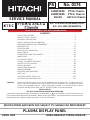 1
1
-
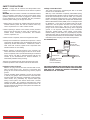 2
2
-
 3
3
-
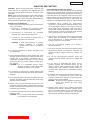 4
4
-
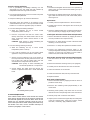 5
5
-
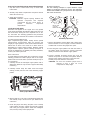 6
6
-
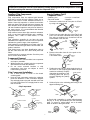 7
7
-
 8
8
-
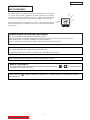 9
9
-
 10
10
-
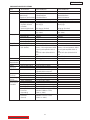 11
11
-
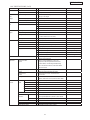 12
12
-
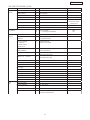 13
13
-
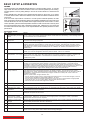 14
14
-
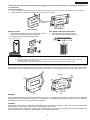 15
15
-
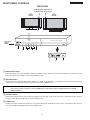 16
16
-
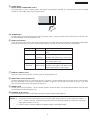 17
17
-
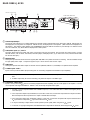 18
18
-
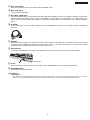 19
19
-
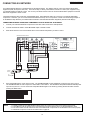 20
20
-
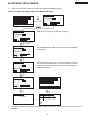 21
21
-
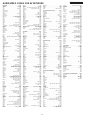 22
22
-
 23
23
-
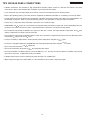 24
24
-
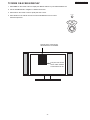 25
25
-
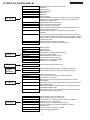 26
26
-
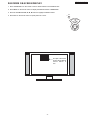 27
27
-
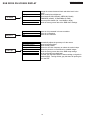 28
28
-
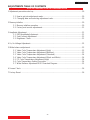 29
29
-
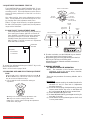 30
30
-
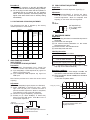 31
31
-
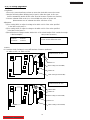 32
32
-
 33
33
-
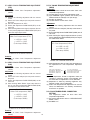 34
34
-
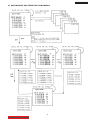 35
35
-
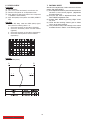 36
36
-
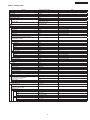 37
37
-
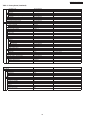 38
38
-
 39
39
-
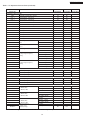 40
40
-
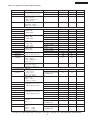 41
41
-
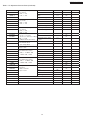 42
42
-
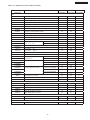 43
43
-
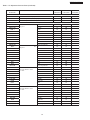 44
44
-
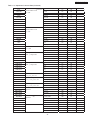 45
45
-
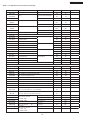 46
46
-
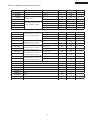 47
47
-
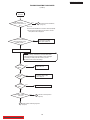 48
48
-
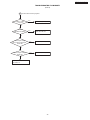 49
49
-
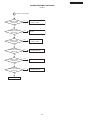 50
50
-
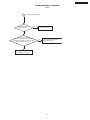 51
51
-
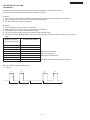 52
52
-
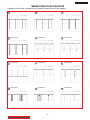 53
53
-
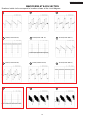 54
54
-
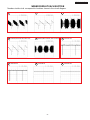 55
55
-
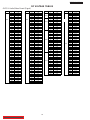 56
56
-
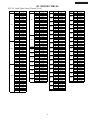 57
57
-
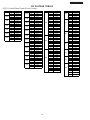 58
58
-
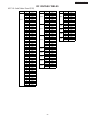 59
59
-
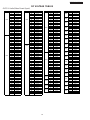 60
60
-
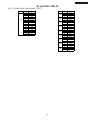 61
61
-
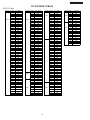 62
62
-
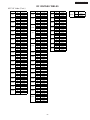 63
63
-
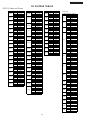 64
64
-
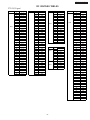 65
65
-
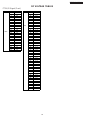 66
66
-
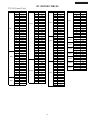 67
67
-
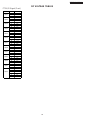 68
68
-
 69
69
-
 70
70
-
 71
71
-
 72
72
-
 73
73
-
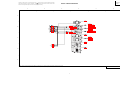 74
74
-
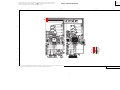 75
75
-
 76
76
-
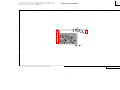 77
77
-
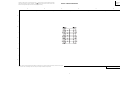 78
78
-
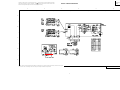 79
79
-
 80
80
-
 81
81
-
 82
82
-
 83
83
-
 84
84
-
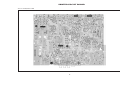 85
85
-
 86
86
-
 87
87
-
 88
88
-
 89
89
-
 90
90
-
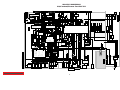 91
91
-
 92
92
-
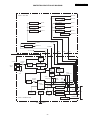 93
93
-
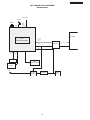 94
94
-
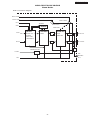 95
95
-
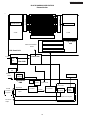 96
96
-
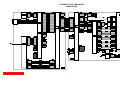 97
97
-
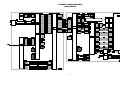 98
98
-
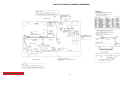 99
99
-
 100
100
-
 101
101
-
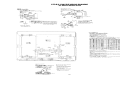 102
102
-
 103
103
-
 104
104
-
 105
105
-
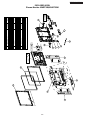 106
106
-
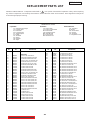 107
107
-
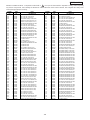 108
108
-
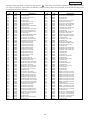 109
109
-
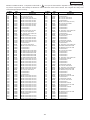 110
110
-
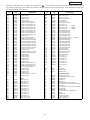 111
111
-
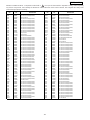 112
112
-
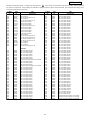 113
113
-
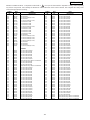 114
114
-
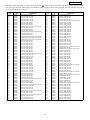 115
115
-
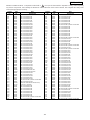 116
116
-
 117
117
-
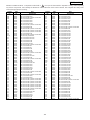 118
118
-
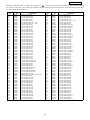 119
119
-
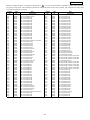 120
120
-
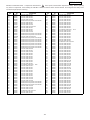 121
121
-
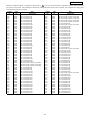 122
122
-
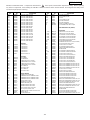 123
123
-
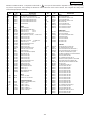 124
124
-
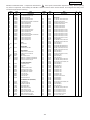 125
125
-
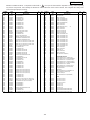 126
126
-
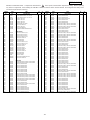 127
127
-
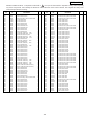 128
128
-
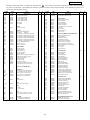 129
129
-
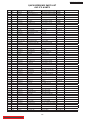 130
130
-
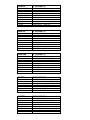 131
131
-
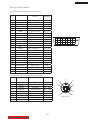 132
132
Ask a question and I''ll find the answer in the document
Finding information in a document is now easier with AI
Related papers
Other documents
-
LG Electronics 425010 User manual
-
Videocon LEDTVVKC22FH-ZMA User manual
-
Haier HLH326BB - 32" LCD TV User manual
-
LG E2042T-BN User manual
-
LG-Ericsson Flatron W1943C User manual
-
Haier TV-8888-03 User manual
-
LG L1942HE-BF Owner's manual
-
Haier 21F3A-T User manual
-
LG 32LS5610/561T User manual
-
LG 32LG3000 User manual