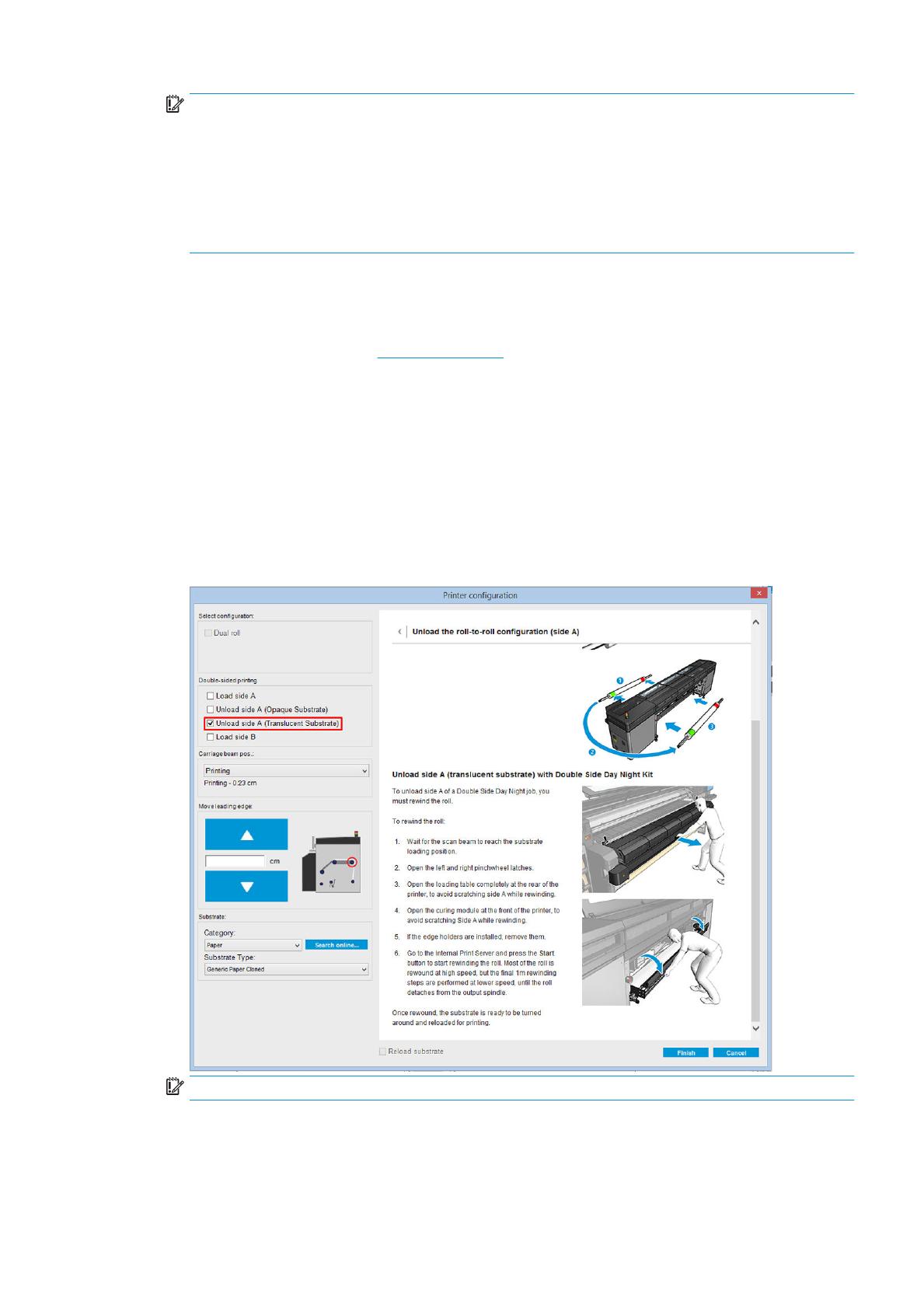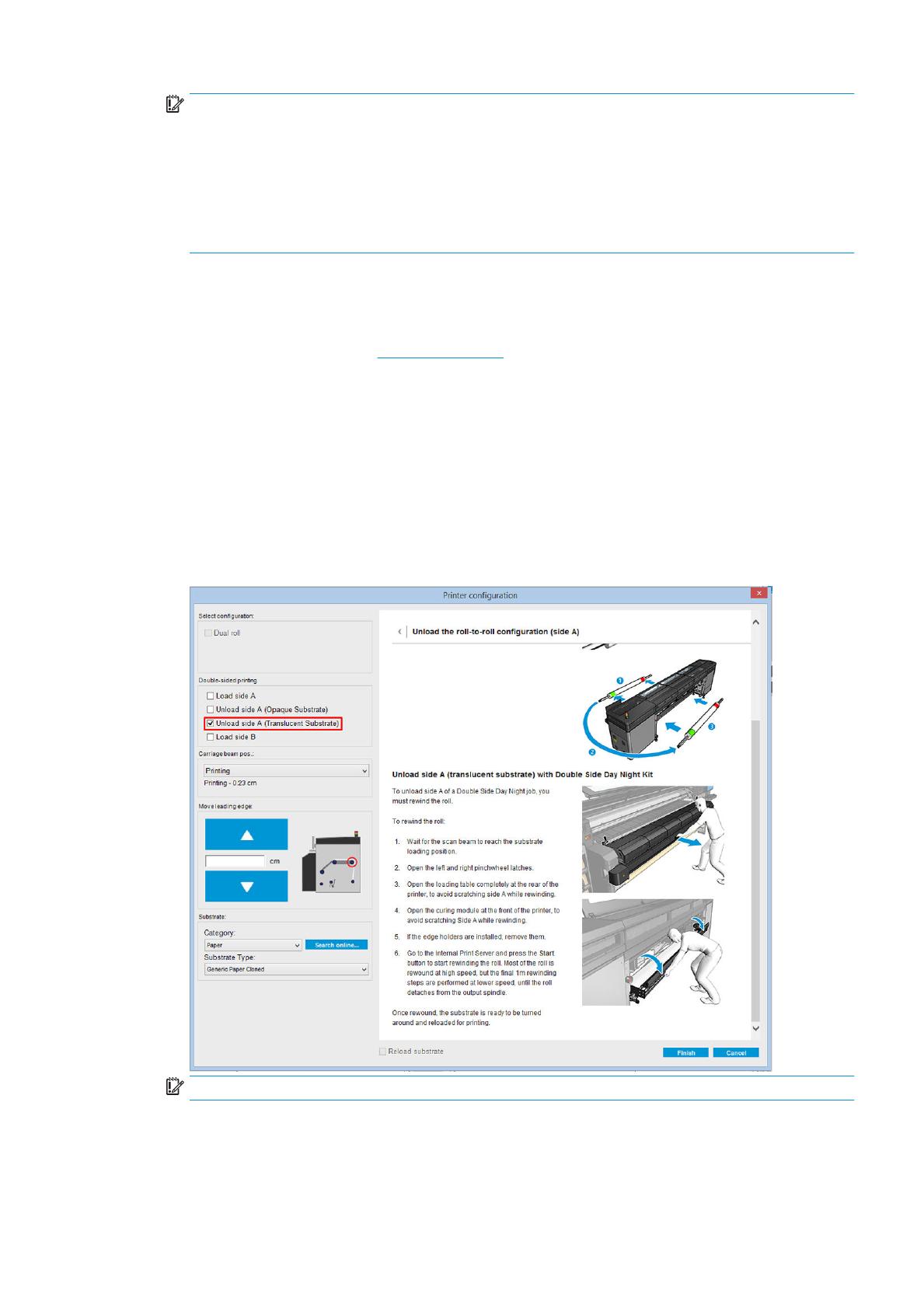
IMPORTANT: Before printing side A, select the substrate type and print mode for printing side B. You can
select a suitable substrate type by:
●
Option 1: Selecting a generic substrate type: Generic Side B Translucent PVC Banner (for PVC backlit
banners) or Generic Side B Translucent Paper (for backlit papers).
●
Option 2: Using a custom substrate type previously downloaded using the Search online option:
<substrate name> – For dual side/Day&night mode – Side B
2. Click Print. The carriage positions itself over the substrate and the platen backlight illumination level
automatically adjusts according to substrate translucency so that the registration marks can be correctly
detected while printing side B. If the substrate is not translucent, an error appears and printing will not start
(remember that for double-sided printing of blockout substrates a
dierent workow should be followed,
see the printer’s user guide at http://www.hp.com/). Registration marks are printed on side A all along the
sides of the substrate and also across the substrate at the beginning of each copy—only if copies have
been selected in the Internal Print Server. If copies are selected in the RIP, only lateral registration marks
will be printed. For best results, select copies in the Internal Print Server.
3. Wait for side A to nish printing.
Rewind the roll before printing on the back (side B)
1. Click the Load Substrate button to open the dialog window. The printer alerts that the substrate will be
unloaded. Click Yes to proceed..
2. Check the Unload Side A (Translucent Substrate) option in the substrate load dialog window.
IMPORTANT: Carefully follow the instructions shown in the Substrate Dialog window.
3. Click Finish to start the roll rewind process. The substrate rewinds into the input spindle.
ENWW Preparing the image content for double-sided backlit printing 7