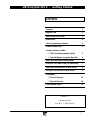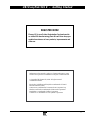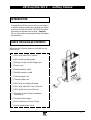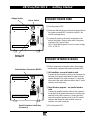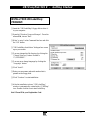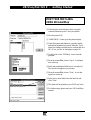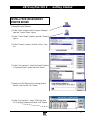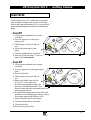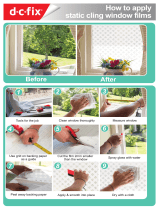UBI EasyCoder 501E Getting Started Manual
- Category
- Label printers
- Type
- Getting Started Manual
This manual is also suitable for

UBI EasyCoder 201 IIE
UBI EasyPak 501 E – Getting Started
1
CONTENTS
Contents 1
Register now 2
Get to know your printer 3
Introduction 4
Check the package contents 4
Connect power cord 5
Connect interface cables:
❏
UBI LabelShop program (serial) 5
❏
Other Windows programs (parallel) 5
Install your UBI LabelShop program 6
Print your first label using UBI LabelShop 7
Install your UBI Windows Printer Driver 8
Use your UBI Windows Printer Driver 9
Load paper:
❏
Tear-off function 10
❏
Peel-off function 10
Load thermal ribbon 11
Edition 3
January 1994
Art. No. 1-960340-02

UBI EasyCoder 201 IIE
UBI EasyPak 501 E – Getting Started
2
REGISTER NOW!
Please, fill in your Printer Registration Card and send to
us at the UBI manufacturing plant. We will then keep you
updated on releases of new products, improvements and
software.
Information in this manual is subject to change without prior notice
and does not represent a commitment on the part of UBI Printer AB.
© Copyright UBI Printer AB, 1994. All rights reserved.
Published in Sweden.
EasyCoder, LabelShop and EasyPak are trademarks of United
Barcode Industries (UBI).
Centronics is a trademark of Centronics Data Computer Corp.
Windows and Excel are trademarks of Microsoft Corporation.
PageMaker is a trademark of Aldus Corporation
CorelDraw is a trademark of Corel Systems Corporation.

UBI EasyCoder 201 IIE
UBI EasyPak 501 E – Getting Started
3
Load
Print
F1 F2 F3 F4 F5
Pause
Setup
Feed
Enter
7 8 9
4 5 6
1 2 3
. 0 C
Print
Power Ready
Error
EasyCoder 501 E
Indicator Lamps
Display Window
Print Key
Front Lid
Dispenser
Edge
Thermal
Printhead
Paper Supply SpoolTransfer Ribbon Supply
Transfer Ribbon
Take-Up
Printhead Lever
Get to know your printer!
Right-hand Door
Backing Paper Take-UpGuide Ring
Clip

UBI EasyCoder 201 IIE
UBI EasyPak 501 E – Getting Started
4
INTRODUCTION
Congratulations! What you now have in your hands is
a complete package containing everything you need to
print your own bar code labels. UBI EasyPak is devel-
oped with one important idea in mind—simplicity.
For you, this means increased productivity and greater
job satisfaction.
CHECK THE PACKAGE CONTENTS
Make sure the following items are included in your
EasyPak box:
❏
UBI EasyCoder 501 E
printer
❏
UBI LabelShop
floppy disk
❏
Windows Printer Driver
floppy disk
❏ Power cord
❏ Serial interface cable
❏ Parallel interface cable
❏ Thermal paper roll
❏ Thermal ribbon roll
❏
UBI EasyPak
, Getting Started
❏
UBI EasyCoder 501
User’s Manual
❏
UBI LabelShop
User’s Manual
❏
Windows Printer Driver
Installation
Instructions
❏ Technical description
❏
Quick Reference Printer Guide
❏ Printer Registration Card

UBI EasyCoder 201 IIE
UBI EasyPak 501 E – Getting Started
5
230V
0
MADE IN SWEDEN
Type
Art. No.
Ser. No.
115/230 V 2.6/1.3 A 50–60 Hz
TA
Voltage Switch
Power Switch
Power Cord
Receptacle
Serial Interface Connectors (RS232)
Parallel Interface Connectors
(Centronics)
230V
0
MADE IN SWEDEN
Type
Art. No.
Ser. No.
115/230 V 2.6/1.3 A 50–60 Hz
TA
CONNECT POWER CORD
❏ Turn the printer OFF!
❏ Make sure that the power switch on the upper back of
the printer is turned OFF (so that the 0 side of the
switch is pressed down).
❏ Connect the power cord into the receptacle on the
back of the printer. Plug the other end of the power
cord into an AC power outlet.
(N.B. Check that the printer is set for correct voltage,
115 V or 230 V.)
CONNECT INTERFACE CABLES
❏ Before connecting an interface cable, please make
sure that both computer and printer are turned OFF.
❏
UBI LabelShop
– use serial interface cable
Connect the serial interface cable to the connector on
the back of the printer and fasten the cable with the
screws attached to the cable connector. Connect the
other end of the serial interface cable to the PC serial
interface in the same way.
❏ Other
Windows
programs – use
parallel
interface
cable
Connect the parallel interface cable to the connector
on the back of the printer and secure it with the clips
attached to the cable connector. Connect the other
end of the parallel interface cable to the PC parallel
interface and fasten the cable with the screws at-
tached to the cable connector.
❏ Turn the printer ON!

UBI EasyCoder 201 IIE
UBI EasyPak 501 E – Getting Started
6
INSTALL YOUR UBI LabelShop
™
PROGRAM
❏ Insert the "UBI LabelShop" floppy disk in drive A:
in your computer.
❏ Open the "Windows Program Manager". From the
menue File, choose "Run".
❏ Write "a:setup" in the Command line box and click
the "OK" button.
❏ "UBI LabelShop Installation" dialogue box comes
up on your screen.
❏ You may change the file directory by clicking the
"Change Directory" button. Default is
"C:\UBILSHOP".
❏ You may now change language by clicking the
"Language" button.
❏ Click "Install".
❏ Enter your user name and serial number that is
printed on the floppy disk.
❏ Click "Continue" to start installation.
❏ After the installation is done, "UBI LabelShop"
window is automatically created with a "UBIlShop"
icon. Double click the icon to start LabelShop.
Note! Please fill in your Registration Card.

UBI EasyCoder 201 IIE
UBI EasyPak 501 E – Getting Started
7
PRINT YOUR FIRST LABEL
USING UBI LabelShop
™
❏ Check that the serial interface cable is properly
connected between your PC and your printer.
❏ Turn the printer ON.
❏ "LABELSHOP" comes up in the printer display.
❏ Check that paper and ribbon are properly loaded
and that the printhead is lowered. Press the "Feed"
button for feeding one label and to confirm that all is
OK. (If not, see how to load paper on page 10.)
❏ Double click on the "UBIlShop" icon to start the
program.
❏ From the menue File, choose "Open". A dialogue
box comes up.
❏ Select the pre-designed label layout "example.lay".
The layout will appear on your screen.
❏ From the menue File, choose "Print". A new dia-
logue box comes up.
❏ Select one or more labels from the label list and
click "Print".
❏ The labels will be printed on your UBI EasyCoder!
❏ For further usage, please read your UBI LabelShop
manual.

UBI EasyCoder 201 IIE
UBI EasyPak 501 E – Getting Started
8
INSTALL YOUR UBI WINDOWS
PRINTER DRIVER
❏ Open Microsoft Windows.
❏ In the "Main" window of the "Program Manager",
open the "Control Panel" option.
❏ In the "Control Panel" window, open the "Printers"
option.
❏ In the "Printers" window, click the "Add>>" but-
ton.
❏ In the "List of printers", select the "Install Unlisted
or Updated Printer" option and click "Install".
❏ Insert your UBI Windows Driver floppy disk in
drive A: and click the "OK" button.
❏ In the "List of printers", select "UBI EasyCoder
501 8 dot/mm" printer and click the "OK" button.

UBI EasyCoder 201 IIE
UBI EasyPak 501 E – Getting Started
9
LABELSHOP
5 sec.
4 sec.
3 sec.
2 sec.
1 sec.
Offline
WINDOWS DRIVER
5 sec.
4 sec.
3 sec.
2 sec.
1 sec.
Waiting
WINDOWS DRIVER
Waiting
USE YOUR UBI WINDOWS
PRINTER DRIVER
❏ In the "Control Panel" window, double click on
"Printers". Select desired UBI EasyCoder printer
and click on "Set As Default Printer".
❏ To set up specific label dimensions etc. click on
"Setup" button. Please refer to UBI Windows Printer
Driver installation for detailed information.
❏ Check that the parallel interface cable is properly
connected between your PC and your printer.
❏ Turn the printer ON.
❏ Within five seconds, press the print button to set
the printer in UBI Windows Printer Driver mode
(default is UBI LabelShop mode).
❏ Check that paper and ribbon are properly loaded and
that the printhead is lowered. Press the "Feed"
button for feeding one label and to confirm that all is
OK. (If not, see how to load paper on page 10.)
❏ From now on, all printing from Windows programs,
such as Word, Excel, PageMaker, Corel Draw etc.,
will be performed on your connected UBI
EasyCoder printer.
❏ To go back to UBI LabelShop mode, turn the printer
first OFF then ON and press the print button within
5 seconds.
You can easily alternate between UBI Windows Driver
mode and UBI LabelShop mode by pressing the print
button within 5 seconds after power ON.

UBI EasyCoder 201 IIE
UBI EasyPak 501 E – Getting Started
10
LOAD PAPER
The UBI EasyCoder 501 E printer lets you print and
feed out labels or tickets in two ways.You can either
feed out the paper web and tear it off, or you can let the
printer separate (dispense) the label from the backing
paper.
❏ Tear-Off
1 Lift the green printhead lever counter-
clockwise.
2 Fit a new paper roll on the paper
supply spool.
3 Thread paper as shown in the pic-
ture.
4 Adjust the green ring to guide
paper.
5 Turn the printhead lever clockwise.
6 Feed out at least one label. To tear off
paper, pull it downwards.
❏ Peel-Off
1 Lift the green printhead lever counter-
clockwise.
2 Fit a new paper roll on the paper supply
spool.
3 Open the front lid.
4 Thread paper as shown in the pic-
ture.
5 Remove the labels from the first
25 cm (10") of the paper web.
Wrap the backing paper around the
print roller and dispenser shaft. Then
thread it under the print mechanism and to the
backing paper take-up.
6 Wind up the backing paper at least half a turn
manually on the backing paper take up. Secure
the backing paper using the green clips.
7 Adjust the green ring to guide paper.
8 Turn the printhead lever clockwise.
9 Close the front lid.
10 Feed out at least one label.

UBI EasyCoder 201 IIE
UBI EasyPak 501 E – Getting Started
11
LOAD THERMAL RIBBON
To install a new thermal ribbon, proceed as follows:
1 Lift the green printhead lever counter-clockwise.
2 Put the full-ribbon stock on the transfer ribbon
supply shaft. Pay attention to how the ribbon is
mounted.
3 Thread the transparent start portion of the ribbon
below the printhead. Pull out approximately 20 cm
(8") more ribbon, measured from the printhead.
4 Lower the green printhead.
5 Fit the rewind core onto the transfer ribbon take-up
shaft. Pay attention to how the core is mounted (see
illustration).
6 Lift the printhead.
7 Manually, or by means of the "Feed" key, rewind
the ribbon until all of the transparent front portion
has passed the printhead.
8 Lower the printhead by turning the green lever to
the "Print" position.
9 Print a few labels to check that ribbon and paper are
fed regularly.
Load
Print

UBI EasyCoder 201 IIE
UBI EasyPak 501 E – Getting Started
12
NOTES:
-
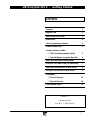 1
1
-
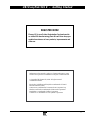 2
2
-
 3
3
-
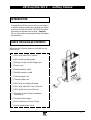 4
4
-
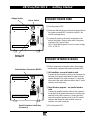 5
5
-
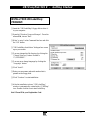 6
6
-
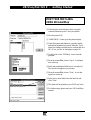 7
7
-
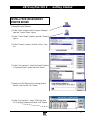 8
8
-
 9
9
-
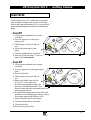 10
10
-
 11
11
-
 12
12
UBI EasyCoder 501E Getting Started Manual
- Category
- Label printers
- Type
- Getting Started Manual
- This manual is also suitable for
Ask a question and I''ll find the answer in the document
Finding information in a document is now easier with AI
Related papers
-
UBI EasyCoder 201 IISA User manual
-
UBI EasyPak 501 Getting Started
-
UBI EasyPak 201 IIE Getting Started
-
UBI EasyCoder 71 Getting Started Manual
-
UBI EasyCoder 101SA User manual
-
UBI EasyCoder 101 Install Manual
-
UBI EasyCoder 501 SA User manual
-
UBI EasyCoder 101 Technical Manual
-
UBI EasyCoder 401 User manual
-
UBI EasyCoder 601 User manual
Other documents
-
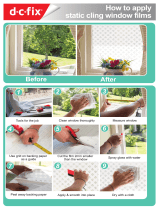 D-C-Fix FA3385011 Installation guide
D-C-Fix FA3385011 Installation guide
-
Intermec EasyCoder 501 E Printhead Replacement Instructions
-
Intermec EasyCoder 201II Install Manual
-
Intermec EasyCoder 501S Operating instructions
-
Intermec EasyCoder 501E Installation & Operation Manual
-
Intermec EasyCoder E4 Operating instructions
-
Intermec EasyCoder E4 User manual
-
Intermec EasyCoder 201II Technical Manual
-
Intermec UBI EasyCoder 601 E User manual
-
Intermec UBI EasyCoder 601 E Startup Manual