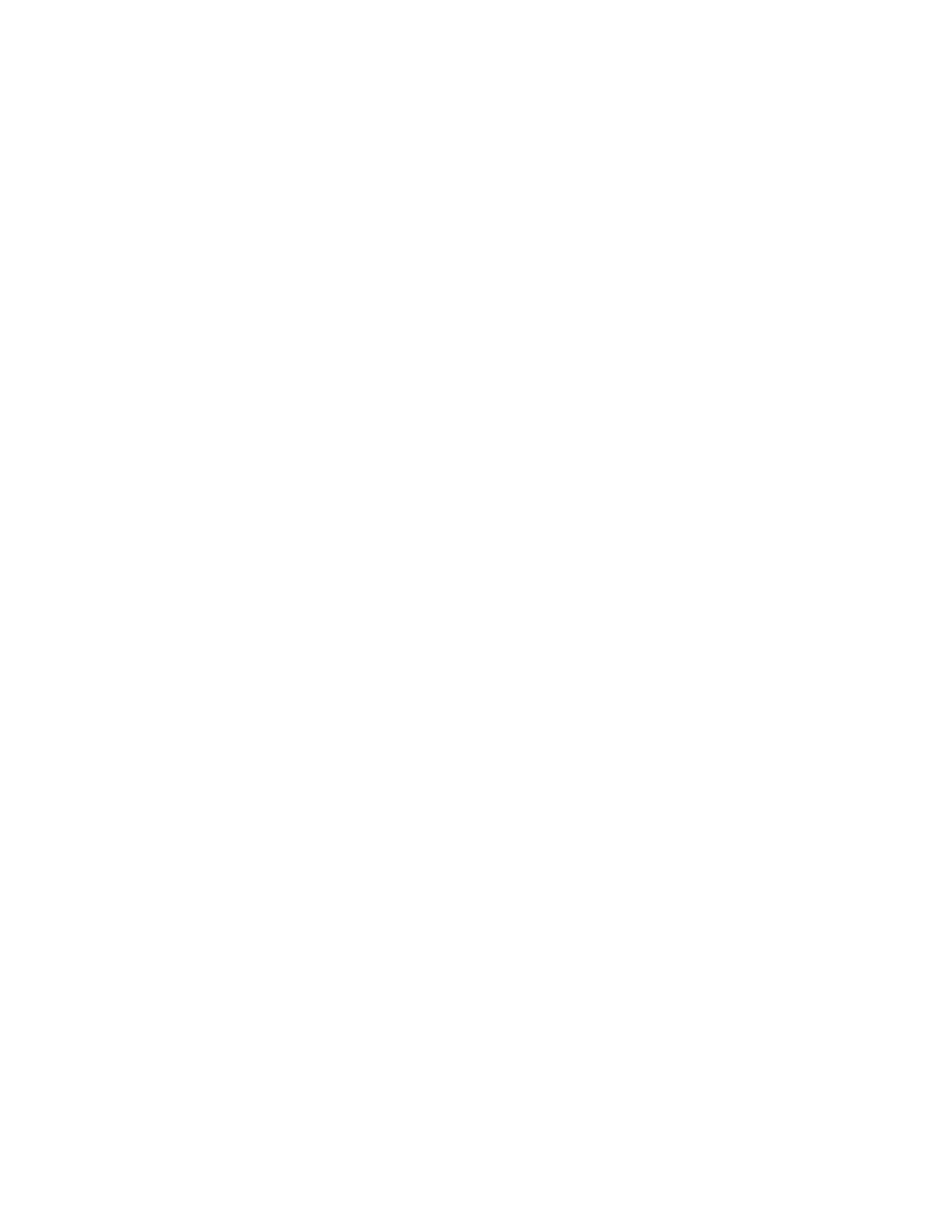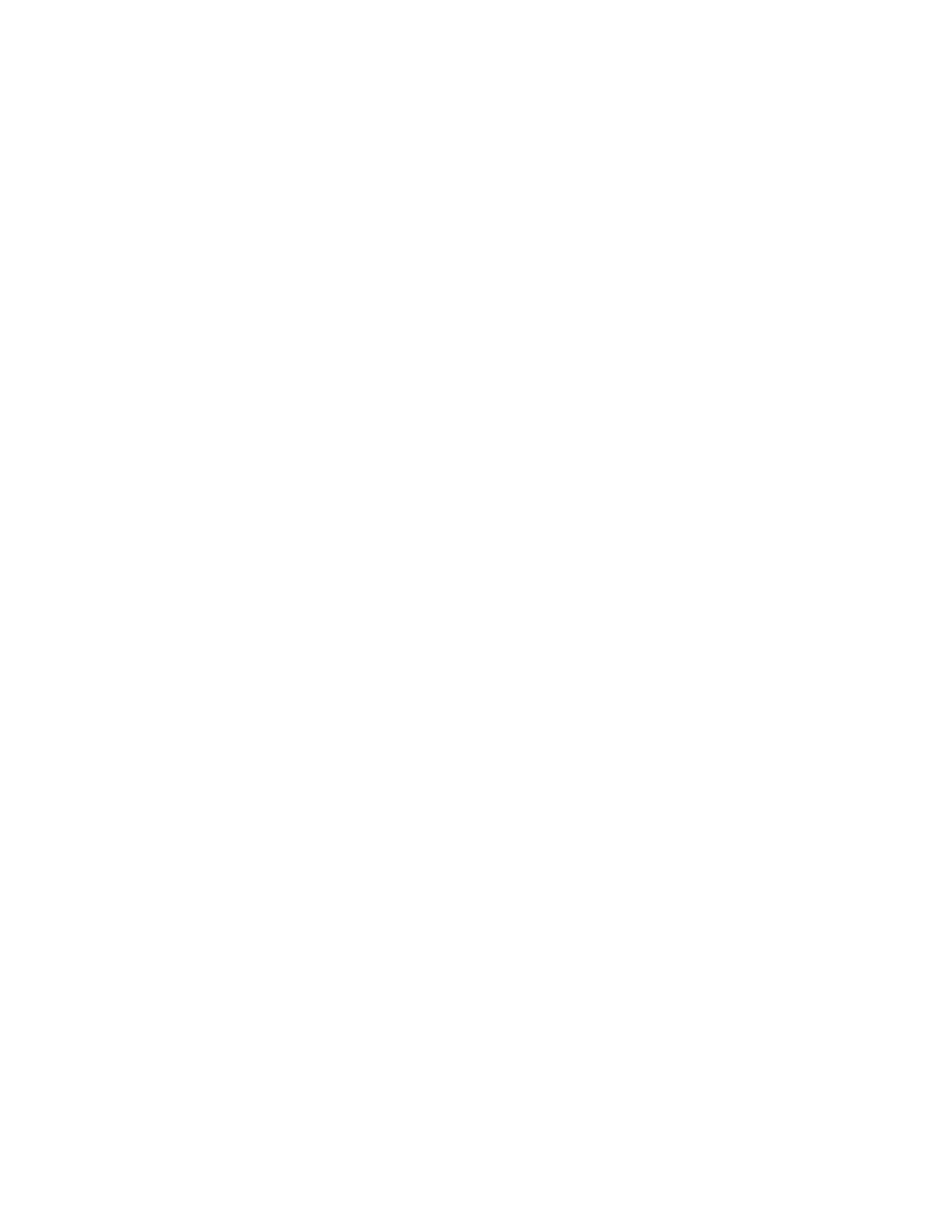
Using job preflight...............................................................................................................3-3
Running preflight checks on a PDF job..........................................................3-4
Viewing a preflight error report........................................................................3-4
Approving a preflight PDF..................................................................................3-4
Printing a preflight report...................................................................................3-4
Exporting a preflight report................................................................................3-5
Setting up job preflight........................................................................................3-5
Job Manager menus...........................................................................................................3-6
Job Properties Window......................................................................................................3-7
Option conflict gray-out feature....................................................................................3-8
Viewing thumbnail images..............................................................................................3-8
Previewing jobs.....................................................................................................................3-8
Viewing thumbnail images.................................................................................3-8
Previewing a job using Job Manager..............................................................3-9
Viewing Held By Queue auto thumbnail and properties........................3-9
Using preview range..............................................................................................3-9
Viewing a job report..............................................................................3-10
Exporting a preview to PDF................................................................3-10
Printing Jobs........................................................................................................................3-10
Releasing a job to print.....................................................................................3-10
Changing Job Properties...................................................................................3-11
Applying job properties.....................................................................................3-11
Saving job properties..........................................................................................3-11
Managing job properties..................................................................................3-11
Renaming a job....................................................................................................3-12
Using the Document Media List....................................................................3-12
Deleting a job........................................................................................................3-12
Cancelling a job....................................................................................................3-13
Moving a job..........................................................................................................3-13
Copying a job to Job Manager.......................................................................3-13
Forwarding a job..................................................................................................3-14
Setting up a printing system name for job forwarding...........3-15
Editing a printing system for job forwarding..............................3-15
Deleting a printing system name for job forwarding...............3-16
Limitations and notes associated with job forwarding...........3-16
Process and hold a job.......................................................................................3-17
Print Now.................................................................................................................3-17
Promoting a job....................................................................................................3-17
Proofing a job........................................................................................................3-18
About JDF printing..............................................................................................3-18
Printing with JDF job tickets...............................................................3-19
FreeFlow
®
Print Serverii
FreeFlow Print Server Help
Table of Contents