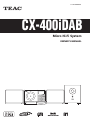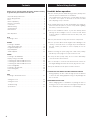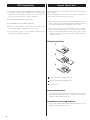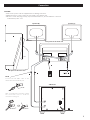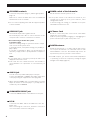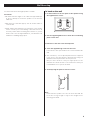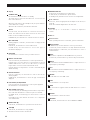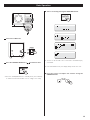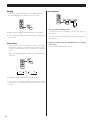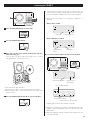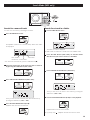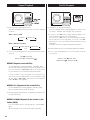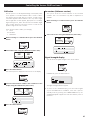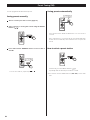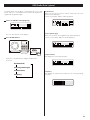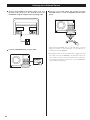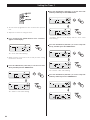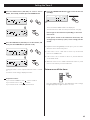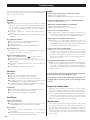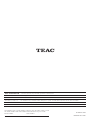TEAC MC-DX460iDAB Owner's manual
- Category
- CD players
- Type
- Owner's manual
This manual is also suitable for

9
Micro Hi-Fi System
OWNER’S MANUAL
CX-400iDAB
77-20C400I00020

2
IMPORTANT SAFETY INSTRUCTIONS
1) Read these instructions.
2) Keep these instructions.
3) Heed all warnings.
4) Follow all instructions.
5) Do not use this apparatus near water.
6) Clean only with dry cloth.
7) Do not block any ventilation openings. Install in accordance
with the manufacturer’s instructions.
8) Do not install near any heat sources such as radiators, heat
registers, stoves, or other apparatus (including amplifiers) that
produce heat.
9) Do not defeat the safety purpose of the polarized or
grounding-type plug. A polarized plug has two blades with
one wider than the other. A grounding type plug has two
blades and a third grounding prong. The wide blade or the
third prong are provided for your safety. If the provided
plug does not fit into your outlet, consult an electrician for
replacement of the obsolete outlet.
10) Protect the power cord from being walked on or pinched
particularly at plugs, convenience receptacles, and the point
where they exit from the apparatus.
11)Only use attachments/accessories specified by the
manufacturer.
12)Use only with the cart, stand, tripod,
bracket, or table specified by the
manufacturer, or sold with the apparatus.
When a cart is used, use caution when
moving the cart/apparatus combination to
avoid injury from tip-over.
13) Unplug this apparatus during lightning storms or when
unused for long periods of time.
14) Refer all servicing to qualified service personnel. Servicing is
required when the apparatus has been damaged in any way,
such as power-supply cord or plug is damaged, liquid has
been spilled or objects have fallen into the apparatus, the
apparatus has been exposed to rain or moisture, does not
operate normally, or has been dropped.
The lightning flash with arrowhead symbol, within
an equilateral triangle, is intended to alert the user
to the presence of uninsulated “dangerous voltage”
within the product’s enclosure that may be of sufficient
magnitude to constitute a risk of electric shock to
persons.
The exclamation point within an equilateral triangle is
intended to alert the user to the presence of important
operating and maintenance (servicing) instructions in
the literature accompanying the appliance.
CAUTION: TO REDUCE THE RISK OF ELECTRIC SHOCK,
DO NOT REMOVE COVER (OR BACK). NO USER-
SERVICEABLE PARTS INSIDE. REFER SERVICING TO
QUALIFIED SERVICE PERSONNEL.

3
CAUTION
DO NOT REMOVE THE EXTERNAL CASES OR CABINETS TO
EXPOSE THE ELECTRONICS. NO USER SERVICEABLE PARTS
ARE WITHIN!
IF YOU ARE EXPERIENCING PROBLEMS WITH THIS PRODUCT,
CONTACT TEAC FOR A SERVICE REFERRAL. DO NOT USE THE
PRODUCT UNTIL IT HAS BEEN REPAIRED.
USE OF CONTROLS OR ADJUSTMENTS OR PERFORMANCE OF
PROCEDURES OTHER THAN THOSE SPECIFIED HEREIN MAY
RESULT IN HAZARDOUS RADIATION EXPOSURE.
WARNING: TO PREVENT FIRE OR SHOCK
HAZARD, DO NOT EXPOSE THIS APPLIANCE
TO RAIN OR MOISTURE.
Do not expose this apparatus to drips or splashes.
Do not place any objects filled with liquids, such as vases, on
the apparatus.
Do not install this apparatus in a confined space such as a
book case or similar unit.
The apparatus draws nominal non-operating power from the
AC outlet with its POWER or STANDBY/ON switch not in the
ON position.
The apparatus should be located close enough to the AC
outlet so that you can easily grasp the power cord plug at any
time.
The mains plug is used as the disconnect device, the
disconnect device shall remain readily operable.
If the product uses batteries (including a battery pack or
installed batteries), they should not be exposed to sunshine,
fire or excessive heat.
CAUTION for products that use replaceable lithium batteries:
there is danger of explosion if a battery is replaced with
an incorrect type of battery. Replace only with the same or
equivalent type.
Caution should be taken when using earphones or
headphones with the product because excessive sound
pressure (volume) from earphones or headphones can cause
hearing loss.
MPEG Layer-3 audio coding technology licensed from Fraunhofer
IIS and Thomson.
“Made for iPod” means that an electronic accessory has been
designed to connect specifically to iPod and has been certified by
the developer to meet Apple performance standards.
Apple is not responsible for the operation of this device or its
compliance with safety and regulatory standards.
iPod is a trademark of Apple, Inc., registered in the U.S. and
other countries.
NXT is a trademark of New Transducers Ltd.

4
Contents
Thank you for choosing TEAC. Read this manual carefully
to get the best performance from this unit.
Important Safety Instructions .........................2
Before Using the Unit ...............................4
Discs ............................................5
MP3 Compatibility .................................6
Remote Control Unit ................................6
Connection ......................................7
Wall Mounting ....................................9
Getting started ...................................10
Unit Functions ...................................11
Basic Operation ..................................13
iPod
Listening to iPod ..................................15
CD/MP3
Listening to CD/MP3 ...............................17
Search Mode (MP3 only) ...........................19
Programmed Playback .............................20
Repeat Playback ..................................22
Shuffle Playback ..................................22
TUNER
Listening to the DAB radio ..........................23
Display setting of the DAB ..........................24
Controlling the Various DAB Functions 1 ................25
Controlling the Various DAB Functions 2 ................26
Controlling the Various DAB Functions 3 ................27
Preset Tuning(DAB) ................................28
Listening to the FM radio ...........................29
Preset Tuning (FM) ................................30
RDS ...........................................31
AUX
Listening to an External Source .......................32
Setting the Clock .................................33
Setting the Timer .................................34
Troubleshooting ..................................36
Specifications ....................................37
Read this before operation
As the unit may become warm during operation, always leave
sufficient space around the unit for ventilation.
The ventilation holes should not be covered. Make sure there
is at least 5 cm of space on each side of the unit. Do NOT
place anything on top of the unit.
The voltage supplied to the unit should match the voltage as
printed on the rear panel. If you are in any doubt regarding
this matter, consult an electrician.
Choose the installation location of your unit carefully. Avoid
placing it in direct sunlight or close to a source of heat. Avoid
locations subject to vibrations and excessive dust, heat, cold
or moisture.
Do not place the unit on any other electronic components.
Do not open the cabinet as this might result in damage to the
circuitry or electrical shock. If a foreign object should fall into
the unit, contact your dealer or service company as soon as
possible.
When removing the power plug from a wall outlet, always
pull directly on the plug. Do not pull on the line cord.
To keep the laser pickup clean, do not touch it and always
close the CD door after each use.
Do not attempt to clean the unit with chemical solvents as
this might damage the finish. Use a clean, dry, lint-free cloth.
Keep this manual in a safe place for future reference.
CAUTION: DO NOT MOVE THE UNIT DURING PLAYBACK
During playback, the disc rotates at high speeds. Do NOT lift
or move the unit during playback. Doing so may damage the
disc or the unit.
WHEN MOVING THIS UNIT
When changing places of installation or packing the unit for
moving, be sure to remove the disc. Moving this unit with the
disc loaded may result in malfunction or other damage.
Before Using the Unit

5
Discs
Discs which can be played on this unit:
This unit can not play 8cm discs.
Conventional audio CDs bearing the COMPACT DISC DIGITAL
AUDIO logo on the label:
Properly finalized CD-R and CD-RW discs
MP3 files in the CD-R or CD-RW disc.
Note:
Depending on the quality of the disc and/or the condition of
the recording, some CD-R/CD-RW discs may not be playable.
Copy-protected discs and other discs that do not conform to
the CD standard may not play back correctly in this player.
If you use such discs in this unit, TEAC Corporation and its
subsidiaries cannot be responsible for any consequences
or guarantee the quality of reproduction. If you experience
problems with such non-standard discs, you should contact
the producers of the disc.
Always place the disc on the disc tray with the label side up.
(Compact discs can be played or recorded only on one side.)
To remove a disc from its storage case, press down on the
center of the case and lift the disc out, holding it carefully by
the edges.
^^^^^
^^^^^^
How to remove the disc How to hold the disc
Should the disc become dirty, wipe the surface from the
center hole outward towards the outer edge with a soft, dry,
lint-free cloth:
^^^^^^^^^^^^^^^^^^^^
Never use chemicals such as record (LP) sprays, antistatic
sprays or fluids, benzine or thinner to clean the discs. Such
chemicals will do irreparable damage to the disc’s plastic
surface.
Discs should be returned to their cases after each use to avoid
dust and scratches that may eventually cause your disc to
skip.
Do not expose discs to direct sunlight, high humidity, or high
temperatures for extended periods. Long exposure to high
temperatures will warp the disc.
Do not play any disc that is warped, scratched, deformed or
damaged. Playing such discs may cause irreparable harm to
the playback mechanism.
CD-R and CD-RW discs are more sensitive to the effects of
heat and ultraviolet rays than ordinary CDs. It is important
that they are not stored in a location with direct sunlight and
keep your discs away from sources of heat such as radiators
or heatgenerating electrical devices.
Printable discs aren’t recommended because the label side
might be sticky (or contain glue), which will damage the unit.
Do not stick papers or protective sheets on the discs and do
not use any protective coating spray.
Use a soft oil-based felt-tipped pen to write information on
the label side of a disc. Never use a ball-point or hard-tipped
pen, as this may cause damage to the recorded side of the
disc.
Never use a stabilizer. Using commercially available CD
stabilizers with this unit will damage the mechanisms and
cause them to malfunction.
Do not use irregular shape CDs (octagonal, heart shaped,
business card size, etc.). CDs of this sort can damage the unit:
If you are in any doubt as to the care and handling of any
disc, read the precautions supplied with the disc, or contact
the disc manufacturer directly.

6
The provided Remote Control Unit allows the unit to be operated
from a distance.
When operating the remote control unit, point it towards the
remote sensor on the front panel of the unit.
Even if the remote control unit is operated within the effective
range, remote control operation may be impossible if there are
any obstacles between the unit and the remote control.
If the remote control unit is operated near other products
which generate infrared rays, or if other remote control
devices using infrared rays are used near the unit, it may
operate incorrectly. Conversely, the other products may also
operate incorrectly.
Battery Installation
1
2
3
1
Remove the battery compartment cover.
2
Put in the lithium battery (CR2032, 3V).
3
Close the cover.
Battery Replacement
If the distance required between the remote control unit and
main unit decreases, the battery is exhausted. In this case,
replace the battery with a new one.
Precautions concerning batteries
Do not heat or disassemble batteries and never dispose of old
batteries by throwing them in a fire.
Remote Control UnitMP3 Compatibility
File names of MP3 should be alphanumeric characters. This
unit cannot display symbols and full-size or 2 bytes-wide
characters (such as Japanese, Chinese, etc.) correctly. Also, be
sure to use the file extension “.mp3” for MP3 files.
The disc must be finalized in order to play.
The CD-ROM must be ISO 9660 compatible.
When more than 200 files or 50 folders are recorded on the
disc, the unit might not be able to play it correctly.
The file must be mono or stereo MPEG-1 Audio Layer 3
format, 44.1 or 48 kHz, fixed bit-rate.

7
Connection
CAUTION
Turn off the power of all the equipment before making connections.
Read instructions of each component you intend to use with this unit.
Be sure to insert each plug securely. To prevent hum and noise, do not bundle the connection
cords with the power cord.
G
)R(
re
kaep
)SL(
r
ekaep
S
Rear panel of the main unit
TV (monitor)
Subwoofer
DC IN
Connect the "DC OUT" calbe of the
subwoofer to the "DC IN12V" jack.
After connecting the connection, attach
the connection cover to avoid the
connection coming out.
Side panel of the main unit
ANTENNA
FM/DAB

8
A
SPEAKERS terminals
Connect the left speaker’s plug to L, and the right speaker’s
plug to R.
Make sure to connect the white wire to the terminal and
the black wire to the terminal.
Do not connect anything other than the supplied speakers
to these terminals.
B
VIDEO OUT jack
This terminal outputs video signal from iPod.
Use an RCA (pin) video cable to connect the Dock to the
composite video connector of a television or monitor.
Note for Docking an iPod to this system
iPod video output
Make the following settings on your iPod's menu to output
video to a TV via this system's dock.
In the [Video] menu, select [Video Settings]. Set [TV OUT] to
[On] or [Ask].
If you have set [TV OUT] to [Ask], your iPod prompts you
each time you play a video to specify whether to output it to
a TV.
NOTE:
If you output video to a TV from your iPod, the video is not
displayed on the iPod's screen.
iPod touch does not contain this menu. You will have to
specify whether to a output video to a TV each time you
play it.
C
AUX IN jack
You can connect a portable audio player to this jack.
Connect the LINE OUT or PHONES jack (audio output jack)
of the player using the supplied stereo mini plug cable.
When using the PHONES jack of your mini player, you must
adjust the volume of the mini-player or you may hear no
sound from your CX-400iDAB.
D
SUBWOOFER PREOUT jack
Connect the AUDIO IN cable of the subwoofer to this jack.
E
DC IN
Connect the "DC OUT" calbe of the subwoofer to the "DC
IN12V" jack.
After connecting the connection, attach the connection
cover to avoid the connection coming out.
F
POWER switch of the Subwoofer
Use this switch to turn the system on or off.
If the power switch of the subwoofer turned off, the
settings kept in memory (clock, preset stations, timer
setting) will be erased.
To avoid loosing your settings, it is advisable to keep this
switch ON even when not in use.
G
AC Power Cord
Be sure to connect the power cord to an AC outlet which
supplies the correct voltage.
Hold the power plug when plugging or unplugging the
power cord. Never pull or yank on the power cord.
H
DAB/FM antenna
Extend the antenna into a “T” shape, find the best position
for reception and attach it to a window frame or wall
with thumbtacks or the like. This antenna may need to be
repositioned if you move your unit to a new location.
For DAB reception, you can check the antenna adjustment
or positioning for the best reception by viewing the signal
strength on the display (page 26).

9
Wall Mounting
You can mount the left and right speakers on a wall.
Precautions
Be aware that the length of the cables are approximately 3
m. Do not attempt to mount the speakers too far from the
subwoofer.
Drill holes into solid wall support, such as wooden frame or
concrete wall.
TEAC supplies these brackets as a convenience to the product
owner. Consult your local building codes and exercise all
necessary caution when mounting these brackets. If you are
unsure how to use the supplied brackets, consult with a local
tradesmen or building supply expert.
To hook on the wall
1. Fix the brackets on the rear panel of the speakers using
the supplied short screws.
2. Use the supplied guide sheet to mark the exact drilling
points on the wall.
3. Drill holes in the wall at the marked points.
4. Screw the supplied long screws into the wall.
Leave about 5 mm space between the screw’s head and the
wall.
As a convenience, a set of tapered plastic anchors is supplied.
If you chose to use these anchors, drill a pilot hole using a 6
mm drill bit then tap the anchor into the pilot hole.
Only use these anchors if they are appropriate for the
materials onto which the unit is to be mounted. Consult your
local hardware store if you are uncertain.
5. Carefully hang the speakers onto the screws.
Note:
Ensure that the speaker locks onto the hooks and that the
hooks are strong enough to support the weight before
removing your hands.

10
Getting started
The CX-400iDAB comes mounted with an adapter for iPod with
color display (40GB, 60GB), “60GB (color) + Photo 40GB/60GB”.
To play your iPod through the CX-400iDAB, you have first to
check if the factory mounted adapter fits your model of iPod. If it
does not, you have to replace it with a correct one, as explained
below.
1. Remove the adapter from the Dock of the CX-400iDAB.
Hold the left and right sides of the adapter and gently pull it
up.
2. Choose the Dock adapter that fits your iPod mobile
digital device.
“nano” for iPod nano.
“20GB + U2” for 20 GB iPods with Click Wheels, U2 Special
Edition iPods, 30 GB iPods with video and 80 GB iPod Classic
models.
“60GB (color) + Photo 40GB/60GB” for 40 GB iPods with
Click Wheels, iPods with color displays, 60 GB iPods with
video and 160 GB iPod Classic models.
Use the adapter supplied with the iPod or a commercially
available one to use other iPod types.
3. Insert the adapter into the Dock of the CX-400iDAB.
Fit the front edge of the adapter into the Dock, and then
press the back edge of the adapter onto the Dock until
a slight “click” is heard indicating the adapter is inserted
correctly.
1
2
When you need to remove the adapter, hold the left and right
sides of the adapter and gently pull it up.
Compatible iPod Software
In case your iPod will not work with the CX-400iDAB or with the
remote control unit, software update may solve the problem.
Visit the Apple website and download the latest iPod Software.
http://www.apple.com/ipod/download/

11
Unit Functions
Note:
To simplify explanations, instructions in this manual refer to
the names of the buttons and controls on the front panel
only. Associated controls on the remote control will also
operate similarly.

12
A
Display
B
STANDBY/ON (
)
Use this button to turn the unit on or standby.
The main unit is powered via the subwoofer. You need to first
turn on the subwoofer.
When the main unit is in the standby mode, the power indicator
of the Subwoofer is orange.
When the unit is turned on, the indicator turns blue.
C
SELECT
In iPod mode, use this button to confirm a selection in a
menu. This button has the same functions as the Center
button of the Click Wheel of an iPod.
In DAB mode, use this button to confirm selections in menus.
D
MP3/ RDS/INFO
Durling playback of MP3 disc, use this button to display the file
information.
In FM mode, use this button to select an RDS mode.
In DAB mode, use this button to choose the type of
information displayed.
E
FUNCTION
Use this button to select the source you want to listen to.
F
REPEAT / AUTO SCAN
In iPod or CD mode, use this button to set the repeat function.
In DAB mode, press this button to automatically locate all
available DAB services. Press once for UK services, or hold for
longer than 2 seconds to activate international search.
Hold the button for longer than 2 seconds to automatically FM
AUTO Searching.
G
DISPLAY/SHUFFLE
In iPod or CD mode, use this button to turn on and off the
shuffle playback.
In DAB mode, use this button to choose the type of information
displayed.
H
PLAY/PAUSE (X/))/FM/DAB
In iPod or CD mode, use this button to start or pause playback.
Use this button to select DAB or FM
I
SKIP/TUNING (/)
In iPod or CD mode, momentarily press this button to skip tracks/
files. Hold down this button to search for a part of a track/file.
In TUNER mode, momentarily press this button to tune in
stations.
In Standby mode, these buttons are used to set or adjust the
clock and the timer.
J
OPEN/CLOSE (
+)
In CD mode, use this button to open and close the CD door.
K
STOP (')
In CD mode, use this button to stop playback.
This button doesn’t work in iPod mode.
L
MEMORY/TIME SET
In CD mode, use this button to program tracks.
In Tuner mode, use this button to preset stations.
In standby mode, this button is also used for clock adjustment.
M
Dock connector
Before use, insert an appropriate Dock adapter in the Dock (see
page 10).
Insert an iPod mobile digital device into this dock.
N
VOLUME
Press the up “+” or the down “–” button to adjust the
volume.
O
CD door
P
Remote Sensor
When operating the remote control unit, point it towards here.
Q
PRESET/SCROLL
In TUNER mode, use these buttons to select a preset station.
In iPod mode, use these buttons to scroll up and down the menu.
During playback of a MP3 disc, use these buttons to select a
folder in the disc.
R
MENU
This button is equivalent to the MENU button on your iPod.
In iPod mode, use this button to go back to the previous menu.
S
TREBLE
Use this button and the VOLUME buttons to adjust the level of
high frequency sound range.
T
BASS
Use this button and the VOLUME buttons to adjust the level of
low frequency sound range.
U
FM/DAB
Use this button to select DAB or FM.
V
SLEEP
Use this button to set sleep timer.
W
TIMER
Use this button together with the SKIP buttons to set the
timer.
X
MUTING
Use this button to mute the sound.
Y
FM MODE
In FM mode, use this button to select STEREO or MONO.

13
Basic Operation
3
Select a source by pressing the FUNCTION button.
To listen to an external source connected to the AUX IN jack,
select AUX.
In iPod and AUX modes, the display always shows the clock.
4
Play the source and adjust the volume using the
VOLUME buttons.
1
Turn on the subwoofer.
2
Press the STANDBY/ON button ( ) on the main unit.
Press the Standby/ON button to standby mode, the LCD lamp
of subwoofer unit will turn blue color to orange color slowly.

14
Muting
To mute the sound temporarily, press the MUTING button.
Press the MUTING button again to restore the sound.
While muting is engaged, “MUTING” blinks on the display.
If you change the volume during the muting, the muting will
be canceled.
Sleep Timer
Repeatedly pressing the SLEEP button permits setting an
interval (from 90 down to 10 minutes) after which you want
the unit to automatically turn off and shift into Standby
mode.
Each press of the SLEEP button changes the time indication by
10 minutes.
90
………
(off)
The display is dimmed when you set the sleep timer.
If you want to check the remaining time, press the SLEEP
button once. The remaining time will be displayed for a few
seconds.
Tone Control
1. Press the BASS or TREBLE button.
To adjust the level of low frequency sound range, press the
bass button.
To adjust the level of high frequency sound range, press the
treble button.
2. Within 2 seconds, press the VOLUME buttons to change
the setting.
The level can be adjusted from –4 to +4.

15
Listening to iPod
Insert the iPod into the Dock of the CX-400iDAB.
Then press the play/pause button (X/)) on the iPod. The
CX-400iDAB will automatically turn on and start playback
from the iPod’s music list.
If the iPod that is in playback mode is inserted into the Dock,
the CX-400iDAB will automatically turn on and start playback
of the iPod.
Make sure to use an appropriate Dock adapter (see “Getting
started” on page 10).
The battery of the iPod is recharged to the full whenever the
iPod is docked and the CX-400iDAB is turned on.
In standby mode, CX-400iDAB can not recharge iPod because
of minimised power consumption to meet the reguration of
IEA. If you need to recharge iPod, please turn on the unit.
When headphones are plugged into the iPod, sound
comes from both the speakers of the CX-400iDAB and the
headphones.
The stop button (') doesn’t work in iPod mode.
To select iPod mode
Select “iPod” using the FUNCTION button. If an iPod is
already docked, playback will start.
When no iPod is docked, the iPod indicator on the display
blinks.
In iPod mode, press the play/pause button (
&/)) to start or
pause playback.
To suspend playback temporarily
(pause mode)
Press the Play/Pause button (&/)) during playback. Playback
stops at the current position. To resume playback, press the
Play/Pause button (&/)) again.
To skip to the next or a previous song
During playback, press the skip button ( or )
repeatedly until the desired song is found. The selected song
will be played from the beginning.
When the button is pressed during playback, the song
being played will be played from the beginning. To return to
the beginning of the previous song, press the button
twice.
Search for a part of a song
During playback, hold down the skip button (or) for
more than 2 seconds and release it when the part you want
to listen to is found.

16
To go back to the previous menu
Press the MENU button to go back to the previous menu.
This button is equivalent to the MENU button on your iPod.
Select the menu item
Press the PRESET/SCROLL buttons ( / ) to scroll to the
menu item you want, and then press the SELECT button.
To activate the shuffle mode
During playback, press the SHUFFLE button to change the
shuffle mode.
Each time the SHUFFLE button is pressed, the SHUFFLE setting
of iPod is changed as follows:
albumssongs
off
If iPod is set to shuffle songs or albums, the Shuffle icon ( )
appears in the iPod’s display.
To activate the repeat mode
During playback, press the REPEAT button to change the
repeat mode.
Each time the REPEAT button is pressed, the REPEAT setting of
iPod is changed as follows:
One
off
All
albums
If the iPod is set to repeat one song, the Repeat One icon (
)
appears in the iPod’s display.
If the iPod is set to repeat all songs, the Repeat icon (
)
appears in the iPod’s display.

17
Listening to CD/MP3
1
Press the FUNCTION button to select “CD”.
2
Press the OPEN/CLOSE button.
3
Put a disc onto the center spindle of the player with the
label side facing you.
Press the disc onto the spindle until a slight “click” is heard
indicating the disc is mounted correctly.
This unit can not play 8cm discs..
Never put more than one disc in the mechanism at a time.
Ensure that the disc is correctly mounted on the spindle and
locked in place.
4
Press the OPEN/CLOSE button (+) to close the CD door.
It takes a few seconds for the unit to load the disc. No
buttons will work during loading. Wait until the total number
of the files and the total play time of the disc are displayed.
When no disc is loaded in the CD player, “NO DISC” is
displayed.
When a CD is loaded
When a MP3 disc is loaded
5
Press the Play/Pause button (X/)) to start playback.
Playback starts from the first track/file of the disc.
MP3 files recorded out of folders are automatically put in the
“ROOT” folder, and playback starts from the first file of the
ROOT folder.
When the playback of all the tracks/files has finished, the unit
stops automatically.
total playing timetotal tracks
total tracks
total number of
folders
elapsed time of
current track
current track number
current folder number
elapsed time of current track
current track number

18
H
./
To suspend playback temporarily
(pause mode)
Press the Play/Pause button (&/)) during playback. Playback
stops at the current position. To resume playback, press the
Play/Pause button (&/)) again.
To stop playback
Press the Stop button (') to stop playback.
To skip to the next or a previous track/file
During playback, press the skip button (or) repeatedly
until the desired track/file is found. The selected track/file will
be played from the beginning.
In the stop mode, press the skip button (or) repeatedly
until the track/file you want to listen to is found. Press the
play/pause button (&/)) to start playback from the selected
track/file.
When the button is pressed during playback, the
track/file being played will be played from the beginning. To
return to the beginning of the previous track/file, press the
button twice.
During programmed playback, the next or previous track/file
in the program is played.
Search for a part of a track/file
During playback, hold down the skip button (or) and
release it when the part you want to listen to is found.
To display MP3 information
During playback of an MP3 disc, press the MP3 button for
more than 1 second. The information about the current track
is displayed as follows:
FILENAME V TITLE V ARTIST V ALBUM
Blank appears when there is no information.
UNKNOWN appears when the unit cannot read the
information.
Press the MP3 button for more than 1 second again to cancel
the MP3 information mode.
Select a folder on the MP3 disc
Press the PRESET/SCROLL button to select a folder.

19
Search Mode (MP3 only)
Search for a name of track
You can select the track by searching for its name.
1
Press the MP3 button once.
An alphabet (initial letter of a track name) and a track name
are displayed.
Initial letter of track name
Track name
Track number
To cancel the search mode, press the STOP button (').
2
Select the initial letter of the track you want to listen to
by pressing the SKIP button (or).
3
Press and hold the SKIP button (or).
Then you can select the track that has same initial letter by
pressing the SKIP button ( or ).
4
Press the PLAY/PAUSE button (&/)).
Playback starts from the selected track.
Search for a track in a folder
1
Press the MP3 button twice.
The name of folder is displayed.
MP3 tracks recorded out of folders are in the ‘ROOT’ folder.
2
Press the SKIP button (or) to find the folder
that the track you want to listen to is included.
3
Press and hold the SKIP button (or).
Then you can select the track in the folder by pressing the
SKIP button (or ).
4
Press the PLAY/PAUSE button (&/)) to start playback.
Playback starts from the selected track.
If you skip step
3
, playback will start from the first track.
./

20
Up to 32 tracks can be programmed in the desired order.
1
Press the FUNCTION button to select “CD”.
2
Press the MEMORY button.
DC
3PM
“Mem” lights up in the display.
To cancel the program mode, press the Stop button (').
3
Press the Skip button (or) repeatedly to select a
folder of a MP3 disc, then press the MEMORY button.
MP3 files recorded out of folders are in the “001” (ROOT)
folder.
Skip this step when playing a CD.
MP3
Programmed Playback
4
Press the Skip button (or) repeatedly to select a
track, then press the MEMORY button.
3PM
DC
The track is programmed, and “P-02” is displayed.
Repeat steps
3
and
4
to program more tracks.
You can program up to 32 tracks.
5
When the selection of track numbers is completed, press
the play/pause button (& / ) ) to start program
playback.
When the playback of all the programmed tracks has finished,
or if you press the Stop button ('), the ‘Mem’ indicator will
go off and the program mode will be cancelled. Still the
program is retained in memory.
You can return to the programmed playback by pressing the
MEMORY button and the Play/Pause button (&/)).
Shuffle function doesn’t work during programmed playback.
Page is loading ...
Page is loading ...
Page is loading ...
Page is loading ...
Page is loading ...
Page is loading ...
Page is loading ...
Page is loading ...
Page is loading ...
Page is loading ...
Page is loading ...
Page is loading ...
Page is loading ...
Page is loading ...
Page is loading ...
Page is loading ...
Page is loading ...
Page is loading ...
-
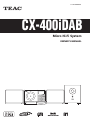 1
1
-
 2
2
-
 3
3
-
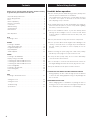 4
4
-
 5
5
-
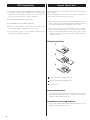 6
6
-
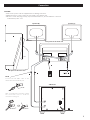 7
7
-
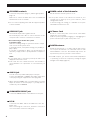 8
8
-
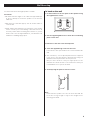 9
9
-
 10
10
-
 11
11
-
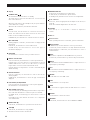 12
12
-
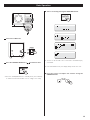 13
13
-
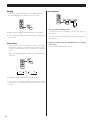 14
14
-
 15
15
-
 16
16
-
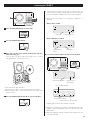 17
17
-
 18
18
-
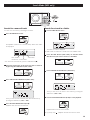 19
19
-
 20
20
-
 21
21
-
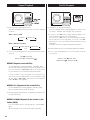 22
22
-
 23
23
-
 24
24
-
 25
25
-
 26
26
-
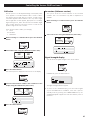 27
27
-
 28
28
-
 29
29
-
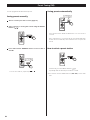 30
30
-
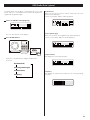 31
31
-
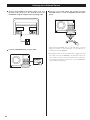 32
32
-
 33
33
-
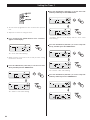 34
34
-
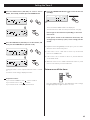 35
35
-
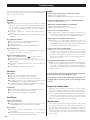 36
36
-
 37
37
-
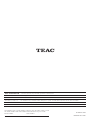 38
38
TEAC MC-DX460iDAB Owner's manual
- Category
- CD players
- Type
- Owner's manual
- This manual is also suitable for
Ask a question and I''ll find the answer in the document
Finding information in a document is now easier with AI
Related papers
Other documents
-
Philips MCB146/05 Quick start guide
-
Sony CMT-BX70DBI Owner's manual
-
Sony CMT-BX77DBI User manual
-
Blaupunkt PP15DAB Owner's manual
-
Yamaha TSX-10 Owner's manual
-
jWIN JX-CD5500 User manual
-
Logik LHFDAB11 User manual
-
Sony CMT-FX350i Owner's manual
-
Memorex MX7300 User manual
-
Sony XDR-V20D Operating instructions