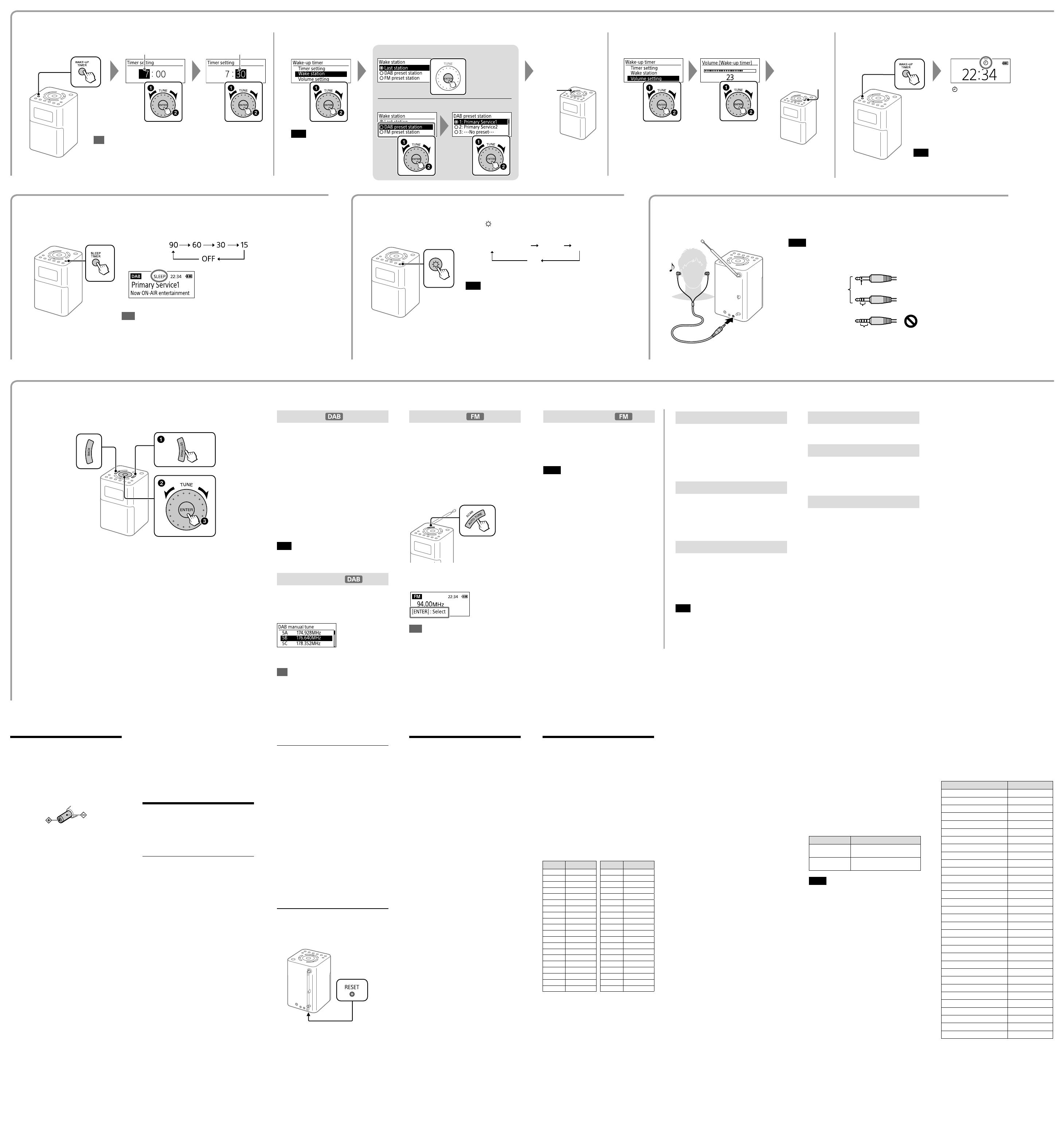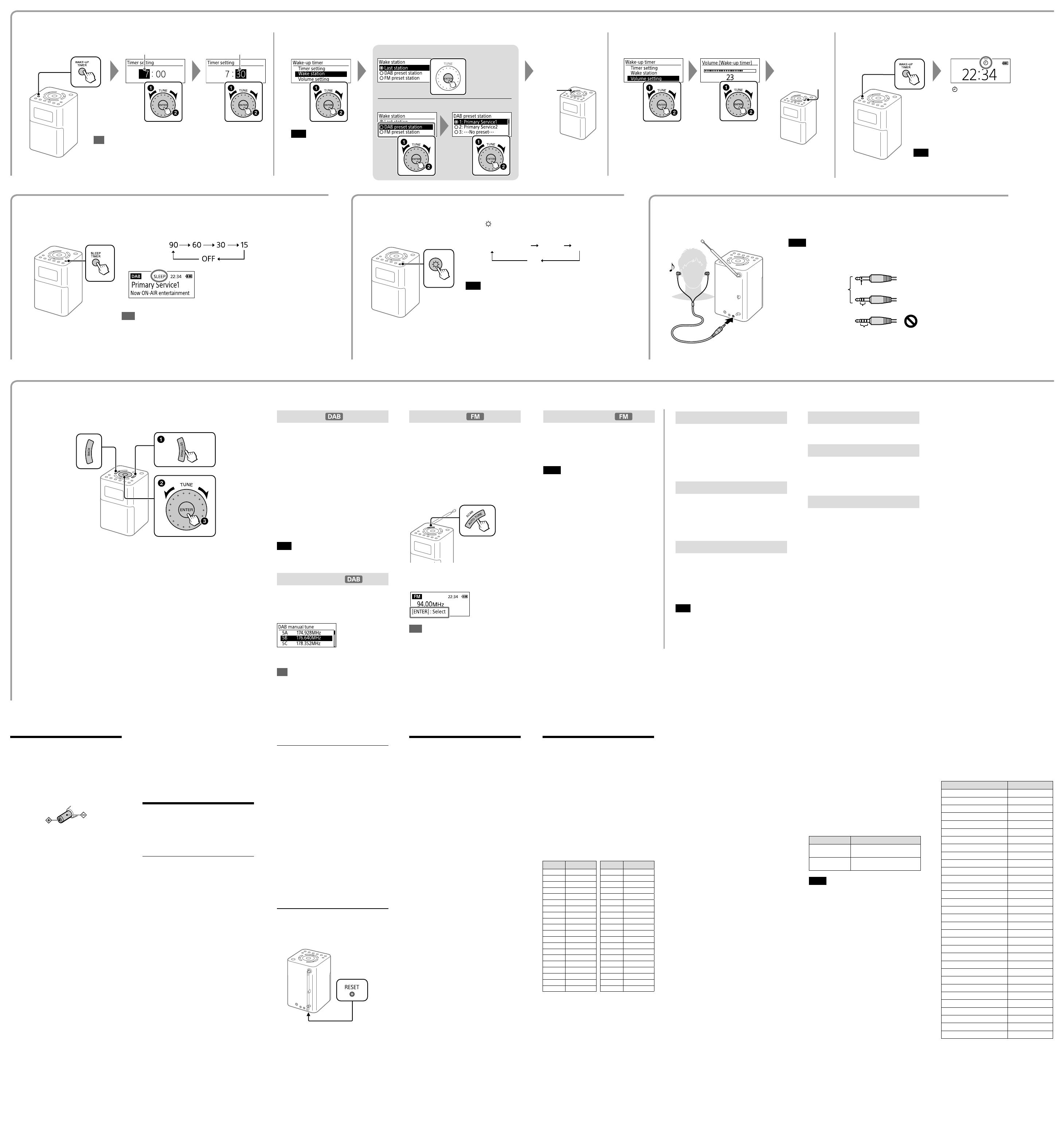
XDR-V20D [GB] 4-691-621-11(1)
Setting the Brightness of the Display
Basic Operations:
Setting Menu Options
Information
Displays various information for the station
to which you are listening.
Channel: Channel and frequency (See the
DAB frequency table in “Specifications.”)
Multiplex name: Ensemble label (up to
16characters long)
Service name: Station name
PTY: PTY label (See “PTY (programme
type)” in “Specifications.”)
Bit rate: Bit rate
Signal level: Displays the signal level for
the DAB station to which you are listening,
ranging from 0 (no signal) to 100 (maximum
signal).
Note
If there is no ensemble label or station name, the
space for the label or name will be blank. If there is
no PTY label, “No PTY” will appear on the display.
DAB manual tune
If DAB reception by DAB auto tune is poor,
try manual tuning.
Turn the TUNE dial to select the desired DAB
channel and then press ENTER.
The radio starts scanning for receivable
stations in the selected channel.
Tip
The new station received by manual tuning is
stored in the DAB station list.
FM tune mode
Select the tuning mode for FM.
By station list: You can select the
desired station from the list of FM stations
stored by auto tune.
Manual tune: You can manually tune to
the desired FM frequency in 0.05 MHz steps.
Turn the TUNE dial to select the frequency.
Scan tuning in “Manual tune” mode
Press AUTO TUNE (SCAN) to start scanning FM
stations.
If a receivable station is found, “[ENTER]:Select” will
appear on the display. Press ENTER to receive the
station. (If you do not press ENTER within 3
seconds, the search will restart.)
Tips
• To change the scanning direction, turn the TUNE
dial clockwise or counterclockwise.
• Press BACK to stop scanning FM stations.
Radio options
Note
When the unit is powered by the built-in battery, the backlighting of the
display turns off about half a minute after the last operation.
To go back to the upper menu level
Press BACK.
To exit the setting menu
Press SETTINGS again.
Radio options can be set when the “DAB” or “FM” function is selected.
Press repeatedly to select the desired
brightness.
High (default) Middle Low
Off
Edit FM station list
You can edit the FM station list.
Get FM station name: Perform this
operation when you want to receive RDS
information such as station names. Select
“OK” to start scanning for RDS data.
Notes
• Set “FM tune mode” to “By station list” before
you perform this operation.
• The currently stored RDS information will be
cleared once scanning starts.
• It may take a long time to receive all the
available RDS data.
Delete FM station: You can delete any
unwanted stations from the FM station list.
1 Turn the TUNE dial to select the station
you want to delete, and then press
ENTER.
2 Turn the TUNE dial to select “OK,” and
then press ENTER.
Add FM station: When listening to a
manually tuned station, you can add the
station to the FM station list. Select “OK” to
add the station to the list. Be sure to set
“FM tune mode” to “Manual tune” before
using this option.
Setting the Wake-up Timer
1
Set a time for the wake-up timer.
Radio
Very weak or interrupted sound, or
unsatisfactory reception.
• If you are in a building, listen near a window.
• Extend the antenna and adjust the length and
the angle for best reception.
• If a mobile phone is placed close to the unit, a
loud noise may be heard from the unit. Keep the
phone away from the unit.
A desired station cannot be received
when a preset button is pressed.
• Make sure you have selected the desired band
(DAB or FM) before you press the preset button.
One station for each band can be set to each
button.
• You may have held down the preset button to
which the station was assigned, causing the
station to be replaced by a new one. Assign the
desired station again.
• Preset buttons cannot be used when the setting
menu is displayed.
• If you have moved to another region, perform
the auto tune again. (See “To make a new DAB/
FM station list” for details.) Then assign the new
station to a preset button.
If the unit still does not operate
properly
Try pressing RESET on the bottom using a thin rod.
The unit will restart, retaining the user-configured
settings.
If maintenance service is performed
All user-configured settings, such as preset radio
stations, the timer settings, and the clock, may be
initialized.
Please note your settings in case you need to
configure them again.
Messages
No preset
• No station in the selected band (DAB or FM) has
been preset to the pressed button.
Service not available
• The selected station or service is currently not
broadcasting.
Precautions
• Operate the unit only on the power sources
specified in “Specifications.” For AC operation,
use only the supplied AC adaptor. Do not use
any other type of AC adaptor.
• Failure to use the supplied AC adaptor may
cause the unit to malfunction, as the polarity of
the plugs of other manufacturers may be
different.
• Avoid exposure to temperature extremes, direct
sunlight, moisture, sand, dust or mechanical
shock. Never leave in a car parked in the sun.
• Do not expose the unit to strong impact or
excessive force. A glass material is used for the
display in some models. If the glass chips or
cracks, it may cause injury. In that case, stop
using the unit immediately and make sure not to
touch the damaged parts.
• Should any solid object or liquid fall into the
unit, disconnect the AC adaptor, and have the
unit checked by a qualified personnel before
operating it any further.
• Since a strong magnet is used for the speakers,
keep personal credit cards using magnetic
coding or spring-wound watches away from the
unit to prevent possible damage from the
magnetism.
• To clean the casing, use a soft dry cloth. Do not
use any type of solvent, such as alcohol or
benzine, which may damage the finish.
• Do not operate the unit with wet hands since it
may cause a short circuit.
• Make sure not to splash water on the unit. This
unit is not waterproof.
• When you do not use the unit for a long time,
charge the battery every 6 months.
• Under certain circumstances, especially when
the air is very dry, it is not uncommon to
experience a discharge of static electricity, or
shock, when your body comes in contact with
another object, in this case the ear buds
touching your ear(s). The energy from this
natural discharge is extremely small and is not
emitted by your product but rather a natural
environmental occurrence.
• Listening at high volume levels over extended
periods of time may harm your hearing. Be
particularly careful when listening through
headphones.
• Sudden loud output may harm your ears.
Increase the volume gradually. Be particularly
careful when listening through headphones.
• Do not use headphones while walking, driving a
car or motorcycle, cycling, etc. A traffic accident
may result.
• Do not use headphones in situations where
being unable to hear ambient sound is
dangerous, such as at railroad crossings, on train
station platforms, and at construction sites.
• Excessive sound pressure from earphones and
headphones can cause hearing loss.
If you have any questions or problems
concerning your unit, please consult your
nearest Sony dealer.
Troubleshooting
Should any problems persist after you have
made the following checks, consult your
nearest Sony dealer.
General
The unit beeps and the power does not
turn on.
• If you press when the remaining battery level
is low, the unit will not turn on. Charge the unit
by connecting the AC adaptor (supplied).
Display is dim, or no indication is
displayed.
• The unit is being used in extremely high or low
temperatures or in a place with excessive
moisture.
The volume cannot be turned up when
the unit is powered by the built-in
battery.
• When the remaining battery level gets low
(when the battery icon is empty), the maximum
volume level is limited to “22.” Charge the unit by
connecting the AC adaptor (supplied).
The volume level is low in the
“AUDIO IN” function compared with the
volume level when listening to the
radio.
• Adjust the volume on the connected device.
The unit enters standby mode
automatically.
• By default, this unit is set to enter standby mode
automatically after about 15 minutes of no
operation or audio signal output. See
“Auto power off” in “Setting Menu Options” for
details.
Specifications
Operating temperature range
5°C – 35°C
Time display
24-hour system or 12-hour system
Frequency range
DAB (Band-III): 174.928 MHz – 239.200MHz
FM: 87.5 MHz – 108 MHz
(0.05MHz step)
Intermediate frequency
DAB (Band-III): 1,750 kHz
FM: 350 kHz
DAB (Band-III) frequency table (MHz)
Channel Frequency Channel Frequency
5A 174.928 10A 209.936
5B 176.640 10B 211.648
5C 178.352 10C 213.360
5D 180.064 10D 215.072
6A 181.936 11A 216.928
6B 183.648 11B 218.640
6C 185.360 11C 220.352
6D 187.072 11D 222.064
7A 188.928 12A 223.936
7B 190.640 12B 225.648
7C 192.352 12C 227.360
7D 194.064 12D 229.072
8A 195.936 13A 230.784
8B 197.648 13B 232.496
8C 199.360 13C 234.208
8D 201.072 13D 235.776
9A 202.928 13E 237.488
9B 204.640 13F 239.200
9C 206.352
9D 208.064
Speaker
Approx. 45 mm dia., 4 Ω, stereo
Audio power output
2.5 W + 2.5 W (when the unit is powered by the
supplied AC adaptor)
1.5 W + 1.5 W (when the unit is powered by the
built-in battery)
Input
AUDIO IN jack
(ø 3.5mm, stereo mini jack)
Output
(headphones) jack
(ø 3.5 mm, stereo mini jack)
Power
DC 5.8 V 2.0 A (using the supplied AC adaptor
connected to AC 100 V – 240 V, 50 Hz/60 Hz
power supply) or, using built-in lithium-ion
battery
Usage life of lithium-ion battery
DAB: Approx. 17 hours*
1
FM: Approx. 17.5 hours*
1
*
1
When the specified music source is used and the
volume level of the unit is set to the following
— DAB: 20
— FM: 25
DAB: Approx. 11.5 hours*
2
FM: Approx. 15.5 hours*
2
*
2
When the specified music source is used and the
volume level of the unit is set to maximum
Power consumption
At the standby mode
0.6W or less
At the off mode
0.2W or less
Dimensions
Approx. 106 mm 157 mm 117 mm (W/H/D)
including projecting parts and controls
Mass
Approx. 720 g
Supplied accessories
AC adaptor (AC-E5820) (1)
Warranty (1)
Design and specifications are subject to
change without notice.
What is RDS?
Introduced by the European Broadcasting
Union (EBU) in 1987, the Radio Data System
(RDS) allows information such as station names
to be received via the 57 kHz sub-carrier signal
of FM broadcasts. However, the availability of
RDS data varies depending on the area. It
therefore may not be always be possible to
receive RDS information.
Using the RDS functions
This radio supports the following RDS
functions.
RDS function Description
Station name
display
Displays the station name you
are listening to.
RT (radio text) Displays the free-form textual
information.
Notes
• The RDS functions will not be activated if the FM
station being received is not transmitting RDS
data. They may also not work properly in areas
where RDS transmissions are in the experimental
stage.
• If the radio signal being received is weak, it may
take time to receive the RDS data.
PTY (programme type)
This function indicates services in programme
type, such as News or Sports, transmitted in
the DAB.
If the service does not transmit the programme
type, “No PTY” appears.
Programme type Display
No programme type None
News News
Current Affairs Current Affairs
Information Information
Sport Sport
Education Education
Drama Drama
Culture Arts
Science Science
Varied Talk
Pop Music Pop Music
Rock Music Rock Music
Easy Listening Music Easy Listening
Light Classical Light Classical
Serious Classical Classical Music
Other Music Other Music
Weather Weather
Finance Finance
Children’s programmes Children’s
Social Affairs Factual
Religion Religion
Phone In Phone In
Travel Travel
Leisure Leisure
Jazz Music Jazz and Blues
Country Music Country Music
National Music National Music
Oldies Music Oldies Music
Folk Music Folk Music
Documentary Documentary
Alarm Test Alarm Test
Alarm Alarm – Alarm !
Hour
“ ” will appear on the
display. The radio will
turn on at the set time.
If setting to the last received station
Minute
2
Set the station to receive at the set time.
3
Adjust the volume.
Note
If selecting from the preset
station list, be sure to set
stations first. See “Presetting
stations (5 DAB and 5 FM)” for
details.
Note
The wake-up timer function is disabled in off mode.
4
Activate the timer.
Press SETTINGS
to exit the setting
menu.
When the sleep timer is set, “SLEEP” appears on
the display.
The unit enters standby mode automatically
after a set time has elapsed.
Setting the Sleep Timer
Press SLEEP TIMER repeatedly to select the desired time
(in minutes).
Tips
• The last set time is stored in the unit’s memory.
• You can check the time left until the unit enters standby mode by pressing SLEEP TIMER
again after setting the sleep timer.
Wake-up timer
Timer setting: Set a time for the
wake-up timer.
Wake station: Select the station you
want to receive at the set time.
Volume setting: Adjust the volume for
the timer.
Also see “Setting the Wake-up Timer.”
Sound
You can adjust the sound level.
Treble: Adjusts the level of high-pitched
sound.
Bass: Adjusts the level of low-pitched
sound.
Time
Set time: “Auto (DAB)” is set by default.
This enables the clock to synchronize with
the DAB data being received. Select
“Time setting” to set the clock manually.
12H/24H: Select the clock display mode,
12-hour clock or 24-hour clock.
Note
The clock will be reset if the AC adaptor is
unplugged and the built-in battery is completely
exhausted.
Other options
Beep
Select “On” to activate the beep sound
when you operate the unit.
Auto power off
When “Auto power off” is set to
“Enable (15min),” the unit enters standby
mode automatically after about 15 minutes
if there is no operation or audio signal
output.
Initialize
Select “OK” to initialize the unit to the
factory default settings. All settings, DAB
and FM station lists and presets will be
deleted.
Listening through Headphones
Connect headphones that have a stereo or monaural mini plug (not supplied).
To (headphones)
Notes
• To protect your hearing, avoid excessive volume levels when listening through headphones.
• Use headphones with a stereo (3-pole) or monaural (2-pole) mini plug. If you use headphones
with another type of plug, there may be noise interference or no sound may be heard.
* When listening to stereo sound through monaural headphones, you will
hear sound from the left channel only.
1 ring
2 rings
Other types of plugs
cannot be used.
Compatible plug types
3 or more rings
Monaural* mini plug
Stereo mini plug
If selecting from the preset station list
To deactivate the timer
Press WAKE-UP TIMER again.
Tip
You can also set the wake-up timer from the setting menu.
See “Setting Menu Options” for details.
Press and hold for about
2 seconds.
Press BACK until the
display returns to the
“Wake-up timer” menu.
BACK
SETTINGS
Do not hold down the button, or the display
will switch to the “Timer setting” menu.