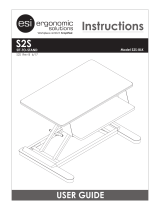Page is loading ...

LaCie Biggest S2S
User Manual page 1
Table of Contents
Table of Contents
Forward 4
Health and Safety Precautions 5
General Use Precautions 5
1. Introduction 7
1.1. LaCie Biggest S2S Capabilities 7
2. Your Biggest S2S 8
2.1. Minimum System Requirements 8
2.2. Package Content 9
2.3. Views of the Drive 10
2.3.1. Front View 10
2.3.2. Rear View 11
2.4. Cables and Connectors 12
2.4.1. Serial ATA II and eSATA 12
3. Setting Up Your LaCie Biggest S2S 13
3.1. Storage Policies 14
3.2. Installation Prerequisites 16
3.3. Installing the PCI-X/PCI-Express Card and Drive 16
3.4. Set Up the Biggest S2S 17
3.5. Set Up the Biggest S2S Disk Drives 17
3.5.1. Windows Users 17
3.5.2. Mac Users 19
3.6. Install the LaCie Biggest S2S Manager 20
3.6.1. Windows Users 20
3.6.2. Mac Users 23
4. Using your LaCie Biggest S2S 26
4.1. To run the LaCie Biggest S2S Manager 26
4.1.1. Windows 26
4.1.2. Mac OS X 27
4.1.3. Biggest S2S Manager Launch Sequence (Mac OS X) 27
4.2. Customize Password 28
4.3. A look at the LaCie Biggest S2S Status Window 29
4.4. A look at the LaCie Biggest S2S Configuration Mode 31
4.4.1. Basic Configuration Mode 31
4.4.1.1. Configure JBOD (Bypass) 33
4.4.1.2. Configure Safe 34
4.4.1.3. Configure Fast 35
4.4.1.4. Configure Big 36
4.4.1.5. Configure Safe + Big 37
4.4.1.6. Configure Safe + Fast 38

LaCie Biggest S2S
User Manual page 2
Table of Contents
4.4.2. Advanced Configuration Mode 39
4.4.2.1. A Look at the Advanced Configuration Mode 39
4.4.2.2. Advanced Configuration Mode Sections 40
4.4.2.2.1. Toolbar buttons 41
4.4.2.2.2. Command buttons 41
4.4.2.3. Configuring Multiple Volumes 42
4.4.2.4. Managing Configuration Files 45
4.4.2.4.1. Importing a Configuration File 45
4.4.2.4.2. Saving a Configuration File 45
4.4.3. Partition Configured Volume 46
4.4.3.1. Windows Users 46
4.4.3.2. Partition configured volume — Mac OS X 49
4.4.4. Manage Configuration Files 50
4.4.4.1. To Import a File 50
4.4.4.2. To Export a File 51
4.4.5. Manage Client Connection to the Daemon 51
4.4.6. Email Notification 52
4.4.6.1. Setting Up Email Notification 53
4.4.6.2. Receiving an Email Notification 54
5. Maintaining Your Biggest S2S 55
5.1. Removing/Replacing a Drive 55
5.2. Install New Firmware (Upgrade) 55
5.3. Configure Safe Volume Rebuild Storage Policy 56
6. Monitor the LaCie Biggest S2S Storage Appliance 58
6.1. To Monitor Drive Status 58
6.2. To Monitor Temperature 59
7. LaCie Biggest S2S Front Panel LED Indicators 60
8. Tech Tips 61
8.1. Available Storage Capacity 61
8.2. File System Formats 62
8.2.1. Mac Users 62
8.2.2. Windows Users 63
8.3. Serial ATA II Questions and Answers 64
8.4. Host-support Port-multiplier Options 65
9. Understanding RAID and Biggest S2S Storage Policies 66
9.1. RAID 0 66
9.2. RAID 1 67
9.3. RAID 0+1 68
9.4. JBOD 69
10. Troubleshooting 70
10.1. LEDs and Fan 70

LaCie Biggest S2S
User Manual page 3
Table of Contents
10.2. LaCie Biggest S2S connection to LaCie SATA PCI-X/PCI-Express Card 71
10.3. Review Event Log 72
11. Contacting Customer Support 73
11.1. Before You Contact Technical Support 73
11.2. LaCie Technical Support Contacts 74
12. Warranty 75

LaCie Biggest S2S
User Manual page 4
Forward
Copyrights
Copyright © 2005 LaCie. All rights re-
served. No part of this publication may
be reproduced, stored in a retrieval sys-
tem, or transmitted in any form or by
any means, electronic, mechanical, pho-
tocopying, recording or otherwise, with-
out the prior written consent of LaCie.
Trademarks
Apple, Mac, Macintosh and FireWire
are registered trademarks of Apple
Computer, Inc. Microsoft, Windows
NT, Windows 98, Windows 98 SE,
Windows 2000, Windows Millennium
Edition and Windows XP are registered
trademarks of Microsoft Corporation.
Sony and iLink are registered trade-
marks of Sony Electronics. Other trade-
marks mentioned in this manual are the
property of their respective owners.
Changes
e material in this document is for in-
formation only and subject to change
without notice. While reasonable ef-
forts have been made in the preparation
of this document to assure its accuracy,
LaCie assumes no liability resulting
from errors or omissions in this docu-
ment, or from the use of the informa-
tion contained herein. LaCie reserves
the right to make changes or revisions
in the product design or the product
manual without reservation and without
obligation to notify any person of such
revisions and changes.
FCC Statement
is device complies with Part 15 of the
FCC Rules. Operation is subject to the
following conditions:
1. e devices may not cause harmful
interference
2. e devices must accept any interfer-
ence received, including interference
that may cause undesired operation
NOTE: is equipment has been tested
and found to comply with the limits for
a Class B digital device, pursuant to Part
15 of the FCC Rules. ese limits are
designed to provide reasonable protec-
tion against harmful interference in a
residential installation. is equipment
generates, uses and can radiate radio
frequency energy and, if not installed
and used in accordance with the instruc-
tions, may cause harmful interference to
radio communications. However, there
is no guarantee that interference will
not occur in a particular installation. If
this equipment does cause harmful in-
terference to radio or television recep-
tion, which can be determined by turn-
ing the equipment off and on, the user is
encouraged to try and correct the inter-
ference by one or more of the following
measures:
Reorient or relocate the receiving an-
tenna.
Increase the separation between the
equipment and receiver.
Connect the equipment into an out-
•
•
•
let on a circuit different from that to
which the receiver is connected.
Consult the dealer or an experienced
radio/TV technician for help.
Modifications to this product not
authorized by LaCie could void the
FCC & Industry Canada regulations
and negate your authority to operate the
product.
Canada Compliance Statement
is Class B digital apparatus com-
plies with Canadian ICES-003.
Manufacturer’s Declaration
for CE Certification
We, LaCie, solemnly declare
that this product conforms to the fol-
lowing European standards:
Class B EN60950-1:2003, EN55022:
1998, EN55024:1998 +A1, EN61000-
3-2: 2000, EN61000-3-3:2001
With reference to the following
conditions:
73/23/EEC Low Voltage Directive
89/336/EEC EMC Directive
is symbol on the product
or on its packaging indi-
cates that this product must
not be disposed of with
your other household waste. Instead, it
is your responsibility to dispose of your
waste equipment by handing it over to
a collection point for the recycling of
electrical and electronic equipment. e
collection and recycling of your waste
equipment at the time of disposal will
help to conserve resources and ensure
•
Forward
Tested To Comply
With FCC standards
FOR HOME OR
OFFICE USE
LaCie Biggest S2S

LaCie Biggest S2S
User Manual page 5
Forward
that it is recycled in a way that pro-
tects health and the environment. For
information about where you can drop
off your equipment for recycling, please
contact your city waste disposal service.
CAUTION: Modifications not
authorized by the manufacturer
may void the user’s authority to
operate this device.
CAUTION: A shielded-type
power cord is required in order to
meet FCC emission limits and also
to prevent interference to the near-
by radio and television reception. It
is essential that only the supplied
power cord be used.
Do not expose the LaCie Biggest S2S
to temperatures outside the range of
0° C to 35° C (32° F to 95° F); or to
operational humidity beyond 5-80%,
non-condensing, or non-operating
humidity beyond 10-90%, non-con-
densing. Doing so may damage the
LaCie Biggest S2S or disfigure its
casing. Avoid placing your LaCie
Biggest S2S near a source of heat or
exposing it to sunlight (even through
a window). Inversely, placing your
LaCie Biggest S2S in an environ-
ment that is too cold or humid may
• damage the unit.
Rated cooling for altitudes up to
2000 meters.
Always unplug the LaCie Biggest
S2S from the electrical outlet if there
is a risk of lightning or if it will be
unused for an extended period of
time. Otherwise, there is an increased
risk of electrical shock, short-circuit-
ing or fire.
Use only the power supply shipped
with the device.
•
•
•
Do not use the LaCie Biggest S2S
near other electrical appliances such
as televisions, radios or speakers. Do-
ing so may cause interference which
will adversely affect the operation of
the other products.
Do not place the LaCie Biggest S2S
near sources of magnetic interference,
such as computer displays, televisions
or speakers. Magnetic interference
can affect the operation and stability
of your LaCie Biggest S2S.
Do not place heavy objects on top of
•
•
•
Health and Safety Precautions
Only qualified persons are authorized to
carry out maintenance on this device.
• Read this User’s Guide carefully, and
follow the correct procedure when set-
ting up the device.
• Do not open your LaCie Biggest S2S
or attempt to disassemble or modify it.
Never insert any metallic object into the
drive to avoid any risk of electrical shock,
fire, short-circuiting or dangerous emis-
sions. Your LaCie Biggest S2S contains
no user-serviceable parts. If it appears
to be malfunctioning, have it inspected
by a qualified LaCie Technical Support
representative.
• Never expose your device to rain, or
use it near water, or in damp or wet con-
ditions. Never place objects containing
liquids on the LaCie Biggest S2S, as
they may spill into its openings. Doing
so increases the risk of electrical shock,
short-circuiting, fire or personal injury.
• Make sure that the computer and La-
Cie Biggest S2S are electrically ground-
ed. If the devices are not grounded, there
is an increased risk of electrical shock.
Power requirements 100-240 V~, 4-2
A, 60-50 Hz, (Supply voltage fluctua-
tions not exceeding ± 10% of the nomi-
nal, transient over-voltages according to
over-voltage category II).
General Use Precautions

LaCie Biggest S2S
User Manual page 6
Forward
the LaCie Biggest S2S or use exces-
sive force on it.
Never use excessive force on your
LaCie Biggest S2S. If you detect a
problem, consult the Troubleshoot-
ing section in this manual.
Protect your LaCie Biggest S2S
from excessive exposure to dust dur-
ing use or storage. Dust can build up
•
•
inside the device, increasing the risk
of damage or malfunction.
Never use benzene, paint thinners,
detergent or other chemical products
to clean the outside of the LaCie Big-
gest S2S. Such products will disfigure
and discolor the casing. Instead, use a
soft, dry cloth to wipe the device.
Do not attempt to remove a hard
•
•
disk from a Drive Bay. Removal of
a hard disk by anyone other than an
authorized LaCie Technical Support
representative will void the warranty.
CAUTION: Modifications not
authorized by the manufacturer
may void the user’s authority to
operate this device.
ImpOrTANT INfO: Any loss, corruption or destruction of data while using a LaCie drive is the sole responsibility of the
user, and under no circumstances will LaCie be held liable for the recovery or restoration of this data. To help prevent the loss
of your data, LaCie highly recommends that you keep TWO copies of your data; one copy on your external hard drive, for
instance, and a second copy either on your internal hard drive, another external hard drive or some other form of removable
storage media, such as CD, DVD or Tape. LaCie offers a complete line of CD, DVD and Tape drives, and if you would like
more information on backup, please refer to the LaCie white paper on backup methods and technology.

LaCie Biggest S2S
User Manual page 7
Introduction
1. Introduction
Congratulations on the purchase of your new LaCie
Biggest S2S! is high-performance, extremely flexible
RAID (Redundant Array of Independent/Inexpensive
Disks) subsystem is ideally suited for integration with
databases, imaging systems and e-mail and Web serv-
ers.
RAID technology is one of the best means to pro-
tect your data, while providing greater data integrity
and availability than standard hard disk storage.
With the ability to provide single error detection and
redundant information to recover the original if a disk
fails, a RAID system is an ideal means to safe-guard
valuable data while also stream-lining performance.
e LaCie Biggest S2S is the ultimate approach to a
flexible RAID solution, with its ability to manage vari-
ous RAID levels (0, 1, 0+1, and JBOD).
1.1. LaCie Biggest S2S Capabilities
Supports powerful RAID 0, 1, 0+1, and JBOD
e newest in Serial ATA (SATA) technology
Easy installation on PC or Mac
•
•
•

LaCie Biggest S2S
User Manual page 8
Your Biggest S2S
2. Your Biggest S2S
2.1. Minimum System Requirements
Hardware
Windows Mac
An Intel PIII 500MHz equivalent or faster
CD-ROM drive
64 MB of RAM minimum
250 MB of free hard disk space
Super VGA (800 x 600) or higher resolution with 256
colors
Mouse or compatible pointing device
External SATA cable connection between the LaCie
Biggest S2S
LaCie SATA II 3Gb/s PCI-X Card 4E or PCI-Ex-
press Card (included)
•
•
•
•
•
•
•
•
A Mac G4 500MHz or faster
CD-ROM drive
64 MB of RAM minimum
250 MB of free hard disk space
Super VGA (800 x 600) or higher resolution with 256
colors
Mouse or compatible pointing device
External SATA cable connection between the LaCie
Biggest S2S
LaCie SATA II 3Gb/s PCI-X Card 4E or PCI-Ex-
press Card (included)
•
•
•
•
•
•
•
•
Software
Windows Mac
Microsoft Windows 2000, Windows XP, or Win-
dows Server 2003 OS with the latest Service Pack
installed
LaCie Biggest S2S utilities CD (included)
LaCie SATA II 3Gb/s PCI-X Card 4E or PCI-Ex-
press Card CD (included)
•
•
•
Mac OS 10.3.9 with the latest set of patches in-
stalled
LaCie Biggest S2S utilities CD (included)
LaCie SATA II 3Gb/s PCI-X Card 4E or PCI-Ex-
press Card CD (included)
•
•
•

LaCie Biggest S2S
User Manual page 9
Your Biggest S2S
2.2. Package Content
Important Info: Please save your packaging. In the event that the product should need to be repaired or
serviced, it must be returned in its original packaging. In the event that an individual disk should need to be re-
paired or serviced, please refer to section 5.1. Removing/Replacing A Drive.
LaCie Biggest S2S RAID system tower and
5 Drive Bays with hard disks
Accessories Box Content
SATA 3Gb/s external cable (2 meters)
LaCie Biggest S2S Utilities CD-ROM
(includes User’s Manual, Quick Install Guide,
Storage Manager and Firmware)
LaCie Biggest S2S Quick Install Guide
(printed version)
Power cable
PCI-X or PCI-Express Card Box Content
LaCie SATA II 3Gb/s PCI-X Card 4E or
PCI-Express Card
PC Card CD-ROM with User Manual,
Quick Install Guide and Drivers
PCI Card Quick Install Guide (printed ver-
sion)
1
3
5
2
4
6
Your LaCie Biggest S2S should contain the following:
1 2
User’s Manual
Biggest S2S
Utilities
3
LaCie Biggest S2S
Quick Install Guide
4
6
7
8
LaCie SATA II 3Gb/s PCI-X Card 4E
Quick Install Guide
5
User’s Manual
SATA II 3Gb/s
PCI-X Card 4E
7 8

LaCie Biggest S2S
User Manual page 10
Your Biggest S2S
2.3. Views of the Drive
2.3.1. Front View
Drive Bays – Each drive bay can hold one-inch
high, 3.5-inch form factor Parallel ATA/IDE
disk drive.
Disk Status Indicator – Next to each drive,
blue LED = disk not recognized, green LED =
disk recognized
Disk Activity Indicator – Blinking green LED
Host LED indicator – Indicates connection
with the host
! LED – Indicates an error
OK LED – Indicates no problems found
1
2
3
4
5
6
1
2
3
4
5
6
TeChNICAl NOTe: For more information
about these LEDs, see Chapter 8, LaCie Biggest
S2S Front Panel LED indicators.

LaCie Biggest S2S
User Manual page 11
Your Biggest S2S
2.3.2. Rear View
External SATA II 3Gb/s Port
Power Switch
Power Supply Connector
Power Supply Fan
Casing Fan
1
2
3
4
5
1
23
4
5
CAUTION: To avoid overheating, the LaCie Big-
gest S2S should be installed in a well-ventilated area
and in such a way as to maintain sufficient airflow
across the controller chips. Also ensure that the
Ventilation Fan is not obstructed.
Environmental Requirements:
Temperature: 0 – 35° C (32 – 95° F)
Operation Humidity: 20 – 80%, non-condensing
Storage Humidity: 10 – 90%, non-condensing

LaCie Biggest S2S
User Manual page 12
Your Biggest S2S
2.4. Cables and Connectors
2.4.1. Serial ATA II and eSATA
Your LaCie Biggest S2S uses the latest in SATA
technology, featuring transfer rates of up to 3Gb/s. e
Biggest S2S comes equipped with eSATA ports and re-
quires the use of an external SATA cable, (included).
SATA technology was originally developed to serve as
an internal interface, delivering improved performance
to internal connections. Soon after, eSATA, or external
SATA was developed, allowing for the use of shielded
cables outside the PC.
eSATA technology was developed to be rugged and
durable. eSATA connectors do not have the “L” shaped
design of other SATA connectors. In addition, the guide
features are vertically offset and reduced in size to pre-
vent the use of unshielded internal cables in external ap-
plications.
TeChNICAl NOTe: e Biggest S2S will
only work with a LaCie SATA Card, which uses
an eSATA cable.
TeChNICAl NOTe: Performance can vary
from one Mac or PC to another; performance
also varies depending on the port used: PCI-X or
PCI-Express.
eSATA Cables and Connectors
ese are the cables and connectors used to at-
tach Serial ATA drives to your computer.
Serial ATA Port
Serial ATA Cable

LaCie Biggest S2S
User Manual page 13
Setting Up Your Biggest S2S
3. Setting Up Your LaCie Biggest S2S
is chapter covers the installation and configuration
of your LaCie Biggest S2S. A relatively easy process, you
will be guided through the five following steps:
Step 1 3.1. Storage Policies - Terms to know before you configure the Storage Appliance. e terms
represent LaCie Biggest S2S configuration options.
Page 14
Step 2 3.2. Installation Prerequisites – What you need to install the LaCie Biggest S2S. Page 16
Step 3 3.3. Installing the PCI-X/PCI-Express Card and Driver – In order to run the LaCie Biggest
S2S Manager, you must first install the LaCie SATA II 3Gb/s PCI 4E Card or PCI-Express
Card and its associated driver. is setup allows a software and hardware link between the
PC and the LaCie Biggest S2S.
Page 16
Step 4 3.4. Set up the LaCie Biggest S2S disk drives – e Lacie Biggest S2S box houses five con-
figurable disk drives.
Page 17
Step 5 3.5. Install the LaCie Biggest S2S Manager – e LaCie Biggest S2S Manager utility pro-
gram configures and monitors the LaCie Biggest S2S Storage Appliance.
Page 17

LaCie Biggest S2S
User Manual page 14
Setting Up Your Biggest S2S
3.1. Storage Policies
Before you use the LaCie Biggest S2S Manager to
configure the Storage Appliance, take a minute to study
the following terms. e terms represent e LaCie
Biggest S2S configuration options or storage policies for
mapping the physical to the virtual drives. You’ll choose
from these policies during the configuration process.
Your choice is important and impacts how best you can
use the Storage Appliance.
JBOD A storage policy that grants the host PC direct access to a physical disk drive. With JBOD (just a bunch
of disks), the number of available drives is equal to the number of physical drives. JBOD is also called the
bypass mode as the host bypasses the LaCie virtualization engine to directly access the disk.
Safe A storage policy configuration in which all data is stored in duplicate on separate disks to protect against
data loss due to disk failure. At least two drives mirror each other at all times, equivalent to RAID 1. Each
write goes to both disks. Safe provides the highest level of data protection but halves the amount of stor-
age space since all data must be stored twice. To implement the Safe storage policy, the Basic Configura-
tion Mode creates two volumes. Each volume consists of two hard disk drives that mirror each other. e
remaining hard disk drive is specified as a Hot Spare for both volumes.
Fast A storage policy configuration in which I/O processing is balanced evenly to all disks in a method known
as striping, equivalent to RAID 0. Fast offers the best performance in terms of speed but no redundancy
of data. Striping increases storage operation speed by using several disk drives in parallel. Each portion of
data is divided into segments which are written to different disks simultaneously. Striping provides im-
proved performance but does not enhance reliability because there is no way to retrieve or reconstruct data
stored on a failed drive. Please check the LaCie website for updates of the User’s Manual reflecting product
updates.
Big A storage policy configuration in which multiple physical drives are strung together (concatenated) and
treated as one large volume. Big provides the maximum amount of storage space but no additional perfor-
mance or data redundancy. is configuration allows you to increase logical volume size beyond the capacity
of individual drives. e Basic Configuration Mode implements the Big storage policy by concatenating all
the hard disk drives into a single volume.
Safe+Big A storage policy configuration in which one-half of the available storage space is concatenated. e other
half mirrors the first half to provide full data redundancy. e Safe + Big storage policy configuration mir-
rors the concatenated disks to create a volume consisting of four disk drives. e Basic Configuration Mode
designates the remaining hard disk drive as a Hot Spare.
Safe+Fast A volume configuration in which an array of stripes is created. Each stripe consists of two mirrored drives.
Safe + Fast provides the I/O load balancing features of striping and the added reliability of mirrored data,
equivalent to RAID 1+0. In the Safe + Fast storage policy, data is written to mirrored disks in a striped
format to create a volume consisting of four disk drives. e Basic Configuration Mode designates the
remaining hard disk drive as the Hot Spare.

LaCie Biggest S2S
User Manual page 15
Hot Spare One or more disk drives are unused during normal operation and are configured to be a spare. If an active
drive in a Safe volume fails, the data on the remaining disk is duplicated on to the Hot Spare to regain
redundancy. All Safe volumes can have a designated Hot Spare (Safe, Safe+Fast, and Safe+Big).
Volume A virtual or logical disk comprised of one or more physical disks. Once you create a volume, the operating
system uses and maintains the volume as if it were a single physical disk. is allows software to overcome
restrictions imposed by physical disk drives.
Daemon Component of the Biggest S2S Manager responsible for status tracking and Safe volume rebuilds. See
4.4.5. Manage Client Connection to the Daemon, for further details regarding the daemon.
Setting Up Your Biggest S2S
ImpOrTANT INfO: Your LaCie Biggest
S2S comes preconfigured in Fast mode, similar to
RAID 0. For more information about RAID lev-
els, see chapter 9, Understanding RAID and Big-
gest S2S Storage Policies.
ImpOrTANT INfO: e disks shipped with
the LaCie Biggest S2S are formatted HFS+. To
use the drives with Windows operating systems or
for cross-platform use between Mac and PC, the
drives must be reformatted. For more information,
see section 8.2. File System Formats.
ImpOrTANT INfO: e Advanced Con-
figuration Mode extends the allowable number of
volumes created to five drives. e perfomance in
this case is equivelent to that of a four drive vol-
ume. Also, refer to the note on the following page
concerning the partition limitation for Windows
users.

LaCie Biggest S2S
User Manual page 16
Setting Up Your Biggest S2S
Refer to your LaCie SATA Card Quick Install
Guide included on your LaCie SATA II Card CD for
information on card installation.
Please be sure to check the LaCie website for up-
dated software and manuals at www.lacie.com
In order to run the LaCie Biggest S2S Manager, you
must first install the LaCie SATA II Card and its asso-
ciated driver. is setup allows a software and hardware
link between the PC and the LaCie Biggest S2S.
3.2. Installation Prerequisites
Mac G4 500MHz or faster with Mac OS X with
latest set of patches installed
PC with Microsoft Windows 2000, Windows XP, or
Windows Server 2003 OS with latest service pack
installed
64MB RAM, 250MB free hard disk space
External SATA cable connection between the LaCie
Biggest S2S Storage Appliance and the PC
e LaCie Biggest S2S Installation CD
•
•
•
•
•
3.3. Installing the PCI-X/PCI-Express Card and Drive

LaCie Biggest S2S
User Manual page 17
3.4. Set Up the Biggest S2S
Setting Up Your Biggest S2S
Power down the host PC.
Attach the external Serial ATA cable to the external
SATA connector on your host computer. e con-
nector is keyed and can only be installed in one ori-
entation. Connect the other end of the cable to the
LaCie Biggest S2S.
e LaCie Biggest S2S supports five drives, which
are delivered inside it. In case of drive failure, do not
try to replace the drive yourself; your warranty will
become void. Please contact your vendor.
Plug the AC cable into the LaCie Biggest S2S and
the proper AC receptacle, and then turn on the La-
Cie Biggest S2S using the switch on the back panel.
Turn on the host computer and install the Configura-
tion User Interface software from the supplied CD.
1.
2.
3.
4.
5.
e LaCie Biggest S2S default configuration is in
RAID 0 mode. If other configurations are needed,
see sections 3.1. Storage policies, 4.4. A Look at the
Configuration Window and Chapter 9, Understand-
ing RAID and Biggest S2S Storage Policies.
e disks shipped with the unit are formatted
HFS+.
6.
7.
ImpOrTANT INfO: e disks shipped with
the LaCie Biggest S2S are formatted HFS+. To
use the drives with Windows operating systems or
for cross-platform use between Mac and PC, the
drives must be reformatted. For more information,
see section 8.2. File System Formats.
3.5. Set Up the Biggest S2S Disk Drives
3.5.1. Windows Users
e LaCie Biggest S2S box houses five configurable
disk drives.
Plug the LaCie Biggest S2S into an outlet and flip
the LaCie Biggest S2S power switch to ON.
Attach the Storage Appliance to the LaCie SATA II
Card with an external SATA cable.
To view the disk drives, right-click on the My Com-
puter icon and then select Manage.
1.
2.
3.
4.

LaCie Biggest S2S
User Manual page 18
Setting Up Your Biggest S2S
4. Click Disk Management under Storage to view the
disk drives. In case an Initialize and Convert Disk
Mode dialog appears, click Cancel to abort it and
proceed to Disk Management. Notice that all five
drives are visible in their pre-configured and unallo-
cated state. e Status window provides details of the
volume allocation. A sixth device appears without ca-
pacity in the list to represent the SteelVine processor.
is device will appear for all Biggest S2S configura-
tions. Do not initialize or partition this drive.
TeChNICAl NOTe: Windows recognizes five
152.50GB hard disk drives for an LaCie Biggest
S2S in Bypass mode populated with five 160GB
hard disk drives.

LaCie Biggest S2S
User Manual page 19
Setting Up Your Biggest S2S
3.5.2. Mac Users
e Biggest S2S Storage Appliance houses five con-
figurable disk drives.
Plug the Biggest S2S into an outlet and turn the Big-
gest S2S power switch to ON.
Attach the Storage Appliance to the LaCie SATA II
Card with an eSATA cable.
A warning appears. Because the Biggest S2S ships
with empty drives, Mac OS X does not identify a
recognizable file system. Click Ignore.
Launch Disk Utility from the Application/Utilities
folder to view the disk drives.
1.
2.
3.
4.

LaCie Biggest S2S
User Manual page 20
Setting Up Your Biggest S2S
5. Notice that all five drives are visible in their pre-con-
figured and unallocated state. “320KB SV Configure”
drive appears in the list to represent the SteelVine
processor. Do not initialize or partition the “320KB
SV Configure” drive.
TeChNICAl NOTe: Do not initialize or par-
tition the “320 KB SV Configure” drive. Mac OS
X recognizes five 152.7 GB hard disk drives for
an Biggest S2S in JBOD (bypass mode) populated
with five 160GB hard disk drives.
Insert the installation CD into your CD-ROM
drive.
Open the installation CD and select the Windows
folder as shown.
Double-click on the LaCie Biggest S2S Setup pro-
gram to begin the installation procedure.
1.
2.
3.
3.6. Install the LaCie Biggest S2S Manager
e LaCie Biggest S2S Manager utility program
configures and monitors the LaCie Biggest S2S Storage
Appliance. e utility consists of a daemon and a user
interface installed by the setup program on the LaCie
Biggest S2S installation CD.
3.6.1. Windows Users
/