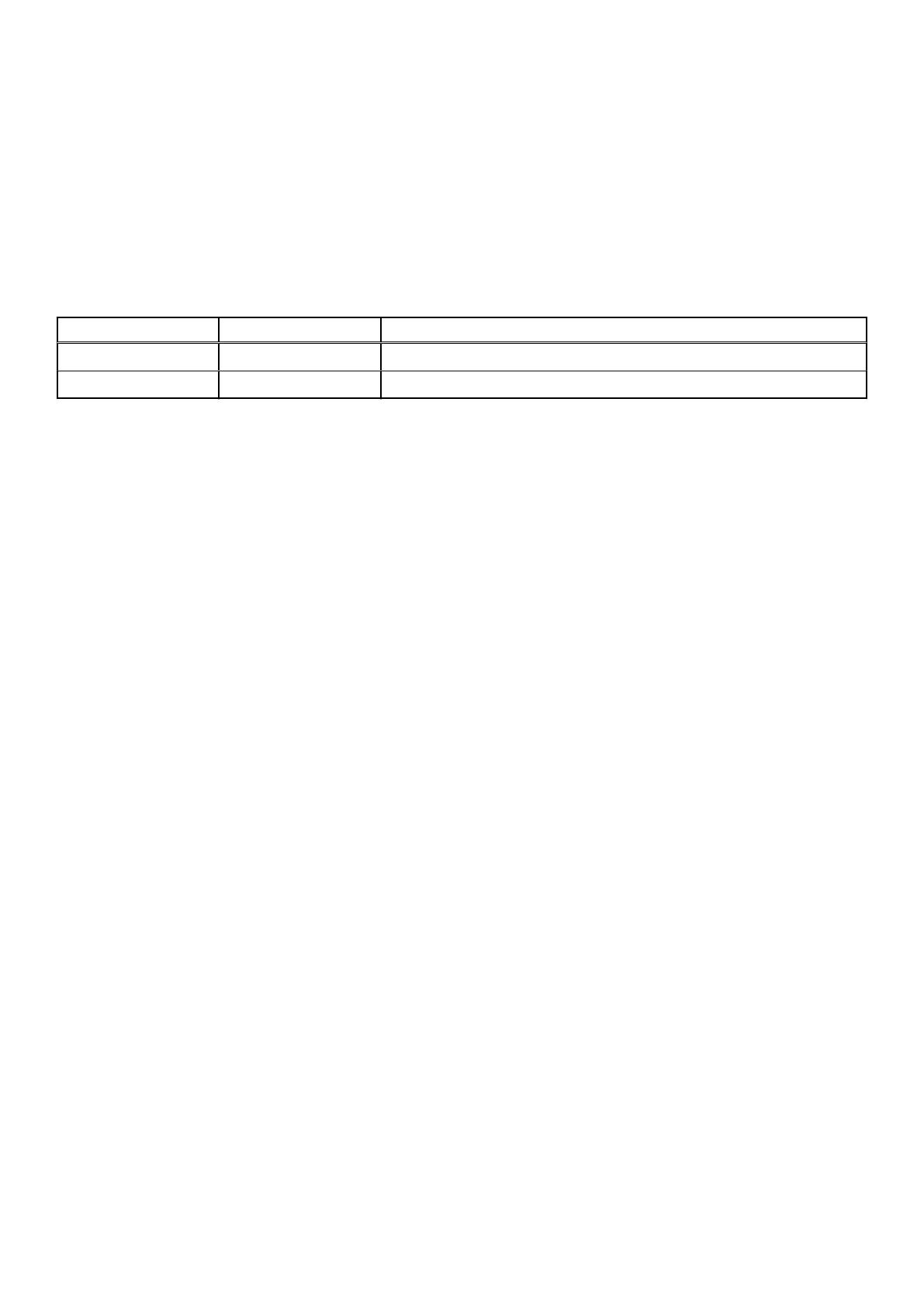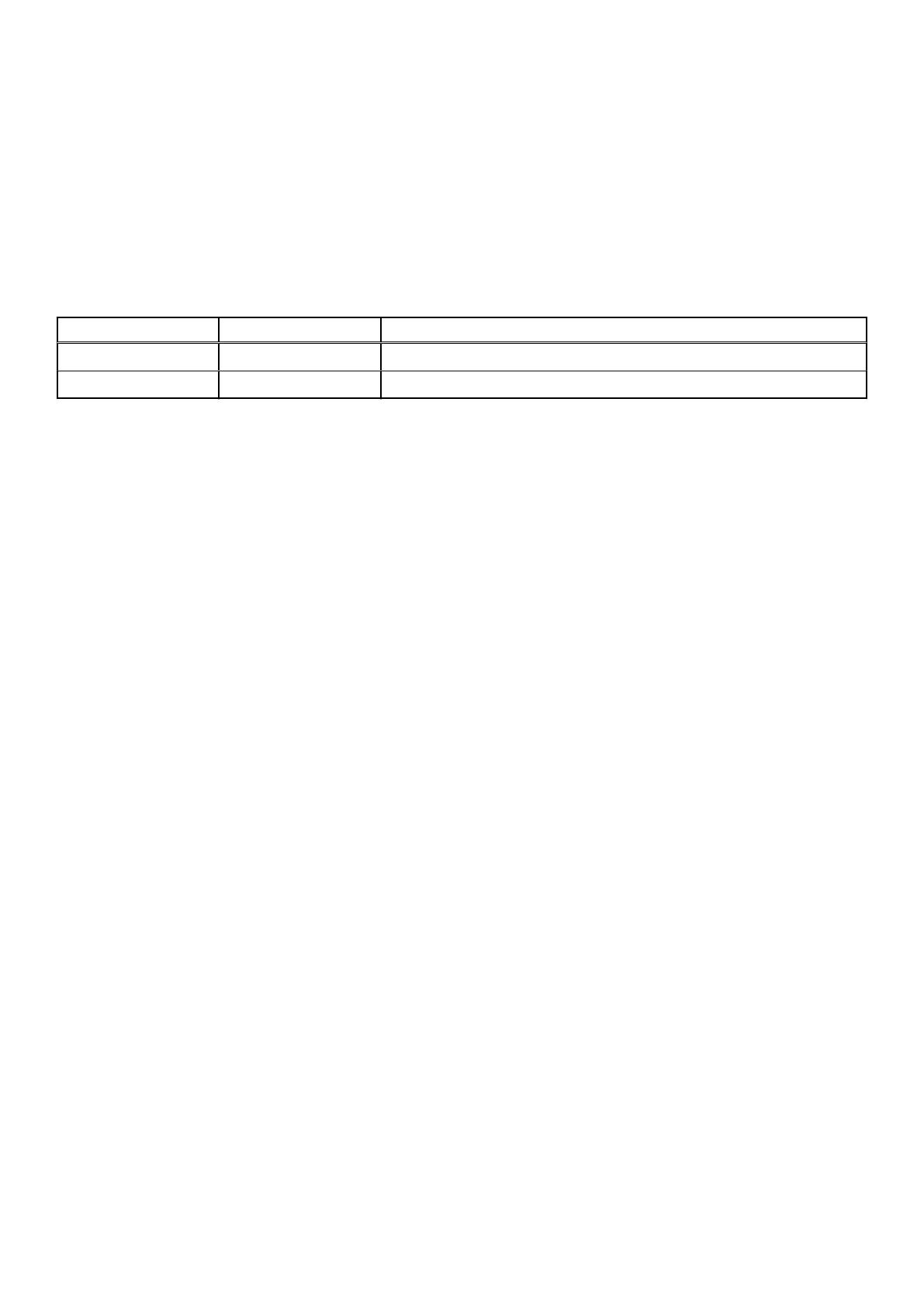
About This Guide
This document provides the purpose and audience of the Dell Storage vRealize Operations Management Pack Administrator’s
Guide and a list of related publications.
Revision History
Document number 680-109-003
Revision Date Description
A December 2019 Initial release
B December 2020 Specify Storage Manager support
Purpose
The Dell Storage vRealize Operations Management Pack Administrator’s Guide provides instructions for installing and
configuring the Dell Storage vRealize Operations Management Pack. It also describes the dashboards that are included with the
Dell Storage vRealize Operations Management Pack and provides information on how to use these dashboards to analyze and
troubleshoot the environment.
Audience
The intended audience of this guide is information technology professionals who have intermediate to expert knowledge of Dell
Storage Center and Dell Storage Manager. This guide assumes administrative working knowledge of the VMware vRealize
Operations Manager.
Related Dell Publications
In addition to this guide, see the following related publications for more information on related topics. All Dell documentation is
available from www.dell.com/support.
Dell Storage Manager Administrator’s Guide - Provides configuration and management instructions for Dell Storage Manager,
which allows enterprise‐ level management of multiple Storage Centers, including setting up and monitoring replications and
disaster recovery sites. In addition, Dell Storage Manager provides various system‐generated performance reports and the
ability to create custom reports.
VMware Documentation
It is beyond the scope of this document to provide VMware conceptual information or detailed instructions for configuring the
vRealize Operations Manager. See the VMware publications website: https://www.vmware.com/support/pubs/vrealize-
operations-manager-pubs.html.
About This Guide
3