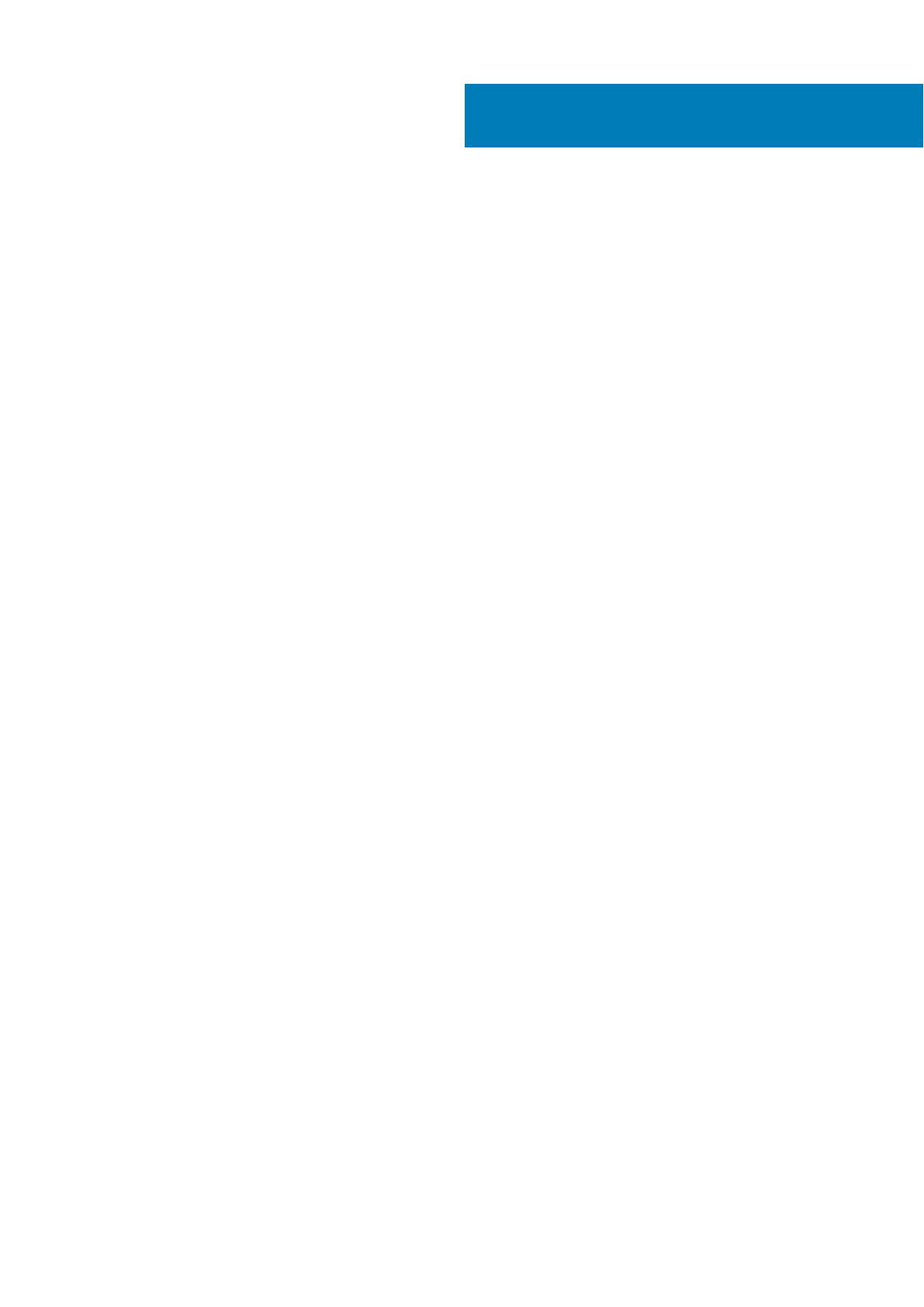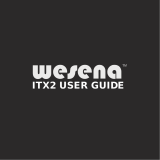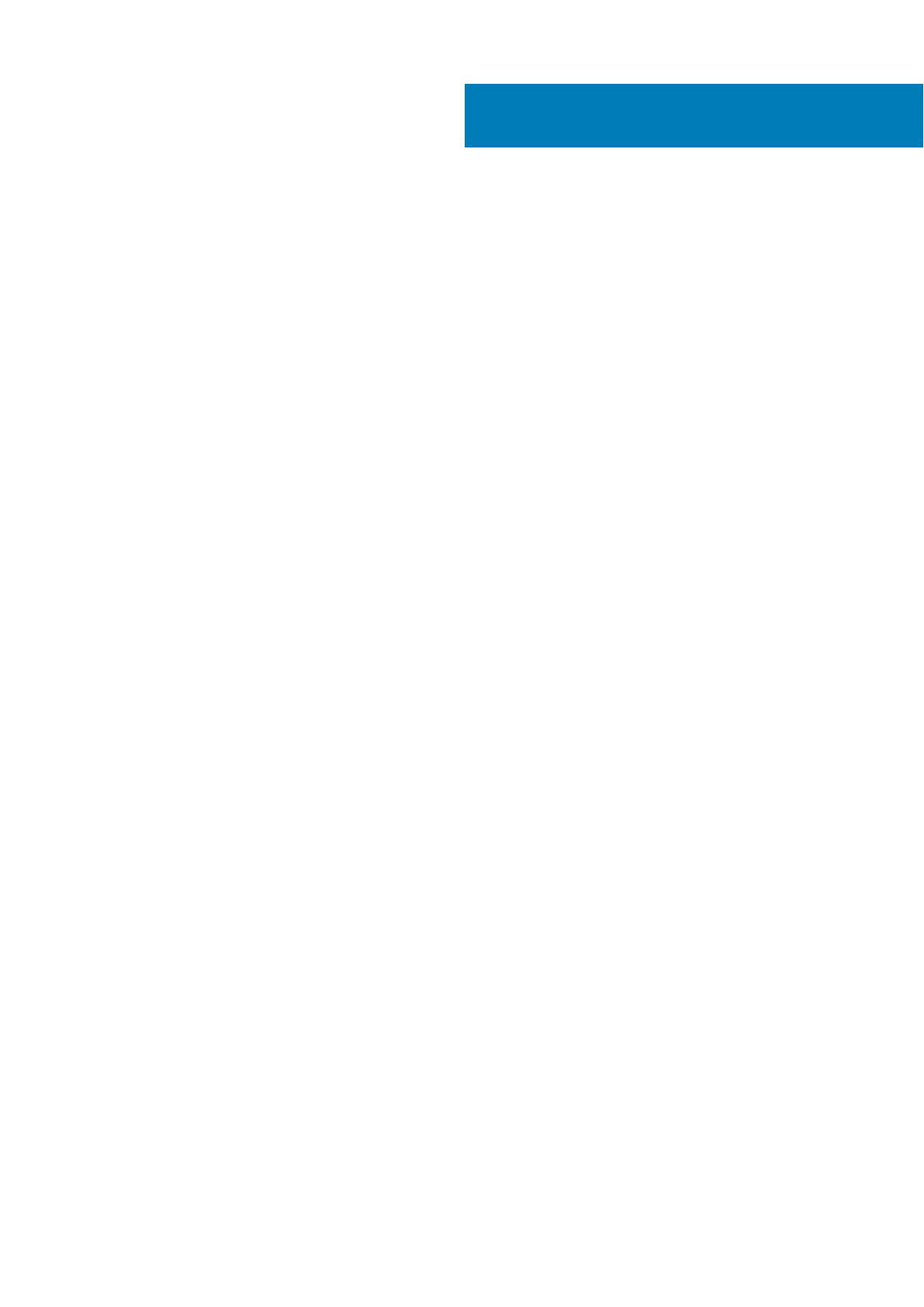
Chapter 1: Working on your computer........................................................................................... 5
Safety instructions.............................................................................................................................................................. 5
Before working inside your computer.............................................................................................................................5
Turning Off Your Computer.............................................................................................................................................. 6
After working inside your computer................................................................................................................................6
Chapter 2: Removing and Installing Components...........................................................................8
Recommended Tools...........................................................................................................................................................8
System Overview.................................................................................................................................................................9
Removing the Power Supply Unit - PSU.......................................................................................................................11
Installing the Power Supply Unit - PSU........................................................................................................................ 12
Removing the Computer Cover......................................................................................................................................12
Installing the Computer Cover........................................................................................................................................ 12
Removing the Front Bezel............................................................................................................................................... 13
Installing the Front Bezel................................................................................................................................................. 13
Removing the Slim Line Optical Drive ..........................................................................................................................13
Installing the Slim Line Optical Drive ............................................................................................................................16
Removing the Hard Drive.................................................................................................................................................16
Installing the Hard Drive ..................................................................................................................................................18
Removing the HDD Thermal Sensor..............................................................................................................................19
Installing the HDD Thermal Sensor................................................................................................................................19
Removing the Input-Output Panel................................................................................................................................ 20
Installing the Input-Output Panel.................................................................................................................................. 22
Removing the Memory Shroud...................................................................................................................................... 22
Installing the Memory Shroud........................................................................................................................................ 22
Removing the Memory.....................................................................................................................................................22
Installing the Memory....................................................................................................................................................... 23
Removing the Coin-Cell Battery.................................................................................................................................... 23
Installing the Coin-Cell Battery...................................................................................................................................... 23
Removing the Heatsink Assembly................................................................................................................................. 24
Installing the Heatsink Assembly................................................................................................................................... 24
Removing the Heatsink Fan............................................................................................................................................24
Installing the Heatsink Fan..............................................................................................................................................25
Removing the Processor................................................................................................................................................. 25
Installing the Processor................................................................................................................................................... 26
Removing the PCI Card................................................................................................................................................... 27
Installing the PCI Card......................................................................................................................................................27
Removing the PCIe-Card Retention............................................................................................................................. 27
Installing the PCIe card retention..................................................................................................................................28
Removing the System-Fan Assembly...........................................................................................................................28
Installing the System-Fan Assembly............................................................................................................................. 30
Removing the PSU Card..................................................................................................................................................30
Installing the PSU Card.....................................................................................................................................................31
Removing the Speaker..................................................................................................................................................... 32
Contents
Contents 3