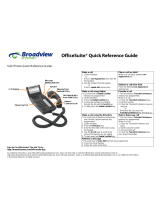Page is loading ...

Aastra Business Communication
Solution
Aastra 6863i and Aastra 6865i
User’s Guide
https://pbxweb.aastra.com/doc_finder/DocFinder/eud-1629_en.pdf?get&DNR=eud-1629
Supported communication systems:
Aastra 415
Aastra 430
Aastra 470
This user's guide describes the functions, configuration
and use of the Aastra SIP phones Aastra 6863i and
Aastra 6865i on the communication systems men-
tioned above.
eud-1629_en / 1.1 – R3.2 – © 10.2014

2
Aastra 6863i / Aastra 6865i
eud-1629/1.1 – R3.2 – 10.2014
Welcome...
Welcome to the user's guide for the desk phones Aastra 6863i and Aastra 6865i for
Aastra 400 communication systems.
This user's guide will assist you with the use of your phone and introduce you step by
step to the functions and configuration. If you require further technical support or
information on other Aastra products, please refer to our webpages www.aastra.ch
and www.aastra.com or our Aastra DocFinder.
This user's guide is relevant only for Aastra SIP phones connected to a Aastra 400 com-
munication system. Other user’s guides are available for operation on other commu-
nication systems or for direct operation via a SIP provider. Consult your system admin-
istrator if you are unsure whether you have the correct user’s guide for your require-
ments.
Notes:
• Not all listed functions are available by default. Contact your system administrator
to learn more about the available features and services in the Aastra 400 commu-
nication system.
• Your system administrator has the option to individually set some of the phone's
features. In this case your default values will differ from the default values
described in this user's guide.
• Some functions are offered both from the Aastra 400 communication system and
locally from your Aastra SIP phone. Since the Aastra 400 communication system
does not completely support the local functions we recommend making your sys-
tem administrator do the configuration or using the Aastra Self Service Portal (see
chapter "Aastra Self Service Portal", page 7).

Welcome...
Aastra 6863i / Aastra 6865i
3
eud-1629/1.1 – R3.2 – 10.2014
Safety information
Failure to observe this information can be hazardous and infringe existing laws.
Connections
Always plug the phone cable connectors into the appropriate sockets. Do not modify
the connections in any way.
Power supply
Your phone can be supplied with power in various ways. Pay attention to the informa-
tion given by the system administrator.
Note:
The device will be inoperable when mains power of the communication system fails.
Metal objects
Telephone receivers produce magnetic fields that can attract small metallic objects such
as pins and staples. To avoid injury, do not place the handset where such objects can be
picked up.
Maintenance
Make sure all installation and repair work is carried out by a specially qualified techni-
cian.
Always use a soft, moistened, or antistatic cloth to clean your device. Do not use chem-
icals or other chemical products.
Cost control and Data protection
You should protect your phone with a PIN so that no-one can make phone calls at your
expense. A code will also protect your personal settings.
Ambient conditions
Do not operate the device outside the temperature range of +5 °C to approx. +40 °C.
Avoid direct sunlight and other sources of heat. Protect your device against the wet,
excessive dust, corrosive liquids and steam.
Do not expose your device to electromagnetic fields (electric motors, household appli-
ances). The speech quality could be affected.
Disposal
Be sure to dispose of your device, batteries and its packaging in an environmentally
compatible way. Electrical equipment does not belong in domestic waste. Deposit it at
a return centre.
Accessories
Use original accessories or specifically approved accessories only. The use of other
accessories may decrease performance or pose a risk to your health or safety.
1
20
5

Welcome...
4
Aastra 6863i / Aastra 6865i
eud-1629/1.1 – R3.2 – 10.2014
Document information
Communication system and software versions
Some custom features are not supported on all communication systems or by all soft-
ware versions. These sections are highlighted with a letter in square brackets. The fol-
lowing overview contains information on which software versions the affected cus-
tom features are supported on. Contact your system administrator for more informa-
tion.
Document designation
• Document number: eud-1629
•Document version:1.1
• Based on communication server software version: R3.2
• Valid as of communication server software version: R3.1
• Copyright © 10.2014 Aastra Technologies Limited
• In PDF Viewer, click on this link to download the latest version of this document:
•
https://pbxweb.aastra.com/doc_finder/DocFinder/eud-1629_en.pdf?get&DNR=eud-1629
Para inkl. Text notwendig, damit Link funktioniert! ==> muss nach letztem Mal EDD auf weiss gesetzt werden!!!
R3.2
[a] x
[b]
[c]
[d]

Aastra 6863i / Aastra 6865i
5
eud-1629/1.1 – R3.2 – 10.2014
Welcome... . . . . . . . . . . . . . . . . . . . . . . . . . . . . . . . . . . . . . . . . . . . . . . . . . . . . . . . . . . . . . . . . 2
Safety information . . . . . . . . . . . . . . . . . . . . . . . . . . . . . . . . . . . . . . . . . . . . . . . . . . . . . . . . . 3
Document information . . . . . . . . . . . . . . . . . . . . . . . . . . . . . . . . . . . . . . . . . . . . . . . . . . . . . 4
Information as to the Aastra 400 communication system . . . . . . . . . . . . . . . . . . . . . 7
Keys, display and menu guidance . . . . . . . . . . . . . . . . . . . . . . . . . . . . . . . . . . . . . . . . . . 8
Key designations and sockets . . . . . . . . . . . . . . . . . . . . . . . . . . . . . . . . . . . . . . . . . . . . . . . 9
Display symbols . . . . . . . . . . . . . . . . . . . . . . . . . . . . . . . . . . . . . . . . . . . . . . . . . . . . . . . . . . . 13
Operating your phone. . . . . . . . . . . . . . . . . . . . . . . . . . . . . . . . . . . . . . . . . . . . . . . . . . . . . 13
Using expansion key modules . . . . . . . . . . . . . . . . . . . . . . . . . . . . . . . . . . . . . . . . . . . . . 18
Using labels . . . . . . . . . . . . . . . . . . . . . . . . . . . . . . . . . . . . . . . . . . . . . . . . . . . . . . . . . . . . . . . 20
Phoning . . . . . . . . . . . . . . . . . . . . . . . . . . . . . . . . . . . . . . . . . . . . . . . . . . . . . . . . . . . . . . . . . 21
Making calls. . . . . . . . . . . . . . . . . . . . . . . . . . . . . . . . . . . . . . . . . . . . . . . . . . . . . . . . . . . . . . . 22
Initiating calls . . . . . . . . . . . . . . . . . . . . . . . . . . . . . . . . . . . . . . . . . . . . . . . . . . . . . . . . . . . . . 24
Using functions before/while in a call . . . . . . . . . . . . . . . . . . . . . . . . . . . . . . . . . . . . . . 29
Using further functions . . . . . . . . . . . . . . . . . . . . . . . . . . . . . . . . . . . . . . . . . . . . . . . . . . . . 39
Overview of available functions . . . . . . . . . . . . . . . . . . . . . . . . . . . . . . . . . . . . . . . . . . . . 44
Organising absences from the desk . . . . . . . . . . . . . . . . . . . . . . . . . . . . . . . . . . . . . . . . 47
Operating call lists and voice messages . . . . . . . . . . . . . . . . . . . . . . . . . . . . . . . . . . . . 51
Organisation within the team (busy lamp field, Aastra 6865i only). . . . . . . . . . . 53
Line key on a key telephone . . . . . . . . . . . . . . . . . . . . . . . . . . . . . . . . . . . . . . . . . . . . . . . 54
Using functions with OpenCount . . . . . . . . . . . . . . . . . . . . . . . . . . . . . . . . . . . . . . . . . . 56
Setting functions by remote control. . . . . . . . . . . . . . . . . . . . . . . . . . . . . . . . . . . . . . . . 57
Personalizing your phone . . . . . . . . . . . . . . . . . . . . . . . . . . . . . . . . . . . . . . . . . . . . . . . . . 58
Configuring the display. . . . . . . . . . . . . . . . . . . . . . . . . . . . . . . . . . . . . . . . . . . . . . . . . . . . 59
Configuring the audio properties . . . . . . . . . . . . . . . . . . . . . . . . . . . . . . . . . . . . . . . . . . 59
Configuring general phone settings. . . . . . . . . . . . . . . . . . . . . . . . . . . . . . . . . . . . . . . . 62
Protecting yourself against calls. . . . . . . . . . . . . . . . . . . . . . . . . . . . . . . . . . . . . . . . . . . . 65
Phone books management . . . . . . . . . . . . . . . . . . . . . . . . . . . . . . . . . . . . . . . . . . . . . . . .65
Configuring voice mail . . . . . . . . . . . . . . . . . . . . . . . . . . . . . . . . . . . . . . . . . . . . . . . . . . . . 66
Configuring presence profile . . . . . . . . . . . . . . . . . . . . . . . . . . . . . . . . . . . . . . . . . . . . . . 68
Configuring keys . . . . . . . . . . . . . . . . . . . . . . . . . . . . . . . . . . . . . . . . . . . . . . . . . . . . . . . . . . 69
Content

6
Aastra 6863i / Aastra 6865i
eud-1629/1.1 – R3.2 – 10.2014
Product and safety information . . . . . . . . . . . . . . . . . . . . . . . . . . . . . . . . . . . . . . . . . . . 71
Safety information. . . . . . . . . . . . . . . . . . . . . . . . . . . . . . . . . . . . . . . . . . . . . . . . . . . . . . . . . 72
Product information . . . . . . . . . . . . . . . . . . . . . . . . . . . . . . . . . . . . . . . . . . . . . . . . . . . . . . .72
Data protection . . . . . . . . . . . . . . . . . . . . . . . . . . . . . . . . . . . . . . . . . . . . . . . . . . . . . . . . . . . 74
Limited Warranty (Australia only) . . . . . . . . . . . . . . . . . . . . . . . . . . . . . . . . . . . . . . . . . . 74
Index . . . . . . . . . . . . . . . . . . . . . . . . . . . . . . . . . . . . . . . . . . . . . . . . . . . . . . . . . . . . . . . . . . . . 78

Aastra 6863i / Aastra 6865i
7
eud-1629/1.1 – R3.2 – 10.2014
Information as to the Aastra 400 com-
munication system
One number user concept
Your system administrator can set up several phones for you that hold all the same
phone number (one number user concept). You have only one name and phone num-
ber with which to identify yourself to your call partners, regardless of which of the
phone you make your calls. The advantage is that you can always be reached under
the same phone number, regardless of where you happen to be.
With personal call routing you can define where incoming calls shall be routed to (see
chapter "Activating personal call routing", page 39).
You can determine the phone on which a call is acoustically signalled, with Ring Alone
(see chapter "Activating ring alone", page 40). Your system administrator can set
whether or not you are busy for further incoming calls (Busy if busy). You are still able
to make further outgoing calls with the other terminals. Call lists and contacts stored
on the Aastra 400 communication system are available on all your phones and are
automatically synchronised. An announcement will be indicated on all phones which
support announcements.
Aastra Self Service Portal
The Aastra Self Service Portal is a web-based application for phones on a Aastra 400
communication system. The Aastra Self Service Portal helps you configure and adapt
your personal phone settings (i.e. key configuration, labels for configurable keys, dis-
play language, etc.) directly and autonomously on your PC.
As soon as you receive an user account for the Aastra Self Service Portal from your
assistant manager and after you have logged in, you are taken to the home page with
the overview of all your phones. Refer to the Aastra Self Service Portal online help for
further information on a specific topic.
Contact your system administrator to access to the Aastra Self Service Portal.

8
Aastra 6863i / Aastra 6865i
eud-1629/1.1 – R3.2 – 10.2014
Keys, display and menu guidance
The sections below provide an overview and usage on which keys and sockets
are available on your phone.
Key designations and sockets . . . . . . . . . . . . . . . . . . . . . . . . . . . . . . . . . . . . . . . . . . . . . . . . . . . . . . . . . . 9
Display symbols . . . . . . . . . . . . . . . . . . . . . . . . . . . . . . . . . . . . . . . . . . . . . . . . . . . . . . . . . . . . . . . . . . . . . . 13
Operating your phone . . . . . . . . . . . . . . . . . . . . . . . . . . . . . . . . . . . . . . . . . . . . . . . . . . . . . . . . . . . . . . . . 13
Using expansion key modules. . . . . . . . . . . . . . . . . . . . . . . . . . . . . . . . . . . . . . . . . . . . . . . . . . . . . . . . . 18
Using labels . . . . . . . . . . . . . . . . . . . . . . . . . . . . . . . . . . . . . . . . . . . . . . . . . . . . . . . . . . . . . . . . . . . . . . . . . . 20

Keys, display and menu guidance
Aastra 6863i / Aastra 6865i
9
eud-1629/1.1 – R3.2 – 10.2014
Key designations and sockets
Aastra 6863i
P1
P2
P3
14
18
19
32
11
4
1317
6
22
5
12
21
16
20
1
15

Keys, display and menu guidance
10
Aastra 6863i / Aastra 6865i
eud-1629/1.1 – R3.2 – 10.2014
Aastra 6865i
P5
P6
P7
P8
P1
P2
P3
P4
9
10
11
16
17
18
19
32
7
4
1314
6
22
5
8
12
21
1
15
20

Keys, display and menu guidance
Aastra 6863i / Aastra 6865i
11
eud-1629/1.1 – R3.2 – 10.2014
No. Key Description and use
1Handset
2 Labels Labels for configurable keys
3 Message LED Colour and status signal a specific event.
4 Function keys P1 to P3
(Aastra 6863i)
Free configurable keys. Preconfigured as:
•System menu
• Redial list
• Call transfer
Function keys P1 to P8
with LED (Aastra 6865i)
8 free configurable keys (some preconfigured). An LED is
located next to each function key signalling the functional
state. The keys have a dual assignment.
5Display Monochrome screen
6 Navigation key with
selection key
• Navigating through the menu
• Switch line
• Confirming menu selection
7
Deflect key
(Aastra 6865i only)
Transferring a call
8
Conference key
(Aastra 6865i only)
Setting up conference calls
9 Call list key
(Aastra 6865i only)
Calling up the call list menu:
• unanswered
•answered
• Redial list
10 Redial key (Aastra 6865i
only)
Using the phone number last dialled
11 Line keys L1 to L2 with
LED
Aastra 6863i: 2 line keys
Aastra 6865i: 2 line keys. A total of 9 lines are available.
• Seizing a line
• Answering a call
• Brokering with simultaneous configuration of multiple line
keys
12 Loudspeaker key with
LED (Aastra 6863i)
• Activating/deactivating open listening
• Activating/deactivating handset microphone
Loudspeaker/headset
key with LED
(Aastra 6865i)
• Activating/deactivating open listening
• Activating/deactivating handset microphone
• Activating/deactivating headset microphone
13 Hash key Entering # or special characters

Keys, display and menu guidance
12
Aastra 6863i / Aastra 6865i
eud-1629/1.1 – R3.2 – 10.2014
14 Digit keys 1-9 Entering characters and digits
15 Asterisk key Entering * or space
16 Microphone key with
LED
• Activating/deactivating hands-free mode
• Activating/deactivating handset microphone
• Activating/deactivating headset microphone
(Aastra 6865i only)
17 Volume keys Adjusting volume
18 Option key Calling up a local setting menu (options list)
19 Hold key • Holding an active call
• Taking back a call from hold
20 End key •Ending a call
• Back to display in idle state
• Exiting editor without changes
21 Speaker
22 Rear (Aastra 6863i):
• 100BaseT dual connection for PC and LAN
• Connection for power supply
• Connection for headset
• Connection for Power-over-Ethernet
• Connection for wall mounting
Rear (Aastra 6865i):
• Connection for expansion key module
• Connection for power supply
• Combined four-pin module connection with DHSG headset connection
1)
• GigE dual connection for PC and LAN
• Connection for headset
• Connection for Power-over-Ethernet, class 2
• Connection for wall mounting
1)
Use the headset connection for headsets only. Connecting another device may cause damage to your
phone and void your warranty.
No. Key Description and use

Keys, display and menu guidance
Aastra 6863i / Aastra 6865i
13
eud-1629/1.1 – R3.2 – 10.2014
Display symbols
Operating your phone
Most keys and functions are described in the key legend. Other overviews and
operating aids can also be found here.
Overview system menu
Access to the system menu is made using the Menu. This contains the following menu
entries. Refer to the relevant chapters of this user’s guide for further information on
these menu entries.
Call connection states, info
•Context-dependent softkey
• Scrolling back through the menu
• Navigate cursor
• Switching line
•Context-dependent softkey
• Goes forward one step in the menu
• Navigate cursor
•Confirming menu selection
• Switching line
•Context-dependent softkey
• Navigating through the menu
• Navigate to display in idle state
•Context-dependent softkey
• Navigating through the menu
•Confirming menu selection
• Navigating to display in idle state
Incoming call Active connection
Aastra Hi-Q™ audio technology Data/voice encryption
New voice message Activated setting
Entry System menu Entry System menu
1 Call list 5 Presence
2 Directory Lookup 6 Call routing
3 Voice mail 7 Alarm melodies
4 Forwarding 8 Information

Keys, display and menu guidance
14
Aastra 6863i / Aastra 6865i
eud-1629/1.1 – R3.2 – 10.2014
Using the softkey/navigation key
Softkeys are the keys that are automatically configured with context-dependent func-
tions by the Aastra 400 communication system. The functions are displayed on screen
and operated with the navigation key.
A menu can have several sub-menus. Press the Execute softkey (navigation key down
or to the right) to access the sub-menu or the selection of the possible editing
options, or to carry out the action.
Free configurable keys
Aastra 6863i: Your Aastra 6863i has three free configurable keys that are preconfig-
ured with the following functions as standard by your system administrator:
•System menu
• Redial list
• Call transfer.
You can configure these programmable keys with another function or call number.
Aastra 6865i: Your Aastra 6865i is equipped with freely configurable keys. Popular
functions are set up on a specific configurable key as standard by your system admin-
istrator (see chapter "Overview function key configuration (default key setting)",
page 15). The remaining configurable keys can be configured with a specific action
type: Call number, function, busy lamp field.
The key configuration is not made directly on the phone. Available settings for the key
configuration:
• Aastra 400 communication system: The configuration has already been made by
your system administrator in the communication system.
• Aastra Self Service Portal: You can use the Aastra Self Service Portal (see chapter
"Aastra Self Service Portal", page 7) where you can configure, change or delete the
keys however you wish.
More information on the configurable keys can be found in the chapter "Configuring
keys", page 69.

Keys, display and menu guidance
Aastra 6863i / Aastra 6865i
15
eud-1629/1.1 – R3.2 – 10.2014
Overview function key configuration (default key setting)
Aastra 6863i/Aastra 6865i phones on the Aastra 400 communication system are deliv-
ered with the following function key configuration. Please note that your system
administrator may change this and your phone may therefore differ from this default
configuration.
Function key Aastra 6863i
Aastra 6863i if logged in as
free seating phone
Key P1 System menu System menu
Key P2 Call list: Redial list Call list: Redial list
Key P3 Call transfer Call transfer
Function key Aastra 6865i
Aastra 6865i if logged in as
free seating phone
Key P1 System menu System menu
Key P2 Voice mail menu Free seating: Log in/out
Key P3 Request a callback Request a callback
Key P4 Empty
1)
1)
The key assignment is configured with an empty function.
Empty
1)
Key P5 Empty
1)
Empty
1)
Key P6 Empty
1)
Empty
1)
Key P7 Empty
1)
Empty
1)
Key P8 Empty
1)
Empty
1)

Keys, display and menu guidance
16
Aastra 6863i / Aastra 6865i
eud-1629/1.1 – R3.2 – 10.2014
Overview alphanumeric keyboard
The alphanumeric keyboard can be used for entering digits and the password, for
entering text and special characters, and also for quickdial. Press the relevant key
repeatedly until the character you want is displayed.
The alphanumeric keyboard is configured with the characters from the following
table. Please note that the actual character selection is dependent on the selected
language.
Entering text
Digit and letter input: In text mode, press the key repeatedly until the desired char-
acter appears in the display.
Correcting the input: Use the navigation key to the left to correct any incorrect char-
acter.
Confirming the input: An input or selection can be confirmed using the Execute soft-
key.
Exiting the editor without saving: With the Cancel softkey or the done key, you can
cancel the input without saving or go back to the idle state in the menu.
1 . : ; = _ , - ’ & ( )
A B C 2 Ä Á À Â Ã Æ Å Ç А Б В Г
a b c 2 ä á à â ã æ å ç a б в г
D E F 3 É Ê Д Е Ё Ж Э
d e f 3 é è ê Д e ë ж з
G H I 4 Í Ï Î И Й К Л
g h i 4 ì í ï î и й к л
J K L 5 М Н О П
j k l 5 м н о п
M N O 6 Ñ Ö Ó Ò Ô Õ Ø Р С Т У
m n o 6 ñ ö ó ò ô õ ø р с т у
P Q R S 7 ß Ф Х Ц Ч
p q r s 7 ß ф х Ч ч
T U V 8 Ü Ú Ù Û Ш Щ Ъ Ы
t u v 8 ü ú ù û ш щ ъ ы
W X Y Z 9 Ь З Ю Я
w x y z 9 ь з ю я
0 +
* <Space> # / \ @§

Keys, display and menu guidance
Aastra 6863i / Aastra 6865i
17
eud-1629/1.1 – R3.2 – 10.2014
LED overview
Depending on the situation or status, the message LED on the phone or the LED on
the function key/line key lights up.
Message LED State Description
Flashes fast • Incoming call
• Appointment call
Flashes slowly New voice messages
Lit Phone locked
LED on line key State Description
Does not light up Line free
Flashes fast
•Incoming call
• Appointment call
Flashes slowly
Call party on hold. Call be answered on any
phone.
Lit Active connection
LED function key or busy
lamp field key
1)
1)
Aastra 6865i only
State Description
Does not light up
• Function is deactivated
• User free (busy lamp field)
Flashes fast
User is being called
(Busy lamp field)
Lit
• Function is activated
•User busy (busy lamp field)

Keys, display and menu guidance
18
Aastra 6863i / Aastra 6865i
eud-1629/1.1 – R3.2 – 10.2014
Using expansion key modules
The connection of expansion key modules to your phone (Aastra 6865i only)
gives you additional, freely configurable keys.
Expansion key module Aastra M680i
You can connect up to three Aastra M680i expansion key modules next to each other
on your phone. The Aastra M680i has the following properties:
• 16 configurable keys. Three expansion key modules would then give you an addi-
tional 48 configurable keys.
• Each key has an LED for visual signalling.
• The keys on the expansion key module support all key types that are supported by
your phone's keys.
• The configurable keys of the expansion key module can be operated as the config-
urable keys of your phone.
• The key configuration must have been made either by your system administrator
or by yourself in the Aastra Self Service Portal (see chapter "Aastra Self Service Por-
tal", page 7).
• Labels for key identification (see chapter "Using labels", page 20).

Keys, display and menu guidance
Aastra 6863i / Aastra 6865i
19
eud-1629/1.1 – R3.2 – 10.2014
Expansion key module Aastra M685i
You can connect a Aastra M685i expansion key module
[a]
to your phone. In addition,
you can connect two Aastra M680is. The Aastra M685i has the following properties:
• Coloured touchscreen
• Three key levels of 28 configurable keys each (84 configurable key in total). One
Aastra M685i and two Aastra M680i would then give you an additional 116 config-
urable keys.
• Each key has an LED for visual signalling.
• The keys on the expansion key module support all key types that are supported by
your phone's keys.
• The configurable keys of the expansion key module can be operated as the config-
urable keys of your phone.
• The key configuration must have been made either by your system administrator
or by yourself in the Aastra Self Service Portal (see chapter "Aastra Self Service Por-
tal", page 7).
• If you remove an expansion key module or if you modify the order of the con-
nected expansion key modules, the keys configuration does not change.
• The display contrast setting and the display backlight is taken from your phone.
No. Key Description
1Function keys A1-A84
(3 key levels of 28 keys each)
Free configurable keys An LED is located
next to each function key signalling the
functional state
2 Function key for level 1, 2, 3 Call up the desired level.

Keys, display and menu guidance
20
Aastra 6863i / Aastra 6865i
eud-1629/1.1 – R3.2 – 10.2014
Using labels
Printing and attaching the labels
Labels can be created and printed using the Aastra Self Service Portal (see chapter
"Aastra Self Service Portal", page 7).
Aastra 6863i / Aastra 6865i:
1. Label the write-on labels via the Aastra Self Service Portal and print them (impor-
tant printing setting: "Page scaling for printing: None").
2. Cut out the labels according to the crop marks.
3. Remove the cover and insert the label into the recess.
4. Re-insert the cover into the recesses on the keypad.
Aastra M680i (Aastra 6865i only):
1. Label the write-on labels via the Aastra Self Service Portal and print them (impor-
tant printing setting: "Page scaling for printing: None").
2. Cut out the labels according to the crop marks.
3. Remove the cover and insert the label into the recess.
4. Re-insert the cover into the recesses on the keypad.
/