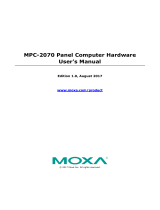Table of Contents
1. Introduction ...................................................................................................................................... 1-1
Overview ........................................................................................................................................... 1-2
Package Checklist ............................................................................................................................... 1-2
Product Features ................................................................................................................................ 1-2
Hardware Specifications ...................................................................................................................... 1-2
2. Hardware Introduction...................................................................................................................... 2-1
Appearance ........................................................................................................................................ 2-2
Front View .................................................................................................................................. 2-2
Left-side View ............................................................................................................................. 2-2
Rear View ................................................................................................................................... 2-3
Right-side View ........................................................................................................................... 2-3
Ambient Light Sensor .......................................................................................................................... 2-4
Dimensions ........................................................................................................................................ 2-5
3. Hardware Connection Description ..................................................................................................... 3-1
Panel Mounting ................................................................................................................................... 3-2
Front-panel Mounting ................................................................................................................... 3-2
Rear-panel Mounting.................................................................................................................... 3-3
Wiring Requirements ........................................................................................................................... 3-5
Temperature Requirements .................................................................................................................. 3-5
Grounding the MPC-2121 ..................................................................................................................... 3-5
Powering On/Off the MPC-2121 ............................................................................................................ 3-6
Display-control Buttons ....................................................................................................................... 3-6
Connector Description ......................................................................................................................... 3-7
DC Power Input ........................................................................................................................... 3-7
Serial Ports ................................................................................................................................. 3-7
Ethernet Ports ............................................................................................................................. 3-8
USB Ports ................................................................................................................................... 3-8
Audio Port .................................................................................................................................. 3-8
DIO Port..................................................................................................................................... 3-9
Installing a CFast or SD Card ............................................................................................................... 3-9
4. BIOS Settings .................................................................................................................................... 4-1
Entering the BIOS Setup ...................................................................................................................... 4-2
Basic System Information .................................................................................................................... 4-3
Advanced Settings .............................................................................................................................. 4-3
Boot Configuration....................................................................................................................... 4-4
PCI Express Configuration ............................................................................................................ 4-4
USB Configuration ....................................................................................................................... 4-5
SD Configuration ......................................................................................................................... 4-5
Miscellaneous Configuration .......................................................................................................... 4-6
SATA Configuration ..................................................................................................................... 4-7
Console Redirection ..................................................................................................................... 4-8
Hardware Monitor ........................................................................................................................ 4-9
Smart Recovery Info .................................................................................................................... 4-9
Security Settings .............................................................................................................................. 4-10
Set Supervisor Password ............................................................................................................ 4-10
Power Settings ................................................................................................................................. 4-11
ACPI S3 S4 ............................................................................................................................... 4-11
Wake on LAN ............................................................................................................................ 4-11
Auto Wake on S5 ...................................................................................................................... 4-11
Boot Settings ................................................................................................................................... 4-12
Boot Type ................................................................................................................................. 4-12
PXE Boot to LAN ........................................................................................................................ 4-12
PXE Boot capability .................................................................................................................... 4-12
Add Boot Options ...................................................................................................................... 4-12
USB Boot ................................................................................................................................. 4-13
Boot Delay Time ........................................................................................................................ 4-13
Automatic Failover ..................................................................................................................... 4-13
Boot Order Priority .................................................................................................................... 4-13
Legacy ..................................................................................................................................... 4-13
EFI .......................................................................................................................................... 4-13
Exit Settings .................................................................................................................................... 4-14
Exit Saving Changes .................................................................................................................. 4-14
Save Change Without Exit .......................................................................................................... 4-14
Exit Discarding Changes ............................................................................................................. 4-14
Load Optimal Defaults ................................................................................................................ 4-14
Load Custom Defaults ................................................................................................................ 4-14
Save Custom Defaults ................................................................................................................ 4-15