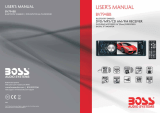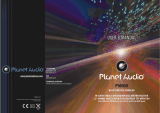Page is loading ...

1
RegeMoudal HD Digital photo
Frame

2
User guide
1, Power on/off
1.1Press “Power”button for 0.5 seconds to start the machine and enter the
main menu (Fig.1).
1.2Press “Standby” button on the remote control to enter the standby mode.
Repress to exit.
1.3Press “POWER”button for 2 seconds to turn off the power.
2, Main menu
If “Auto play”is in the state of “Off ”and no card is inserted at the power
on, the main menu appears. If the card is inserted at the power on, the
Corresponding option of “Auto play” will be played directly when the main
menu is entered. The USB content will be played in default when SD and USB
are inserted at the same time. On the main menu, press “Left, Right, Up and
Down”buttons to move the cursor to corresponding function options, and then
press “ENTER”button to enter
Fig.1
3,Movie play
Press “Up and Down” button to choose the video file and repress
“ENTER”button to play.

3
Fig.2
When playing, press “Up and Down” buttons to play the previous or next file;
“Left and Right” buttons to adjust the volume; “REW and FWD” buttons
to go forward or reverse. Press “ EXIT” button to return to the previous
menu. The video play help menu will appear if the “EXIT” button is long
pressed for 1 second and then released. (Fig.3)
Fig.3

4
The video play help menu shows the current job information. Press “Left and
Right”button to move the cursor of the function option on the upper left. Press
“ENTER”to choose the help functions.
help function options are in turn:
“Previous ”, “Next”, “REW”,“FWD”, “Play/pause”, “Track”,
“Caption”, “Single play”, “Repeat”,, “Wide/narrow screen”and “Video
output”.
“Previous”: to play the previous one.
“Next”: to play the next one.
“REW”:to reverse fast.
“FWD”: to move forward fast.
“Play/pause”: the switch of the play or pause.
“Track”: to switch the track if the video has many selectable tracks.
“Caption”: to switch the caption if the video has selectable captions of many
nations.
“Single play”: to stop the play after the video is played.
“Repeat”: to play the video in circle.
“Wide/narrow screen”: to select the screen proportion
“Video output”: to cut down the LED screen and and realize AV-out to the
TV.
4,Photo play
Press “Up and Down”buttons to select the photo and press “ENTER”to play.

5
Fig.4
When playing, press “Up ”or “Down” button to play the Previous or next
one. Press “EXIT”to return to the previous menu. The picture play help menu
will appear if the “EXIT” button is long pressed for 1 second and then
released.
Fig.5
Press “Left, Right, Up or Down”button to move the cursor. Press “ENTER”

6
to choose the help functions.
“Background”: to set the favored picture as the background for the main
menu.
“Music”: to play or shut down the Music.
“Zoom”: to zoom the picture
“Special effect”: to choose the effect when the picture is switched.
“Speed”: the time each picture is played.
“Scale”: the screen scale of the picture display.
5,Music play
Press “Up or Down”button to choose the music file and “ENTER” to play.
Support the song lyrics when the music is played. The lyric file is the LRC file
with the name as same as the song.
Fig.6
The two lines messages on the bottom right in Fig.6 are respectively the singer
and album name. (these messages can be displayed only when such a file
contains these messages.)

7
Fig.7
In Fig.7, when the song with lyrics are played, the spectrum on the right will
turn into the lyrics which is synchronous with the song.
When playing, press “Up or Down” buttons to play the Previous or next file;
“Left or Right” buttons to adjust the volume; “FWD and REW” buttons
to go forward or reverse. Press “ EXIT” button to return to the main menu.
The music play help menu will appear if the “EXIT” button is long pressed
for 1 second and then released.

8
Fig.8
Press “Left, Right, Up or Down”button to move the cursor. Press “ENTER”
to choose the help functions.
“Repeat”: to set the repeat play.
“EQ”: to choose the pitch effect.
“Backlight”: to cut off the backlight option at fixed time.
“Previous”: to play the previous file.
“Next”: to play the next file
“Play/pause”: to switch play/pause.
“REW”: to reverse fast.
“FWD”: to move forward fast.
The music is still played if the main menu is returned directly. The music play
may be exited after the music play help menu is paused.
6,Explorer
Fig 9
Press “ENTER”into its interface(Fig 9)

9
Fig 10
Then,press “ENTER”again into its next interface(Fig 10)Just check its
contents in the Fig 11,choose picture,music or video for playing by the button
of “ENTER”.
Fig11
What’s more,if want to delete any one of its content,please just make a long
press of “Exit”button.

10
7,Setting
Press “Up or Down” to move the cursor and “Left or Right” to choose.
Fig. 13
“Language”: to select the language.
“Slide Speed”: to select picture playing speed.
“Repeat”:to select “repeat one or all’’
“Auto play”: to select such auto play mode after inserting the card.
“Body sensor”:Standard no/optional
“Reset Setting”:Supported
“Breakpoint play”:when replaying video,it will continue to play the last
content.
“Brightness”: to adjust the brightness.
“Alarm Setup”:Set up when to alarm
“Date”:set up detailed date
“Mode”:24 hour or 12 hour mode
“Time”:set up detailed time.
“Auto Poweron”: set up when power is on
“Auto poweroff”:set up when power is off
8. Calendar
Press “ENTER” to select the display mode.

11
Fig 14
Fig 15

12
Fig 16
Fig 17

13
Fig 18
Press “EXIT” to return to the main menu. The clock setting menu will appear
if the “EXIT” button is long pressed for 1 second and then released. (Fig.18)
Press “Up or Down” to move the cursor, “Left or Right” to choose and
“ENTER” to confirm.

14
POWER
Power on / off.
MUTE
MUTE
Background Music
CALENDAR
CALENDAR
PHOTO
Enter the photo play mode
MUSIC
Enter the music play mode
MOVIE
Enter the movie play mode
Up / down / left / right cursor
ENTER
ENTER
VOL + VOL-
Volume addition and subtraction
Forward and backward
Play previous or next program
Play or pause
SETUP
Setup shortcut

15
9,Specifications
1
DC adapter: 12V/1A-3A
2
Video format: RM, RMVB, MKV, MOV, M4v, MPG, FLV, PMP, AVI, VOB,
DAT, MP4, 3GP.
3.
Picture format:JPG,JPEG(Baseline coding)
4
Audio format: MP3
/