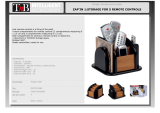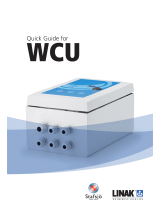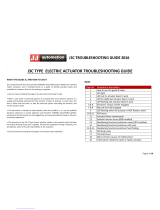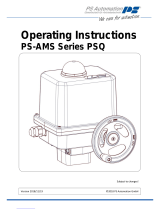INSTRUCTIONS FOR START-UP
SQX & STX INTELLI+ RANGES
(CSA certified)
NR 1212_rev.04’
Art : 5100150
SQX
STX
Range

3
1 Safety information Page 3
1.1
Marking Page 3
1.2
Installation Area Page 4
1.3 Cautions for electrical connection Page 5
1.4 Operation Page 6
1.5 Maintenance Page 6
1.6 Electrical and temperature parameters Page 7
1.7 Special operation conditions including unconrrect practices Page 7
1.8 List of applicable standards Page 7
2 Product overview Page 8
3 Storage Page 9
4 Actuator on valve assembly Page 9
5 Electrical connection Page 10
6 Actuator on valve setting introduction Page 10
7 Remote control Page 11
7.1 Dry contact control Page 11
7.2 Voltage control Page 11
8 Local control using buttons and display Page 12
9 Navigating in the menus Page 12
9.1 Selectors Page 12
9.2 Main menu Page 13
9.3
Select a menu or an option Page 13
9.4
Saving the changes Page 13
9.5 Exiting the menu at any times Page 14
9.6 Main menu description Page 14
10 Selecting the display language Page 14
11
Password Page 14
12
Check menu flowchart Page 15
13 Set up and change menu flowchart Page 16
14 Adjusting an actuactor on a valve Page 17
14.1 Manuel set up Page 17
14.2
Automatic set up Page 18
15
Position signal and positioner Page 18
16 Commands Page 19
16.1 Remote control via single contact Page 19
16.2 Auxiliary remote controls Page 19
16.3 Local commands Page 21
16.4 Local stop Page 21
16.5
Remote stop Page 21
16.6
Open or close priority Page 22
16.7 ESD in degraded mode Page 22
16.8 Partial stroke Page 22
17 Local communication with PC Page 23
16.1
Infrared communication Page 23
16.2
Bluetooth communication Page 23
18 Setting and viewing torque values Page 24
18.1 Closing type Page 24
18.2 Torque setting Page 25
18.3
Torque reading and comparison with original torque values Page 25
19
Customizing status and control indications Page 26
19.1 Local indication Page 26
19.2 Remote indications Page 27
20 Customizing fault relay Page 28
21
Timing movement travel Page 29
22
Viewing actuator history Page 30
22.1 Activity Page 30
22.2 Alarms Page 30
23 Accessing data sheet Page 31
24
Creating or changing password Page 32
25
Using analogue position signal (depending on model) Page 32
26 Use as a positioner with an analogue control signal (depending on model) Page 33
26.1 Input signal Page 33
26.2 Setting of deadband value Page 34
26.3
Fail-safe position Page 34
26.4
Proportional pulse mode Page 34
27 Using fieldbus control (depending on model) Page 34
28 Using in case of power supply lost (with battery depending on model) Page 35
29 Fuse protection Page 36
30
Using in separated box Page 36
31
Maintenance Page 36
32 Troubleshooting Page 37
32.1
Intelli+ Page 37
32.2
Positioner option Page 39
CONTENTS
1 SAFETY INFORMATION
The following documents should also be consulted:
a) IEC/ EN60079-14 standard (electric installations in gaseous explosive atmosphere),
b) IEC/EN60079-17 standard (inspection and maintenance operations in dangerous areas),
c) For USA, NFPA70 National Electrical Code®
d) Decrees, ministerial orders, laws, directives, standards, procedures and any other document
relative to the area where the actuator has to be installed.
BERNARD CONTROLS cannot be judged responsible for the non-respect of these rules.
Our actuators have been designed for a use in hazardous (Classified) locations:
Zone 1 and 2 : Gaz Group II
Zone 21 and 22 : Dust
Actuators CSA marked : our equipments comply with CSA certifications - CSA zones
Actuators INMETRO CEPEL marked : our equipments comply with the INMETRO CEPEL certification
Divisions 1 : Gaz Class I / Dust Class II
Actuators CSA marked : our equipments comply with CSA divisions c and us certifications
(CSA and FM standard)
Please check the compatibility between the indications written on the identification plate and the
explosive atmosphere type, the ambient and the admissible surface temperature of the installation area.
The actuator installation and maintenance must be carried out by qualified, trained and certified
personnel.
1.1 MARKING
WARNING
READ THESE INSTRUCTIONS CAREFULLY BEFORE USE
CSA zones
Explosionproof
enclosure “d”
IEx
Explosionproof
enclosure “d”
CSA divisions
Explosionproof
Name and address
of the manufacturer
BERNARD CONTROLS
4 rue d’Arsonval 95505
Gonesse France
BERNARD CONTROLS
4 rue d’Arsonval 95505
Gonesse France
BERNARD CONTROLS INC
4 rue d’Arsonval 95505
Gonesse France
Actuator type Type STX... Type STX... Type STX...
Serial number and year of
construction
99605 001 - 2011 99605 001 - 2011
Certificate number CSA Zone IEx CSA division
Specific marking CSA c and us
Notified audit body CSA CSA
Gaz marking Ex d IIB T4 Gb Ex d IIB T4 Gb Class I div1, Gr C, D, T4
Dust marking Ex tb IIIC T135°C Db Ex tb IIIC T135°C Db Class II div1, Gr E, F, G
Ambiant
temperature
-4°F +158°F -20°C +70°C -4°F +158°F

4 5
1.2 INSTALLATION AREA
This actuator is an explosion-proof equipment and can be used in the following areas depending
on the marking :
Zones Classification
Zone 1 (gas) & 21 (dust): the explosive atmosphere is likely to occur occasionally in normal operation.
Zone 2 (gas) & 22 (dust): the explosive atmosphere is not likely to occur in normal operation but
if it does occur, it will persist for a short period of time only.
Divisions Classification
Gaz groups
(*) Other gas, please consult a notified body (INERIS or LCIE i.e)
The temperature class corresponds to the actuator maximum surface temperature.
1.3 CAUTIONS FOR ELECTRICAL CONNECTION
Opening the covers
To avoid any risk of explosion, do not open when explosive atmosphere may be present. It is prefe-
rable that the actuator electric control and power supply are switched off before opening the cover.
Be careful not to damage the joint surfaces of the cover.
The explosion proof joint may be lubricated with a grease that does not become hard and is anticorrosion
(example TOTAL N31271 or SHELL TIVELLA GLOO).
Be careful not to damage the gaskets when repositioning the cover onto the actuator body. Tighten
each cover screw.
Screws of explosion-proof actuator body must be of a minimum 8.8 quality grade or made of
stainless steel with a minimum 70 daN/mm2 tensile strength.
In case of use in explosive dust atmosphere, check that cover tightness gaskets are intact and make
sure not to degrade the gaskets while closing the cover. Cable entries shall provide a level of protection
equal or higher than the one indicated on the actuator identification plate. The user shall ensure a regular
cleaning of the product housing to avoid dust build-up.
Overheating
A motor thermal protection switch is (refer to actuator electric diagram) integrated into the motor
control circuit in order to switch off the motor power supply in case of overheating conditions. This
protection is mandatory to respect maximum surface temperatures.
Cable entries
Check that cable glands are used and wiring done according to the explosion-proof equipment standards ;
take a special care of the compatibility between the cable diameter and the cable gland size. If one
of the cable entries is not used, seal it with a certified metal plug and without adapter.
If an adapter is necessary to fit a cable gland, only one is allowed by cable entry and use a certified one.
Conduit entries
Check that conduit entries are used and wiring done according to the explosionproof equipment
standards ; seals are required to prevent the passage of flames through the conduit system. A
certified sealing fitting has to be mounted at maximum 55mm (2 in) from the housing. Only explo-
sionproof unions coupling are permitted. If one of the conduit entries is not used, seal it with a
certified pipe plug.
The actuator is delivered with a yellow sticker,in the connection compartment, that obstruates the cable
entries. The danger symbol and a notice warns the installer of the obligation to equip each cable entry
with a certified plug or cable gland or conduit.
For cable gland and plug take care of the marking:
ATEX : Exd (or Exe in case of an increased safety « e » connexion
compartment)
IECEx : Exd (or Exe in case of an increased safety « e » connexion
compartment)
Brazil : Brazilian certification Exd.
For Exd box, the thread type is indicated in the connection box
to avoid confusion (NPT or ISO).
If the ambiant temperature exceeds 60°C, consider an additional
10°C at the cable entry. I.e, at a maximum ambiant temperature of
70°C, the temperature at the cable entry will be 80°C.
CSA divisions CSA Zones Typical gas (*)
C, D IIB Ethylene
B IIB + H2 Hydrogen
- IIC Hydrogen, Acetylene
Class Max surface temperature
T4 135°C
T5 100°C
T6 85°C
WARNING
This device has not been designed to be operated in areas where the risk
of getting explosive atmosphere, frequently or during long periods, is high (Zone 0).
Actuator type STX.., ST175, ST220 SQX
Protection Ex d, Ex tb Ex d, Ex tD Ex d, Ex tb
Zone 1 or 2 21 or 22 1 or 2 21 or 22 1 or 2 21 or 22
Atmosphere G Gas D Dust G Gas D Dust G Gas D Dust
Actuator type STX.., ST175, ST220 SQX
Protection
Class I, Gr B, C, D
Class II, Gr E, F, G
Class I, GR C, D
Class I, Gr B, C, D
Class II, Gr E, F, G
Division 1 1 1

6 7
Wiring
Maximum acceptable voltage for the power supply terminal (M4) is 690V and 160V for control terminals
unless otherwise specified on the wiring diagram. Connection is done with isolated and crimped ring tongue
terminals. The maximum cable section is 6mm2 for the power supply (M4) and 4mm2 for controls (M3).
An external earth rod allows connection to the earth (4 or 6mm2 according to the actuator model).
Make sure to wire both internal and external groundings.
Water-proofness
Because the NPT cable gland thread is not IP68, it’s necessary to mount it with a thread sealant for ex: Loctite
577 (Henkel). In case of ISO thread, sealing is assured by an O ring or by a thread sealant as noticed above.
Please note : For Exd enclosure, thread type (NPT or ISO) is indicated in the connection box to avoid any mistake.
1.4 OPERATION
Do not open the cover when an explosive atmosphere may be present.Never leave the cover open,
in order to avoid any risk of water inlet.
Respect the actuator duty cycle indicated on the
identification plate. For example, for a 30% duty and
a 40s operating time, the minimum time between
two operations is 93 s. In case of over-heating, the
thermal protection will disrupt the motor power
supply in order to limit the actuator body tempe-
rature elevation.
Actuator equipped with the battery option.
When the battery is too low, the « battery low » message is displayed or is sent remotely according
to the actuator setting. For the explosionproof actuators you must replace the batteries by the
following models: 2 OMNICEL ER14505HD model batteries or 2 MICROBATT ER 14505 M model
batteries or 2 EVE ER 14505M model batteries.
Please read carrefully the message before opening the cover: “DO NOT OPEN WHEN AN EXPLOSIVE
ATMOSPHERE MAY BE PRESENT”.
1.5 MAINTENANCE
Regularly check that the actuator explosion-proof
body has not been degraded by a mechanical shock
or any other type of agression. The cable glands
are explosion-proof components and, as such, must
be kept intact.
Check that the glands and the cables aspect is normal and also that there is no risk of water
entering into the actuator (avoid placing the cable glands upwards i.e).
Do not bring any modification of any kind to the actuator.
INTELLI+ VERSION CAUTION
Never use the Intellisoft infrared
communication kit in an explosive area.
This module is not explosion-proof.
In explosive areas, set-up the actuator
only by using the local control buttons
or Explosionproof PDA
CAUTION:
« WARNING– DO NOT OPEN WHEN
AN EXPLOSIVE ATMOSPHERE
MAY BE PRESENT »
The actuator mechanical parts are lubricated and do not necessitate any specific maintenance.
In the event of a dismounting/remounting operation, make sure that all moving parts are correctly
lubricated in order to prevent any electric spark. The oil for lubrification must have an auto-ignition
temperature ≥200°C. Please consult Bernard Controls.
Although a thermal protection is built in the motor, it is important to check that there is no risk of
bearings jamming.
Bearings change frequency: 10000h of operation.
Any repair on the explosion proof or the increased safety device requires a prior manufacturer
agreement and generally necessitates to return it to the manufacturer workshop in order to secure
the explosion proof and increased safety protection integrity. Dimensions of explosion proof joints
are specifics. Consult BERNARD CONTROLS for information.
1.6 ELECTRICAL AND TEMPERATURE PARAMETERS
The power supply voltage and frequency are indicated on the identification tag and (or) on the electric
wiring diagram.
The minimum ambiant temperature is -20°C and the maximum +40°C unless an other information
is mentioned on the identification tag.
1.7 SPECIAL OPERATION CONDITIONS INCLUDING UNCORRECT PRACTICES
Duty cycle: the motors are designed for an intermittent operation ; it means that they should
be stopped for a sufficient period of time after each operation in order to enable it to cool down (see §1.4
operation). If the operating time is too high, the motor temperature will raise and will eventually activate
the thermal protection. This event must remain exceptional and everything must be carried out to avoid
switching the thermal protection during normal operation phases.
Covers opening: remove the covers only if there is no explosive atmosphere. It is important
not to degrade the explosion proof protections (surfaces, cable glands, gaskets, ...).
1.8 LIST OF APPLICABLE STANDARDS
CSA C22.2 N°30 M1986 (R2007), CSA C22.2 N°25 1966 (R2009), CSA C22.2 N°139 - 1982, UL STD
N°429 - CAN/CSA, C22.2 60079-0-07, CAN/CSA C22.2 60079-1-07, CAN/CSA E61241-1-1-02 (R2006),
UL 60079-0-2009, UL 60079-1-2009, FM 3600 1998, FM 3615 2006, FM 3611 2004.

8 9
2 PRODUCT OVERVIEW
Manual override
All INTELLI+ actuators incorporate a handwheel for manual control with an automatic clutch system with
motor-drive priority. The direction of rotation is normally clockwise for closing unless otherwise specified.
Remote control box configuration
Emergency
handwheel
Blue selector
Open/Close &
Up-Down Scroll
display
Infrared port
Open & closed
valve indication
LEDs
Red selector
Local/Distance/Stop
& validation (OK)
Terminal
compartment
3 STORAGE
Introduction
An actuator consists of electrical components plus mechanical parts which have life-long lubrication.
Although the assembly is contained in a waterproof housing, the actuators may suffer from oxidation,
become clogged or seize during commissioning if it has not been stored correctly.
Storage
Actuators must be stored under cover in a clean, dry place which is protected against variations
in temperature.
Avoid storing directly on the ground. If stored in areas subject to damp, apply power to the actuator
to dry it out electrically. Check to ensure that the cable entries are sealed.
Ensure electrical component covers and compartments are properly sealed.
In case of a valve with an important stem lift, check that the stem protection cover is mounted
on the actuator. If not, assemble it with a weak sealing paste.
Inspection following storage
1. If stored for less than one year:
•Visualinspectionofelectricalparts.
• Operate buttons, selectors, etc. manually to ensure that they can be used without difficulty.
•Performafewmovementsmanually.
•Checkconsistencyofgrease.
•Commissiontheactuator.
2. If stored for more than one year:
• Long-term storage causes the consistency of the grease to change. To avoid any
grease-drying problem, do some rotations of the actuator several times a year by using
motor or manual override.
•Visualinspectionofelectricalparts.
• Operate buttons, selectors, etc. manually to ensure that they can be used without difficulty.
• For the actuators equipped with battery option. During the storage period, the circuit
is in low comsumption mode which allows to get a long lifetime of the battery. Beyond
a storage time of 3 years it is better to replace the batteries at the commissioning.
You can check the battery status at any time on the display.
4 ACTUATOR ON VALVE ASSEMBLY
Actuator should be secured directly to the valve using proper bolts or via a proper interface.
After assembly, the actuator can operate in any position. However, cable glands should not be
oriented upwards (loss of water tightness) and the motor will preferably not be positioned at the
bottom (potential internal condensation trap)
Note 1: do not lift the actuator by handwheel, it could damage the wormwheel gear.
Note 2: see § 31 for details on storage precaution prior to starting-up.
Note 3: Greasing of A form drive bush has to be done prior to mounting actuator on valve (in the
case of a rising stem valve).
Fieldbus
connection
Power and hardwired
controls connection

10 11
5 ELECTRICAL CONNECTION
Only the cover of the connection box/compartment (Fig. 2) requires to be open for electrical connec-
tion. The other covers should not be removed at the risk of introducing moisture into the electronic
controls.
A wiring diagram is normally supplied with the actuator. If
this is not the case, please ask our customer service.
Operating procedure :
a) Check the power supply characteristics with respect to
the rating nameplate. In 3 phase, the phases order is not
important as the INTELLI+ system corrects the direction
of rotation automatically.
b) Open the terminal box (fig. 2), connect the power and
control circuits (ring tongue not supplied). The screw dia-
meters is 3mm for the control and 4mm for the power.
Check the wiring.
c) make sure that the cover screws, cable glands are pro-
perly tighten and IP68 waterproofness is assured by an
O ring or by a thread sealant as noticed §1.3.
6 ACTUATOR ON VALVE SETTING INTRODUCTION
Each INTELLI+ actuator is set and checked at the factory.
If the actuator is delivered mounted on top of a valve, the open and closed positions as well as the
maximum torque values should have been adjusted by the valve supplier.
If an actuator on valve setting has to be performed or optimised, it can be done by simply connec-
ting the power supply. All settings and configurations can then be performed in a non-intrusive way
using the blue and red rotating knobs together with the graphical display.
The following chapters of this document include all the information necessary to perform actuator
on valve settings:
§9. NAVIGATING IN THE MENUS
§10. SELECTING THE DISPLAY LANGUAGE
§18. SETTING AND VIEWING TORQUE VALUES (in case of closing on torque)
§18.1 Closing type
§18.2 Torque setting
§14. ADJUSTING AN ACTUACTOR ON A VALVE
7 REMOTE CONTROL
The INTELLI+ actuator’s remote control system can be operated using an external or an integral
voltage supply.
The input circuits are fully opto-isolated. The self-hold pulse command system requires four connec-
ting wires on the client terminal strip: Common, stop, open and close. If the stop push-button is not
used, do not connect the STOP wire, open (or close) contact must be maintained to operate the
actuator.
7.1 DRY CONTACT CONTROL
In case of dry contact control, a jumper must be fitted across customer terminal 5-6.
7.2
VOLTAGE CONTROL
Remote control can use either in AC or DC voltage.
Use common terminal 5 for low voltages from 10 to 55V.
Use common terminal 4 for voltages from 90 to 160V (250V with optionnal insulation).
Caution: never connect voltage sources above 55V
on common terminal 5.
WARNING
On quarter-turn actuators, mechanical end stops, located either on the actuator or the
gearbox, mechanically limit the actuator travel during manual operation.
It is mandatory that the motor stops, in both directions, on the travel limit switch and not
on the mechanical end stop (check available extra travel to the stop with the handwheel).
24V
1,2W
-
+
4
5
6
7
8
9
10
STOP
CLOSE
OPEN
Pulse remote command
(self-holding)
24V
1,2W
-
+
4
5
6
7
8
9
10
CLOSE
OPEN
Remote command
without self-holding
(fig 2)
4
5
6
7
8
9
10
CLOSE
OPEN
To cancel self-holding
do not connect terminal 8
10 - 55V ~
4
5
6
7
8
9
10
CLOSE
OPEN
90 - 160V* ~
STOP
STOP
*160 to 250 V in option

12 13
8 LOCAL CONTROL USING BUTTONS AND DISPLAY
The local control facility provides a means of operating
the actuator electrically without using an external control
circuit. There is a switch for selecting remote control,
local control or disabled (off). The local open/close switch
is used to operate the actuator in the direction required.
Movement can be halted locally by turning the local/
remote selector switch briefly to the STOP position.
The display shows the position of the valve as a percentage
of opening when it is partially open.
The display shows “Closed” when the valve is closed.
The display shows “Open” when the valve is open.
The display is factory set to show the instantaneous torque
as a percentage of the maximum actuator torque value
< 10% indicates the minimum torque value.
Symbols that may appear on the display:
A remote command inhibits the local controls (see § 16.2)
The actuator receives an emergency shutdown command (see § 16.2)
An infrared link is detected (see § 17.1)
A bluetooth link is detected (see § 17.2)
indicates the presence of an alarm. (see §22.2 for the types of alarm)
In case of a battery option, the icon blinks if the battery voltage is low.
This icon indicates that the control is proportional (4-20 mA i.e) and the value
of the input signal (setpoint) is indicated in %. Blinking if 4-20 mA signal is missing.
The BUS marker indicates there is a bus communication card. The marker is followed
by a square that shows you the communication status (see specific documentation
of the installed bus).
1 and 2 indicate the presence of a redundant communication card (2 communication
channels). The number is followed by a square indicating the status of each communi-
cations channel (see the specific doc. of the installed bus).
9 NAVIGATING IN ThE MENUS
The selector switches used for operating the actuator’s electrical motor drive is also used to navi-
gate into the INTELLI+ menus and thus to have access to the settings.
9.1 SELECTORS
Blue selector (on the right)
- choice selection
Red selector (on the left)
- selector on OK: choice validation
- selector on OFF: exit the menu at any time
9.2 MAIN MENU
- Set the selector on local
- Keep the red selector on local stop and at the same time move the blue selector upwards and
then downwards.
The display shows:
- Release the selector, it goes to “local” position.
To read the menu, turn the blue selector up or down to scroll through the menu options on the
bottom line of the display.
9.3 SELECT A MENU OR AN OPTION
Select Confirm Select then confirm
(blue selector) (red selector) (red selector then blue selector)
When the option you want is displayed, turn the red selector from local stop to OK. The option is
then displayed in upper-case characters on the first line and sub-menu items can be viewed on the
second line.
9.4 SAVING ThE ChANGES
To save changes made in the CHANGE menu, you have to exit each menu in turn by selecting return
until the display shows: (change ok?)
Select Confirm Select then confirm
MENU
exit setup
MENU
exit set up
language
check
setup
change
exit set up
LANGUAGE
French
English
Deutsch
Spanish
Portugues
Italian
Russian
Chinese
Polish
MENU
language
check
setup
change
exit set up
TORQUE
return
torque setting
measured torque
torque curve
closing type
return
CHANGE
(change ok?)
(no change)
CHANGE
return
activity
commands
torque
data sheet
20% Open
Closed
Open
Torque 60%
ESD
IR
1 2
0%
BUS
ESD
IR
1 2
0%
BUS
ESD
IR
1 2
0%
BUS
ESD
IR
1 2
0%
BUS
ESD
IR
1 2
0%
BUS
ESD
0%
BUS
1 2
ESD
0%
BUS
1 2
ESD
IR
1 2
0%
BUS

14 15
9.5 ExITING ThE MENU AT ANY TIMES
To exit the menu at any time, turn the red selector to the “OFF” position.
9.6 MAIN MENU DESCRIPTION
Language: to choose the displayed language.
Check: to view all actuator settings and configuration data.
No changes can be made and this option can be accessed
without a password.
Setup: to adjust the actuator on the valve. A password is needed
to access this option if a password has been registered.
Change: to change the actuator configuration. A password is needed
to access this option if a password has been registered.
Refer to §12 to get details about the Check, Setup and Change menus.
10 SELECTING ThE DISPLAY LANGUAGE
Select language in the MENU and turn to OK to confirm.
Select the language you want and turn to OK to confirm.
11 PASSWORD
Users wishing to access the change or set up menus are prompted to
enter a password.
The default setting is no password and the change or
set up menus can be accessed by selecting OK.
The user can opt to add a password to restrict access to changes
Create password
Refer to section §24 “How to create or change a password”
Enter password
To enter password at the prompt CODE ?
Enter 1st digit with the blue selector and then turn to OK to confirm.
Enter 2nd digit with the blue selector and then turn to OK to confirm.
Enter 3rd digit with the blue selector and then turn to OK to confirm.
The user can continue if the access code is correct.
Select OK to confirm.
MENU
exit set up
language
check
setup
change
exit set up
LANGUAGE
French
English
Deutsch
Spanish
Portugues
Italian
Russian
Chinese
Polish
CODE?
0
user code
OK
ok
user code
OK
ok
EXIT
SETUP
LANGUAGE
CHECK
SET UP
CHANGE
EXIT
SETUP
MENU
RETURN
ACTIVITY
ALARMS
COMMANDS
no alarm
return
aux. command 1
aux. command 2
local command
local stop
remote stop
priority
fault tolerance
partial stroke
return
number of starts
running time
starts last 12h
handwheel action
TORQUE
return
torque setting
measured torque
torque curve
closing mode
sensor model
DATA
SHEET
return
valve tag number
actuator number
entry code
operating class
manufacture date
characteristics
software version
POSITION
return
close direction
opt position signal
sensor model
POSITIONER
return
signal range
dead band %
loss of signal
proport pulse
SIGNALING
return
opposite display
torque display
lights
LOCAL
INDICATION
return
relay 1
relay 7
fault relay
REMOTE
INDICATION
TIMER
return
timer open time
timer closed time
temporised zone
FIELDBUS
return
according to
bus interface
12 ChECK MENU FLOWChART

16 17
EXIT
SET UP
LANGUAGE
CHECK
SET UP
CHANGE
EXIT
SET UP
MENU
RETURN
ACTIVITY
COMMANDS
return
aux. command 1
aux. command 2
local command
local stop
remote stop
priority
fault tolerance ESD
partial stroke
return
number of starts
running time
starts last 12h
handwheel action
TORQUE
return
torque setting
measured torque
closing mode
DATA
SHEET
return
valve tag number
entry code
characteristics
POSITION
return
close direction
opt position signal
POSITIONER
return
signal range
dead band %
lost signal
proportional pulse
SIGNALING
return
opposite display
torque displayed
lights
LOCAL
INDICATION
return
relay 1
relay 7
fault relay
REMOTE
INDICATION
TIMER
return
timer open time
timer close time
temporised zone
FIELDBUS
return
according to
interface bus
CLOSING MODE
CLOSE
DIRECTION
POSITION
SETTING
on (position)
on (torque)
on (torque) O/C
(CW)
(CCW)
return
valve closed?
valve open?
automatic
RETURN
(change ok?)
(no change)
user
code
BLUETOOTH
13 SET UP AND ChANGE MENU FLOWChART
14
ADJUSTING AN ACTUACTOR ON A VALVE
The SET UP menu is used to set the open and closed positions
when the actuator has been
installed on the valve. Settings can be made manually by choosing
the open and closed positions, or automatically. In automatic
mode, the actuator rotates and halts at the end positions in response
to the torque limiter. INTELLI+ then determines the stop
positions. Set up manually if you want to avoid having the
actuator stop in response to the torque limiter or if you want
to choose the stop positions yourself.
14.1 MANUAL SET UP
Select set up in the MENU and turn to OK to confirm.
Select closing mode in the SET UP menu and turn to OK to confirm.
Select whether valve to close on basis of torque or position
(both open and close actions can also be set on torque).
Select OK to confirm.
Select close direction and turn to OK to confirm.
Indicate normal close direction (generally clockwise).
Select OK to confirm.
Select position setting and turn to OK to confirm.
Select valve closed ? to make closure setting Turn to OK to
confirm. When (no) is displayed, turn to OK to confirm. The display shows:
Set the valve in the closed position either with
the handwheel or using the motor control. Use the
same closing mode as previously, i.e. close to the
torque limiter for torque-type closure and without
torque limiter activation for position-type closure
When the valve is in the correct position perform local stop to return to the menu. When (yes) is
displayed, turn to OK to confirm. If any doubt about the setting, select (no) and start again
Position ok is displayed. Turn to OK to continue. Now set the valve open position.
When valve open ? is displayed turn to OK to confirm.
When (no) is displayed turn to OK to confirm. The display shows:
Set the valve in the closed position either with the handwheel or using the motor control. Ensure
that there is no possibility that the actuator will reach the mechanical stop.
When the valve is in the correct position, perform local stop to return to the menu.
When (yes) is displayed turn to OK to confirm. If in doubt about the setting, select (no) and start
again Position ok is displayed. Turn to OK to continue. The display shows the stroke (in degres for
SQX, in turns or mm for STX) at the end of the set up process.
or
Turn to OK to confirm and return to control mode.
SET UP
return
closing mode
closing direction
position setting
return
POSITION SETTING
return
valve closed?
valve open?
automatic
return
close by button
return = local stop
0°
return = local stop
position ok
ok
measured stroke
90°
Note: At this stage of the set up
operation, the selectors used to navigate
through the menu become active for
performing actuator control functions
again. The knob has to be held until the
required position is obtained. The self-hold
capability is not active during set up.
measured stroke
37 turns

18 19
14.2 AUTOMATIC SET UP
Select set up in the MENU and turn to OK to confirm.
Select closing mode in the SET UP menu and turn to OK
to confirm. Select whether valve to close on basis of torque
or position both open and close actions can be set on torque).
Turn to OK to confirm. When close direction is displayed turn
to OK to confirm. Indicate normal close direction (generally
clockwise).
Turn to OK to confirm.
When position setting is displayed turn to OK to confirm.
Select automatic on POSITION SETTING menu
The automatic setting cycle begins when the user
turns to OK.
The actuator detects the end positions by means of the torque limiter and then positions itself at
mid-stroke to test its inertia in both directions of travel.
INTELLI+ determines stop positions at 0 and 100% on the basis
of the closing mode setting and the actuator inertia.
The display shows the stroke travel distance at the end of the
set up process
Turn to OK to confirm and return to control mode.
15 POSITION SIGNAL AND POSITIONER
Position signal
Some actuator configurations can incorporate an analogue position signal.
No prior set up is required as the signal is automatically adjusted to the 0 to 100% positions. The
default signal is in 4-20 mA format (4 mA at 0% and 20 mA at 100%)
2 or 3-wire connections.
See §25 for further details and information on analog signals.
Positioner
Some actuator configurations can perform control functions in response to a control signal
(e.g. 4 – 20 mA). No prior set up is required as the signal is automatically adjusted to the 0 to 100%
positions.
To check positioning locally, local control has to be configured for proportional
control from 0 to 100%. When this setting has been completed, return to the
local control mode.
The display shows the opening position and the command in %.
Adjust the control value up or down with the blue button and ensure that the actuator adopts
the position required.
measured stroke
37 turns
ok
Note: The cycle can be
halted immediately during automatic
set up. Use the local stop command
to return to the menu .
This action cancels the set up procedure.
Warning: during automatic
setting the actuator halts on
mechanical stops so take care
according the type of valves
you are commissionning
32
33
34
35
2 wires connection
12 - 32V
mA
+
-
+
-
32
33
34
35
3 wires connection
12 - 32V
mA
+
-
+
-
30
31
-
+
4 - 20 mA
0 - 20 mA
0 - 10 V
One of the auxiliary commands has to be set to AUTO / ON-OFF to operate remotely (see §16.3).
The actuator is on positioner control when this setting has been completed. The auxiliary command
must be switched for On-Off commands. This auxiliary command is used for selecting positioner or
on-off control remotely.
See §26 for further details, particularly regarding deadband settings.
16 COMMANDS
Standard remote command modes are described in §7 above. This section covers additional control
methods.
16.1 REMOTE CONTROL VIA SINGLE CONTACT
The actuator can be controlled via a single external contact.
- Contact closed: valve opens
- Contact open: valve closes
The actuator has to be configured for priority to open (see §16.6)
The command can be made the other way round:
- Contact closed: valve closes
- Contact open: valve opens
In this case, the actuator has to be configured for priority to close (see §16.6)
16.2 AUxILIARY REMOTE CONTROLS
Two further remote commands are available and can be configured for the installation.
These commands can be assigned to specific functions.
4
5
6
7
8
9
10
OPEN
Opening by single
contact closing
4
5
6
7
8
9
10
CLOSE
Closing by single
contact closing
Configuration: priority to open
Configuration: priority to close
CLOSE
OPEN
Aux. command 1
Aux. command 2
STOP
4
5
6
7
8
9
10
11
12
CLOSE
OPEN
Aux. command 1
Aux. command 2
STOP
4
5
6
7
8
9
10
11
12
90 - 160V*
10 - 55V
*160 to 250V in option

20 21
Select change in the MENU and turn to OK to confirm.
Select commands in the CHANGE menu and turn to OK to confirm.
Select aux. command 1 or aux. command 2
in the COMMANDS menu and turn to OK to confirm. Select a
command with the blue selector.
By default, aux. command 1 is assigned to local command inhibit
and aux. command 2 to ESD close.
If aux. command 1 and aux. command 2 are set to emergency
functions, aux. command 2 has priority.
Description of the commands:
- local/remote replaces local/remote switch on the actuator for enabling remote control or local
control from a remote location.
Turn to OK to confirm and then select contact status for performing
this command:
Turn to OK to confirm.
- local + remote/remote: same as above, but this command allows local and remote modes
to be enabled at the same time.
- local command inhibit: local command inhibit is a remote command. This command overrides
any open or close commands made locally and enables remote commands, even if the local/
remote selector on the actuator is on local.
Turn to OK to confirm and then choose whether or not to maintain local stop capability.
The standard setting is for local stop and general shutdown to remain possible on the actuator.
Select local off (no) to inhibit local stop as well.
Turn to OK to confirm and then select contact status for performing
this command (as described above).
Turn to OK to confirm.
- open / close inhibit: this command is used to prevent
the actuator from opening or closing.
For example, a main valve has a by-pass valve and should not
open unless the by-pass valve is already open. In this case,
a limit switch on the by-pass valve could be used to prevent
the main valve from opening unless the limit switch has been
activated.
Turn to OK to confirm and then select contact status for perfor-
ming this command (as described above). Turn to OK to confirm.
AUX. COMMAND 1
no assigned
local/remote
local+remote/remote
local command inhibit
open inhibit
close inhibit
auto / on-off
ESD close
ESD open
ESD stop
partial stroke
LOCAL / REMOTE
contact (c) = remote
contact (o) = remote
LOC CMD INHIBIT
local off (yes)
local off (no)
LOC CMD INHIBIT
contact (c) = inhibit
contact (o) = inhibit
OPEN INHIBIT
contact (c) = inhibit
contact (o) = inhibit
If you just want to check settings without
making changes, select check instead
of change in the main menu.
Aux. command 1Selector local/remote
Actuator
terminal
11
1rst choice: closed contact = remote commands.
2nd choice: open contact = remote commands
- auto/on off: actuators used to control equipment with the
positioner function can be a DC signal driven (e.g. 4-20 mA) or
via open/close/stop commands. The auto/ on-off command
provides a means of switching over from one command
mode to the other.
Turn to OK to confirm and then select contact status for performing this command (as described above).
Turn to OK to confirm.
- ESD close / open: ESD (Emergency Shut Down)
commands are emergency commands and have
priority over all other commands. The emergen-
cy command may be to open or close the valve
or to cause an immediate stop, depending on the use of the
valve.
Turn to OK to confirm and then select contact status for performing this command (as described above).
Turn to OK to confirm
Note: the emergency command cannot be executed when the local / remote selector is on the OFF
position.
Degraded mode see §16.7
- partial stroke: partial stroke is a command for performing periodic function tests (see §16.8).
16.3 LOCAL COMMANDS
Local commands are self-held in the standard configuration (The control only needs to be pressed
once to perform an open or close command).
Proceed as follows to override this feature and require open or close commands to be held down
throughout the action:
Select change from the MENU and turn to OK to confirm.
Select commands in the CHANGE menu and turn to OK to confirm.
Select local command in the COMMANDS menu and turn to OK to confirm.
Select (maintained) and turn to OK to confirm.
For a local command with increments from 0 to 100%, select (0 – 100%).
The command then takes the value of the current position and is displayed under the position. The
right-hand selector can then be used to change the command value in increments of 1%.
16.4 LOCAL STOP
The actuator can be stopped locally in the standard configuration, even if it is set on remote control.
To disable the local stop action when the selector is on remote, select local stop in the COMMANDS
menu and then select (no).
16.5 REMOTE STOP
In the standard configuration, remote stops are performed by opening a contact (whereas the open
or close command is made by closing a contact). To control the remote stop in the same way
as open or close actions, select remote stop in the COMMANDS menu and then select contact (c)=stop
Note: The open and close commands have priority over stop.
AUTO / ON - OFF
contact (c) = auto
contact (o) = auto
ESD CLOSE
contact (c) = command
contact (o) = command

22 23
16.6 OPEN OR CLOSE PRIORITY
There are no priorities on open or close in the standard configuration. Priorities are used to reverse
the direction of travel when an action is in progress without having to give a stop command. In this
case, priority must be given to open and close actions.
Assign priority to one direction of rotation: if the opening action is assigned priority and the actuator
receives an open and a close command simultaneously, the actuator will open. See §16.1 for making
single contact commands.
Select change in the MENU and turn to OK to confirm.
Select commands in the CHANGE menu and turn to OK to confirm.
Select priority in the COMMANDS menu and turn to OK to confirm.
Select (open), (close) or (open and close) and turn to OK to confirm.
16.7 ESD IN DEGRADED MODE
Protection devices are active in the standard configuration and therefore halt the operation of the
actuator if a fault occurs.
It is possible to allow the actuator to deliver up to 100% of its nominal torque to ensure fault-tole-
rant operation if an emergency command is given (see descrip-
tion of auxiliary commands 1 or 2).
Select change in the MENU and turn to OK to confirm.
Select commands in the CHANGE menu and turn to OK
to confirm.
Select fault tolerance ESD in the COMMANDS menu and turn to OK
to confirm.
When an option is selected, the brackets are removed and an asterisk is displayed in front of the
selected item. Turn to OK to cancel selection.
16.8 PARTIAL STROKE
It may be useful to operate motorised valves which are rarely used from time to time to ensure that
they remain available for service.
INTELLI+ has the ability to test actuator functions when requested by the user. This test consists
of rotating the valve a certain distance (e.g. 10% of full travel) and then returning it to the original
position. The time taken to travel the distance is monitored and an alarm is activated if the specified
time is exceeded.
The user gives this command using an auxiliary input on the actuator (see configuration informa-
tion). The test runs automatically. Signals - partial stroke in progress and partial stroke fault, need
to be configured on two relays.
FAULT TOLERAN. ESD
return
(100% torque)
return
4
5
6
7
8
9
10
STOP
CLOSE
OPEN
10 - 55V ~
4
5
6
7
8
9
10
90 - 160V* ~
STOP
CLOSE
OPEN
*160 to 250V in option
In the COMMANDS menu, set Auxiliary 1 (or 2) to «Partial Stroke» and adjust the following parameters :
- Type of command contact (open or closed contact)
- Operating time : input the full stroke time in seconds
- Start pos. Select if the test shall start from an open or a closed valve position.
If the start position is not the one selected, then a warning «Partial Stroking Default» is sent out.
- Stroke%. Set the travel in % for the partial stroking (default value 10%).
In the SIGNALLING\REMOTE menu and set the relays as desired (relays 3 and 4 are generally used
for this purpose)
- Type of contact for this signal (open or closed contact)
- Information : Partial stroking in progress or in fault.
If the actuator is equipped with a fieldbus interface, signals are available through the bus. In this case,
no relay configuration is necessary. The signal «Partial Stroke fault is automatically acknowledged
as soon as the actuator position changes of 2% or more.
17 LOCAL COMMUNICATION WITh PC
The actuator has a 2-way read/write interface for communicating with a Pocket PC or laptop computer.
The INTELLIPOCKET and INTELLISOFT software provides access to all INTELLI+ functions. Versions
prior to version 3.0 need to be updated.
Preset configurations can be uploaded instantly and it is also possible to view the torque/position
curve for the most recent movement (See the software handbook for further details).
Pocket PC : BERNARD CONTROLS can supply a rugged Pocket PC for site use: waterproof or explo-
sion-proof versions are available. The device is supplied with the software pre-installed.
17.1 LOCAL INFRARED COMMUNICATION
The system must be in «local» mode in order to perform CHANGE or SET UP functions (i.e. local /
remote selector on local).
Use INTELLI KIT to communicate with a laptop computer. The kit includes an infrared module plus a
CD-ROM with the INTELLISOFT software. The infrared module can be attached to the actuator dis-
play window to ensure easy communication, even if the window is not facing in the right direction.
The infrared module is to be connected to the laptop’s USB port. A 2-metre cable is supplied (longer
length available as an option).
The Pocket PC must have an infrared port and be running INTELLIPOCKET software. Contact us for
information on Pocket PC interface compatibility.
Once communication is established, the Ir (infrared) symbol is shown on the actuator display. The
PC interface has priority over the local controls.
17.2 LOCAL BLUETOOTh COMMUNICATION (OPTION)
From INTELLISOFT V3.01 software and only if Bluetooth option has been installed inside INTELLI+
control board, it’s possible to communicate without cable, up to a distance of 10 meters.
Important : For a PC conection, use a Bluetooth key, class II - Version 2.1 + EDR (Minimum). If your computer
has an internal Bluetooth connectivity, disable this option in advance.
Connection
From factory, the Bluetooth option is activated on actuator. The red selector knob has to be posi-
tioned on remote or local position to be able to communicate. INTELLISOFTor INTELLIPOCKET will
automatically detect the actuator. When connecting, the two leds below INTELLI+ display will blinck
simultaneously and Bluetooth logo will appear. A specific Bluetooth password will be requested. Fac-
tory setting is 0000. To secure the programming, it’s highly recommended to change this password.
In «local» position, it is possible to : Check, Set up, Change, Drive the actuator, Retrieve the torque curves
In «remote» position, it is possible to Check, Change, Retrieve the torque curves

24 25
Bluetooth menu
To access the Bluetooth menu :
Select CHANGE in the MENU and OK
Enter the password and OK
Select BLUETOOTH and OK.
The PIN code can be modified. This code will be requested when attempting to connect to the
actuator. On/off allows to activate/desactivate the Bluetooth connection. This option is ‘on’ by
default and is not memorized in case of actuator reboot.
Note : The infrared communication is desactivated on actuators equipped with a Bluetooth interface
.
18 SETTING AND VIEWING TORQUE VALUES
18.1
CLOSING TYPE
The actuator closes on position in the standard configuration. The option to close on torque is normally
selected in the SET UP menu, although this can also be done via the CHANGE menu:
Select change in the MENU and turn to OK to confirm.
Select torque in the CHANGE menu and turn to OK to confirm.
Select the closing type in the TORQUE menu and turn to OK to confirm.
Select on (torque) and turn to OK to confirm.
The (torque) o/c option is for opening and closing on torque.
18.2 TORQUE SETTING
The actuator is delivered with a torque limiting system
set in accordance with the order. Check the following
points if the torque limiter is activated during operation:
- valve stem is clean and properly lubricated,
- valve stem not seized in the stem nut,
- valve gland not too tight.
If the torque needs to be increased, first obtain the approval of
the valve supplier and then proceed as follows:
Select change in the MENU and turn to OK to confirm.
Select torque in the CHANGE menu and turn to OK to confirm.
Select torque setting in the TORQUE menu and turn to OK to
confirm.
Select the setting you want and turn to OK to confirm.
Use the blue selector to increase or decrease the value.
The minimum setting is 40%. Hold the selector in the up or
down position to scroll through values faster.
BLUETOOTH
Return
PIN Code
On/Off
Return
TORQUE SETTING
return
closing %
close tight %
open breakout %
opeing %
return
To view settings without making
changes, select check instead
of change in the menu.
CLOSING %
(100)
Description of torque limit system:
All torque values are expressed as percentages.
100% corresponds to the maximum setting for the actuator.
This value is shown in Nm on the actuator nameplate.
- closing % : limits torque during closing
- close tight %: this option is only displayed if closing is on torque limit. In this case, the torque
applied on the valve seat may be not be the same as
the torque limit during the closing movement.
- open breakout %: this option is only displayed if
closing is on torque. In this case, the torque limit
to unseat the valve may be different from - generally
higher than - the torque limit during the opening
movement.
If the setting is above 100% the display shows no
limitation (equivalent to override on the torque
limiter at the start of the opening movement).
- opening %: limits torque during opening movement.
18.3 TORQUE READINGS AND COMPARISON WITh ORIGINAL
TORQUE VALUES
Maximum resistive torque values are measured for all
motorised movements and can be viewed later.
Operating torque values for a movement can be stored
in memory to allow comparison against torque values
for the most recent motorised movement.
Select change in the MENU and turn to OK to confirm.
Select torque in the CHANGE menu and turn to OK to confirm.
Select measured torque in the TORQUE menu and turn to OK
to confirm.
Select the torque value required and turn to OK to confirm.
The display shows the maximum torque value measured during
the most recent motorised movement. (note: movements are not
measured when settings are being made)
Note: Actuator settings must be made
again after making changes to the tight
torque setting (valves closing on torque)
Reminder: to save changes, exit
menus by selecting return until the
(change ok?) message is displayed
To view settings without making
changes, select check instead
of change in the menu.
MEASURED TORQUE
return
closing %
closing tight %
open breakout %
opening %
save
return

26 27
If the torque values for a previous motorised movement have been stored in memory, these values
can be viewed in the next line for reference.
Example: in this example, the torque reading on the initial move-
ment was 12% and the torque on the most recent movement
is 18%.
The two values can be compared to determine whether any
preventive maintenance is required.
Storing motorised movement torque values
To save torque values for a motorised movement, select SAVE in the menu and then select:
torque => ref (yes).
Reference torque readings take the torque values for the most recent motorised movement.
If an error occurs, select: torque => ref (no) to restore the existing
reference torque values.
Values are only stored in memory when the user exits
the CHANGE menu confirms (change ok?)
Displaying the position / torque curve for the most recent motorised movement
Select torque curve in the torque menu and
turn to OK to confirm.
Select open or close movement and then turn
to OK to confirm.
The curve is shown on the display screen
with position from 0 to 100% and torque from
0 to 100% (100% is the maximum torque value
on the actuator nameplate)
19 CUSTOMIZING STATUS AND CONTROL INDICATIONS
19.1
LOCAL INDICATION
The local display can be configured as follows:
Invert display: the display can be inverted (rotated 180
degrees). Select Change in the menu, then signaling, then local
then invert display (yes).
Display torque: select this option to have the real-time torque
value displayed on the actuator display at the same time as the
position.
Select Change in the menu, then signaling, then local then
display torque (yes).
Red & Green LEDs: in the standard configuration, the red light indicates that the valve is closed and
the green light means it is open. The assigned colours can be changes so that the red light indicates
that the valve is open and the green one means it is closed.
Select change in the menu, then signaling, then local then lights: Red=(open)
To keep the valve open and valve closed labels in the correct position on the
indicator, you must also open the cover with the window and turn round the display indicator plate.
CLOSING%
18
ref.12
SAVE
torque => ref (no)
torque => ref (yes)
LOC INDICATION
return
opposite display
torque display
lights
return
Torque 60%
19.2 REMOTE INDICATIONS
Signals giving actuator status data are transmitted via bistable relays. Each relay can be configured
applying a list of available options.
INTELLI+ has four bistable relays in the standard configuration. A further three bistable relays can
be added as an option (the contact is open when there is no power).
The equipment is configured at the factory in accordance with the order.
Changes can be made as follows:
Select change in the MENU and turn to OK to confirm.
Select signaling in the CHANGE menu and turn to OK to confirm.
Select remote in the SIGNALING menu and turn to OK to confirm.
Select the relay in the SIGNALING menu and turn to OK to
confirm.
Choose contact type (i.e. activated contact status) and turn to
OK to confirm.
Choose function or functions required:
Several options can be selected for a single relay.
When an option is selected, the brackets are removed and an
asterisk * is displayed in front of the selected item. Turn to OK
again to cancel selection.
RELAY 1
return
*valve open
(closed valve)
(torque limit open)
(...
RELAY 1
(closed contact)
(open contact)
REMOTE INDICATION
return
relay 1
relay 2
relay ...
Liste
*valve open
(valve closed)
(torque limiter on opening)
(torque limiter on closing)
(from x% to y%) (1)
(selector on local)
(selector on remote)
(selector on off)
(running) (2)
(opening) (2)
(closing) (2)
(emergency command)
(stop mid-travel)
(power on)
(thermal overload)
(jammed valve)
(lost phase)
(lost signal)
(handwheel action)
(bus command)
(battery low)
(p.t. in progress)
(p.t. fault)
Details
confirms valve open
confirms valve closed
torque limiter active on opening
torque limiter active on closing
(indicates torque limiter action even if the valve is normally
closed on torque limiter)
intermediate travel indication
selector status
selector status
selector status
actuator in running
actuator performing opening action
actuator performing closing action
actuator has received an emergency command
actuator is halted (neither open nor closed)
actuator powered normally
motor thermal relay tripped
movement could not be completed due to excessive torque
phase missing on 3-phase supply
4-20 mA signal lost (if positioner option active)
handwheel has been used since last motorised movement
if fieldbus option installed, this relay is assigned to an external
command.
If battery option used, the battery needs to be changed
A “partial stroke” test is in progress.
A partial stroke operating error has occurred following start
of partial travel test, or it has not been possible to perform
test as the valve was not in the expected position.

28 29
Some of the selections have further options, see next page;
(1) (from x% to y%)
Specify contact action range after turning to OK to confirm:
Select x% and turn to OK to confirm.
Use the blue selector to increase or decrease the value.
Select y% and turn to OK to confirm.
Use the blue selector to increase or decrease the value. Turn to
OK to confirm.
(2) (running)
(opening)
(closing)
Turn to OK to confirm and then specify whether
status to be steady or flashing indication. Turn to OK to confirm.
(3) (bus command)
This function is only applicable if the fieldbus option is active.
In this case, this relay can be used to control a device located
outside the actuator, with commands transmitted from the control room via the fieldbus and then
forwarded via the actuator (refer to documentation relating to bus).
20 CUSTOMIZING FAULT RELAY
Fault signals are sent via a changeover relay which is normally energised and returns to the break
position if power is lost or if the actuator is unavailable.
This relay can be configured applying a list of options.
The equipment is configured at the factory in accordance with
the order. Changes can be made as follows:
Select change in the MENU and turn to OK to confirm
Select signaling in the CHANGE menu and turn to OK to confirm.
Select remote in the SIGNALING menu and turn to OK to confirm.
Select fault relay in the SIGNALING menu and turn to OK to confirm.
Including additional faults
Included faults which cannot be altered are shown without brackets. Options are in brackets and selec-
tions are shown with an asterisk *.
Turn to OK again to cancel selection.
FROM X% AND Y%
return
x%
y%
return
X%
(0)
Y%
(100)
RUNNING
hold signal
blinked
FAULT RELAY
return
power off
fuse
thermal overload
...
List Details
power off
fuse
thermal overload
lost phase
motor blocked
(jammed valve)
* selector on local
* selector on off
(emergency command)
(command override)
(overtravel)
(lost signal)
Details
loss of power on control circuit
blown fuse
thermal relay tripped
phase missing on 3-phase supply
motor immobilised
movement could not be completed due to excessive torque
local / remote selector on local
local / remote selector on off
actuator has received an emergency command
actuator has received command override
position overshoot >5% after motor cut off.
4-20 mA signal lost (if positioner option active)
21 TIMING MOVEMENT TRAVEL
INTELLI+ includes a timing module for reducing the actuator’s operating speed (for example to protect
a line against pressure surges).
The timing system applies a series of on / off commands to the motor when an open or close command
is transmitted. The time spent operating the valve can be very long. Times can be adjusted in situ.
Settings for the opening and closing directions are separate.
It is also possible to apply timing to just a section of the stroke, with the remainder being completed
at normal speed.
The user just has to specify the total time required for the movement and INTELLI+ calculates
on and off times.
Select change in the MENU and turn to OK to confirm .
Select timer in the CHANGE menu and turn to OK to confirm.
Select timer open time and turn to OK to confirm.
Indicate the total time in which you want to open the valve
and turn to OK to confirm.
Select timer close time and turn to OK to confirm.
Indicate the total time in which you want to close the valve
and turn to OK to confirm.
To cancel the time function: check to ensure timer opening
and closing times are not higher than operating time (Value indi-
cated in the ‘data sheet’ menu..
To apply timing to one part of travel only:
select temporised zone and turn to OK to confirm.
To start opening timer from a specific position,
select open: start % and turn to OK to confirm.
Use the blue selector to increase or decrease the value until you
obtain the required position between 0 and 100% and then turn
to OK to confirm.
Do the same for the other values to establish a timer-controlled
opening zone and a timer-controlled closing zone.
Check default values when applying timer to entire stroke:
open: start % (0) close: start % (100)
open: end % (100) close: end % (0)
TIMER
return
timer open time
timer close time
temporized zone
return
TIMER OPEN TIME
(0)
TEMPORIZED ZONE
return
open : start %
open : end %
close : start %
close : end %
return
OPEN : START %
(0)

30 31
22 VIEWING ACTUATOR hISTORY
22.1
ACTIVITY
Select change in the MENU and turn to OK to confirm.
Select activity in the CHANGE menu and turn to OK to
confirm.
Select number of starts or running time to view total figures
since the actuator was manufactured. The system also includes
a separate counter which can be reset by the user.
Select total to view total number of starts.
To reset the partial counter, select reset partial and then
choose yes or no (this option is only displayed when the user is
in the change menu).
starts / 12 hour: this data relates to the num-
ber of times the actuator has started during
the previous 12 hours and tells the user about recent service.
This is particularly useful when trying to establish whether the
actuator has been subjected to excessive use when performing modulating actions.
handwheel action: indicates whether the handwheel has been used since the last time a motorised
movement was made. (changes are only registered if they exceed 10% of travel).
22.2 ALARMS
Alarms are used to pinpoint the source of malfunctions. They are not permanent and are deactivated
when the fault is cleared. A blinking black square is shownon the screen to indicate that an alarm
has been activated. To read alarms: Select check in the MENU and turn to OK to confirm .
Select alarms in the menu CHECK menu and turn to OK to confirm.
Use the right-hand selector to scroll through any active alarms.
To check settings without making
changes, select check instead
of change in the menu.
ACTIVITY
return
number of starts
running time
starts last 12h
handwheel action
return
NUMBER OF
STARTS
total
partial
reset partial
List Details
locked motor open
locked motor close
jammed valve
torque sensor
position sensor
direc of rot open
direc of rot close
overtravel
config. memory
activity memory
base memory
excess starts
lost phase
lost signal
thermal overload
pumping
24V auxiliary
battery low
no alarm
Details
Motor immobilised in open direction
Motor immobilised in close direction
Max torque reached during operation
Torque sensor fault
Position sensor fault
Opening direction of rotation anomaly
Closing direction of rotation anomaly
Position overshoot >5% after motor cut off
Stored configuration data error
Stored activity data fault
Base memory fault
Start-up rate exceeds average for class of actuator.
See criteria for class in §23
This alarms never causes the actuator to stop operating.
Phase missing on 3-phase supply
4-20 mA signal lost (if positioner option active)
Motor thermal switch tripped
Actuator hunting action detected
Auxiliary power supply fault for external circuits (terminals 6-7)
If battery option used, the battery needs to be changed
23 ACCESSING DATA ShEET
Select change in the MENU and turn to OK to confirm.
Select data sheet in the CHANGE menu and turn
to OK to confirm.
valve tag number
Select valve tag number to read or write valve ID.
Use the blue selector to change the first character and turn to
OK to confirm.
Change remaining characters using the same method.
Turn to OK when all of the characters have been entered and
continue until the menu is displayed again.
actuator number: this is the actuator’s serial number. This information
is entered at the factory and is only shown in the CHECK menu.
entry code: for entering or changing a password, see below:
“Creating or changing passwords”.
characteristics: parameter settings for correct operation of the
actuator (see details next page).
The following data is only shown in the CHECK menu.
operating class: indicates whether the actuator is designed for
on/off operation, class III control or class II control functions. This
item can be used to activate an alarm if the number of starts
is excessive (excess. starts alarm).
The number is the counted over the previous 12-hour period.
Limits are as follows:
On / Off: 360 starts in previous 12 hours
Class III: 1,200 starts in previous 12 hours
Class II: 21,600 starts in previous 12 hours
This alarms never causes the actuator to stop operating.
manufacture date: gives date product shipped from factory software version: installed software
release
Characteristics menu details
motor : this data indicates whether the motor has a 3-phase, single phase or DC
power supply (data from manufacturer)
protection: waterproof or explosion-proof version. The explosion-proof version prevents overriding
the thermal relay in the degraded mode/commands menu.
locked motor/s: Indicates the time the motor left energised when immobilised before power cut off.
Default: 10 seconds (manufacturer’s data)
reverse delay/ms: Indicates time actuator halted following change in direction of rotation.
Default: 200 ms (manufacturer’s data).
ratio position system: indication of gear stepdown ratio between output shaft and position sensor
for displaying stroke in number of revolutions (or in degrees for fractions of a revolution) (manufactu-
rer’s data).
To check settings without making
changes, select check instead
of change in the menu.
DATA SHEET
return
valve tag number
actuator number
entry code
operating class
manufacture date
characteritics
software version
return
VALVE TAG NUMBER
MOV55VV
CHARACTERISTICS
return
motor
locked motor/s
reverse delay/ms
ratio position system
ext gear ratio 1/
thread mm
measured stroke
operating time
return

32 33
external gear ratio 1/: indication of gear stepdown ratio for an additional gear. For example, for a
quarter-turn gear with a ratio of 1:120, enter 120.
Travel will then be indicated in degrees.
thread in mm: Indication of pitch of a linear system to allow travel to be displayed in mm, rather
than in number of revolutions
stroke: Indication of stroke value measured when adjusting valve.
24 CREATING OR ChANGING PASSWORD
Select change in the MENU turn to OK to confirm.
Select data sheet in the CHANGE menu and turn to OK to confirm.
Select entry code in the DATA SHEET menu and turn to OK to confirm.
Enter 1st digit with the blue button, then turn to OK to confirm.
Enter 2nd digit with the blue button, then turn to OK to confirm.
Enter 3rd digit with the blue button, then turn to OK to confirm.
The new code will not be taken into account until the user exits
the change menu and confirms the change (change ok?)
Make sure you can remember this code to access the change menu again.
If you forget your code
Switch off power to the system unit and open the control unity to access
the INTELLI+ board (supporting the display). Move the jumper on the board
from position A to position B, then turn the power back on. The password
has now been reset to zero. Place the jumper back in its original position
(A).
If you leave the jumper in position B, you will still be able to enter a new
password, but it will be reset to zero the next time you switch the unit on.
25 USING ANALOGUE POSITION SIGNAL (DEPENDING ON MODEL)
On some models, the actuator can use an analogue signal to transmit its percentage position (0 -
100%) to a remote device.
The output signals are automatically calibrated on the actuator’s stroke (0 - 100%) and so the trans-
mitted position signal does not need any adjustment.
The transmitted signals are totally isolated from the
INTELLI+ circuits.
Use a rectified, filtered or stabilised 12 - 32V DC
power supply for this position signal. It is also possible
to use the internal 24V power supply on terminals
6(-) and 7(+).
Max. permissible loading is shown on the table.
The following signals can be used:
4-20 mA, 0-20 mA, 4-12 mA or 12-20 mA.
4-20 mA, 4-12 mA or 12-20 mA outputs can connected
with two wires, with the external power supply in series
with the signal reading. (see actuator circuit diagram)
The 0-20 mA output can be used to obtain a 0-10V
signal using an external 500 ohm (or 499 ohm 1%)
resistor.
The power supply voltage will be 15 to 32V.
ENTRY CODE
(000
CAV
B
A
jumper
Power supply
(volts)
Max. permissible
load (ohms)
12 150
34 750
30 1050
32
33
34
35
0-10V position remote signal
15 - 32V
+
-
+
-
0-10V
500
Ohm
To select the signals’ direction of variation and type
Select change in the MENU and turn to OK to confirm.
Select position in the CHANGE menu and turn to OK to confirm.
Select opt. posit. signal in the POSITION menu and turn to OK
to confirm.
Choose signal’s direction of variation and turn to OK to confirm.
Select signal type and turn to OK to confirm.
26 USE AS A POSITIONER WITh AN ANALOGUE CONTROL SIGNAL
(DEPENDING ON MODEL)
26.1
INPUT SIGNAL
On some models, the actuator can operate as a
positioner using a proportional command, such as a
4-20 mA analogue signal.
The input signal is automatically calibrated on the
actuator’s stroke (0 - 100%) and so there is no need
to adjust the actuator’s operating range.
The input signal is isolated from the on/off
commands and from the remote position signal.
The actuator can still be operated in on/off mode
with the open, close and stop
commands or using proportional control. One of the auxiliary commands must be used to select
between these two control modes.
In the standard configuration, auxiliary command is set for AUTO
/ ON-OFF to allow the control mode to be selected remotely:
AUTO = proportional control (analogue) or ONOFF= on/off
control. See section 11.2 for configuration details and information
on using this command.
Control signal
4-20 mA, 0-20 mA, 4-12 mA, 12-20 mA or 0-10 V
To select the signals’ direction of variation and type:
Select change in the MENU and turn to OK to confirm.
Select positioner in the CHANGE menu and turn to OK
to confirm.
Select signal type in the POSITIONER menu and turn to OK
to confirm.
Choose signal’s direction of variation and turn to OK to confirm.
Choose signal type and turn to OK to confirm.
With 0-10 V signals, two contacts are also switched to OFF.
The contacts are located on the INTELLI+ board (supporting
the display) inside the control unit.
OPT POSIT SIGNAL
signal ( ) opening
signal ( ) opening
SIGNAL ( ) OPENING
(4-20 mA)
(0-20 mA) / (0-10V)
(4-12 mA)
(12-20 mA)
Signal
Input impedance
(Ohms)
4-20 mA 160
0-20mA 160
4-12mA 160
12-20mA 160
0-10V 11000
30
31
-
+
4 - 20 mA
0 - 20 mA
0 - 10 V
SIGNAL RANGEL
signal ( ) opening
signal ( ) opening
SIGNAL ( ) OPENING
(4-20 mA)
(0-20 mA) / (0-10V)
(4-12 mA)
(12-20 mA)
51
A
B
ON
mA
Volt

34 35
26.2 SETTING OF DEADBAND VALUE
The deadband value is the maximum allowable difference between the signal and the actuator
position when no action occurs.
This setting is made at the factory, but it is possible to adjust it.
If the deadband is too narrow, the actuator could start hunting, i.e opening and closing around the
expected position without being able to stabilise. If the deadband is too wide, positioning actions
are less precise.
The default deadband setting is 1%.
Select dead band % in the POSITIONER menu and turn to OK to confirm.
Use the blue selector to increase or decrease the value. Turn to OK to confirm.
26.3 FAIL-SAFE POSITION
When a 4-20 mA input signal is used, it is possible to set up a fail-safe position for use if the control
signal is lost.
Caution: this function cannot be used with 0-20 mA signals, as the system cannot distinguish
between a lost signal and a 0 mA value.
This function is active in the standard configuration, and the
actuator remains in position if the signal is lost.
The user can also choose open or close. Select lost
signal in the POSITIONER menu and turn to OK
to confirm. Select the action required and turn to OK to confirm.
26.4 PROPORTIONAL PULSE MODE
INTELLI+ incorporates a positioning mode which takes account of the actuator’s inertia. If the move-
ment time is too short or if the motor has excessive inertia, positioning can be improved by selecting
proportional pulse mode.
INTELLI+ calculates and corrects the motor’s stopping point to reach the expected position and then
applies pulses proportional to any deviation if necessary.
This mode is used for relatively stable control actions where partial compensation can be made the
actuator’s inertia. The actuator is cycled more often than with a standard command.
Select proportional pulse in the POSITIONER menu and turn to OK to confirm. Select (no) or (yes)
and turn to OK to confirm.
27 USING FIELDBUS CONTROL (DEPENDING ON MODEL)
The fieldbus interface is used for sending commands and data over a single line. Specific docu-
mentation details methods for addressing individual actuator and provides a list of addresses for
accessing all commands or data sources.
The type of interface is shown in the menu.
Lost communication can be used to configure the fail-safe po-
sition. This function is active in the standard configuration, and
the actuator remains in position if communication is lost.
The user can also choose open or close.
Select change in the MENU and turn to OK to confirm
Select bus in the CHANGE menu and turn to OK to confirm.
Select lost communication in the BUS menu and turn to OK
to confirm.
Select the action required and turn to OK to confirm.
LOST SIGNAL
(closing
(stayput)
(opening)
PROFIBUS
return
lost communication
Cmd by fieldbus
slave number
return
LOST COMMUNIC
(closing)
(stayput)
(opening)
Bus control: Bus control is normally selected. For equipment which also uses a standard hard-
wired system, this configuration allows the user to chose the command mode: either via bus
or hard-wired (see §7.1 and §7.2)
Slave no. Actuator address. All actuators have to have different addresses.
The default address is 2.
Refer to specific documentation for further details on fieldbus interfaces commissionning.
28 USING IN CASE OF POWER SUPPLY LOST (WITh BATTERY DEPENDING
ON MODEL)
Depending on the actuator model, the battery option allows to display the position when the power
supply is off. When the power supply is off, the actuator goes into standby mode with very low
power consumption.
Regular tests allow to check the valve position, if the position changed the relays are updated.
- In case of actuator with position feedback the position
is updated.
- In case of fieldbus communication, the fieldbus board
is supplied (5s) to allow the PLC bus controller to read
the new position.
When the power supply is off the display can be read but it cannot possible to navigate into the menu.
To wake up the system and illuminate the display, you must act on the command button blue
as to give an order to close. The “low battery” information can be read at any time on the display
or by remote signalling. The display will be shut down after 30 secondes without activity.
- Temperature: 40°C (For different temperatures (above or below) the life expectancy may be reduced)
Note: even without the battery the
actuator operates without risk
of loss or configuration of its position

36 37
PROBLEM CAUSE REMEDY
The display is off Actuator power supply Check power supply voltage (terminals L1, L2 and L3 for 3-phase supply).
The voltage value is shown on the nameplate.
Blown fuse Check fuse and replace if required (the fuse is fitted on the transformer).
No response Display in menu mode Set local / remote selector to off and then on local to change to command
mode (display: %position)
IR link active Commands cannot be made using the selectors if an IR link is active (IR
symbol on the display). Turn off the infrared link.
Motor thermal switch trip A black square is shown at the bottom centre of the display to indicate that
an alarm has been activated. Go to menu / check / alarms to see whether a
motor overheating alarm is present.
The actuator will be available again when the motor has cooled down
No response and the key or ESD
symbol is displayed
Local command override or ESD
command active
Check Aux. command 1 or 2 options in the command menu to see whether
a command override or emergency command has been set up and check the
status (open/closed) of the contact used to perform this remote command.
Then check the connection on the client terminal to see whether it corres-
ponds to a command override or emergency command.
For example, if the configuration setting is on aux. command 1, loc cmd
inhibit and contact (o)= inhibit, a remote contact will have to be established
on terminal 11 to cancel the override.
The actuator operates in remote
mode, but not in local
Local / remote selector on remote
or off (stop)
Switch the local / remote selector to the local position.
Local command override active (key
symbol displayed) or local /remote
selection performed remotely
Check Aux. command 1 or 2 options in the command menu to see whether
a command override has been set up and check the status (open/closed) of
the contact used to perform this remote command.
Then check the connection on the client terminal to see whether it corres-
ponds to a command override.
For example, if the configuration setting is on aux. command 1, loc cmd inhibit
and contact (o)= inhibit, a remote contact will have to be established on
terminal 11 to cancel the override.
Menu cannot be accessed Selector on remote or off, or local
command override active
The menu can only be accessed via the selectors in local mode, i.e. with
the selector on local and no override on local control. Set the selector on
local and carry out checks on aux. commands 1 & 2 indicated above.
32 TROUBLEShOOTING
32.1
INTELLI+
If there is any doubt about the operation of the system, first set the local / remote selector in the
local position and then operate the open and close controls.
29 FUSE PROTECTION
The INTELLI+ power supply system includes a transformer and a number of fuses.
Primary: 6.3x32 mm - 0.5 A - quick-action fuse (located on the transformer).
Secondary: Internal circuits protected by automatic cut-out (no user action needed) 24V auxiliary
power supply on terminal protected by automatic cut-out (no user action needed)
30
USING IN SEPARATED BOx
INTELLI+ can be provided in separated box to be removed from the actuato up to 50 meters. BER-
NARD CONTROLS provides weather proof boxes with two weather proof connection boxes: one to
be used by the customer, the other to be used to connect INTELLI+ to the actuator.
Explosion proof version is also available.
To plan a power wire and a control wire between the actuator and the box. The control wire must
be armoured. Check the wiring before powering up.
The commissioning is the same as the integrated INTELLI+.
31 MAINTENANCE
ST actuators have life-long lubrication and there need no specific maintenance.
However, the condition of the stem and the stem nut should be checked periodically to ensure
that they are clean and properly lubricated.
We recommend establishing a regular programme of test movements on motor drive units which
are rarely used.
In the case of the actuator with the battery option
Depending on the actuator configuration, a «Low Battery» message appears on the display
or remotely when the battery is too low.
For the explosion proof versions, you must replace the batteries by this type of battery:
2 batteries OMNICEL ER14505HD Lithium Thionyl Chloride (Li-SOCl2) type.
For the non-explosion proof versions, you should replace the batteries by the battery type shown
above or choose an other type with this requirement: AA, 2.2Ah, 3.6V, 400mA, -40°/+85°C.

38 39
PROBLEM CAUSE REMEDY
The actuator operates in local open
/ close mode, but not in positioner
mode
Local / remote selector set to local
or off
Switch local / remote selector to remote position to use the positioner.
An Auto / On-Off command
is active and prevents use of
positioner
Check Aux. command 1 or 2 options in the command menu to see whether a command
override or emergency command has been set up and check the status (open/closed)
of the contact used to perform this remote command. Then check the connection on
the client terminal to see whether it corresponds to an On/Off command.
For example, if the configuration setting is on aux. command 1, (auto / on-off) and
contact (c)=auto, a remote contact will have to be established on terminal 11 to change
to auto command mode.
The actuator operates in local open
/ close mode, but not in positioner
mode
Input signal not set up correctly Check input signal configuration in the menu and check position off switches onthe
positioner board
The actuator operates as a
positioner in local mode, but not in
remote mode
Local / remote selector set to local Turn the selector to remote
Input signal fault Check the setpoint signal with a milliammeter connected in series
Incorrect signal polarity Ensure the signal positive (+) goes to terminal 30
32.2 POSITIONER OPTION
Below are a few additions applicable to the control version by positioner analog signal.
PROBLEM CAUSE REMEDY
The actuator rotates in the wrong
direction
Incorrect configuration Check closing direction in the position sub-menu under change to determine whether closing action
clockwise or anti-clockwise..
Motor wiring changed and motor
rotates in reverse direction (when
motor replaced)
Comply with wiring tags when changing the motor. If in doubt, check motor rotates the right
way. The motor’s direction of rotation can be reversed by changing over wires 2 and 3 on the
motor terminal strip inside the control box.
Menu settings cannot be changed Changes cannot be made in the
check menu
Go to the change menu.
Some settings are view-only.
The actuator operates in local
mode, but not in remote.
Local / remote selector on remote
or off (stop)
Switch the local / remote selector to the local position.
Dry contact control: no voltage
between terminals 6 and 7
Ensure there is a jumper between terminals 5 and 6 on the client terminal strip.
Check whether a “24V auxiliary” alarm is present
Voltage control: voltage not
adapted to input
Check voltage control connections:
10 - 55 volts: terminal 5
55 to 250 volts: terminal 4
Changes made not applied. No modifications made during
change process.
Changes have to be confirmed
before they are saved
After making changes, run back through the menus using return and OK until the display shows:
(change ok?)
Turn to OK to confirm and save the changes made
Actuator jerky operation during
movement
Timing function settings made The user sets this option in the timer menu to increase the actuator’s movement time.
Handwheel action not detected Handwheel action detected since
last motorized movement provided
actuator remains switched on. The
system only reports movements
exceeding 10% of trave
Repeat detection under correct conditions.
Excess starts alarm
displayed
INTELLI+ monitors the number
of starts performed during the
previous 12 hours and checks this
number against the actuator’s
operating class.
This alarm does not restrict operation of the actuator. It just indicates that the actuator is being
used intensively. The alarm will cleared when the number of starts returns to the intended
frequency for the system concerned.
Page is loading ...
Page is loading ...
Page is loading ...
-
 1
1
-
 2
2
-
 3
3
-
 4
4
-
 5
5
-
 6
6
-
 7
7
-
 8
8
-
 9
9
-
 10
10
-
 11
11
-
 12
12
-
 13
13
-
 14
14
-
 15
15
-
 16
16
-
 17
17
-
 18
18
-
 19
19
-
 20
20
-
 21
21
-
 22
22
-
 23
23
Bernard Controls ST220 Installation & Operation Manual
- Type
- Installation & Operation Manual
- This manual is also suitable for
Ask a question and I''ll find the answer in the document
Finding information in a document is now easier with AI
Related papers
-
Bernard Controls SQX Range INTELLI+ Installation & Operation Manual
-
Bernard Controls AQ Range LOGIC Installation & Operation Manual
-
Bernard Controls BT range BT SWITCH Installation & Operation Manual
-
Bernard Controls BT range Startup Manual
-
Bernard Controls FQ Range Installation & Operation Manual
-
Bernard Controls AT Range Installation & Operation Manual
-
Bernard Controls AQ Range LOGIC Installation & Operation Manual
-
Bernard Controls AT Range AT SWTICH Installation & Operation Manual
-
Bernard Controls STX40 Instructions For Start-Up
-
Bernard Controls AT Range AT LOGIC Installation & Operation Manual
Other documents
-
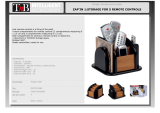 T'nB RGTC032589 Datasheet
T'nB RGTC032589 Datasheet
-
Quato 030205 Datasheet
-
Dwyer Series 285 User manual
-
Bernard MS102 Instructions For Use Manual
-
Keystone EPI2 Electric Actuator EN Owner's manual
-
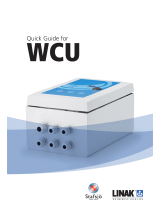 Linak WCU Quick Manual
Linak WCU Quick Manual
-
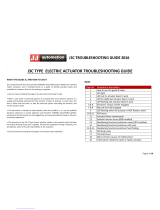 J+J J3C Troubleshooting Manual
J+J J3C Troubleshooting Manual
-
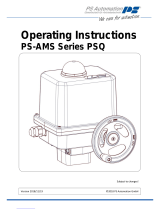 PS Automation PSQ 103 AMS Operating Instructions Manual
PS Automation PSQ 103 AMS Operating Instructions Manual
-
Dwyer Series 275 User manual
-
OJ Electronics OJ-DV-IO-Module Operating instructions