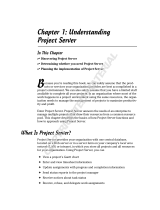Page is loading ...

www.autodesk.com/civil3d
Autodesk
®
Civil 3D
®
CAD Manager’s Guide
Autodesk
®
Civil 3D
®
2007 software is a powerful,
mature, civil engineering application designed to
significantly increase productivity, save time, and
decrease costs. It uses an industry-proven
dynamic engineering model that maintains
intelligent object relationships, so a change made
in one place instantly updates your entire project
to help you work faster and more accurately.
This document is designed for CAD and IT
Managers responsible for deploying Autodesk Civil
3D in their organizations. For the existing
Autodesk
®
Land Desktop customers, there are a
number of new technologies introduced in
Autodesk Civil 3D. With these new technologies,
there are likely to be questions on how best to
prepare for using them in a production
environment. This document identifies those areas
of consideration, and provides some guidance for
your decision making process, as well as where to
find additional information.

AUTODESK CIVIL 3D CAD MANAGER’S GUIDE
2
Contents
Chapter 1: Autodesk Civil Technology Overview.......................................................... 3
Civil 3D and Land Desktop Compared.......................................................................... 3
The Importance of Civil 3D for Design Staff.................................................................. 4
Chapter 2: Deployment Considerations and Options ................................................... 6
Installation Issues......................................................................................................... 6
Single-Site and Multisite Issues.................................................................................... 7
Installation Options: Network or Stand-Alone License Models ..................................... 8
Chapter 3: Civil 3D Configuration and Content Management .................................... 12
An Introduction to Styles............................................................................................. 12
Developing Styles....................................................................................................... 13
Managing Styles and Templates................................................................................. 14
Chapter 4: Multiuser Considerations............................................................................ 16
Managing Data with Civil 3D....................................................................................... 16
Sharing Civil 3D Data with AutoCAD and Land Desktop Users.................................. 21
Chapter 5: Training Considerations ............................................................................. 23
Developing a Plan to Address Required Skills............................................................ 23
Selecting a Consultant................................................................................................ 24
Finding Help ............................................................................................................... 24
Chapter 6: Pilot Project Strategies ............................................................................... 26
Selecting a Pilot Project.............................................................................................. 26
Pilot Project Training and Knowledge Disbursement.................................................. 26
Metrics of Your Pilot Project ....................................................................................... 27
Chapter 7: Deployment Strategies for Civil 3D 2007................................................... 28
Deployment Considerations........................................................................................ 28
Outside Assistance..................................................................................................... 30
Chapter 8: Support Resources...................................................................................... 31
Free Support Resources............................................................................................. 31
Fee-Based Support Resources .................................................................................. 32

AUTODESK CIVIL 3D CAD MANAGER’S GUIDE
3
Chapter 1: Autodesk Civil Technology
Overview
Autodesk
®
Civil 3D
®
2007 software is a powerful, mature, civil engineering application
designed to significantly increase productivity, save time, and decrease costs. It uses an
industry-proven dynamic engineering model that maintains intelligent object relationships,
so a change made in one place instantly updates your entire project to help you work
faster and more accurately.
Civil 3D and Land Desktop Compared
If you’ve never seen or tried Civil 3D, your first questions might be, Why bother? Isn’t Civil
3D just the “next version” of Autodesk
®
Land Desktop software? If not, how is it different
from Land Desktop?
Land Desktop (and its predecessors) has been the workhorse civil engineering design and
drafting application for engineering designs for more than a decade. And although it was
an integral part of countless numbers of successful projects, it had reached the limits of
what it could do based on the technical foundation on which it was built. Therefore,
Autodesk decided to create a new model-based tool for design professionals.
Unlike previous technology from Autodesk, Bentley, EaglePoint, and others, Civil 3D was
built from the ground up as a model-based, multiuser production tool that can help users
overcome the technical and industry challenges that most organizations face. These
challenges include the following:
• Synchronizing design elements and labels across many pages and among many
users
• The time-consuming task of revising designs and drafting
• Constant industry pressure to do more work with less staff
• Competition with other firms for the best people
• Lack of integration of engineering design applications and drafting tools for
creating final construction plan sets
Dynamic Model and Automated Annotation: As a project moves through the design
process, certain adjustments may be required that affect related elements in the project.
For example, if after designing a subdivision road, you determine that a fill slope
encroaches on a wetland area, you may need to adjust the horizontal and vertical
alignments to limit the affect on the wetlands. Using traditional software, this change
would require several tedious rework steps: erase original design; create new design;
draft new design; review for impact on wetlands; repeat as needed until design criteria are
satisfied.
Dynamically linked models in Civil 3D greatly reduce the time required to accomplish
these tasks. Civil 3D lets you create dynamically linked models of your project element
and annotation. In the simplest terms, dynamically linked models are related entities in a
drawing that automatically update when changes are made to one of the entities. These
entities include drawing objects that constitute the model itself (such as digital terrain
models, alignments, and corridors) and the annotation or labels associated with the
objects. The appearance and behavior of these objects and labels are controlled by

AUTODESK CIVIL 3D CAD MANAGER’S GUIDE
4
styles. Through styles, Civil 3D gives users great flexibility in the presentation of design
elements.
The Importance of Civil 3D for Design Staff
The Civil 3D application was created for both drafters and designers. Although Civil 3D is
valuable as a drafting tool, the greatest benefit is achieved when it is used as an
integrated part of the design process from which the final drafting can be extracted.
Civil 3D for Engineers
One of the challenges that engineers face during the initial design process is evaluating
several possible design configurations and selecting the best solution. Often time and
budget constraints limit the engineer’s ability to examine multiple design options, resulting
in a “good-enough” design. Because of its powerful design tools, dynamically linked
model, and easy-to-use interface, Civil 3D lets the engineer examine many possible
solutions and select the best, resulting in better overall designs. In addition, the nature of
the dynamic model means that design elements are always synchronized, eliminating
costly errors before they even happen. Simply put, Civil 3D helps engineers create better
designs in less time with fewer errors.
Another huge challenge is the effort involved in revising designs. Again, the dynamic
model makes the engineer’s tasks easier. Changes to one component of the model are
automatically reflected in associated elements, accelerating the process and reducing the
chances for error. For example, after the initial layout of an alignment, the alignment may
need to be moved. Because of the dynamic link between the alignment and its labels,
graphical changes to the alignment (for example, by grip edit) result in immediate changes
to the station and geometry point labels. There is no need to redefine and relabel the
alignment. Both are done automatically.
Civil 3D for Drafters
The purpose of a set of construction plans is to convey the engineering design intent to
jurisdictional authorities and the contractor so the project can be approved and built. It is
the drafter’s job to create a set of plans that achieves these objectives. Civil 3D object and
label styles make the drafter’s tasks much easier.
First, object styles provide a simple yet powerful method for creating design elements that
look the way they should, adhering to an organization’s standards. Elements of the design
object are automatically set to the correct linetype, color, layer reference, and so forth.
Changes to the design are immediately reflected in the object’s appearance. For example,
various styles for surface objects can be created and used to change the display of the
existing ground at various stages of the project. For presenting the topographic survey,
the surface contours may be presented as heavy, continuous lines. As an underlay to the
proposed grading design, those same surface contours can be shown as light, dashed
lines. It’s easy to achieve this effect simply by changing the surface style applied to the
surface object.
Second, label styles make the labeling and annotation of design elements much easier
than in the past. Simply create label styles to match your organization’s standards. When
design elements change, the labels update automatically. For example, if a surface is
modified, all contour and spot elevation labels automatically update to reflect the changes.
In addition, all labels on associated design elements, such as profiles and cross sections,
also update automatically. This functionality is the same for all design elements: points,

AUTODESK CIVIL 3D CAD MANAGER’S GUIDE
5
surfaces, grading, parcels, alignments, profiles, sample lines and cross sections, pipe
networks, and corridors.
Civil 3D for Your Entire Organization
In addition to these significant benefits for engineers and drafters, Civil 3D is important to
the entire organization, addressing other areas of concern in the industry:
Owners, principals, and managers:
• Get more work done with fewer resources
o Save time across the board as a result of synchronized design data and
drawings
• Minimize cycle time to integrate design iterations
o Make even late-stage revisions quickly and easily
o Minimize schedule delays, and keep projects profitable
• Correct the balance of time spent on projects
o Minimize need for dedicated drafting support staff
• Prepare for emerging trends such as GPS machine guidance
o Gain all the benefits of 3D modeling
o Generate 3D models automatically, requiring no additional time
CAD managers and IT personnel:
• Use a powerful standards implementation and enforcement tool
o Easily deploy updated organization standards via styles and templates
o Use styles to make it easier to do things right than to do things wrong

AUTODESK CIVIL 3D CAD MANAGER’S GUIDE
6
Chapter 2: Deployment
Considerations and Options
Installation Issues
This chapter covers planning issues related to the deployment of Autodesk Civil 3D
software. Issues to consider include what software needs to be installed, how the
installation will be performed (network deployment or individual machines), and who will
perform the installation (you or an outside consultant).
Software to Be Installed
The first consideration is to determine what software to install. In the civil/survey sector,
software could include the following:
• Autodesk Civil 3D/Autodesk
®
Survey add-ons (Trimble
®
Link, Leica
®
X-Change,
Carlson Connect)
• Autodesk Vault and Autodesk Vault Explorer
• Autodesk
®
Land Desktop Companion/Survey Extensions (Trimble Link, Leica X-
Change, Carlson Connect)
• Autodesk
®
Civil Design Companion
• Autodesk
®
Raster Design
• Autodesk service packs, updates, and fixes
• Third-party applications that run on top of Civil 3D or Land Desktop
• Autodesk
®
DWF™ Viewer; DWG TrueView™
• Autodesk Express Tools
New Autodesk Civil 3D users may want to install Land Desktop Companion, Civil Design
Companion, or both. These applications can be installed in a manner similar to that used
for Autodesk Civil 3D, either stand-alone or as a network deployment.
Once you have determined what to install, document the order in which the software
needs to be installed. Be sure to document any patches, service packs, or fixes installed.
Finally, document what machines the software will be installed on. This documentation
helps you determine hardware requirements in the next section.
Autodesk Civil 3D includes a Network Installation wizard. This wizard enables you to
create either a multiseat stand-alone or network deployment file so you can push the
installation to the workstations rather than use the installation CD at each machine. This
wizard drastically reduces installation time if you need to install on multiple machines.
Network installations provide many benefits, especially for large deployments, including
the following:
• Flexibility in how the application is delivered to the workstations (either “pushed”
from the server or “pulled” by the workstation)
• Standardization of the initial application settings, such as user interface and
support path configuration

AUTODESK CIVIL 3D CAD MANAGER’S GUIDE
7
• The addition of user-defined or third-party add-ons
In addition to the benefits at the time of initial deployment, network installations make it
easy to add updates, service packs, and extensions to the original image when creating
new deployments.
It is important to note that you can also use the Network Installation wizard to create
installation images for use in stand-alone installations. This is called a multiseat stand-
alone deployment. In these environments, the client workstations won’t use the license
manager but can still take advantage of the benefits listed previously.
IT Coordination
After you have determined what software to install, and which machines that software will
be installed on, you need to coordinate the installation with your IT department (if this
involves personnel other than yourself). Items to consider include the following:
• What operating system are you using on the client and server? Only Microsoft
®
Windows
®
systems are supported (Novell
®
, Unix
®
, and Linux
®
systems are not
supported).
• Who will perform the installation? The CAD manager or the IT department?
• Who will authorize the software (obtain licenses, activate software, and so forth)?
• Who will download and install updates and service packs?
• Do you have administrator access to the workstations?
• Do you have administrator access to the server?
• Can you reboot the server (if installing FLEXlm
®
license management software)?
• When will the installation take place? After hours? On weekends?
• How long will the installation take?
• Will the software be installed in stages or simultaneously to all users?
• What must happen before the installation? Hardware upgrades, new computers,
and so forth?
• Do you have antivirus software? Can you temporarily disable it?
• Has your key data been backed up, and risk to data minimized?
Single-Site and Multisite Issues
Your organization may have multiple locations where Civil 3D is to be used. There are
generally no problems with this type of configuration, unless you have specific needs,
such as employees from multiple offices working on the same project at the same time. A
multisite configuration may experience poor system performance, legal issues, or both,
relating to which license structure you choose. Whether you have a single site, multiple
individual sites, or multiple sites that act as one, you need to consider the following:
• Will you share licenses between sites?
• Do you have enough licenses to meet all users’ needs in all offices?
• Do you require licensing reporting (SAMreport)?
• Do you want to create license restrictions?

AUTODESK CIVIL 3D CAD MANAGER’S GUIDE
8
• How reliable is the connection to the license server? On the local area network
(LAN)? On the wide area network (WAN)?
• Do you need the ability to check out licenses from the license pool?
• What kind of network hardware do client workstations encounter when
communicating with the server? Certain ports have to be opened by the network
administrator for FLEXlm software to work.
• What is your WAN uptime?
The answers to these questions help determine what FLEXlm tools to install and use for
training. Answers also help determine any hardware upgrades that may be required. You
also need to examine how you would like to share data.
• Do multiple people need simultaneous live connections to the project data?
• If so, how fast and reliable is the network connection?
• Dropped packets of data can cause irrecoverable model files. Are you
experiencing anything like this with any other application?
The answers here also help determine hardware requirements.
Installation Options: Network or Stand-Alone License
Models
The next installation consideration is licensing. If your organization has stand-alone
licenses, you need to authorize each workstation individually. You also need a unique
license for each workstation running Civil 3D. If you have multiseat stand-alone licenses,
the products can be installed via a network deployment using a single serial number. The
first time the application is run, it is authorized via the Internet. If no Internet connection is
available, the software must be authorized manually. This step takes extra time, so be
sure to plan for it. Although installed via the network, multiseat stand-alone installations
share the same licensing characteristics as single-seat installations in that each
workstation installation requires a license.
Network licenses enable your organization to “pool” licenses, making them available to
workstations upon request. Each workstation has Civil 3D installed, but the software
functions only after a valid license has been obtained from the license server. The concept
behind floating licenses is that not all users are using Civil 3D simultaneously, and
therefore every workstation does not need its own license all the time (which is what
happens in single- and multiseat stand-alone installations). By pooling licenses, your
organization can purchase only the number of licenses needed. If the need for more
licenses later arises (for example, if employees are added to your organization), they can
be purchased and easily added to the license pool.
If using network licensing, you have a few more considerations and options than in the
stand-alone configurations. First, you need to schedule the installation of FLEXlm on the
license server. If you are already using FLEXlm for license management, determine the
version and upgrade the software if necessary. When scheduling the installation or
upgrade, be sure that you have administrator rights to the server, and verify that you can
reboot the server. You should also determine whether your organization requires FLEXlm
reporting tools. Finally, obtain a license file from your reseller or from the Autodesk
Business Center. This step requires the server name and MAC address of the license
server.

AUTODESK CIVIL 3D CAD MANAGER’S GUIDE
9
Also determine which licensing server option best suits your organization’s needs—single
server, distributed server, or redundant server. For more information about these servers,
see the next section.
Stand-Alone License Options
Stand-alone installations are those that are licensed for use of the application locally on
the workstation. There are two ways to deploy Civil 3D for a stand-alone installation:
single-seat stand-alone (commonly referred to simply as stand-alone) and multiseat
stand-alone.
Single-Seat Stand-Alone: This is the simplest installation. Simply install the software on
the workstation using the installation discs. The discs come with a serial number that is
used to authorize the application either automatically online or via the Autodesk Business
Center. Use this option for small deployments of five or fewer users.
Multiseat Stand-Alone: This stand-alone installation makes deployment easier by
enabling you to create an installation image on a network server one time and then install
the application on the workstations from the image. The advantages over the single-seat
option are that you do not need the physical discs. Users in your organization can install
the software themselves by clicking the deployment shortcut on the server. In addition,
you can use a single serial number for all deployments. This deployment method is best
for situations with many mobile users who are disconnected from your organization’s
network for extended periods of time and or with remote computers (desktop or laptop)
that have limited or no Internet connectivity.
Contact the Autodesk Business Center or your reseller to have them issue a multiseat
serial number. This method of deployment is similar to a licensed deployment but does
not require a continuous connection to the license manager (see below), and it does
require a separate license for each workstation.
Network License Options
In a stand-alone deployment, each installed instance of Civil 3D requires a license for the
application to run. Network installations pool licenses on a license server and distribute
them on an as-needed basis to the workstations on the network. Therefore, each
workstation does not have its own license, but rather requests one when a user launches
Civil 3D. If a license is available, one is issued. If not, the user must wait until a license
becomes available. Civil 3D uses FLEXlm to manage licenses, which must be installed
before Civil 3D will function on the workstations.
Single Server: With the single-server model, license management takes place on one
server. The license file is created and resides on that server, which represents the total
number of licenses available.
For most firms this is the recommended configuration.
The single-server model has the following characteristics:
• Easy to install
• Requires the least amount of maintenance.
• Requires only one server
• Can be used across WAN (assuming reliable WAN connection)

AUTODESK CIVIL 3D CAD MANAGER’S GUIDE
10
• No built-in redundancy (This limitation can be overcome by having another
server, even the CAD manager’s workstation, set up as a license manager and
have the workstations look to it as the secondary server. This is done more or
less automatically in the distributed server model.)
Distributed Server: With the distributed server model, the Network License Manager is
distributed across more than one server. To create a distributed server pool, you must
install the Network License Manager on each server that is part of the distributed server
network. At a minimum, you must install the Network License Manager on each server
that you want to manage licenses.
When Civil 3D is deployed to the workstation, the server installation adds a new
environment variable on each workstation that identifies the license server that the client
communicates with to obtain a network license. This environment variable includes a
pointer to each of the distributed servers on the network.
The distributed server model requires a unique license file for each server.
This configuration is commonly used in larger organizations with multiple offices,
segmented networks, or both.
The distributed server model has the following characteristics:
• Easy to install
• Requires more maintenance compared to single server
• Requires at least two servers with different license files
• Can be used across WAN (assuming reliable WAN connection)
• Flexible in configuration: automatically establishes search paths on workstations
for primary and secondary license servers
• Allows sharing of licenses among offices or departments
• Some built-in redundancy with workstations looking for primary and secondary
license servers
Redundant Server: With the redundant server model, you must use at least three servers
to authenticate a single license file. One server acts as the master, while the other two
provide backup if the primary server fails. Using this configuration, the system continues
to monitor and issue licenses as long as at least two servers are functional.
For organizations that cannot afford for their CAD systems to be down for any length of
time (even a few minutes), the redundant server model provides uninterrupted license
management in the event of a primary server failure.
However, there are easier ways to provide server backup and redundancy using the other
two configuration models. Work with your reseller or independent CAD consultant to
review these other methods.
The redundant model is not recommended for most customers.
The redundant server model has the following characteristics:
• Built in fault-tolerant redundancy: if the primary license server fails, the others
automatically assume license management duties
• Works only with Windows 2000 Server and Windows 2003 Server

AUTODESK CIVIL 3D CAD MANAGER’S GUIDE
11
• Requires a minimum of three separate servers
• Difficult to implement and maintain
• Requires more planning and expertise than other configurations
Combining Licenses: In environments with licensed seats of both Land Desktop 2007
and Civil 3D Land Desktop Companion, network licensing has been simplified compared
to previous releases. Both Land Desktop 2007 and Civil 3D Land Desktop Companion
now use the same feature code. Civil 3D 2007 has its own feature code, separate from
Civil 3D Land Desktop Companion.
Land Desktop and Civil 3D licenses cascade in the following manner:
• If a user has Land Desktop 2007 and Civil 3D 2007 on a single workstation and
launches Land Desktop 2007 when there are no Land Desktop licenses
available, Land Desktop consumes a Civil 3D license.
• The server keeps looking for an available Land Desktop license. If it finds one, it
returns the Civil 3D license and takes the Land Desktop license.
• If a user tries to launch Civil 3D and a Civil 3D license is not available, Civil 3D
will not take a Land Desktop license.

AUTODESK CIVIL 3D CAD MANAGER’S GUIDE
12
Chapter 3: Civil 3D Configuration and
Content Management
A successful implementation of Autodesk Civil 3D requires an appraisal of current
hardware and software, careful planning of user training, and preparation of necessary
background support customization and templates. A successful CAD manager
understands not just the software features but also the effort that goes into making
software use as effortless as possible for the end user. This chapter introduces Civil 3D
styles, discusses strategies for developing styles, and looks at management techniques
for keeping a company’s expanding collection of styles and content in check.
An Introduction to Styles
Civil 3D works with on a collection of custom elements representing alignments, surfaces,
profiles, and other design objects. Display of Civil 3D objects is based entirely on styles.
Styles control the color, linetype, lineweight, and linetype scale of Civil 3D objects and
their nested components. Learning how to use, develop, and manage styles in Civil 3D
can mean the difference between a successful transition from other CAD platforms or a
frustrating, costly experience that results in the firm reverting to its original design
package. This chapter provides background information on Civil 3D styles needed to plan
a strategy for their development and management within the CAD organization.
Styles apply not only to objects, but also to labels for those objects. In Civil 3D, display of
the Civil 3D objects can take either a ByStyle or ByLayer approach. The following table
summarizes key differences in these two approaches.
Advantages Disadvantages
ByStyle
Approach
• Hard-coded display helps
ensure that standards are
followed.
• Style-level display control
means fewer layers to manage.
• A single dialog box controls the
display of most Civil 3D objects.
• Difficult to manage
downstream data.
• Not obvious to layer-trained
users.
• Requires a new style for every
display permutation.
ByLayer
Approach
• Comfortable to end users.
• Works well with others using
Civil 3D content as background
or xref data.
• Fewer styles to manage.
• AutoCAD users can manipulate
display using familiar layer
controls.
• Requires layering and Civil 3D
standards for adequate
control.
• Difficult to track down various
component controls.
Because Civil 3D styles cannot be modified in any other version of AutoCAD
®
software,
most Civil 3D implementations currently use the ByLayer approach. That approach allows
the creation of styles in Civil 3D that are the most flexible for more users.
In addition to the main Civil 3D objects having their own styles associated, many
subcomponents have a style as well. For example, contour labels are a subcomponent of
the surface object, and major station styles are a subcomponent of alignments. In the
entire Civil 3D model, more than 100 types of styles can be defined. Thankfully, you don’t
have to create them all from scratch.

AUTODESK CIVIL 3D CAD MANAGER’S GUIDE
13
Label styles also have a parent-child relationship that
merits more understanding for a CAD manager directing
the deployment across a production team. The parent-
child relationship in Civil 3D acts much as it does in
standard AutoCAD dimensions. The child inherits all the
properties and functionality of the parent, but allows for
changes at its own level. This concept is important
because it can be used to quickly and simply modify a
large number of labels depending on client or agency
CAD standards.
Developing Styles
Civil 3D ships with several templates for designs using both imperial and metric units.
These templates represent typical use cases in the land development field. In addition to
ByLayer and ByStyle templates, Civil 3D 2007 includes some requested and more
expansive templates. They are as follows (with references to imperial and metric for
clarity):
• NCS Base: This template contains a basic style for every
element, and little else. It is designed for the CAD
manager who wants to build from scratch with little
overhead. This template should be used only by
experienced Civil 3D users because there is little material
in the template file to modify.
• NCS Classic: This template contains styles that reflect
the built-in appearance of the Autodesk Land Desktop
program. This template allows a user to move easily to
Civil 3D and get acceptable results quickly and easily.
• NCS Extended: This template contains multiple styles for
almost every Civil 3D object. The variety of use cases
and permutations in this template makes it a good place
to start. The less experienced CAD manager can use it to
explore how styles and labels are built. Plus it gives more
experienced CAD managers a wide variety of use cases.
This template is the most fleshed out.
By using one of these templates as a starting point, you can begin to understand the
wealth of display and labeling options that Civil 3D offers.
The templates that come with Civil 3D provide many styles that work out of the box with
little customization. In addition, they provide a large repertoire of samples that CAD
managers who want a more custom approach can modify. Creating styles is an important
part of managing the product during a successful deployment. Consideration should be
given to how your firm will develop its catalog of styles. Two approaches can be taken:
bringing in outside help, or doing the work in-house. The merits of both are discussed in
the following section.
Bringing in Outside Help
Outside help, whether resellers, professional consultants, or even temporary technicians,
can help alleviate the pressure on a CAD manager to create and understand styles, while
maintaining an existing system and in many cases remaining billable. (For the sake of

AUTODESK CIVIL 3D CAD MANAGER’S GUIDE
14
simplicity, this document refers to all of these team members as consultants.) This
approach works best when a well-defined CAD standards system is already in place,
enabling the CAD manager to instruct the consultant to base the styles on an existing
body of work. In cases where a firm has typical plan sheets that can be used as reference
material, this process is even simpler. Outside consultants have generally mastered
styles, helping to ensure that template creation is a not a delaying factor in the
implementation. Their experience also enables them to create more complicated styles
and make the styles closely match existing layering and display standards.
Complications from using consultants can include a lack of institutional control, poor-
quality deliverables, and miscommunication of desired deliverables. In the case of only
loosely defined CAD standards, it can be difficult to achieve a satisfactory template
because the consultant must simply guess or assume your needs. In this case, the work
might be more efficiently performed in-house.
The Do-It-Yourself Approach
Performing the work yourself is the best way to learn the program, but not necessarily the
most efficient. If your firm wants you to be a guru, however, this is the way to proceed. By
building styles, you develop a series of styles that match your standards with no chance
for miscommunication, you learn the minutiae of the Civil 3D interface to be a better
technical resource, and you create a complete body of work for your end users. Another
ancillary benefit of creating styles is the power of standardization that comes from creating
a complete palette of styles.
The obvious drawback is opportunity cost, which should be considered before you decide
to create styles for your firm. The time involved is significant, and the learning time can be
lengthy. Creating styles for things such as profile vertical curves or sanitary sewer
manholes is complicated, and typically requires several iterations to achieve the desired
result. Many CAD managers have taken on this task only to get too bogged down to make
good progress.
Combo: You work with Consultant
One approach that has been successful is a combination of these two methods. While not
leaving the entire template creation to a consultant, neither should you do it all yourself.
By bringing in a qualified consultant for training and implementation work, you get the best
of both worlds. Ask your consultant to work with you and your team to make the first few
styles that your training or pilot project will use. Make these styles with the consultant’s
guidance so you understand how styles are built and edited. Then, give the rest of the
styles creation work to a consultant and reap the benefits of expert-level efficiency and
knowledge of the software.
It’s important to understand that your styles collection will be organic, changing and
growing as standards change. Every project requires at least one or two new styles to be
created or modified. Users should have the basic knowledge to modify styles, but the CAD
manager should be in charge of maintaining the template that new drawings are created
from. With the knowledge you acquire during the initial training, you can manage and edit
styles as needed and be ready to create new styles to address future needs.
Managing Styles and Templates
Standards and styles go hand in hand. Many firms use Civil 3D styles as a convenient and
practical point in their CAD standardization process to bring order out of chaos.

AUTODESK CIVIL 3D CAD MANAGER’S GUIDE
15
Maintenance of the firm template file should be considered during deployment and
implementation planning.
The power of Civil 3D templates is that they can be created by a few people and then
shared throughout the company. Using AutoCAD options, users can be directed to a
company template every time they click the New button. This template file can also be
used after the creation stage to verify and enforce crucial appearance issues that make a
plan set usable.
Currently, styles can be modified in every Civil 3D drawing. This functionality enables the
user to modify styles to provide a specific appearance, but it also means that it’s easy to
modify a style away from the standard. CAD managers can use the tools in Civil 3D so
that the styles being used match the standard. In addition you should implement a
procedure for adding new styles to the company template.
User creation of new styles to address specific needs is an important part of the workflow
process for a design team using Civil 3D. As users work through real-world problems, they
need new permutations of styles and entirely new ones as well. Realizing this, the CAD
manager must act as the guardian of the template, adding new material and keeping out
styles that don’t reflect company standards or good plan production.
A successful approach should include vetting new styles as they are created. Ask users to
let you know when they modify a style or make a new one. Then find out why they did so.
A unique use case or labeling requirement should be investigated, understood, and added
to the template. By letting users in on the creation and development of the Civil 3D
template, you help others to feel involved in the process. As a result, they may be more
willing to invest their skills and time to make it as complete as possible. If the user didn’t
need a new style, but created one anyway, you have an opportunity to educate and find
out how you can make your styles easier to understand and use.
Your Civil 3D template should be in a read-only location for most users. This allows you to
vet any change to the template file before adding it. New style content can be dragged
from users’ production drawings back to the template using the Toolspace in Civil 3D,
allowing for convenient and simple updating of the template.

AUTODESK CIVIL 3D CAD MANAGER’S GUIDE
16
Chapter 4: Multiuser Considerations
As explained in the first chapter, Autodesk Civil 3D technology is different from Autodesk
Land Desktop technology in that Civil 3D users approach the project from a 3D model
point of view as opposed to a series of steps that they must complete. Project design and
drafting data are no longer stored externally from drawings, but instead are saved in the
drawings themselves. This capability allows true, real-time dynamic relationships among
objects and labels, and means that drawings exist without the need for a “project.” It also
enables users to open multiple drawings at the same time in a single Civil 3D session.
However, lacking the centralized, external project database of Land Desktop and with
object data stored in individual drawings, how do you share this data among drawings and
among users? This chapter addresses this topic as well as sharing data with team
members who don’t use Civil 3D.
It is likely that you and your users are making the transition to Civil 3D from Land Desktop
and are therefore quite familiar with the Land Desktop concept of projects. Land Desktop
projects are a disparate collection file folders, databases, text files, and proprietary files
that keep track of project data. Each drawing created using Land Desktop must be
assigned to a project and can therefore access this external project data. However, since
this data is external to the drawings themselves, there is limited real-time connection
between changes in the drawing, the project databases, and other project drawings
accessing (or “consuming”) the project data.
Managing Data with Civil 3D
There are two methods for sharing drawings and data in a multiuser environment. The first
method uses the drawing as data stores. The second uses an external file management
system called Autodesk
®
Vault.
Drawing Data Stores: Data Shortcuts and Data References
The first method uses the drawing files as data stores and provides sharing of certain data
via data shortcuts and data references. Read, write, and modify access to the drawings
and the data in the drawings is controlled by access to the drawings themselves. This
access control is exercised via Microsoft Windows Explorer folder permissions and via the
file-locking mechanisms built into AutoCAD software and, by extension, Civil 3D. The
concepts behind this method are as follows:
1. A drawing containing project data, such as surfaces and alignments, is attached
to a Civil 3D project.
2. You share data by creating a data shortcut to the objects you want to share with
others and then notify them (via email, phone, and so forth) of the drawing name
and location where it was saved.
3. Another user creates a drawing and attaches it to the same Civil 3D project as
your drawing.
4. The other user consumes data by creating data references to shortcut objects
you created in the first step.
5. An object referenced by the consuming drawings can be used as if the object
existed in the drawing itself, with the exception that it cannot be edited. However,
the object styles and label styles for the object can be changed.

AUTODESK CIVIL 3D CAD MANAGER’S GUIDE
17
6. Design changes to the original objects in the source drawing are reflected in the
consuming drawings, similar to how linework changes in xrefs are reflected in
other drawings.
Data sharing and consumption are managed in Civil 3D. However, access permission to
data is ultimately controlled by end users’ access to the drawing files containing the data
objects. If they have full access to the drawing file itself, they have full access to edit the
objects in the drawing. Therefore, data protection relies on drawing file protection, which is
controlled via Windows file permissions.
The advantages of sharing project data via shortcuts and references are as follows:
• Ease of Use: Data shortcuts and references are easy to use and require no
external application.
• Familiarity: Drawings, and associated data, are created, shared, and accessed
in a familiar manner via the Open, Save, and Save As commands.
• Simple Permissions: File and data access is controlled simply by controlling
user rights to the folders in which the drawings are saved.
There are also some disadvantages to using drawings as data stores:
• Lack of Version Tracking: Data shortcuts and references provide no specific
method for communicating the changes made to a given version of a drawing or
data object. Communicating these changes among users is a manual process.
• Data Types: Surfaces, alignments, profiles, and pipe networks are the only data
types available.
Autodesk Vault
The second method of sharing data with Civil 3D uses the Autodesk Vault project
management application. Although Vault interaction with Civil 3D does require training
users to approach the data in a new way, the powerful data management tools and
increased data sharing functionality make it an invaluable part of a successful Civil 3D
2007 implementation.
In this section you learn the key concepts regarding Autodesk Vault, Autodesk Civil 3D
Vault add-in, and the stand-alone application, Vault Explorer.
Autodesk Vault is a data management system for sharing design data across project
teams. Autodesk Vault consists of two components: Server and Client.
Vault Server: Vault Server is a secure repository for project data external to Civil 3D. It
has two components: the relational database and the file store. The relational database
stores crucial information about project data, including version history, purpose and
content of revisions, and user and group access privileges. The file store stores the
physical copies of all versions of all files.
The following Civil 3D data types can be added directly to the Vault:
Survey Data Points
Surfaces Alignments
Profiles Pipe Networks
Design data can encompass many different types of files, from drawings created in
Autodesk Civil 3D or other AutoCAD-based products, to Microsoft
®
Word documents and

AUTODESK CIVIL 3D CAD MANAGER’S GUIDE
18
Microsoft
®
Excel
®
spreadsheets. Autodesk Vault manages any data associated with a
design project, no matter what its type. As with Civil 3D and AutoCAD drawings, the
version history of these supporting files can be fully tracked. Plug-ins are available for
AutoCAD and Autodesk Land Desktop that allow drawings from these applications to be
checked in, checked out, and opened in read-only mode in a Vault. Vault can manage all
of the following document types:
• Drawing files (Civil 3D or others)
• Image files (JPG, BMP, or others)
• Microsoft Office files (DOC, XLS, or others)
• Civil 3D project data
• Microsoft Database files (MDB)
The Vault database can be installed in two ways:
• Microsoft SQL Server™ Desktop Engine (MSDE): This software is included on
the Civil 3D installation discs and requires no separate license. You can install
unlimited instances of Vault. Each Vault relational database can be up to 2 GB.
The size of the file store is limited only by the capacity of the server. This
installation typically works well for project teams of fewer than 20 members.
• Microsoft SQL Server: This software requires a separate license for the server
application, runs on a dedicated server, and is intended for large companies or
teams.
You may use the Vault Server directly for a variety of administrative and security tasks,
including creating, modifying, and deleting projects and project folders, restoring files to
prior versions, and managing backups and user access for individuals and groups.
Vault Clients: There are two distinct interfaces for the client component of Autodesk
Vault. The Vault add-in for Civil 3D is built into Civil 3D and is accessed via the Prospector
tab. Vault Explorer is a separate stand-alone application with a Windows Explorer-like
interface. Both are used to check data in and out of Vault.
• Autodesk Civil 3D Components: The Vault add-in for Civil 3D offers a fully
integrated way to manage your Civil 3D data, DWG™ files, and xrefs. When you
are working on files that are managed by Autodesk Vault, it is important to
understand that you are checking out a copy of a file that is stored in the Vault.
Vault users never directly edit the master copies. When you view a file, the
server sends a copy of the file to the client's workspace. Until they are checked
out, these files are read-only. Only one user at a time may check out a file.
Changes that have been made to checked-out files are sent back to the server
when the file is checked in.
• Autodesk Vault Explorer: Autodesk Vault Explorer is a stand-alone client
providing full access to Vault functionality. Vault Explorer enables you to add all
supported types of data, such as image files, Microsoft
®
Office documents, and
more. Using Vault Explorer, you are not limited to working with only Autodesk
Civil 3D files and objects.
Installing Vault
The client component (Vault Explorer) is installed automatically when you install Civil 3D
and so is the Vault add-in for Civil 3D. The Vault server components, both MSDE and MS

AUTODESK CIVIL 3D CAD MANAGER’S GUIDE
19
SQL must be installed separately, regardless of whether the Vault is located on the local
workstation with Civil 3D or on a separate server. MSDE can be installed on the same
computer after installing and registering Autodesk Civil 3D as explained in the previous
sections.
Using Civil 3D and Vault
Vault and Civil 3D are integral to creating and managing Civil 3D projects. All the drawings
and related data for Civil 3D projects are managed and checked into the Vault located in a
specific directory on the server. Other team members can access the Vault and use this
data on their projects.
Without doubt, users are accustomed to accessing drawings using the Open command,
editing the drawings and drawing objects, and then using the Save and Save As
commands to store those edits. In addition, if your organization uses Land Desktop, you
also access project data from an external project database.
Using Civil 3D 2007 requires a fundamental shift in how users save and retrieve project
data, and in how and where data is saved. The most common method for working with
project data in Civil 3D is using Prospector to access Vault.
Logging into Vault: To create and manage projects and project data, you need to access
Vault. You can log into Vault locally if the server is installed on your machine, or from a
network server. Do this via the Prospector tab of the Toolspace in Civil 3D.
Creating New Projects: A project is a database directory that contains all the drawings
and related data for an engineering project. To set up a new project in Civil 3D, use the
Toolspace to first log in to the Vault, and then create the project.
Adding Project Data: Once you’ve created a project, you add data to it by first attaching
a drawing. At the time a drawing is attached to the project, you can also add the data
objects within the drawing. Adding drawings is done via the Prospector tab, which
launches a wizard to guide you through the process.
Working with Project Data: Working with project data involves checking drawings in and
out, and more.
• Check Out: If you want to open a drawing in a project and edit that drawing, you
need to check out that drawing. This step gives you write access to the drawing
and locks the drawing to prevent others from using it. It is important to note that
there is a process change here, in that you need to use the Check Out function
from the Prospector tab to properly open and edit a drawing file from a project.
Once you have done so, you can continue to work on that file with Civil 3D as
you always have.
To communicate the various states of the data, Civil 3D uses a set of icons.
These icons are shown in the following table:

AUTODESK CIVIL 3D CAD MANAGER’S GUIDE
20
/