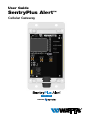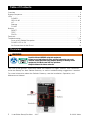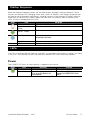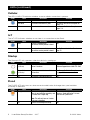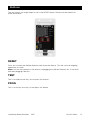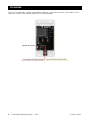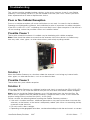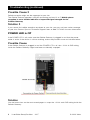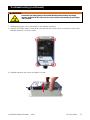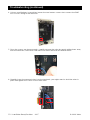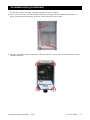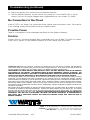User Guide
SentryPlus Alert
™
Cellular Gateway

2
UserGuide-SentryPlusAlert 2007 © 2020 Watts
Table of Contents
Overview ................................................................ 2
Startup Sequence ......................................................... 3
LEDs ..................................................................3-4
POWER .............................................................. 3
CELLULAR ........................................................... 4
IoT .................................................................. 4
Startup ............................................................... 4
FLOOD .............................................................. 4
Buttons ................................................................. 5
RESET ............................................................... 5
TEST ................................................................ 5
PROG ............................................................... 5
Terminals ................................................................ 6
Troubleshooting .........................................................7-12
Poor or No Cellular Reception ............................................7-8
POWER LED is Off ..................................................... 8
No Connection to the Cloud ............................................. 12
This User Guide provides information about the different LED lights, buttons, and connectors
inside the SentryPlus Alert Cellular Gateway, as well as troubleshooting suggestions if needed.
For more information about the Cellular Gateway, see the Installation, Operation, and
Maintenance Manual.
Read this Manual BEFORE using this equipment.
Failure to read and follow all safety and use information can result
in death, serious personal injury, property damage, or damage to the
equipment. Visit Watts.com with any questions.
Keep this Manual for future reference.
WARNING
!
Overview

3
UserGuide-SentryPlusAlert 2007 © 2020 Watts
Startup Sequence
When the Cellular Gateway powers up, the device goes through a startup sequence, which
includes the Startup LED changing colors until it turns off. Below is the startup sequence that
the device will go through if everything is working correctly. If the Startup LED blinks white for
more than 30 seconds or if it blinks green for more than 10 minutes, refer to Startup in the
LEDs section to troubleshoot the issue.
COLOR STATE DEFINITION
White Appears for a few seconds after the device is turned on.
White blink - slow
(5 sec)
The cellular radio is off; this is a normal state for five seconds.
Green blink
(30 sec - 10 min)
The device is searching for a cellular connection.
Cyan blink - fast A cellular connection has been established and the device is
connecting to the Cloud.
Cyan blink – slow A Cloud connection has been established.
Off The device is operating normally.
Power
The POWER LED turns on when power is supplied to the device.
COLOR STATE DEFINITION SOLUTION
Green The device is turned on. N/A
Off If the device is plugged in, but this
LED is not on, the device is not
receiving power.
The +12Vdc and GND wiring could be
reversed. See POWER LED is Off on
page 8.
LEDs
The LEDs inside the Cellular Gateway indicate if a component/connection is running, or if there
is an issue. The following sections describe the different LED colors and blink patterns.

4
UserGuide-SentryPlusAlert 2007 © 2020 Watts
LEDs (continued)
Flood
The FLOOD LED only turns on when excessive relief valve discharge from your backflow
assembly is detected.
COLOR STATE DEFINITION SOLUTION
Orange Water is discharging from the relief
valve of your backflow assembly, and
it is more than a slight drip.
Note: This will only turn on if water
discharge is detected.
If your device is registered, you will
receive a “flood notification” via text,
email and/or a phone call.
Off There is no discharge occurring. N/A
Startup
The Startup LED only operates when the device is starting up.
COLOR STATE DEFINITION SOLUTION
White blink - slow
(+30 sec)
There is likely an issue with the
device’s firmware.
Replace the device. Contact Syncta’s
Customer Support team at 888-725-4285.
Green blink
(+10 min)
No cellular connection is available in
this location.
See Poor or No Cellular Reception
on pages 7-8.
Off The device is operating normally. N/A
Cellular
The CELLULAR LED indicates whether or not a cellular connection is present.
COLOR STATE DEFINITION SOLUTION
Blue A cellular connection is present. N/A
Blue blink The cellular connection is poor. See Poor or No Cellular Reception on
pages 7-8.
Off There is no cellular connection. See Poor or No Cellular Reception on
pages 7-8.
IoT
The IoT LED indicates whether or not there is a connection to the Cloud.
COLOR STATE DEFINITION SOLUTION
Blue There is a connection to
the cellular service provider’s cloud.
N/A
Off There is not a connection to
the cellular service provider’s cloud.
See No Connection to the Cloud on
page 12.

5
UserGuide-SentryPlusAlert 2007 © 2020 Watts
Buttons
The only button you might need to use is the RESET button. See the section below for
more information.
RESET
Press this to reset the Cellular Gateway and restart the device. This will cause all ongoing
operations to cease.
Note: You can also perform a full reset by unplugging the Cellular Gateway for 10 seconds
and then plugging it back in.
TEST
This is for internal use only; do not press this button.
PROG
This is for factory use only; do not press this button.

6
UserGuide-SentryPlusAlert 2007 © 2020 Watts
Terminals
The FLOOD terminals connect the Cellular Gateway to the Junction box. The GND/+12Vdc
terminals connect the Cellular Gateway to a power outlet.

7
UserGuide-SentryPlusAlert 2007 © 2020 Watts
Troubleshooting
This section provides troubleshooting solutions to the most common issues if your Cellular
Gateway is not working correctly. If you are unable to resolve your issue, contact your local
Watts representative to order a replacement device.
Poor or No Cellular Reception
Poor or no cellular reception will cause notifications to not work. As noted in the Installation,
Operation and Maintenance Manual, the installation location is important for cellular reception.
If the CELLULAR LED is OFF or blinking, the most likely issue is poor reception. If the device is
still not working, review the possible causes and solutions below.
Possible Cause 1
The location where the antenna is installed may be interfering with cellular reception.
Note: Care should be taken to ensure that the antenna side of the device is installed away
from any walls, wires, pipes, or other obstructions, particularly anything metallic.
Solution 1
Move the Cellular Gateway to a location where the antenna is not facing any internal walls,
wires, pipes, or other obstructions, such as an electrical box.
Possible Cause 2
The location has poor cellular reception.
Solution 2
Move your Cellular Gateway to a different location and check to see that the CELLULAR LED
is solid blue; if it is not, move the device until you find a location with better cellular reception.
Note: You can install the Cellular Gateway up to 100 feet away from the Junction Box. Six
feet of wire is supplied with the Cellular Gateway. If additional wire is used, it must meet the
required rating for the Junction Box (300V, 16-24 AWG).
Please consider the following before installing the Cellular Gateway outdoors:
• If the unit is installed outdoors, additional precautions may need to be taken to ensure the
wire entry at the bottom of the node is adequately sealed (with silicon or something similar)
to prevent water intrusion.
• Do not install in direct sunlight.
• Depending on the geographical location, condensation buildup inside the enclosure is a concern.

8
UserGuide-SentryPlusAlert 2007 © 2020 Watts
Troubleshooting (continued)
Possible Cause 3
Cellular reception might not be supported at your site.
The Cellular Gateway operates using 3G technology on band 2 or 5. Mobile phone
reception is not a reliable indicator of expected signal strength for the
Cellular Gateway.
Solution 3
If you cannot find cellular reception anywhere at your site, you may not have carrier coverage
at your site. Contact Syncta’s Customer Support team at 888-725-4285 for more information.
POWER LED is Off
If the POWER LED is off, make sure the Cellular Gateway is plugged in and that the power
outlet is active. If the device is still not working, review the possible cause and solution below.
Possible Cause
If the Cellular Gateway is plugged in and the POWER LED is off, the +12Vdc & GND wiring
inside the Cellular Gateway might have been accidentally swapped.
Solution
Use the instructions on the next several pages to swap the +12Vdc and GND wiring inside the
Cellular Gateway.

9
UserGuide-SentryPlusAlert 2007 © 2020 Watts
Ensure that you unplug power to the Cellular Gateway before making any wiring
changes inside the device. Failure to do so may result in electrocution, personal injury,
and / or death.
WARNING
!
Troubleshooting (continued)
1. Unplug the power cord connected to the Cellular Gateway.
2. Using a #2 Phillips head screwdriver, remove the four screws that secure the cover of the
Cellular Gateway; set them aside.
3. Carefully remove the cover and place it aside.

10
UserGuide-SentryPlusAlert 2007 © 2020 Watts
Troubleshooting (continued)
4. Using a small flathead screwdriver, loosen the two bottom screws that connect the GND
and +12Vdc wiring to the terminals.
5. Once the screws are loose enough, carefully remove the wires by gently pulling them away
from the terminals; note which wire went into which terminal and reverse them.
6. Carefully insert the reversed wires into the terminals; you might need to hold the wires in
place and tighten the screws at the same time.

11
UserGuide-SentryPlusAlert 2007 © 2020 Watts
7. Ensure the screws are tight enough to keep the wires in place.
8. Place the cover back on the Cellular Gateway, ensuring that the rubber seal remains in
place, paying special attention to each corner near the screw holes.
9. Using a #2 Phillips head screwdriver, reinstall the four screws that secure the cover of the
Cellular Gateway.
Troubleshooting (continued)

UserGuide-SentryPlusAlert 2007 © 2020 Watts
Limited Warranty: Watts (the “Company”) warrants each product to be free from defects in material and workmanship
under normal usage for a period of one year from the date of original shipment. In the event of such defects within the
warranty period, the Company will, at its option, replace or recondition the product without charge.
THE WARRANTY SET FORTH HEREIN IS GIVEN EXPRESSLY AND IS THE ONLY WARRANTY GIVEN BY THE COMPANY
WITH RESPECT TO THE PRODUCT. THE COMPANY MAKES NO OTHER WARRANTIES, EXPRESS OR IMPLIED. THE
COMPANY HEREBY SPECIFICALLY DISCLAIMS ALL OTHER WARRANTIES, EXPRESS OR IMPLIED, INCLUDING BUT NOT
LIMITED TO THE IMPLIED WARRANTIES OF MERCHANTABILITY AND FITNESS FOR A PARTICULAR PURPOSE.
The remedy described in the first paragraph of this warranty shall constitute the sole and exclusive remedy for breach
of warranty, and the Company shall not be responsible for any incidental, special or consequential damages, including
without limitation, lost profits or the cost of repairing or replacing other property which is damaged if this product does not
work properly, other costs resulting from labor charges, delays, vandalism, negligence, fouling caused by foreign material,
damage from adverse water conditions, chemical, or any other circumstances over which the Company has no control.
This warranty shall be invalidated by any abuse, misuse, misapplication, improper installation or improper maintenance or
alteration of the product.
Some States do not allow limitations on how long an implied warranty lasts, and some States do not allow the exclusion
or limitation of incidental or consequential damages. Therefore the above limitations may not apply to you. This Limited
Warranty gives you specific legal rights, and you may have other rights that vary from State to State. You should consult
applicable state laws to determine your rights. SO FAR AS IS CONSISTENT WITH APPLICABLE STATE LAW, ANY IMPLIED
WARRANTIES THAT MAY NOT BE DISCLAIMED, INCLUDING THE IMPLIED WARRANTIES OF MERCHANTABILITY
AND FITNESS FOR A PARTICULAR PURPOSE, ARE LIMITED IN DURATION TO ONE YEAR FROM THE DATE OF
ORIGINAL SHIPMENT.
USA: T: (978) 689-6066 • F: (978) 975-8350 • Watts.com
Canada: T: (888) 208-8927 • F: (905) 332-7068 • Watts.ca
Latin America: T: (52) 55-4122-0138 • Watts.com
10. Plug in the power cord connected to the Cellular Gateway.
11. Turn the Cellular Gateway on and wait for it to power on; if the POWER LED is still off,
contact Syncta’s Customer Support team ([email protected] or 888-725-4285).
No Connection to the Cloud
If the IoT LED is off, there is no connection to the cellular service provider’s cloud. If the device
is not working, review the possible cause and solution below.
Possible Cause
There is a disruption in service between the Cloud and the Cellular Gateway.
Solution
Contact Syncta’s Customer Support team ([email protected] or 888-725-4285) to confirm
if the issue is specific to your Cellular Gateway or to the cellular service provider.
Troubleshooting (continued)
-
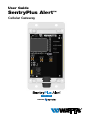 1
1
-
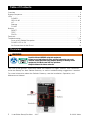 2
2
-
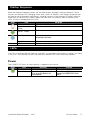 3
3
-
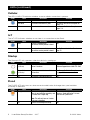 4
4
-
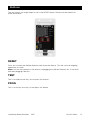 5
5
-
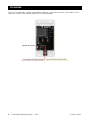 6
6
-
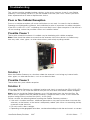 7
7
-
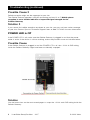 8
8
-
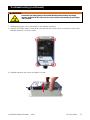 9
9
-
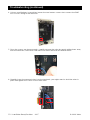 10
10
-
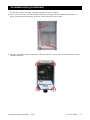 11
11
-
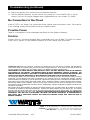 12
12
Watts SentryPlus Alert Technology Owner's manual
- Type
- Owner's manual
- This manual is also suitable for
Ask a question and I''ll find the answer in the document
Finding information in a document is now easier with AI
Related papers
-
Watts LF289 Installation guide
-
Watts LFF113FP Installation guide
-
Watts LF909M1-OSY-ALERT 10 Installation guide
-
Watts 957 Installation guide
-
Watts SentryPlus Alert Technology Installation guide
-
Watts 175C 1/2 Installation guide
-
Powers LFIS150VLUW Installation guide
-
Watts LFF113FP Installation guide
-
Ames Fire & Waterworks DERINGER 50 GPM 8 Owner's manual
-
Watts Flood Sensor Cellular Connection Kits - 009, LF009, LFU009, SS009, U009, LF909 Small Installation guide
Other documents
-
Gateway GloPlugz Safety Product Warning & Usage Instructions
-
FieldServer BACnet IoT Gateway Quick start guide
-
Moxa IIoT Gateway Starter Kit User manual
-
FieldServer ProtoAir Quick start guide
-
AirLink 1103052 User manual
-
 AMPLIFIED ENGINEERING fatbox G3 User manual
AMPLIFIED ENGINEERING fatbox G3 User manual
-
Banner Sure Cross DXM100-B2 User manual
-
Chromalox ProtoAir Quick start guide
-
SeaLevel SeaConnect 370W User manual
-
Eurotech ReliaGATE 10-20 Owner's manual