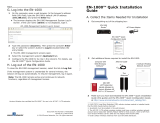Page is loading ...

Sure Cross
®
DXM1200-Bx Wireless
Controller
Instruction Manual
Original Instructions
Rev. A
3 April 2020
©
Banner Engineering Corp. All rights reserved

Contents
1 DXM1200-Bx System Overview ...................................................................................................................................... 4
1.1 DXM Hardware
Configuration Overview ..........................................................................................................................................5
1.2 DXM Automation Protocols ............................................................................................................................................................. 6
1.3 DXM Modbus Overview ................................................................................................................................................................... 6
1.3.1 DXM Modbus Registers .......................................................................................................................................................... 7
1.4 DXM
Configuration Software ........................................................................................................................................................... 8
1.5 Dimensions ...................................................................................................................................................................................... 9
2 Quick Start Guide .......................................................................................................................................................... 10
2.1 Device Setup .................................................................................................................................................................................10
2.1.1 Apply Power to the Controller ............................................................................................................................................... 10
2.1.2 Binding and Conducting a Site Survey with the ISM Radio ..................................................................................................10
2.1.3 Set the IP Address ................................................................................................................................................................ 12
2.2
Configuration Instructions .............................................................................................................................................................12
2.2.1
Configuring the DXM1200 Controller ..................................................................................................................................... 12
2.2.2 Configuration Example: Reading Registers on a Modbus Slave Device .............................................................................. 13
3 ISM Radio Board (Slave ID 1) ....................................................................................................................................... 16
3.1 MultiHop Radio DIP Switches ........................................................................................................................................................16
3.1.1 Application Mode ................................................................................................................................................................... 17
3.1.2 Baud Rate and Parity ............................................................................................................................................................. 17
3.1.3 Disable Serial ..........................................................................................................................................................................17
3.1.4 Transmit Power Levels/Frame Size ........................................................................................................................................18
3.2 Modbus Registers for the MultiHop Radio Board Module ............................................................................................................ 18
3.3 DIP Switch Settings for the Performance Gateway Radio Module ............................................................................................... 18
3.4 Modbus Registers for the Performance Gateway Radio Module .................................................................................................. 18
3.4.1 Alternative Modbus Register Organization .............................................................................................................................19
4 Processor Connections ................................................................................................................................................. 23
4.1 DIP Switch Settings for the Base Board .......................................................................................................................................24
4.2 Ethernet .........................................................................................................................................................................................24
4.3 USB ...............................................................................................................................................................................................24
4.4 Internal Local Registers (Slave ID 199) for the DXM700, DXM1000, and DXM1200 ..................................................................... 25
4.5 Modbus RTU Master ......................................................................................................................................................................28
5 Cellular Modem Boards .................................................................................................................................................29
5.1 Cellular Modem Board for GSM and LTE ...................................................................................................................................... 29
5.2 Cellular Power Requirements ........................................................................................................................................................ 29
5.3 Using the DXM Cellular Modem .................................................................................................................................................... 29
5.3.1 Activating a Cellular Modem .................................................................................................................................................. 29
6 LCD and Menu System ................................................................................................................................................. 34
6.1 Registers .......................................................................................................................................................................................34
6.2 Push ..............................................................................................................................................................................................34
6.3 ISM Radio ..................................................................................................................................................................................... 35
6.4 System
Config ............................................................................................................................................................................... 35
6.4.1 ISM Radio ..............................................................................................................................................................................36
6.4.2 Ethernet ................................................................................................................................................................................. 36
6.4.3 LCD Contrast .........................................................................................................................................................................36
6.4.4 Reset ..................................................................................................................................................................................... 36
6.5 System Info ...................................................................................................................................................................................37
6.6 Display Lock ................................................................................................................................................................................. 38
6.7 Modbus Registers for the LCD (Modbus Slave ID 201) .................................................................................................................38
7 Working with Modbus Devices ......................................................................................................................................39
7.1 Assigning Modbus Slave IDs ........................................................................................................................................................ 39
7.2 Modbus Operation ........................................................................................................................................................................40
7.3 Wireless and Wired Devices ......................................................................................................................................................... 40
7.4 Modbus Communication Timeouts .............................................................................................................................................. 40
7.4.1 MultiHop Networks vs DX80 Star Networks ......................................................................................................................... 40
7.4.2 Calculating the Communications Timeout for Battery-Powered MultiHop Radios ................................................................41
7.4.3 Calculating the Communication Timeout for 10–30 VDC MultiHop Radios ...........................................................................41
7.4.4 Adjusting the Receive Slots and Retry Count Parameters ....................................................................................................41
7.4.5 Calculating the Communication Timeout for a DX80 Star Network .......................................................................................42
7.5 Modbus TCP Client .......................................................................................................................................................................42
8
Configuration Instructions ............................................................................................................................................ 43
8.1 Scheduler ......................................................................................................................................................................................43
8.1.1 Create a Weekly Event .......................................................................................................................................................... 43
8.1.2 Create a One-Time Event ......................................................................................................................................................43
Sure Cross
®
DXM1200-Bx Wireless Controller

8.1.3 Create a Holiday Event ..........................................................................................................................................................44
8.2 Authentication Setup .................................................................................................................................................................... 44
8.2.1 Set the Controller to use Authentication ............................................................................................................................... 44
8.2.2 Controller Configuration Authentication ................................................................................................................................45
8.3 Register Flow and Configuration .................................................................................................................................................. 46
8.3.1 Basic Approach to Configuration .......................................................................................................................................... 46
8.3.2 Troubleshooting a Configuration ...........................................................................................................................................46
8.3.3 Saving and Loading
Configuration Files ............................................................................................................................... 46
8.3.4 Uploading or Downloading Configuration Files .....................................................................................................................46
8.4 EtherNet/IP
™
Configuration ...........................................................................................................................................................47
8.4.1 Configuring the Host PLC ..................................................................................................................................................... 47
8.4.2 Configuring the Controller ..................................................................................................................................................... 47
8.5 Setting up Email and Text Messaging .......................................................................................................................................... 48
8.5.1 Mail Server Authentication .................................................................................................................................................... 48
8.5.2
Define the Network Interface Settings .................................................................................................................................. 49
8.5.3
Configure your Ethernet Connection .....................................................................................................................................50
8.5.4 Configure your Cellular Connection ...................................................................................................................................... 50
8.5.5 Set the Email and Messaging Parameters ............................................................................................................................ 50
8.5.6
Define Threshold Rules for Email .......................................................................................................................................... 51
8.5.7 Define Log File Parameters for Emailing Log Files ................................................................................................................51
8.6 Ethernet and Cellular Push Retries ............................................................................................................................................... 52
8.6.1 Ethernet Push Retries ............................................................................................................................................................52
8.6.2 Cellular Push Retries ............................................................................................................................................................. 52
8.6.3 Event/Action Rule or Log File Push Retries .......................................................................................................................... 52
8.6.4 Email and Text Message Push Retries ..................................................................................................................................53
9 Accessories ................................................................................................................................................................... 54
10 Product Support and Maintenance ............................................................................................................................ 55
10.1 File System and Archive Process ............................................................................................................................................... 55
10.2 Update Your DXM Processor Firmware Using the DXM
Configuration Tool ..............................................................................56
10.3 Clear the Password on DXM700-Bx, DXM1000-Bx, or DXM1200-Bx Models ...........................................................................56
10.4 DXM1200 Documentation ...........................................................................................................................................................56
10.5 DXM1200 Support Policy ........................................................................................................................................................... 57
10.5.1 Firmware Updates ............................................................................................................................................................... 57
10.5.2 Website Information ............................................................................................................................................................ 57
10.5.3 Feature Requests ................................................................................................................................................................ 57
10.5.4 Potential DXM Issues .......................................................................................................................................................... 57
10.5.5 DXM Security .......................................................................................................................................................................57
10.6 Contact Us ...................................................................................................................................................................................57
10.7 Mexican Importer .........................................................................................................................................................................58
10.8 FCC and ISED
Certification, 900 MHz, 1 Watt Radios ................................................................................................................ 58
10.9 FCC and ISED
Certification, 2.4GHz ........................................................................................................................................... 59
10.10 Warnings ....................................................................................................................................................................................60
10.11 Banner Engineering Corp. Limited Warranty ............................................................................................................................ 61
Sure Cross
®
DXM1200-Bx Wireless Controller

1 DXM1200-Bx System Overview
Banner's DXM Logic Controller integrates Banner's wireless radio and cellular connectivity to provide a platform for the
Industrial Internet of Things (IIoT).
Connectivity
Cellular
Sure Cross® Radios
Ethernet
Internal Micro USB
RS-485 Master
User Interface
LCD Screen
LED Indicators
I/O
N/A
Logic Controller
Action Rules
Programming Language
Scheduler
Push to the Cloud
Data Logging
Email
Figure 1. DXM1200 system overview
Modbus Registers for Internal Local Registers (Modbus Slave ID 199)
Local Registers Type Description
1–845 32-bit integer Local data registers
846–849 32-bit integer Reset, Constant, Timer
851–900 32-bit non-volatile integer Data flash, non-volatile
901–1000 Reserved for internal use
1001–5000 Floating point Floating point registers, local data registers
5001–7000 32-bit integer Local data registers
7001–8000 32-bit non-volatile integer Data flash, non-volatile
> 10000 Read only virtual registers, system-level data
Connectivity—The DXM1200's wired and wireless connectivity options make it easy to share data between local and
remote equipment. The cellular modem option eliminates the need for IT infrastructures to connect remote equipment for
sensing and control to IIoT cloud services. The integrated Sure Cross
®
wireless radio enables Modbus connectivity to
remote sensors, indicators, and control equipment. Connect directly to any PLC and/or SCADA system for easy integration
into existing control or monitoring systems.
Wired Connectivity
• Ethernet: Modbus/TCP (master/slave) or Ethernet/IP
• Field Bus: Modbus RS-485 Master
Wireless Connectivity
• Sure Cross Wireless Radio: DX80 900 MHz, DX80
2.4 GHz, MultiHop 900 MHz, or MultiHop 2.4 GHz
• Cellular modem: LTE (United States only) or GSM
(Outside the United States), CATM1-ATT (North
America Only) or CATM1-VZW (US Only)
Logic Controller—Program the DXM1200's logic controller using action rules and/or ScriptBasic language, which can
execute concurrently. The control functions allow freedom when creating custom sensing and control sequences. The logic
controller supports the Modbus protocol standards for data management, ensuring seamless integration with existing
automation systems. File and LCD password protection is an option.
Sure Cross
®
DXM1200-Bx Wireless Controller
4 www.bannerengineering.com - Tel: + 1 888 373 6767

Register Mapping
• Cyclical Read rules from wireless devices or local
wired Modbus devices that include optional scaling,
error conditions, and the ability to activate a read
rule
• Cyclical or Change of State Write rules to wireless
devices or local wired Modbus devices with scaling
• Modbus/TCP Master Read or Write rules for external
devices on the network
Action Rules
• Thresholds (IF/THEN/ELSE) with timers, minimum
on/off time, and logging options
• Math/Logic Rules (arithmetic and bitwise operators)
• Control Logic (logical operators and SR/T/D/JK
flip
flops)
• Trending (multiple averaging filters)
• Tracking (counts, on/off times)
• Email notifications
• Push data on conditions
Scheduler
• Time/calendar-based events
• Holiday skips
• One-time events
• Dynamic scheduler updating
• Astronomical clock
Optional Text Programming Language
• ScriptBasic to create variables, arrays, functions,
loops, IF/THEN/ELSE, logical and arithmetic
operators, API commands, register access, string
functions and operators, time commands
Data Logging
• Cyclic data/event logging
• Email log
files
User Interface— A simple user interface consists of an LCD screen and four LED indicators.
User programmable LCD
• Bind Sure Cross radios
• Conduct a site survey to evaluate the radio signal
integrity of radios within the network
• View register and output information
• View system status and configuration
API Interface
• Host Initiated control
• Web service integration
User Defined LED indicators
• Indicates the status of the DXM1200, processes, or
equipment
1.1 DXM Hardware Configuration Overview
The DXM1200-Bx Wireless Controller can have multiple configurations. The DXM1200 will have a model number label on
the housing. Use the model number and model table above to identify which boards are included in the controller.
When opening the DXM1200, follow proper ESD grounding procedures.
Important:
• Electrostatic discharge (ESD) sensitive device
• ESD can damage the device. Damage from inappropriate handling is not covered by warranty.
• Use proper handling procedures to prevent ESD damage. Proper handling procedures include
leaving devices in their anti-static packaging until ready for use; wearing anti-static wrist straps;
and assembling units on a grounded, static-dissipative surface.
The top housing contains the LCD display board. The display board is connected to the base board using a ribbon cable
with a 20-pin connector.
Sure Cross
®
DXM1200-Bx Wireless Controller
www.bannerengineering.com - Tel: + 1 888 373 6767 5

*SIM card is located on the underside of installed modem
Cell Modem
Antenna Cable
SIM card*
location
Micro USB
ISM
Radio
Board
Cellular Antenna Placement
Figure 2. DXM1200 base board
1.2 DXM Automation Protocols
The DXM1200 supports the following automation protocols.
Modbus RTU
The DXM1200 manages separate physical ports running the Modbus RTU protocol. The DXM1200 is the Modbus
Master when operating the Modbus master RTU port. The DXM1200 uses the master Modbus RTU bus to
communicate with locally connected Modbus devices or uses the Banner wireless radio to communicate with
remote Modbus devices.
Modbus TCP/IP
A host system acting as a Modbus master can access the DXM1200 using the Modbus TCP/IP protocol over
Ethernet. Standard Modbus port 502 is used by the DXM1200 for all Modbus TCP/IP requests.
All internal registers are available to the host system concurrently with Modbus RTU.
By default, Modbus TCP/IP master is active. If you are using the DXM as a Modbus TCP master,
configure the
DXM1200 using Modbus TCP rules in the DXM Configuration Software.
EtherNet/IP
™
The Ethernet port is actively running EtherNet/IP. From the factory, the DXM1200 is configured to read and write
registers on DX80 wireless devices 1 through 16. Custom individual local register configurations can be set with the
Protocol Conversion
field in the DXM Configuration Software.
By default, EtherNet/IP is active.
EtherNet/IP registers are limited to 228 registers set as E/IP Originator to DXM and 228 registers set as DXM to
Originator.
1.3 DXM Modbus Overview
The DXM1200 uses internal 32-bit registers to store information. The processor's internal Local Registers serve as the main
global pool of registers and are used as the common data exchange mechanism. External Modbus device registers can be
read into the Local Registers or written from the local data registers.
The DXM1200, as a Modbus master device, exchanges data using the Local Registers. Modbus over Ethernet (Modbus/
TCP) uses the Local Registers as the accessible register data.
Sure Cross
®
DXM1200-Bx Wireless Controller
6 www.bannerengineering.com - Tel: + 1 888 373 6767

Using Action, Read/Write, and Threshold Rules allows you to manipulate the processor's Local Registers. The ScriptBasic
programming capabilities extends the use of Local Registers with variables to create a flexible programming solution for
more complex applications.
The processor's Local Registers are divided into three different types: integer,
floating point, and non-volatile. When using
Local Registers internally, the user can store 32-bit numbers. Using Local Registers with external Modbus devices follows
the Modbus standard of a 16-bit holding register. Local Registers are accessible as Modbus ID 199.
Accessing the I/O Base and the LCD follows the same communication as an external Modbus device. Each device has an
ID number to uniquely identify itself. The LCD is Modbus ID 201.
Ethernet
RS-485 (master)
Internal
Micro USB
Local Registers
(Modbus ID 199)
Processor/Outputs (Base Board)
Processor Controlled
Modbus Data Traffic
Control
Cellular Modem
Local Registers
Non-Volatile
Local Registers
Float
Local Registers
Integer
ISM Radio (Modbus ID 1)
User Display (Modbus ID 201)
Gateway or MultiHop
LED / LCD Display
Figure 3. DXM1200 Modbus overview
1.3.1 DXM Modbus Registers
The DXM1200-Bx Wireless Controller may have up to three internal Modbus slave devices:
DXM Internal Modbus Slave IDs (factory default)
Modbus Slave ID Device
1 DX80 Performance Gateway or MultiHop ISM Radio—MultiHop wireless devices connected to the internal MultiHop radio
should be assigned Modbus Slave addresses starting at 11.
199 Local Registers—Internal storage registers of the DXM1200
201 LCD—The user has access to the LED indicators on the DXM1200.
All Modbus registers are defined as 16-bit Modbus Holding Registers. When connecting external Modbus slave devices,
only use Modbus slave IDs 2 through 198. The Modbus IDs for the local registers, LCD, and ISM radio are
fixed.
Modbus Registers for Internal Local Registers (Modbus Slave ID 199)
Local Registers Type Description
1–845 32-bit integer Local data registers
846–849 32-bit integer Reset, Constant, Timer
851–900 32-bit non-volatile integer Data flash, non-volatile
901–1000 Reserved for internal use
1001–5000 Floating point Floating point registers, local data registers
5001–7000 32-bit integer Local data registers
Sure Cross
®
DXM1200-Bx Wireless Controller
www.bannerengineering.com - Tel: + 1 888 373 6767 7

Modbus Registers for Internal Local Registers (Modbus Slave ID 199)
Local Registers Type Description
7001–8000 32-bit non-volatile integer Data flash, non-volatile
> 10000 Read only virtual registers, system-level data
Modbus Registers for the LCD Board (Modbus Slave ID 201)
Modbus Register LED Color State
1102 : bit 0 LED 1 Red
1 = On
0 = Off
1103 : bit 0 LED 2 Green
1104 : bit 0 LED 3 Blue
1105: bit 0 LED 4 Amber
1105: bit 0 Backlight
Modbus Registers for the ISM Radio (Modbus Slave ID 1)—See Modbus Registers for the MultiHop Radio Board Module on
p. 18 and Modbus Registers for the Performance Gateway Radio Module on p. 18.
1.4 DXM Configuration Software
Download the latest version of all configuration software from http://www.bannerengineering.com. For more information on
using the DXM Configuration Software, refer to the instruction manual (p/n 209933).
The DXM
Configuration Software configures the DXM1200 by creating
an XML file that is transferred to the DXM1200 using an Ethernet
connector or the internal micro USB connection. The DXM1200 can
also receive the XML
configuration file from a Web server using a
cellular or Ethernet connection.
This configuration file governs all aspects of the DXM1200 operation.
The wireless network devices are a separate configurable system. Use
the DX80 User Configuration Software to configure the internal DX80
wireless Gateway and the attached wireless Nodes. Use the MultiHop
Configuration Software if the internal radio is a MultiHop device.
All tools can be connected to the DXM1200 using an Ethernet
connection or the internal micro USB.
Internal Micro
USB
Ethernet
DXM Configuration Software
Local Registers
Register
View Utility
System
Settings
Register Mapping
Scheduler
Action Rules
Script Basic
XML Config File
Figure 4. Overview of the DXM Configuration Software
features
Sure Cross
®
DXM1200-Bx Wireless Controller
8 www.bannerengineering.com - Tel: + 1 888 373 6767

1.5 Dimensions
All measurements are listed in millimeters, unless noted otherwise.
4 x Ø7
170.5
90.8
50.9
2 x 1/4-20 Internal Threads
Sure Cross
®
DXM1200-Bx Wireless Controller
www.bannerengineering.com - Tel: + 1 888 373 6767 9

2 Quick Start Guide
2.1 Device Setup
2.1.1 Apply Power to the Controller
Follow these instructions to apply 12–30 V DC power to the controller using a wall plug.
Equipment used:
• DXM1200-Bx Wireless Controller
• PSW-24-1 DC power supply with wall plug, 100-240 V AC 50/60 Hz input, 24 V DC 1 A output, UL Listed Class 2
5-pin M12/Euro-style Male Connector Pin Wire Color Description
1
4
5
3
2
1 Brown (bn) 10 to 30 V DC
2 White (wh) RS485 / D1 / B / +
3 Blue (bu) DC common (GND)
4 Black (bk) RS485 / D0 / A / –
5 Gray (gy) Comms Gnd
Important:
• Never operate a 1 Watt radio without connecting an antenna
• Operating 1 Watt radios without an antenna connected will damage the radio circuitry.
• To avoid damaging the radio circuitry, never apply power to a Sure Cross
®
Performance or Sure
Cross MultiHop (1 Watt) radio without an antenna connected.
1. Connect the
PSW-24-1 power supply to the DXM1200-Bx Wireless Controller.
2. Plug in the PSW-24-1 wall plug power supply.
2.1.2 Binding and Conducting a Site Survey with the ISM Radio
The DXM1200 internal ISM radio will either be a MultiHop master radio or a DX80 Gateway radio. Before the ISM radio can
communicate, the ISM radios within the DXM1200 must be bound to the other radios in the wireless network.
Use the DXM1200 LCD menu to bind radios to the internal ISM radio.
Some configurations of the DXM Controller will make it difficult to run binding or site survey. If you are having trouble
accessing these features, disable the XML
configuration file using DIP switch 4 on the processor board or load in a blank
XML file.
Bind a DX80 Node to a DXM Gateway and Assign the Node Address
Before beginning the binding procedure, apply power to all the devices. Separate radios by 2 meters when running the
binding procedure. Put only one DXM Gateway into binding mode at a time to prevent binding to the wrong Gateway.
Binding Nodes to a Gateway ensures the Nodes only exchange data with the Gateway they are bound to. After a Gateway
enters binding mode, the Gateway automatically generates and transmits a unique extended addressing (XADR), or binding,
code to all Nodes within range that are also in binding mode. The extended addressing (binding) code
defines the network,
and all radios within a network must use the same code.
1. Enter binding mode on the DXM radio:
a) Use the arrow keys to select the ISM Radio menu on the LCD and press ENTER.
b) Highlight the Binding menu and press ENTER.
2. Assign the Node address to the Node.
• For Nodes without rotary dials: Use the DXM arrow keys to select the Node address to assign to the DX80 Node
about to enter binding mode. The DXM assigns this Node address to the next Node that enters binding mode.
Only bind one Node at a time.
• For Nodes with rotary dials: Use the Node's rotary dials to assign a valid decimal Node Address (between 01
and 47). The left rotary dial represents the tens digit (0 through 4) and the right dial represents the ones digit (0
through 9) of the Node Address.
3. Start binding mode on the DXM radio by pressing ENTER on the DXM radio.
Sure Cross
®
DXM1200-Bx Wireless Controller
10 www.bannerengineering.com - Tel: + 1 888 373 6767

4. Enter binding mode on the DX80 Node.
• For housed radios, triple-click button 2.
• For board-level radios, triple-click the button.
• For Nodes without buttons, refer to the Node's datasheet for instructions on entering binding mode.
The left and right red LEDs flash alternately and the Node searches for a Gateway in binding mode. After the Node
binds, the LEDs stay solid momentarily, then they flash together four times. The Node automatically exits binding
mode.
5. Label the Node with the assigned address number for future reference.
6. Press BACK on the DXM to exit binding mode for that
specific Node address.
7. Repeat steps 2 through 5, for as many DX80 Nodes as are needed for your network.
8. When you are finished binding, press BACK on the DXM until you return to the main menu.
Bind a MultiHop Radio to a DXM and Assign the Device ID
Before beginning the binding procedure, apply power to all the devices. Separate radios by 2 meters when running binding
procedure. Put only one DXM MultiHop master radio into binding mode at a time to prevent binding the slave radios to the
wrong master radio.
Binding MultiHop radios ensures all MultiHop radios within a network communicate only with other radios within the same
network. The MultiHop radio master automatically generates a unique binding code when the radio master enters binding
mode. This code is then transmitted to all radios within range that are also in binding mode. After a repeater/slave is bound,
the repeater/slave radio accepts data only from the master to which it is bound. The binding code
defines the network, and
all radios within a network must use the same binding code.
1. Enter binding mode on the DXM radio:
a) Use the arrow keys select the ISM Radio menu on the LCD and press ENTER.
b) Highlight the Binding menu and press ENTER.
2. Assign the device address to the repeater or slave radios.
• For MultiHop radios without rotary dials: Use the DXM arrow keys to select the device ID to assign to the
MultiHop radio about to enter binding mode. The DXM assigns this device ID to the next radio that enters
binding mode. Only bind one slave radio at a time.
• For MultiHop radios with rotary dials: Use the repeater or slave's rotary dials to assign a valid decimal device ID
(11 through 60). The left rotary dial represents the tens digit (1 through 6) and the right dial represents the ones
digit (0 through 9) of the device ID.
3. Start binding mode on the DXM radio by pressing ENTER on the DXM radio.
4. After entering binding mode on the DXM1200, put the MultiHop repeater or slave radio into binding mode.
• For housed radios, triple-click button 2.
• For board-level radios, triple-click the button.
• For radios without buttons, refer to the radio's datasheet for instructions on entering binding mode.
After binding is completed, the MultiHop slave automatically exits binding mode and begins operation.
5. Press BACK on the DXM to exit binding mode for that
specific device address.
6. Label the MultiHop slave radio with the assigned address number for future reference.
7. Repeat steps 2 through 6, changing the device address for as many MultiHop slaves as are needed for your
network.
8. When you are
finished binding, press BACK on the DXM until you return to the main menu.
All radio devices begin to form the network after the master data radio exits binding mode.
Conduct a Site Survey
Although the MultiHop and DX80 devices are architecturally different, the site survey process is similar when conducted
from the DXM LCD menu.
Conducting a site survey, also known as a radio signal strength indication (RSSI), analyzes the radio communications link
between the Gateway (or master radio) and any Node (or slave radio) within the network by analyzing the radio signal
strength of received data packets and reporting the number of missed packets that required a retry.
For a DX80 network, the Gateway controls the site survey and the results display on the LCD. Running a site survey on a
DX80 network does not affect the throughput of the DX80 network. The DX80 Gateway-Node system can run a site survey
analysis while the network is operational.
For a MulitHop network, the master device passes the site survey request to the intended Modbus slave device. The Site
Survey runs and the results display on the LCD. Running a site survey on a MultiHop network stops all network
traffic to
that device.
1. From the ISM Radio menu, use the down arrow to highlight the Site Survey menu. Press ENTER.
Sure Cross
®
DXM1200-Bx Wireless Controller
www.bannerengineering.com - Tel: + 1 888 373 6767 11

2. Use the Up or Down arrows to select the Node number (DX80 network) or Modbus Slave ID (MultiHop network).
Press ENTER to run the site survey with that Node or slave.
The site survey results display as green, yellow, red, and missed packets. Green indicates the highest signal strength, then
yellow, and red. Missed packets were not received.
2.1.3 Set the IP Address
Change the IP address of the DXM1200-B1R1 to connect to a local area network, Modbus TCP/IP host controller, or
EtherNet/IP host controller.
Equipment needed:
• DXM1200-B1R1 Wireless Controller
There are two ways to set the IP address: using the DXM's LCD menu or using the DXM
Configuration Software to change
the XML file.
IP addresses entered into the LCD menu system override the IP addresses in the XML configuration files. To use the IP
addresses set in the XML configuration file, clear the IP addresses from the menu system.
1. On the DXM, use the arrows and move to the System Config menu. Press Enter.
2. Use the arrow keys to select the Ethernet menu. Press Enter.
3. Use the arrow keys to select IP. Press Enter.
The octet of the IP address displays (for example, 192.168.10.1).
4. Use the up and down arrows to change the IP address. Press Enter to move to the next octet.
5. Press Enter on the
final octet to accept the changes.
6. Cycle power to the DXM1200.
The changes are saved on the DXM1200 and the new IP address will be used.
Use this same procedures to set the subnet mask (SN) and default gateway (GW) to match your network requirements.
2.2 Configuration Instructions
2.2.1 Configuring the DXM1200 Controller
Configure the DXM1200 using the configuration software.
The DXM Configuration Software allows the user to define parameters for the DXM1200, then saves the configuration in an
XML file on the PC.
Internal Micro
USB
Ethernet
DXM Configuration Software
Local Registers
Register
View Utility
System
Settings
Register Mapping
Scheduler
Action Rules
Script Basic
XML Config File
Figure 5. DXM Configuration Software
Sure Cross
®
DXM1200-Bx Wireless Controller
12 www.bannerengineering.com - Tel: + 1 888 373 6767

To configure the DXM1200, connect the provided Pico-to-Ethernet cable to both the DXM1200 and a computer or local
area network. The computer and DXM must have IP addresses from the same network. After the configuration file is saved,
upload the XML configuration file to the DXM1200 for operation.
This quick start guide outlines the basic operations to set up a DXM1200 using the
configuration software. For a more
comprehensive explanation of features, refer to the DXM Configuration Software Instruction Manual (p/n 209933).
For a complete list of all associated product documentation, go to Product Support and Maintenance on p. 55.
2.2.2
Configuration Example: Reading Registers on a Modbus Slave
Device
The opening page of the DXM Configuration Software displays the Local Registers tab. The local registers are the main
global pool of registers that are defined by the user to store data within the DXM1200. The bottom status bar displays the
communications status, application status, and the DXM
Configuration Software version.
In this short example, we will configure the DXM1200 to read six registers on an external Modbus Slave device and save the
data into the local registers.
Step 1: Define the Local Registers
Change the name and parameter settings for each Local Register under the Local Registers in Use screen. You may change
them individually (Edit Register) or in groups (Modify Multiple Registers).
Figure 6. Modify Multiple Registers - Configuration Example
1. Click on the Modify Multiple Registers section of the Local Registers in Use screen. Use this screen to quickly
modify multiple local registers at a time.
2. Select the range of registers to change.
3. Select the
fields to change in each local register. In our example, registers one through six will be changed and the
names will be GPS Reg followed by an auto-incremented number. This example will also change the LCD
permissions
flag to Set, then Read to allow the values of the local registers to display on the LCD.
4. Click Modify Registers to apply your changes.
Step 2: Read the Registers
Under Register Mapping, the Read Rules or Write Rules interact with the Local Registers to exchange data with external
Modbus devices.
This example screen shows a read rule created to read six registers (address 1 through 6), from Modbus Slave 4. The
results are stored in the Local Registers 1 through 6.
Figure 7. Read Rules - Configuration Example
1. Go to the Register Mapping > RTU or Modbus TCP > Read Rules tab to define a Modbus read rule.
2. Click Add Read Rule.
3. Click the arrow next to the new rule to display all parameters.
Sure Cross
®
DXM1200-Bx Wireless Controller
www.bannerengineering.com - Tel: + 1 888 373 6767 13

4. Type in a name into the name field.
5. Select the slave address. In this example, we will read from Slave ID 4.
6. Select the starting register and ending register. In this example, we will read from register 1 through register 6.
7. Select the beginning local register on the DXM1200.
8. Enter a polling frequency. In this example we have entered five seconds.
9. If necessary, select the error condition. For this example, if the read function fails after three attempts, the read rule
writes 12345 to the DXM1200 local registers. Notice the list of local register names this read rule is using.
Step 3: Define the Time Zone and Set the Time Clock
Use the Settings > System screen to define the time zone and daylight saving option. The time zone and DST options are
saved into the configuration file.
Figure 8. Settings > System > Device Time
If you connect the DXM1200 to a computer, click Sync PC Time with Device to set the time on the DXM1200 to match the
time of the computer.
Step 4: Save the Configuration File
To save your
configuration file:
1. Go to File > Save As.
2. Enter a file name and save the file. The file name cannot contain spaces or special characters.
Step 5: Connect the DXM1200
1. Connect the DXM1200 to the computer using the supplied Pico-
style to RJ45 cable. This is an Ethernet connection.
2. From the Device menu, select Connection Settings.
3. From the dialog box, select TCP/IP and enter the IP address of
the DXM connected to the computer or local area network. Select
Serial if you are connecting to the DXM using the internal micro
USB.
4. Click Connect to connect to the DXM1200.
Figure 9. Connection settings pop-up window
Step 6: Send the Configuration File to the DXM1200
1. From the Device menu, select Send XML Configuration to Device.
2. Select the configuration file to load. The software will have pre-selected the file name you have previously saved.
Important: The software only loads a
file to the DXM1200. Internal parameter settings that are changed in
the tool but not saved to the file will not be sent to the device.
After the file is selected, the software uploads the file to the DXM1200. The DXM Configuration Software reboots the
controller after the configuration file finishes uploading. The new configuration is only read at startup and always requires a
reboot or power cycle to take effect. It will take a few seconds for the DXM1200 to reboot.
Important: If the power cycles to the DXM1200 while the DXM
Configuration Software is connected, close
the USB port from the software and unplug the USB cable. Reconnect the DXM1200 by plugging the USB
cable into the DXM1200, then select Device > Connection Settings.
Sure Cross
®
DXM1200-Bx Wireless Controller
14 www.bannerengineering.com - Tel: + 1 888 373 6767

The DXM1200 is now running the new configuration. On the DXM1200's LCD screen, select the Registers menu by clicking
the Enter button with the Registers menu highlighted. The local registers defined in the configuration tool display.
Sure Cross
®
DXM1200-Bx Wireless Controller
www.bannerengineering.com - Tel: + 1 888 373 6767 15

3 ISM Radio Board (Slave ID 1)
The ISM embedded radio boards are available in either DX80 MultiHop or DX80 Performance.
1
1
ON
ON
A
D1
B
C
D2
234
234
Figure 10. ISM radio board
Plug the ISM radio into the I/O base board with the U.FL
antenna connector closest to the SMA connectors.
A - Antenna connector
B - Button
C - LED
D1 - DIP switches
D2 - DIP Switches
Typically, users will not need to adjust the DIP switch
settings on the physical radio modules. For the DXM1200
models, set the radio options using the LCD menu.
Button Operation
For DXM models without a LCD display, use the button (B) to bind the ISM radio. For models with a LCD display,
use the ISM menu to bind the radio.
LED Operation
The LED located on the ISM radio module indicates power and communications traffic.
• Solid green DX80 ISM radio LED indicates power.
• Flashing green MultiHop ISM radio LED indicates operation.
• Red and green combined: Communications traffic and binding.
ISM board LED operations also display on the LED on the right side of the I/O base board.
3.1 MultiHop Radio DIP Switches
The DX80 MultiHop architecture creates a tree network with a Master radio and one or more Repeater/Slave devices. The
MultiHop architecture is suited for networks requiring repeater devices to provide extended range or obstacle avoidance.
MultiHop ISM radio devices are defined with R2, R4, and R5 in the model number.
• DXMxxx-xxR2 - MultiHop 900 MHz
• DXMxxx-xxR4 - MultiHop 2.4 GHz
• DXMxxx-xxR5 - MultiHop 900 MHz, 100 mW
• DXMxxx-xxR9 - MultiHop 900 MHz, (Australia)
Making changes to the baud or parity settings requires that you make the same settings to the Modbus Master
Communications section within the DXM
Configuration Software (Settings > General.
Important: Disabling the serial port disables the ISM radio in the DXM1200. Selecting Transparent mode
causes radio communications to be slower and denies access to device I/O register data.
D1 Switches D2 Switches
Device Settings 1 2 3 4 1 2 3 4
Serial line baud rate 19200 OR User defined receiver
slots
OFF* OFF*
Serial line baud rate 38400 OR 32 receiver slots OFF ON
Sure Cross
®
DXM1200-Bx Wireless Controller
16 www.bannerengineering.com - Tel: + 1 888 373 6767

D1 Switches D2 Switches
Device Settings 1 2 3 4 1 2 3 4
Serial line baud rate 9600 OR 128 receiver slots ON OFF
Serial line baud rate Custom OR 4 receiver slots ON ON
Parity: None OFF* OFF*
Parity: Even OFF ON
Parity: Odd ON OFF
Disable serial (low power mode) and enable the receiver
slots select for switches 1-2
ON ON
Transmit power
900 MHz radios: 1.00 Watt (30 dBm)
2.4 GHz radios: 0.065 Watts (18 dBm) and 60 ms
frame
OFF
Transmit power
900 MHz radios: 0.25 Watts (24 dBm)
2.4 GHz radios: 0.065 Watts (18 dBm) and 40 ms
frame
ON *
Application mode: Modbus OFF*
Application mode: Transparent ON
MultiHop radio setting: Repeater OFF OFF
MultiHop radio setting: Master OFF ON
MultiHop radio setting: Slave ON OFF
MultiHop radio setting: DXM LCD Menu Control ON * ON *
* Default
configuration
The default settings for D2 DIP switches 1, 3, and 4 are ON. This allows for forcing the device into Master mode and DXM
menu control for the radio power settings.
3.1.1 Application Mode
The MultiHop radio operates in either Modbus mode or transparent mode. Use the internal DIP switches to select the mode
of operation. All MultiHop radios within a wireless network must be in the same mode.
Modbus mode uses the Modbus protocol for routing packets. In Modbus mode, a routing table is stored in each parent
device to optimize the radio traffic. This allows for point to point communication in a multiple data radio network and
acknowledgement/retry of radio packets. To access a radio's I/O, the radios must be running in Modbus mode.
In transparent application mode, all incoming packets are stored, then broadcast to all connected data radios. The data
communication is packet based and not
specific to any protocol. The application layer is responsible for data integrity. For
one to one data radios it is possible to enable broadcast acknowledgement of the data packets to provide better
throughput. In transparent mode, there is no access to the radio's I/O.
3.1.2 Baud Rate and Parity
The baud rate (bits per second) is the data transmission rate between the device and whatever it is physically wired to. Set
the parity to match the parity of the device you are wired to.
3.1.3 Disable Serial
Disable an unused local serial connection to reduce the power consumption of a data radio powered from the solar
assembly or from batteries. All radio communications remain operational.
Sure Cross
®
DXM1200-Bx Wireless Controller
www.bannerengineering.com - Tel: + 1 888 373 6767 17

3.1.4 Transmit Power Levels/Frame Size
The 900 MHz data radios can be operated at 1 watt (30 dBm) or 0.250 watt (24 dBm). For most models, the default transmit
power is 1 watt.
For 2.4 GHz radios, the transmit power is fixed at 0.065 watt (18 dBm) and DIP switch 5 is used to set the frame timing. The
default position (OFF) sets the frame timing to 60 milliseconds. To increase throughput, set the frame timing to 40
milliseconds.
Important: Prior to date code 15341 and radio firmware version 3.6, the frame timing was 40 ms (OFF) or
20 ms (ON).
3.2 Modbus Registers for the MultiHop Radio Board Module
The DX80 MultiHop master radio is a tree-based architecture device that allows for repeater radios to extend the wireless
network. Each device in a MultiHop network is a Modbus device with a unique Modbus ID.
Modbus registers in a MultiHop network are contained within each individual radio device. To obtain Modbus register data
from a MultiHop device,
configure the DXM1200 to access each device across the wireless network as an individual
Modbus slave device.
Example: MultiHop Modbus Register Table
Example MultiHop Modbus registers with generic devices.
MulitHop Device Slave ID Modbus Registers
DXM Master radio 1 none
Slave radio 11 Modbus register 1–16 are inputs, 501–516 are outputs
Repeater radio 12 Modbus register 1–16 are inputs, 501–516 are outputs
Slave radio 15 Modbus register 1–16 are inputs, 501–516 are outputs
3.3 DIP Switch Settings for the Performance Gateway Radio Module
The 900 MHz radios transmit at 1 Watt (30 dBm) or 250 mW (24 dBm). While the Performance radios operate in 1 Watt
mode, they cannot communicate with the older 150 mW radios. To communicate with 150 mW radios, operate this radio in
250 mW mode. For 2.4 GHz models, this DIP switch is disabled. The transmit power for 2.4 GHz is
fixed at about 65 mW
EIRP (18 dBm), making the 2.4 GHz Performance models automatically compatible with older 2.4 GHz models.
DIP Switch Bank D1
DIP Switch 1
OFF * 1 Watt (30 dBm, 900 MHz models only) (default configuration)
ON 250 mW (24 dBm, 900 MHz models only), DX80 compatibility mode
3.4 Modbus Registers for the Performance Gateway Radio Module
The DX80 Performance Gateway is a star-based architecture device that contains all the Modbus registers for the wireless
network within the Gateway. To access any input or output values within the entire wireless network, read the appropriate
Modbus register from Gateway.
There are 16 Modbus registers allocated for each device in the wireless network. The first 16 registers (1–16) are allocated
for the Gateway, the next 16 (17–32) are allocated for Node 1, the next 16 (33–48) are allocated for Node 2 and so forth.
There are no inputs or outputs on the DXM embedded Gateway but the Modbus registers are still allocated for them.
Although only seven Nodes are listed in the table, the Modbus register numbering continues for as many Nodes as are in
the network. For example, the register number for Node 10, I/O point 15 , is 175. Calculate the Modbus register number for
each device using the equation:
Register Number = I/O# + (Node# × 16)
Sure Cross
®
DXM1200-Bx Wireless Controller
18 www.bannerengineering.com - Tel: + 1 888 373 6767

Table 1: Modbus Holding Registers
I/O Point Gateway Node 1 Node 2 Node 3 Node 4 Node 5 Node 6 Node 7
1 1 17 33 49 65 81 97 113
2 2 18 34 50 66 82 98 114
3 3 19 35 51 67 83 99 115
4 4 20 36 52 68 84 100 116
5 5 21 37 53 69 85 101 117
6 6 22 38 54 70 86 102 118
7 7 23 39 55 71 87 103 119
8 8 24 40 56 72 88 104 120
9 9 25 41 57 73 89 105 121
10 10 26 42 58 74 90 106 122
11 11 27 43 59 75 91 107 123
12 12 28 44 60 76 92 108 124
13 13 29 45 61 77 93 109 125
14 14 30 46 62 78 94 110 126
15 15 31 47 63 79 95 111 127
16 16 32 48 64 80 96 112 128
Example: Gateway Modbus Register Table
Access all wireless network registers by reading Modbus slave ID 1.
DX80 Device
Slave ID Modbus Registers
DXM Gateway radio 1 Modbus registers 1–8 are inputs, 9–16 are outputs
Node 1 - Modbus registers 17–24 are inputs, 25–32 are outputs
Node 2 - Modbus registers 33–40 are inputs, 41–48 are outputs
Node 3 - Modbus registers 49–56 are inputs, 57–64 are outputs
3.4.1 Alternative Modbus Register Organization
The Sure Cross DX80 Alternative Modbus Register Organization registers are used for reordering data registers to allow
host systems to efficiently access all inputs or outputs using a single Modbus command. The register groups include the
input/output registers, bit-packed registers, and analog registers. This feature is only available with the Performance models
using version 3 or newer of the LCD
firmware code.
Name Modbus Register Address (Dec.)
Inputs and Outputs, in order by device 2201 through 4784
Discrete Bit Packed (Status, Discrete Inputs, Discrete Outputs) 6601 through 6753
Analog Inputs (1-8) and Analog Outputs (1-8) 6801 through 9098
Input Registers and Outputs Registers
Modbus registers 2201 through 2584 are used to organize all inputs together. In this format, users can sequentially read all
input registers using one Modbus message. Modbus registers 4401 through 4784 organize all outputs together to allow
users to sequentially write to all outputs registers using one Modbus message.
Sure Cross
®
DXM1200-Bx Wireless Controller
www.bannerengineering.com - Tel: + 1 888 373 6767 19

Inputs (2201–2584) Outputs (4401–4784)
Modbus Register Address (Dec) 16-bit Register Value Modbus Register Address (Dec) 16-bit Register Value
2201–2208 Gateway Inputs 1 through 8 4401–4408 Gateway Outputs 1 through 8
2209–2216 Node 1 Inputs 1 through 8 4409–4416 Node 1 Outputs 1 through 8
2217–2224 Node 2 Inputs 1 through 8 4417–4424 Node 2 Outputs 1 through 8
... ... ... ...
2577–2584 Node 47 Inputs 1 through 8 4777–4784 Node 47 Outputs 1 through 8
Refer to your device's datasheet for a list of the active inputs and outputs. Not all inputs or outputs listed in this table may
be active for your system.
Discrete Bit-Packed Registers
Discrete bit-packed registers include the discrete status registers, discrete inputs, and discrete outputs.
Bit packing involves using a single register, or range of contiguous registers, to represent I/O values.
When networks use similar Nodes to gather data using the same I/O registers for each Node, discrete data from multiple
Nodes can be bit packed into a single register on the Gateway. The bit-packed data is arranged by I/O point starting at
Modbus register 6601. For example, Discrete IN 1 for all the Nodes in the network is stored in three contiguous 16-bit
registers.
The most
efficient way to read (or write) discrete data from a Sure Cross
®
DX80 Gateway is by using these bit-packed
registers because users can read or write registers for all devices using one Modbus message. The following registers
contain discrete bit-packed I/O values for the Gateway and all Nodes. Values are stored
first for the Gateway, then for each
Node in order of Node address.
Bit-Packed Device Status Registers
Bit Position
Register Address 15 14 13 12 11 10 9 8 7 6 5 4 3 2 1 0
6601 Node 15 Node 14 Node 13 Node 12 Node 11 Node 10 Node 9 Node 8 Node 7 Node 6 Node 5 Node 4 Node 3 Node 2 Node 1 Gateway
6602 Node 31 Node 30 Node 29 Node 28 Node 27 Node 26 Node 25 Node 24 Node 23 Node 22 Node 21 Node 20 Node 19 Node 18 Node 17 Node 16
6603 Node 47 Node 46 Node 45 Node 44 Node 43 Node 42 Node 41 Node 40 Node 39 Node 38 Node 37 Node 36 Node 35 Node 34 Node 33 Node 32
Bit-Packed Discrete Input 1
Bit Position
Register Address 15 14 13 12 11 10 9 8 7 6 5 4 3 2 1 0
6611 Node 15 Node 14 Node 13 Node 12 Node 11 Node 10 Node 9 Node 8 Node 7 Node 6 Node 5 Node 4 Node 3 Node 2 Node 1 Gateway
6612 Node 31 Node 30 Node 29 Node 28 Node 27 Node 26 Node 25 Node 24 Node 23 Node 22 Node 21 Node 20 Node 19 Node 18 Node 17 Node 16
6613 Node 47 Node 46 Node 45 Node 44 Node 43 Node 42 Node 41 Node 40 Node 39 Node 38 Node 37 Node 36 Node 35 Node 34 Node 33 Node 32
Bit-Packed Discrete Output 1
Bit Position
Register Address 15 14 13 12 11 10 9 8 7 6 5 4 3 2 1 0
6691 Node 15 Node 14 Node 13 Node 12 Node 11 Node 10 Node 9 Node 8 Node 7 Node 6 Node 5 Node 4 Node 3 Node 2 Node 1 Gateway
6692 Node 31 Node 30 Node 29 Node 28 Node 27 Node 26 Node 25 Node 24 Node 23 Node 22 Node 21 Node 20 Node 19 Node 18 Node 17 Node 16
6693 Node 47 Node 46 Node 45 Node 44 Node 43 Node 42 Node 41 Node 40 Node 39 Node 38 Node 37 Node 36 Node 35 Node 34 Node 33 Node 32
Inputs Outputs
Modbus Register Address
(Decimal)
Description (Inputs) Modbus Register Address
(Decimal)
Description (Outputs)
6601–6603 Status for all devices
6611–6613 Input 1 from all devices 6691–6693 Output 1 from all devices
6621–6623 Input 2 from all devices 6701–6703 Output 2 from all devices
6631–6633 Input 3 from all devices 6711–6713 Output 3 from all devices
6641–6643 Input 4 from all devices 6721–6723 Output 4 from all devices
6651–6653 Input 5 from all devices 6731–6733 Output 5 from all devices
6661–6663 Input 6 from all devices 6741–6743 Output 6 from all devices
6671–6673 Input 7 from all devices 6751–6753 Output 7 from all devices
Sure Cross
®
DXM1200-Bx Wireless Controller
20 www.bannerengineering.com - Tel: + 1 888 373 6767
/