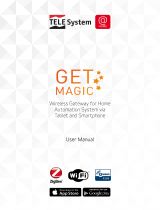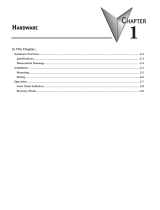Page is loading ...

ThingsPro Software Suite Version 2
User’s Manual
Edition 6.0, March 2018
www.moxa.com/product
© 2018 Moxa Inc. All rights reserved.

ThingsPro Software Suite Version 2
User’s Manual
The software described in this manual is furnished under a license agreement and may be used only in accordance with
the terms of that agreement.
Copyright Notice
© 2018 Moxa Inc. All rights reserved.
Trademarks
The MOXA logo is a registered trademark of Moxa Inc.
All other trademarks or registered marks in this manual belong to their respective manufacturers.
Disclaimer
Information in this document is subject to change without notice and does not represent a commitment on the part of
Moxa.
Moxa provides this document as is, without warranty of any kind, either expressed or implied, including, but not limited
to, its particular purpose. Moxa reserves the right to make improvements and/or changes to this manual, or to the
products and/or the programs described in this manual, at any time.
Information provided in this manual is intended to be accurate and reliable. However, Moxa assumes no responsibility for
its use, or for any infringements on the rights of third parties that may result from its use.
This product might include unintentional technical or typographical errors. Changes are periodically made to the
information herein to correct such errors, and these changes are incorporated into new editions of the publication.
Technical Support Contact Information
www.moxa.com/support
Moxa Americas
Toll
-free: 1-888-669-2872
Tel:
+1-714-528-6777
Fax:
+1-714-528-6778
Moxa China (Shanghai office)
Toll
-free: 800-820-5036
Tel:
+86-21-5258-9955
Fax:
+86-21-5258-5505
Moxa Europe
Tel:
+49-89-3 70 03 99-0
Fax:
+49-89-3 70 03 99-99
Moxa Asia
-Pacific
Tel:
+886-2-8919-1230
Fax:
+886-2-8919-1231
Moxa India
Tel:
+91-80-4172-9088
Fax:
+91-80-4132-1045

Table of Contents
1. Overview ........................................................................................................................................... 1-1
Introduction ....................................................................................................................................... 1-2
Installing ThingsPro Gateway on Eligible Devices .................................................................................... 1-2
2. ThingsPro Device Enablement Utility ................................................................................................. 2-1
Introduction ....................................................................................................................................... 2-2
Installing the ThingsPro Device Enablement Utility .................................................................................. 2-2
Scanning for ThingsPro Gateways ......................................................................................................... 2-4
Configuring Basic Network Settings ....................................................................................................... 2-6
Registering ThingsPro Gateways ........................................................................................................... 2-8
Registering ThingsPro Gateways with the ThingsPro Server .............................................................. 2-8
Registering ThingsPro Gateways with the AWS IoT Service ............................................................. 2-11
Exporting the Device Configuration ..................................................................................................... 2-14
Importing a Configuration File ............................................................................................................ 2-16
Upgrading the Firmware on the ThingsPro Gateway .............................................................................. 2-19
Preparing a ThingsPro Gateway Sample ............................................................................................... 2-20
3. ThingsPro Gateway ........................................................................................................................... 3-1
Basic Configuration ............................................................................................................................. 3-2
Editing User Profiles ..................................................................................................................... 3-4
Choosing a Language for the User Interface.................................................................................... 3-5
Using the Control Panel ....................................................................................................................... 3-5
Device Information ...................................................................................................................... 3-7
Editing the Hostname .................................................................................................................. 3-7
Editing the Device Name .............................................................................................................. 3-8
Checking the Software Version ...................................................................................................... 3-8
Checking the System Uptime ........................................................................................................ 3-8
Checking the System Memory Size ................................................................................................ 3-8
Maintenance ...................................................................................................................................... 3-9
Upgrading the Firmware ............................................................................................................... 3-9
Exporting the System Configuration File ......................................................................................... 3-9
Importing a System Configuration File ......................................................................................... 3-10
Rebooting the System ................................................................................................................ 3-10
Exporting the System Log Files ................................................................................................... 3-11
Configuration Menu ........................................................................................................................... 3-11
Configuring ThingsPro Gateways ................................................................................................. 3-11
Configuring Gateways ................................................................................................................ 3-11
Managing User Accounts ............................................................................................................ 3-34
Managing User Programs ............................................................................................................ 3-38
Configuring Modbus Settings for Data Logging .............................................................................. 3-40
Modbus Management ................................................................................................................. 3-47
Managing Log Profiles ................................................................................................................ 3-50
Managing Modbus Slave Devices ................................................................................................. 3-53
Managing IoT Applications .......................................................................................................... 3-56
4. ThingsPro Server ............................................................................................................................... 4-1
Overview ........................................................................................................................................... 4-2
Basic Configuration ............................................................................................................................. 4-2
Signing Into the ThingsPro Server ................................................................................................. 4-2
ThingsPro Server Dashboard ......................................................................................................... 4-3
Editing a User Profile ................................................................................................................... 4-4
Choosing a Language for the Web UI ............................................................................................. 4-5
Viewing the Location of Devices (Map View).................................................................................... 4-6
Remote Management of ThingsPro Gateways (List View) .................................................................. 4-7
Managing User Accounts ............................................................................................................ 4-15
Managing Tokens ...................................................................................................................... 4-19
A. Installing the AWS Command Line Interface ..................................................................................... A-1
Installing the AWS CLI for Windows ...................................................................................................... A-2
Configuring the AWS CLI Environment ................................................................................................... A-5

1
1. Overview
The ThingsPro Suite is a set of software packages built on the Debian Linux platform, an open platform that
enables the integration of Fieldbus communications, computing, data acquisition, and wireless networking in a
few simple steps. Featuring the Data Logger and Wireless Manager tools, ThingsPro empowers you to focus
primarily on application development instead of the complex integration between things in the field and
services in a centralized computing facility. ThingsPro Suite consists of the following three components:
Component Description
ThingsPro Server (Server) Software package for managing ThingsPro Gateways
ThingsPro Gateway (Gateway) Software package to acquire data from Modbus devices connected
to the gateway and to manage the devices.
ThingsPro Device Enablement utility Utility for registering ThingsPro devices with the ThingsPro Serv
er,
running firmware upgrades, importing and exporting device
configuration files, and for configuring basic device settings.
The following topics are covered in this chapter:
Introduction
Installing ThingsPro Gateway on Eligible Devices

ThingsPro Overview
1-2
Introduction
The ThingsPro Suite offers easy-to-use remote configuration for systems, peripherals, and wireless functions.
With ThingsPro, you do not need comprehensive Modbus knowledge. You can easily configure and manage all
your remote Modbus RTU and Modbus/TCP devices and acquire data from these devices in just a few steps. In
addition, ThingsPro lets you schedule configuration and upgrade tasks on remote devices, essentially reducing
human effort and maintenance cost. ThingsPro is a cellular-ready platform that provides the capability to keep
the 4G-communication link always active, facilitating network troubleshooting and reducing system downtime.
Installing ThingsPro Gateway on Eligible
Devices
Use the ThingsPro Gateway Installation SD Card to carry out the following instructions.
NOTE
Refer to the ThingsPro datasheet or product page on the Moxa website for a list of eligible devices.
1. Log in to the eligible device.
2. Insert the ThingsPro Gateway Installation SD Card in the SD card slot of the eligible device. For instructions
on installing the SD Card in the SD-card slot of your device, refer to the quick installation guide or the
hardware user’s manual for the device.
3. Switch the working directory to the SD Card where the installation files are located.
4. Type the command below that matches the model name of the eligible device you are installing.
5. Type the following command to check the installation log.

ThingsPro Overview
1-3
6. To upgrade ThingsPro from v2.1 to v2.3, use the ThingsPro Gateway or Server “firmware upgrade” function
or type the following command in the console.
7. Type the following command to check the upgrade log.
For the UC-8112-LX and UC-8112-ME-T-LX, the diagnostic and signal-strength LEDs indicate the status of the
installation process as listed in the table below:
LED Indicators Status Definition
Diagnostic and
Signal Strength
Constantly on
Installation is in progress
Blinking Installation successful
Signal Strength Blinking Error in the installation files
Diagnostic
Blinking
Installation failure
Both the diagnostic and signal strength LEDs will blink continuously to indicate a successful installation.
WARNING
DO NOT power off the computer during the installation process because doing so may lea
d to firmware
corruption.
8. The eligible device will restart twice during the installation procedure.
To confirm that your eligible device is ThingsPro-ready, connect a PC/laptop computer to LAN port 2 of the
eligible device and use the PC/laptop computer to access the address, http://192.168.4.127. If the following
ThingsPro home page is displayed, the installation is successful.
Your eligible device computer is now ThingsPro-enabled!

2
2. ThingsPro Device Enablement Utility
ThingsPro Suite includes a ThingsPro Device Enablement utility, which you can use to register ThingsPro
gateways to the ThingsPro Server, run firmware upgrades on the gateways, and change the gateway
configuration. This section describes how to use the ThingsPro Device Enablement utility.
The following topics are covered in this chapter:
Introduction
Installing the ThingsPro Device Enablement Utility
Scanning for ThingsPro Gateways
Configuring Basic Network Settings
Registering ThingsPro Gateways
Registering ThingsPro Gateways with the ThingsPro Server
Registering ThingsPro Gateways with the AWS IoT Service
Exporting the Device Configuration
Importing a Configuration File
Upgrading the Firmware on the ThingsPro Gateway
Preparing a ThingsPro Gateway Sample

ThingsPro ThingsPro Device Enablement Utility
2-2
Introduction
Any new device needs to be configured to enable it to connect to a cloud server. ThingsPro Suite provides a
ThingsPro Device Enablement utility that makes it easy to set up the ThingsPro gateway and connect it to a
cloud server. The process involves setting up the cloud interface on the gateway and using the ThingsPro
Device Enablement utility to register the gateway with the ThingsPro Server. A connection between ThingsPro
Server and the gateway device is then established after the server authenticates the gateway device. This
process is illustrated in the diagram below:
Installing the ThingsPro Device Enablement
Utility
Prerequisites:
1. Laptop computer/PC
2. Enable the IPv6 function in the laptop/PC
3. Connect the laptop/PC to the Internet.
4. Configure ThingsPro Gateway tool on the laptop/PC (see Chapter 4 ThingsPro Gateway).
5. In the Control Panel, check if the SSDP service in ThingsPro Gateway is enabled.
The default setting is “enabled”.
6. Connect the LAN 2 port of the laptop/PC to the same network subnet as the gateway devices.
7. Procure the installation file for the ThingsPro Device Enablement utility, which is available in the ThingsPro
Suite CD or can be downloaded from the Moxa website.

ThingsPro ThingsPro Device Enablement Utility
2-3
To install the ThingsPro Device Enablement utility, do the following:
1. Open the installer for the enablement utility.
2. Click Run.
3. In the Welcome screen, click Next to continue.
4. (Optional) Click Change to change the destination folder.
5. Click Next to continue with the installation process

ThingsPro ThingsPro Device Enablement Utility
2-4
6. Click Install.
7. Wait for the installation process to complete and click Finish to exit the installer.
To run the enablement utility, select the ThingsProEnablement item under Start > moxa >
ThingsProEnablement on your PC/laptop computer.
Scanning for ThingsPro Gateways
1. In the Manage tab of the ThingsPro Device Enablement utility, click Auto Scan.

ThingsPro ThingsPro Device Enablement Utility
2-5
2. Select a network adapter from the drop-down list and click OK to continue.
IMPORTANT!
Ensure that the computer and the
ThingsPro gateways are in the same network domain.
3. Enter the Email and Password and click OK to continue.
The default values are:
Email: [email protected]
Password: admin1234
4. Wait for the scanning process to complete.

ThingsPro ThingsPro Device Enablement Utility
2-6
When the scan is complete, a list of ThingsPro gateways is displayed in the main window.
Configuring Basic Network Settings
The Basic Setting function in the ThingsPro Device Enablement utility is designed to easily configure network
settings for multiple ThingsPro gateways.
1. Select one or more devices using the checkbox in front of the devices and click on the Basic Setting icon.
2. Edit the device settings displayed in the left pane of the utility window and click Preview.
3. Check the device settings displayed in the right pane.

ThingsPro ThingsPro Device Enablement Utility
2-7
4. Click Apply.
5. Wait for the update process to complete.
When the process is complete, the current device settings are displayed in the right pane.

ThingsPro ThingsPro Device Enablement Utility
2-8
Registering ThingsPro Gateways
Registering ThingsPro Gateways with the ThingsPro Server
To register a ThingsPro gateway with the ThingsPro Server, do the following:
1. In the ThingsPro Device Enablement utility, select the device from the device list.
2. Click on the Registration icon.

ThingsPro ThingsPro Device Enablement Utility
2-9
3. Select Moxa CS (Moxa Cloud Server) in the Server Type field, enter the cloud server details, and click
Apply.
For details on generating an API token, refer to the “Adding a Token” topic under the Managing Tokens
section in Chapter 3 ThingsPro Server.
4. Wait for the registration process to complete.

ThingsPro ThingsPro Device Enablement Utility
2-10
The completion of the registration process is indicated by a green check mark as shown below:
5. Open the ThingsPro Gateway web user interface (web UI) for the device and check the parameters at
System > CS Remote Control to confirm that the device is registered with the server.

ThingsPro ThingsPro Device Enablement Utility
2-11
Registering ThingsPro Gateways with the AWS IoT Service
Before using the AWS IoT Service, you need to install and configure the AWS CLI. Refer to Appendix A Installing
the AWS Command Line Interface for details.
To register your ThingsPro gateway with the AWS IoT service, do the following:
1. Select the device from the list.
2. Click on the Registration icon.

ThingsPro ThingsPro Device Enablement Utility
2-12
3. Select AWS in the Server Type field, enter the CS Host and Root CA Certificate Path, and click Apply.
You can acquire both the CS Host and ROOT CA Certificate Path information when you register your device
with the AWS IoT service.
1. Wait for the registration process to complete.

ThingsPro ThingsPro Device Enablement Utility
2-13
The completion of the registration process is indicated by a green check mark as shown below:
2. Open the ThingsPro Gateway web user interface (web UI) for the device.
3. Select Applications > AWS IoT in the main menu to confirm that the device is registered with the AWS
IoT service.

ThingsPro ThingsPro Device Enablement Utility
2-14
Exporting the Device Configuration
To export the configuration file of a device, do the following:
1. In the ThingsPro Device Enablement utility, select the device and click on the Export Config icon.
2. Select a folder to save the configuration file to.
/