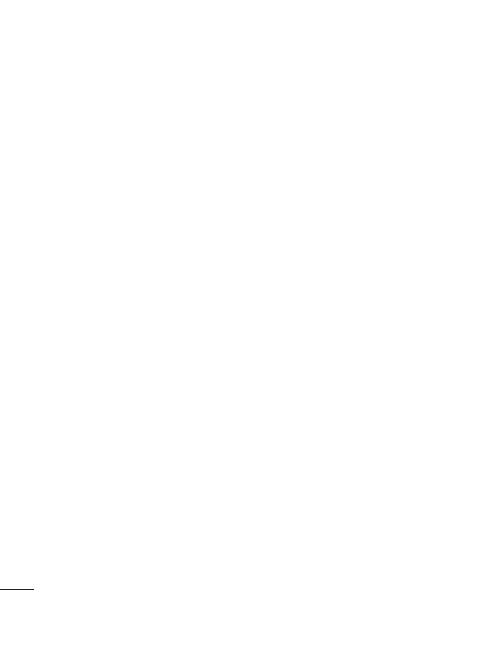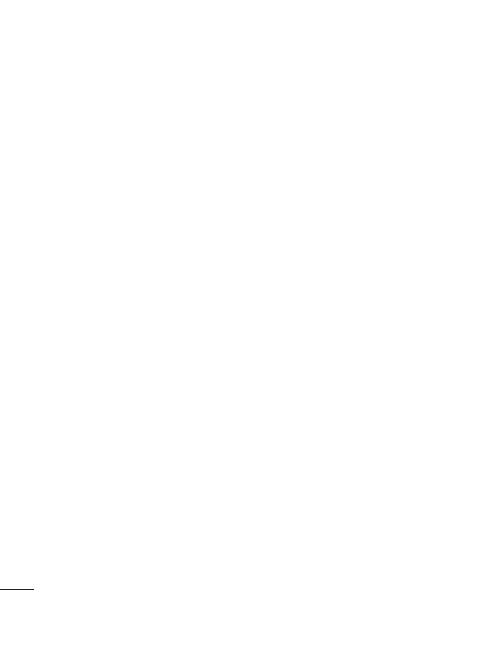
2
Contents
Important notice .....................4
Before using the mobile
phone, please read fi rst! .......13
Getting to know your phone .16
Installing the SIM card and
battery ................................18
Charging your phone ............19
Installing the memory card ...19
Formatting the memory card .20
Your Home screen ................21
Proximity sensor ..................21
Lock your phone ..................21
Unlock screen ......................22
Home screen .......................22
Getting back to a recently
used applications .................23
Notifi cation drawer ...............23
Viewing the status bar ..........23
Entering text ........................26
Google Account Set-up .........26
Calls ...................................... 27
Answering and rejecting a
call ......................................27
Speed dialling ......................27
Messaging ...........................27
Opening Email and the Accounts
Screen ................................28
Camera .................................29
Getting to know the
viewfi nder ............................29
Once you’ve taken the photo 30
Additional Applications .........31
NDrive .................................31
News and Weather ...............31
AG Indian Newspaper ...........31
PNR status checker ..............31
Bollywood Ji .......................32
Infant Vaccine Tracker ..........32
ThinkFree Offi ce ...................33
Browser ................................33
Browser ...............................33
Using options .......................33
Wi-Fi .....................................33
To connect to Wi-Fi ..............34
USB tethering ......................34
Wi-Fi Tethering ....................34
Phone Software update ........35
Di
v
Acc
Tro