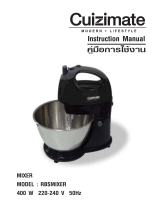18
Proximity sensor
When receiving and making
calls, this sensor automatically
turns the backlight off and locks
the touch keypad by sensing
when the phone is near your
ear. This extends battery life and
prevents the touch keypad from
activating unintentionally during
calls.
Lock your phone
When you are not using LG-
P500, Press the power key to
lock your phone. This helps
prevent accidental presses and
saves battery power.
Also, If you do not use the phone
for a while, the home screen or
other screen you are viewing, is
replaced with the lock screen to
conserve the battery.
- If there are any programs
running when you lock your
phone, they may be still
running in lock mode. It is
recommended to exit all
programs before entering
the lock mode to avoid
unnecessary charges. (e.g.,
phone call, web access and
data communications)
Setting unlock pattern:
You can
draw your own unlock pattern by
connecting four or more dots.
If you set a pattern, the phone's
screen is locked. To unlock the
phone, draw the pattern you set
on the screen.
Caution:
When you set an unlock
pattern, you need to create your
Google mail account first.
Caution:
If there are more than 5
pattern drawing errors in a row,
you cannot unlock the phone.
In this case, your personal
information and downloaded
data will be deleted.
Unlock screen
Whenever your LG-P500 is not
in use, it will return to the lock
screen. Touch the lock icon and
drag your finger to the right to
Your Home screen
unl
Sile
Fro
pat
the
To
Me
Pow
app
dra
unl
las
t