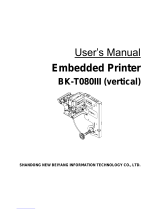Page is loading ...

P1022870-002
Zebra® TTP 2000
Kiosk Receipt Printer
Operator Guide

© 2014 ZIH Corp. The copyrights in this manual and the software and/or firmware in the printer described
therein are owned by ZIH Corp. and Zebra’s licensors. Unauthorized reproduction of this manual or the software
and/or firmware in the printer may result in imprisonment of up to one year and fines of up to $10,000
(17 U.S.C.506). Copyright violators may be subject to civil liability.
This product may contain ZPL
®
, ZPL II
®
, and ZebraLink™ programs; Element Energy Equalizer
™
Circuit; E
3™
;
and Monotype Imaging fonts. Software © ZIH Corp. All rights reserved worldwide.
ZebraLink, Element Energy Equalizer, E
3
and all product names and numbers are trademarks, and Zebra, the Zebra
head graphic, ZPL and ZPL II are registered trademarks of ZIH Corp. All rights reserved worldwide.
All other brand names, product names, or trademarks belong to their respective holders. For additional trademark
information, please see “Trademarks” on the product CD.
Proprietary Statement This manual contains proprietary information of Zebra Technologies Corporation and its
subsidiaries (“Zebra Technologies”). It is intended solely for the information and use of parties operating and
maintaining the equipment described herein. Such proprietary information may not be used, reproduced, or disclosed
to any other parties for any other purpose without the express, written permission of Zebra Technologies Corporation.
Product Improvements Continuous improvement of products is a policy of Zebra Technologies Corporation.
All specifications and designs are subject to change without notice.
Liability Disclaimer Zebra Technologies Corporation takes steps to ensure that its published Engineering
specifications and manuals are correct; however, errors do occur. Zebra Technologies Corporation reserves the right
to correct any such errors and disclaims liability resulting therefrom.
Limitation of Liability In no event shall Zebra Technologies Corporation or anyone else involved in the creation,
production, or delivery of the accompanying product (including hardware and software) be liable for any damages
whatsoever (including, without limitation, consequential damages including loss of business profits, business
interruption, or loss of business information) arising out of the use of, the results of use of, or inability to use such
product, even if Zebra Technologies Corporation has been advised of the possibility of such damages. Some
jurisdictions do not allow the exclusion or limitation of incidental or consequential damages, so the above limitation
or exclusion may not apply to you.

10/18/2014 TTP 2000 Operator Guide P1022870-002
Contents
1 • Introduction . . . . . . . . . . . . . . . . . . . . . . . . . . . . . . . . . . . . . . . . . . . . . . . . . . . . 5
Updating . . . . . . . . . . . . . . . . . . . . . . . . . . . . . . . . . . . . . . . . . . . . . . . . . . . . . . . . . . . 5
2 • Product Presentation . . . . . . . . . . . . . . . . . . . . . . . . . . . . . . . . . . . . . . . . . . . . 7
Looping Presenter . . . . . . . . . . . . . . . . . . . . . . . . . . . . . . . . . . . . . . . . . . . . . . . . . . . . . . . 9
Controls . . . . . . . . . . . . . . . . . . . . . . . . . . . . . . . . . . . . . . . . . . . . . . . . . . . . . . . . . . . . . . 10
Feed Button . . . . . . . . . . . . . . . . . . . . . . . . . . . . . . . . . . . . . . . . . . . . . . . . . . . . . . . . 10
Power Indicator . . . . . . . . . . . . . . . . . . . . . . . . . . . . . . . . . . . . . . . . . . . . . . . . . . . . . .11
Status Indicator . . . . . . . . . . . . . . . . . . . . . . . . . . . . . . . . . . . . . . . . . . . . . . . . . . . . . .11
3 • Installation . . . . . . . . . . . . . . . . . . . . . . . . . . . . . . . . . . . . . . . . . . . . . . . . . . . . 13
Installing a Paper Guide . . . . . . . . . . . . . . . . . . . . . . . . . . . . . . . . . . . . . . . . . . . . . . . . . . 14
Installation Considerations . . . . . . . . . . . . . . . . . . . . . . . . . . . . . . . . . . . . . . . . . . . . . . . . 15
Orientation . . . . . . . . . . . . . . . . . . . . . . . . . . . . . . . . . . . . . . . . . . . . . . . . . . . . . . . . . 15
Quick-Fit Hubs . . . . . . . . . . . . . . . . . . . . . . . . . . . . . . . . . . . . . . . . . . . . . . . . . . . . . . 16
Using a Zebra Roll Holder . . . . . . . . . . . . . . . . . . . . . . . . . . . . . . . . . . . . . . . . . . . . . . . . 17
Design Your Own Mounting . . . . . . . . . . . . . . . . . . . . . . . . . . . . . . . . . . . . . . . . . . . . 18
Electrostatic Discharges and Earth Currents . . . . . . . . . . . . . . . . . . . . . . . . . . . . . . . . . . 19
Ambient Light . . . . . . . . . . . . . . . . . . . . . . . . . . . . . . . . . . . . . . . . . . . . . . . . . . . . . . . . . . 19
Installing a Paper-Low Sensor (Optional) . . . . . . . . . . . . . . . . . . . . . . . . . . . . . . . . . . . . 19
Connecting to the Computer . . . . . . . . . . . . . . . . . . . . . . . . . . . . . . . . . . . . . . . . . . . . . . 21
Connecting the TTP 2010 . . . . . . . . . . . . . . . . . . . . . . . . . . . . . . . . . . . . . . . . . . . . . 21
Connecting the TTP 2020 . . . . . . . . . . . . . . . . . . . . . . . . . . . . . . . . . . . . . . . . . . . . . 22
Connecting the TTP 2030 . . . . . . . . . . . . . . . . . . . . . . . . . . . . . . . . . . . . . . . . . . . . . 22
Connecting the Power . . . . . . . . . . . . . . . . . . . . . . . . . . . . . . . . . . . . . . . . . . . . . . . . . . . 23
Making a Self-Test Printout . . . . . . . . . . . . . . . . . . . . . . . . . . . . . . . . . . . . . . . . . . . . . . . 24
Customizing the Self-Test Printout . . . . . . . . . . . . . . . . . . . . . . . . . . . . . . . . . . . . . . . . . . 25
Installing a Printer Driver . . . . . . . . . . . . . . . . . . . . . . . . . . . . . . . . . . . . . . . . . . . . . . . . . 25

Contents
4
P1022870-002 TTP 2000 Operator Guide 10/18/2014
4 • Operation . . . . . . . . . . . . . . . . . . . . . . . . . . . . . . . . . . . . . . . . . . . . . . . . . . . . . 27
Installing a Paper Roll . . . . . . . . . . . . . . . . . . . . . . . . . . . . . . . . . . . . . . . . . . . . . . . . . . . 28
Clearing Paper Jams . . . . . . . . . . . . . . . . . . . . . . . . . . . . . . . . . . . . . . . . . . . . . . . . . . . . 30

10/18/2014 TTP 2000 Operator Guide P1022870-002
1
Introduction
About This Manual
Updating
This manual will be updated as, from time to time, printer functions and features may be added
or amended. You will always find the most recent edition on our web site at www.zebra.com.
If you require functions not found in this manual edition, please contact Technical Support for
your region or the Zebra partner the printer was purchased from.

Introduction
6
P1022870-002 TTP 2000 Operator Guide 10/18/2014

10/18/2014 TTP 2000 Operator Guide P1022870-002
2
Product Presentation
The TTP 2000 series are kiosk printers for 58 to 82.5 mm paper using direct thermal printing.
All models feature an integrated guillotine cutter, control board, and a looping presenter with a
built-in retract-and-retain function. The print speed is up to 150 mm per second and the
presenting speed up to 300 mm per second to ensure high throughput.
The printhead can easily be opened to give the operator access to the paper path and printhead
for maintenance purposes.
Figure 1 • Principle of Operation
Presenter driver
Loop area
Printhead
Paper entry
Control
board
Control panel on both
sides of the printer
Retract exit
(to waste basket)
Printout
exit
Cutter

Product Presentation
8
P1022870-002 TTP 2000 Operator Guide 10/18/2014
The communication interface of the control board differs between the versions of TTP 2000:
Printer drivers for different versions of Windows, OPOS, and Linux are available, and the
USB and Parallel version of the printer is compatible with the Plug and Play standard.
The printer’s control command language makes it easier to print directly from the kiosk
software without using a driver.
TTP 2010 TTP 2020 TTP 2030
Interface Serial Parallel USB

9
Product Presentation
Looping Presenter
10/18/2014 TTP 2000 Operator Guide P1022870-002
Looping Presenter
Figure 2 • Looping Presenter
The TTP 2000 series printers feature a looping presenter mechanism with a built-in retract-and-retain
function. The following illustrations provide an overview of the functionality of the various stages of printer
operation.
• It handles documents of various lengths by
storing the printed paper in a loop.
• It holds the printout until fully printed and cut
before presenting the completed printout to
the customer.
• A portion of the printout is presented. When
the customer takes the receipt, the printer
detects the motion of the paper and issues the
rest of the receipt.
• The retract-and-retain function can retract
uncollected printouts and drop them in a
wastebasket inside the kiosk. Retracts are
reported to the driver so any remaining data
for that printout can be deleted.
Print
Cut
Present
Printout
Store printout
in loop
Retract to wastebasket
Print
Cut
Present
Retract

Product Presentation
Controls
10
P1022870-002 TTP 2000 Operator Guide 10/18/2014
Controls
Figure 3 • Rear View
The Feed button and indicators are duplicated on both sides of the printer so that they are
easily accessible regardless of how the printer is installed.
Feed Button
The blue Feed button has several functions:
• Press and release will feed, cut, and present a complete page.
• Any data in the print buffer will be printed.
If the buffer is empty the page will be blank.
In black-mark mode, the page will be synchronized with the black-mark.
• Press and hold the Feed button until the paper starts moving and a self-test page showing
the printer configuration will be printed, cut, and presented (see Making a Self-Test
Printout on page 24).
• Press and hold Feed while closing the printhead and the printer will enter top of form
sensor calibration mode.
Feed Button
Status Indicator
Power Indicator
Printhead lock/
cutter protection
Interface
Connector
Power
Connector
Paper low
Connector
Printhead lock/cutter
guard
F
e
e
d
P
o
w
e
r
S
t
a
t
u
s
R

11
Product Presentation
Controls
10/18/2014 TTP 2000 Operator Guide P1022870-002
Power Indicator
When the ● green power indicator is illuminated, a 24V supply is connected to the printer.
Status Indicator
The ● amber status indicator has several functions:
• ON constantly — the printer is operational
• Flash, flash, pause, flash, flash— is the warning-code for paper low.
The warning-code is reset automatically when the condition causing it is removed. This
behavior is off by default, but can be enabled by setting parameter 52 (Warning Level) to
1.
• Flashes rapidly — indicates error. Press and hold the Feed button and the number of
flashes will reflect the status-code.
Status codes are reset when the:
• conditions causing them are removed
• printer is power cycled (turned off/on)
• printhead is lifted and then lowered to clear a paper jam.
1 Presenter jam, paper cannot be ejected / retracted
2 Cutter cannot return to home position
3 Out of paper
4 Printhead lifted
5 Paper feed error (paper did not reach presenter)
6 Temp error, printhead is above 60°C
7 Paper jam during present
8 Paper jam during retract
10 Black mark not found (on media load)
11 Black mark calibration error
Fast flashes Checksum error at firmware loading
Steady light Wrong firmware type

Product Presentation
Controls
12
P1022870-002 TTP 2000 Operator Guide 10/18/2014
Notes • ___________________________________________________________________
__________________________________________________________________________
__________________________________________________________________________
__________________________________________________________________________
__________________________________________________________________________
__________________________________________________________________________
__________________________________________________________________________
__________________________________________________________________________
__________________________________________________________________________
__________________________________________________________________________

10/18/2014 TTP 2000 Operator Guide P1022870-002
3
Installation

Installation
Installing a Paper Guide
14
P1022870-002 TTP 2000 Operator Guide 10/18/2014
Installing a Paper Guide
The TTP 2000 printers require a paper guide for proper operation. This paper guide allows the
printer to be configured for use with 58, 60, 80, or 82.5 mm width media. The printer senses
which paper guide is fitted and adjusts to it automatically. The TTP 2000 printers are delivered
without paper guide fitted.
1. Select the paper guide you want to install.
2. Open the printhead by pushing the green printhead lock plate towards the rear of the
printer and lifting up the printhead, see Figure 22, Opening the Printhead, on page 30.
3. Loosen the screw on the backplate of the printer. Insert the T-shaped tab of the printer
guide into the T-hole and fasten the screw.
4. Close the printhead.
Figure 4 • Fitting a Paper Guide
Note • Evaluation kits contain all sizes of paper guides that are available. For regular
volume deliveries, the appropriate guide must be ordered separately. The printer will not
operate properly without a guide.
Paper
Guide
Screw
M2.5 x 6
Width
in mm
“T”-hole

15
Installation
Installation Considerations
10/18/2014 TTP 2000 Operator Guide P1022870-002
Installation Considerations
The TTP 2000 printer is designed to be installed in an enclosure such as a self-service kiosk.
Orientation
The TTP 2000 can be installed horizontally or vertically. Vertical installation is suitable for
narrow kiosk designs. The printer can be programmed in horizontal or vertical mode to present
the receipt from either of the two output paths, retract and standard. In vertical mode, the
standard output becomes the retract, and the retract output feeds the printout to the customer.
Set parameter n57 to the appropriate setting and the printer adapts to its new orientation.
Figure 5 • Orientation Options for Installation
Caution • NEVER use screws that go into the printer more than 4 mm! Longer screws will
damage the electronics inside.
Note • In vertical mode the printer does not loop the paper but stores it hanging down, then
cuts and ejects vertically when the printout is ready.
Horizontal
Screen
Screen
Vertical

Installation
Installation Considerations
16
P1022870-002 TTP 2000 Operator Guide 10/18/2014
Quick-Fit Hubs
Figure 6 • Front, Bottom View
The printer attaches to the kiosk using two screws or slides into place using the optional quick-
fit hubs.
Caution • NEVER use screws that go into the printer more than 4 mm! This will damage
the electronics inside.
Retract
exit
Printout exit
Optional
quick-fit
hubs
Standard exit

17
Installation
Using a Zebra Roll Holder
10/18/2014 TTP 2000 Operator Guide P1022870-002
Using a Zebra Roll Holder
Roll holders for the TTP 2000 series printers can accommodate 58, 60, 80, or 82.5 mm width
media.
Zebra roll holders offer a number of paper roll positions including behind and below the
printer, ensuring quick and easy installation in a wide range of self-service kiosks. One
example is the Wall Mount roll holder shown below with the quick-fit hub kit which allows
you to easily attach or remove the printer from the roll holder.
Figure 7 • Wall Mounted Roll Holder

Installation
Using a Zebra Roll Holder
18
P1022870-002 TTP 2000 Operator Guide 10/18/2014
Design Your Own Mounting
The illustration below gives an example of a printer-mounting shelf. For more information, see
the 3D solid models and outline drawings for CAD that are available on
http://www.zebra.com.
Figure 8 • Example of a Simple Shelf For Fastening a Standard Printer Using
Quick-fit Hubs (Part Number 103939) and a Leaf Spring Retainer (Part Number
01473-000)
Additional space is required for paper loading and paper jam removal. Consider mounting the
printer on a movable platform so that the printer can be maintained outside the printer
enclosure.
Note • The paper entry angle must be set properly to avoid paper jams in the presenter.
20 mm
Paper width
+ 10 mm
44 mm
10 mm
12 mm
6.5 mm
10 mm
90.8 mm
132 mm
156 mm
Leaf spring
01473-000
11 mm
10 mm
1
.
5
m
m
Add material for corner radius
Min. 100 mm
Center
10 mm

19
Installation
Electrostatic Discharges and Earth Currents
10/18/2014 TTP 2000 Operator Guide P1022870-002
Electrostatic Discharges and Earth Currents
Preventing ESD and earth currents from affecting the printer operation requires proper
connection of the printer chassis to protective earth through a mounting platform or through a
separate earth conductor.
Ambient Light
There is an optical sensor 20 mm behind the paper exit at the front of the printer.
To ensure proper printer operation, design the printer enclosure so that it prevents direct
sunlight or light from indoor lamps from reaching the sensor through the paper exit. If you
have a problem sealing off light from the printer sensors, the Ambient light protection kit
(Part Number P1055888) is available for order.
Installing a Paper-Low Sensor (Optional)
A paper-low sensor alerts the system when a certain length of paper remains on the roll. The
purpose of this sensor is to get an early alert so that you can replace the paper roll in time in
remotely located kiosks.
All paper roll holders supplied by Zebra can be equipped with paper-low sensors. Mount the
paper-low sensor to the roll holder and connect the cable to the paper-low connector at the
back of the printer.
Figure 9 • Paper-low Sensor Connection
Caution • NEVER use screws that go into the printer more than 4 mm! This will damage
the electronics inside.
+5
+5
Paper-low
sensor
2
3
1
J10
PL SENSE
SW97081F
200 ohm
100 pF
Paper roll
New
Near
end
Roll holder shaft
Gray = Connection
inside printer

Installation
Installing a Paper-Low Sensor (Optional)
20
P1022870-002 TTP 2000 Operator Guide 10/18/2014
Figure 10 • Location of Paper-low Connector
Note • When no sensor is connected, the printer by design signals paper low. Windows
reports this signal as "Toner Low". You can disable this signal by inserting a shunt/jumper in
the paper low connector between pins 2 and 3 (the center pin and the pin closest to the side of
the printer).
Paper low
connector
Paper low
connector
/