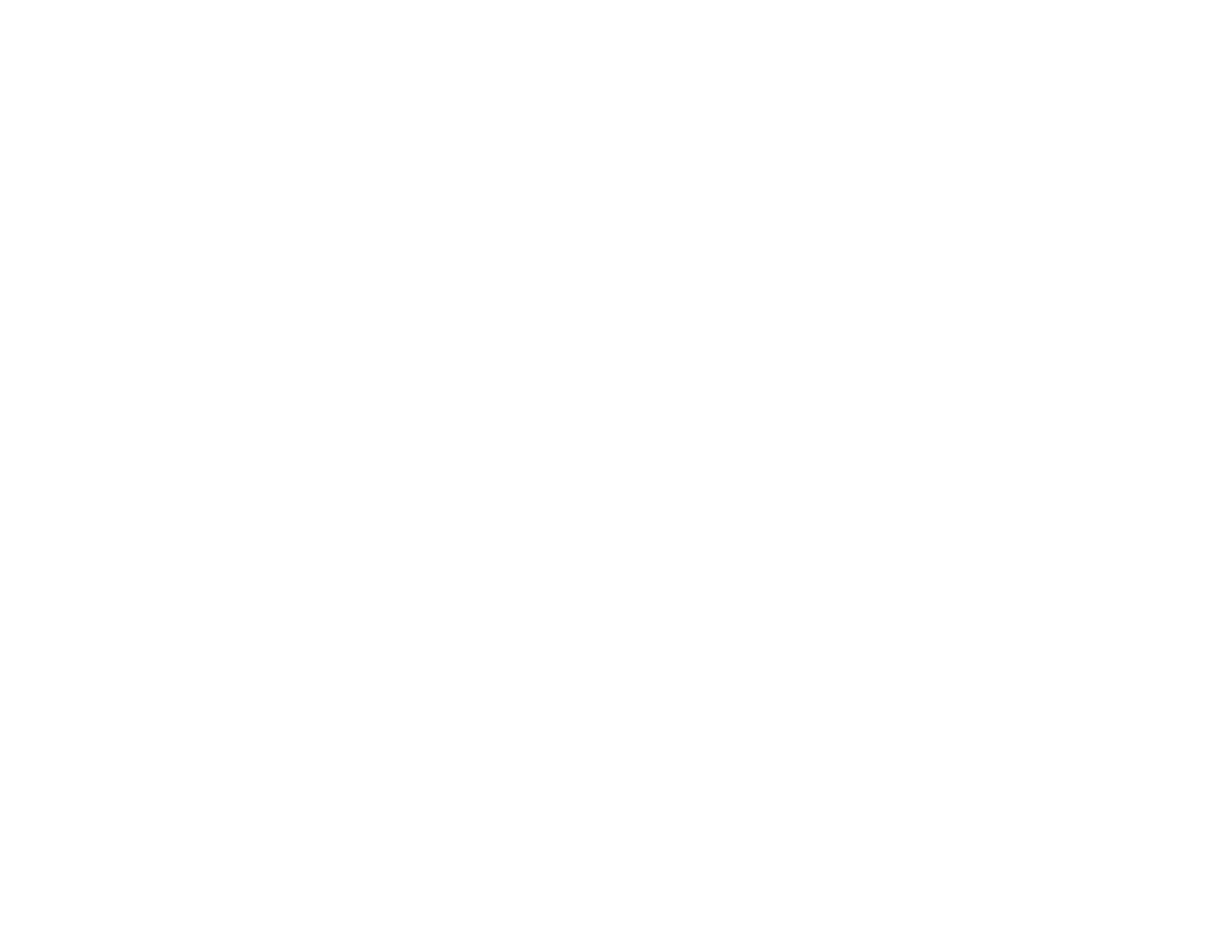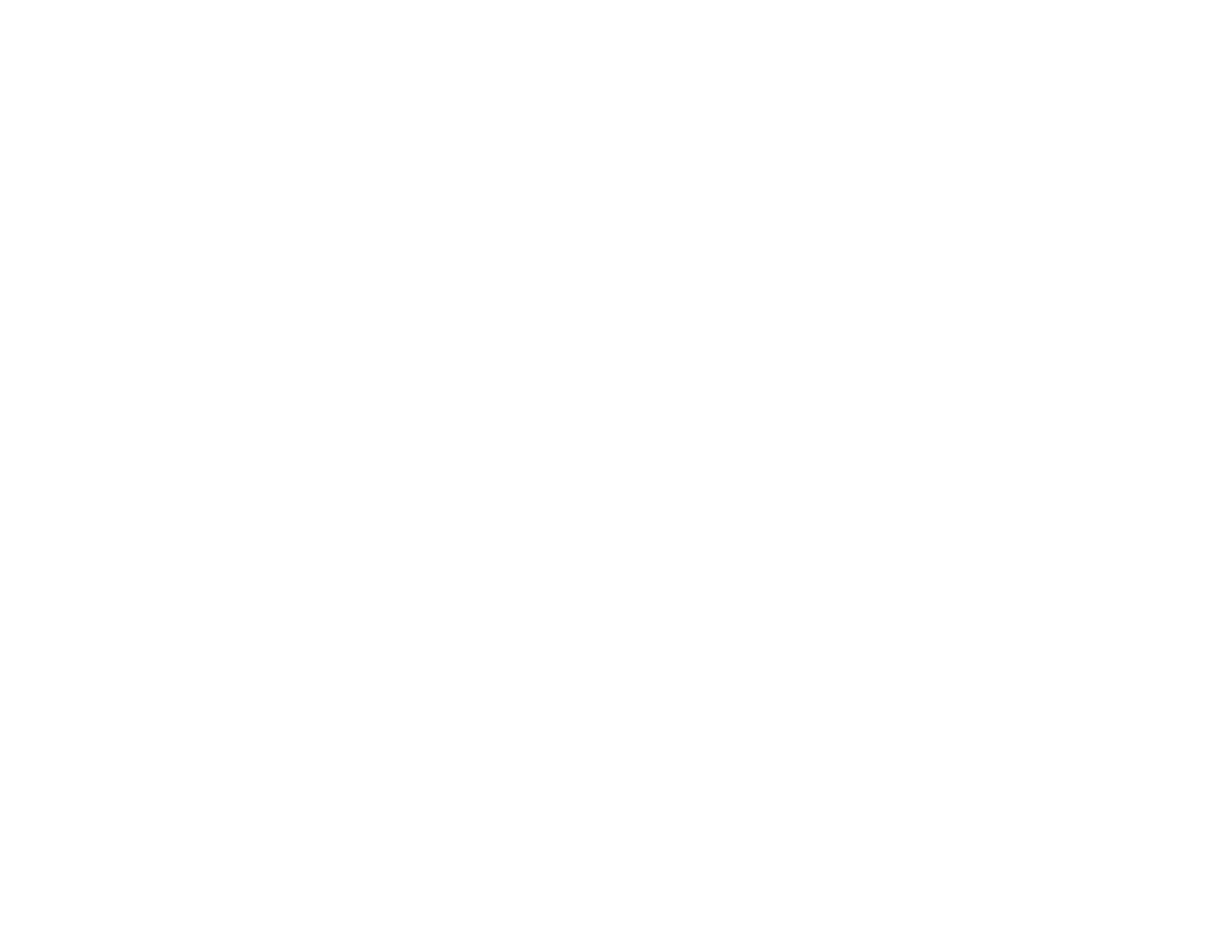
Using Easy Interactive Tools for Saving, Printing, and More ....................................................... 132
Easy Interactive Tools for Saving, Printing, and More............................................................. 133
Working With the Page List..................................................................................................... 134
Saving Your Pages ................................................................................................................. 135
Selecting Language and General Settings.............................................................................. 137
Windows Tablet PC and Ink Tools.................................................................................................... 138
Enabling Windows Tablet PC and Ink Features........................................................................... 139
Using Windows Tablet PC and Ink Features ............................................................................... 140
Using BrightLink Without a Computer .............................................................................................. 141
Using PC Free Annotation ........................................................................................................... 142
Built-in Tools for Use Without a Computer................................................................................... 142
Zooming Images Using the Built-in Toolbar................................................................................. 145
Using the Built-in Whiteboard Annotation Mode .......................................................................... 145
Changing Pen Width and Color Using the Built-in Toolbar .......................................................... 146
Adjusting the Menu Settings .................................................................................................................. 147
Using the Projector's Menus............................................................................................................. 147
Image Quality Settings - Image Menu .............................................................................................. 148
Input Signal Settings - Signal Menu.................................................................................................. 150
Projector Feature Settings - Settings Menu...................................................................................... 153
Projector Setup Settings - Extended Menu....................................................................................... 156
Projector Network Settings - Network Menu..................................................................................... 161
Projector Information Display - Info Menu ........................................................................................ 163
Event ID Code List....................................................................................................................... 164
Projector Reset Options - Reset Menu ............................................................................................. 165
Maintaining and Transporting the Projector ......................................................................................... 167
Projector Maintenance ..................................................................................................................... 167
Cleaning the Lens Cover Glass ................................................................................................... 167
Cleaning the Projector Case........................................................................................................ 168
Air Filter and Vent Maintenance .................................................................................................. 168
Cleaning the Air Filter and Vents............................................................................................. 168
Replacing the Air Filter............................................................................................................ 169
Projector Lamp Maintenance....................................................................................................... 171
Replacing the Lamp ................................................................................................................ 172
7