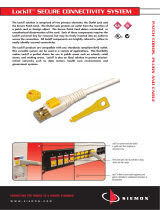Page is loading ...

1
USB-C HD 101 • User Guide
The Extron USB-C HD 101 is a USB-C to HDMI interface that provides up to
60 watts of charging power to the USB-C source device. It supports USB-C
Alt Mode video resolutions up to 4K/60 with HDCP 2.3 for use by any AV
device equipped with an HDMI input.
FCC Class A Notice
This equipment has been tested and found to comply with the limits for a
Class A digital device, pursuant to part15 of the FCC rules. The ClassA
limits provide reasonable protection against harmful interference when the equipment is operated in a commercial
environment. This equipment generates, uses, and can radiate radio frequency energy and, if not installed and used
in accordance with the instruction manual, may cause harmful interference to radio communications. Operation of
this equipment in a residential area is likely to cause interference. This interference must be corrected at the expense
of the user.
NOTE: For more information on safety guidelines, regulatory compliances, EMI/EMF compatibility, accessibility,
and related topics, see the “Extron Safety and Regulatory Compliance Guide” on the Extron website.
Features
• Provides interface between USB‑C
®
equipped sources that support DisplayPort Alt Mode and HDMI
displays and peripherals
• Power Delivery — Provides up to 60 watts of charging power to the USB-C source
• Supports computer and video resolutions up to 4K/60 @ 4:4:4 with data rates up to 18 Gbps
• HDCP compliant — HDCP 2.3 and HDCP 1.4 pass through
• Extron Everlast™ Power Supply — Comes equipped with an energy efcient 100-240 VAC, 50 to 60 Hz,
internal universal power supply.
• Passes EDID information from HDMI display to the source
• LED indicators for power, power delivery, and signal presence — Provides visual indication of system status
for real-time feedback and monitoring of key performance parameters
• Two‑piece 1/4 rack wide, 1U high, and 3 inch deep rack‑mountable enclosure.
• Includes ZipClip 200
®
mounting accessory
• Includes LockIt
®
HDMI cable lacing brackets

2
USB-C HD 101 • User Guide (Continued)
Application Diagram
Figure 1. USB‑C HD 101 Application Diagram
UL Rack Mounting Guidelines
The following Underwriters Laboratories (UL) guidelines pertain to the safe installation in a rack:
1. Elevated operating ambient temperature — If installed in a closed or multi-unit rack assembly, the operating ambient
temperature of the rack environment may be greater than room ambient temperature. Therefore, install in an environment
compatible with the maximun ambient temperature (Tma = + 122 *F, + 50 *C) specified by Extron.
2. Reduced air flow — Install the equiptment in a rack so that the amount of air flow required for safe operation of
the equiptment is not compromised.
3. Mechanical loading — Mount the equiptment in the rack so that a hazardous condition is not achieved due to
uneven mechanical loading.
4. Circut overloading — Connect the equiptment to the supply circut and consider the effect the circut
overloading might have on an overcurrent protection and supply wiring. Appropriate consideration of equiptment
nameplate ratings should be used when addressing this concern.
5. Reliable earthing (grounding) — Maintain reliable grounding of rack-mounted equiptment. Pay particular
attention to supply connections other than direct connections to the branch circut (such as use of power strips).

3
USB-C HD 101 • User Guide (Continued)
LED Indicators and Rear Cabling
USB‑C HD 101
Front
Rear
USB‑C HD 101
USB‑C TO INTERFACE
SIGNAL
IN OUT
USB‑C HD 101
HDMIUSB‑C
60W
50/60 Hz 1.4A MAX
100‑240VAC
DD EE F
F
B
B
C
C
A
A
USB‑C HD 101
Front
Rear
USB‑C HD 101
USB‑C TO INTERFACE
SIGNAL
IN OUT
USB‑C HD 101
HDMIUSB‑C
60W
50/60 Hz 1.4A MAX
100‑240VAC
DD EE F
F
B
B
C
C
A
A
Figure 2. USB‑C HD 101 ‑ LED Indicators Figure 3. USB‑C HD 101 ‑ Rear Panel Ports
A
Power LED — Indicates power to the unit.
B
Power Delivery LED — Indicates power delivery from the USB-C input (
E
) to the USB-C source device.
C
SIGNAL LED — Indicates signal detection from the USB-C input.
D
AC Power Input — Connect the AC Power Cord to the AC Power input.
ATTENTION:
• Always use a power supply supplied by or specied by Extron. Use of an unauthorized power supply
voids all regulatory compliance certication and may cause damage to the supply and the end product.
• Unless otherwise stated, the AC/DC adapters are not suitable for use in air handling spaces or in
wall cavities. The power supply is to be located within the same vicinity as the Extron AV processing
equipment in an ordinary location, Pollution Degree 2, secured to the equipment rack within the
dedicated closet, podium, or desk.
• The installation must always be in accordance with the applicable provisions of National Electrical
Code ANSI/NFPA 70, article 725 and the Canadian Electrical Code part 1, section 16. The power
supply shall not be permanently xed to building structure or similar structure.
• Utilisez toujours une source d’alimentation fournie par Extron. L’utilisation d’une source d’alimentation
non autorisée annule toute conformité réglementaire et peut endommager la source d’alimentation
ainsi que l’unité.
• Sauf mention contraire, les adaptateurs AC/DC ne sont pas appropriés pour une utilisation dans les
espaces d’aération ou dans les cavités murales. La source d’alimentation doit être située à proximité
de l’équipement de traitement audiovisuel dans un endroit ordinaire, avec un degré2 de pollution, xé
à un équipement de rack à l’intérieur d’un placard, d’une estrade, ou d’un bureau.
• Cette installation doit toujours être en accord avec les mesures qui s’applique au National Electrical
Code ANSI/NFPA70, article725, et au Canadian Electrical Code, partie1, section16. La source
d’alimentation ne devra pas être xée de façon permanente à une structure de bâtiment ou à une
structure similaire.
E
USB‑C Input — Connect a USB-C source device to the USB-C input.
NOTE: The USB-C port provides up to 60W of power to a connected source device. Some USB-C sources
may not be able to be powered via USB-C. Check the specific source specification or manual for more
information. If the source requires greater than 60W of power, the source may still be able to be powered,
may not power, or may charge slowly.
F
HDMI Output — Connect an HDMI output device to the HDMI output.
NOTE: Extron recommends using HDMI Pro Series cables for 4K/UHD signals.

4
USB-C HD 101 • User Guide (Continued)
ZipClip 200 and ZipCaddy 200 Mounting Installation
1. Mount the USB-C HD 101 to the ZipCaddy 200. Two screws attach the plate to the bottom of the unit. The
mounting holes on the USB-C align with the mounting holes on the plate.
USB-C HD 101
USB-C TO HDMI ADAPTER
SIGNAL
E
E
USB-C HD 101
USB-C TO HDMI ADAPTER
SIGNAL
Figure 4. Mounting USB‑C HD 101
2. Use LockIt Lacing Brackets to secure the cables to the USB-C HD 101 unit and provide strain relief.
E
E
E
E
HDMI
USB‑C
OUT
IN
60W
USB‑C HD 101
50/60 Hz 1.4A MAX
100-240VAC
3
CONTROL S
IN
(MONO)
LR
AUDIO VIDEO S VIDEO
CH 3
CH 4
VHF/UHF
VHF(SAT)/UHF
IN
OUT
TEL LINE
AC IN
AC OUT
WIDE BAND DATA
SATELLITE IN
RF REMOTE
AUDIO 3
OUT
LR
RGB OUTPUT
RGB INPUT
A‑V INPUT
A‑V OUTPUT
AUDIO
R
VIDEO
G
B H/HV V
A
AUDIO
L
R
B
A
L
R
B
ISOG
C SYNC
50/60 Hz
100-240V 1.3A
RGB OUTPUT
RGB INPUT
A‑V INPUT
A‑V OUTPUT
AUDIO
R
VIDEO
G
B H/HV
V
A
AUDIO
L
R
B
A
L
R
B
ISOG
C SYNC
50/60 Hz
100-240V 1.3A
RGB OUTPUT
RGB INPUT
A‑V INPUT
A‑V OUTPUT
AUDIO
R
VIDEO
G B
H/HV
V
A
AUDIO
L
R
B
A
L
R
B
ISOG
C SYNC
50/60 Hz
100-240V 1.3A
RGB OUTPUT
RGB INPUT
A‑V INPUT
A‑V OUTPUT
AUDIO
R
VIDEO
G B H/HV V
A
AUDIO
L
R
B
A
L
R
B
ISOG
C SYNC
50/60 Hz
100-240V 1.3A
CONTROL S
IN
OUT
(MONO)
LR
AUDIO VIDEO S VIDEO
CH 3
CH 4
VHF/UHF
VHF(SAT)/UHF
IN
OUT
TEL LINE
AC IN
AC OUT
WIDE BAND DATA
SATELLITE IN
LOW SPEED DATA
RF REMOTE
AUDIO 3
OUT
LR
HDMI
50/60 Hz 1.4A MAX
100-240VAC
USB‑C
OUT
IN
60W
USB‑C HD 101
3
Back of Rack
Side of Rack
ZipClip 200
Figure 5. Securing Cables

USB-C HD 101 • User Guide (Continued)
3. The ZipClip 200 can attach to an under-desk mounting surface or to a rack rail using the four included mounting
screws.
Quick-release Tab
CONTROL S
IN
U
T
(MONO
)
L
R
AUDI
O VIDEO
S VIDEO
CH
3
CH
4
VHF/UHF
VHF(SA
T)/UHF
IN
OU
T
TEL LINE
AC IN
AC OUT
ND
D
A
T
A
SA
TELLIT
E IN
RF REMOT
E
AUDIO
3
OU
T
LR
RGB OUTPUT
RGB INPUT
A-V INPUT
A-V OUTPUT
AUDIO
R
VIDE
O
G
B H/HV V
A
AUDIO
L
R
B
A
L
R
B
ISOG
C SYNC
50/60
Hz
100-240V
1.3A
A
AUDI
O
L
R
B
ISOG
C SYNC
50/
60 Hz
100-240V 1.3A
RGB OUTPUT
RGB INPUT
A-V INPUT
A-V OUTPUT
AUD
I
O
R
VIDE
O
G B
H/HV
V
A
AUDIO
L
R
B
A
L
R
B
ISOG
C SYNC
50/60 Hz
100-240V
1.
3A
A
AUDIO
L
R
B
ISOG
C SYNC
50/
60 Hz
100-240V 1.3A
CONTROL S
IN
OU
T
(MONO)
LR
AUDIO VIDEO S VIDEO
CH
3
CH 4
VHF/UHF
VHF(SA
T)/UHF
IN
OU
T
TEL LINE
AC IN
AC OUT
WIDE BAND DATA
SATELLITE IN
RF REMOTE
AUDIO 3
OUT
L
R
ZipClip 200
CO
M
1
T
X
R
X
TX
RX
C
OM2
LAN
00-
05-A6-xx- x
x-xx
PO
WE
R
12V
.5A
MAX
FL
EX I/O
2
1
3 4
1
IR
2
3
4
G
S
G
SG
S
G
S
Back of Rack
Side of Rack
Figure 6. Under‑desk Mounting
The caddy-mounted USB-C HD 101 can now be quickly and conveniently attached and detached from the
mounting location, via the quick-release tab.
USB-C HD 101
USB-C TO HDMI ADAPTER
SIGNAL
E
E
USB-C HD 101
USB-C TO HDMI ADAPTER
SIGNAL
Figure 7. Easy Attach and Release

USB-C HD 101 • User Guide (Continued)
LockIt Lacing Bracket
Use the LockIt Lacing Bracket to securely fasten both the USB-C and HDMI cables to the device as follows:
1 Plug the cable into the rear panel port.
2
Loosen the connection mounting screw from the panel, enough to
allow the LockIt lacing bracket to be placed over it. The screw does not
need to be removed.
3
Place the LockIt lacing bracket on the screw and against the connector.
Then, tighten the screw to secure the bracket.
ATTENTION:
• Do not overtighten the connector mounting screw. The shield it
fastens to is very thin and can easily be stripped.
• Ne serrez pas trop la vis de montage du connecteur. Le
blindage auquel elle est attachée est très n et peut facilement
être dénudé.
4
Loosely place the included tie wrap around the connector and the
LockIt lacing bracket as shown.
5
While holding the connector securely against the lacing bracket, use pliers or similar tool to tighten the tie wrap.
Then, remove any excess length.
Specifications
Product specifications are available on the Extron website, www.extron.com.
3
1
2
3
4
5
Figure 8. Lockit Bracket Installation
6
68-3562-01 Rev. A
07 20
For information on safety guidelines, regulatory compliances, EMI/EMF compatibility, accessibility, and related topics, see the
Extron Safety and Regulatory Compliance Guide on the Extron website.
© 2020 Extron Electronics — All rights reserved. www.extron.com
All trademarks mentioned are the property of their respective owners.
Worldwide Headquarters: Extron USA West, 1025 E. Ball Road, Anaheim, CA 92805, 800.633.9876
/