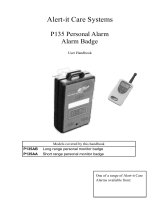Page is loading ...

Operating Instructions
for advanced features
Digital Camera
Model No. DMC-FX75
VQT2V76
Before connecting, operating or adjusting this product,
please read the instructions completely.
until
2010/6/30

- 2 -
Contents
Before Use
Quick Guide ..............................................4
Standard Accessories...............................6
Names of the Components .......................7
How to Use the Touch Panel ....................9
Preparation
Charging the Battery...............................11
• Approximate operating time and
number of recordable pictures..........14
Inserting and Removing the Card
(optional)/the Battery...............................16
About the Built-in Memory/the Card........18
Setting Date/Time (Clock Set).................20
• Changing the Clock Setting ..............21
Setting the Menu.....................................22
• Setting menu items...........................23
• Using the Quick Menu.......................25
About the Setup Menu ............................26
Selecting the [REC] Mode, and Record
Still Picture or Motion Picture..................33
Basic
Taking Pictures Using the Automatic
Function (Intelligent Auto Mode)............35
• Scene Detection................................36
• AF Tracking Function........................37
• Settings in Intelligent Auto Mode ......37
Taking Pictures with Your Favorite
Settings (Normal Picture Mode).............39
• Focusing ...........................................41
• When the subject is not in focus
(such as when it is not in the center
of the composition of the picture
you want to take) ..............................41
• Preventing jitter (camera shake).......42
• Direction Detection Function.............42
Taking pictures using the Touch Shutter
function....................................................43
Taking Pictures with Focus and
Exposure Set on Subject
(Touch AF/AE)........................................44
Taking Pictures with the Zoom................45
• Using the Optical Zoom/
Using the Extended Optical Zoom
(EZ)/Using the Intelligent Zoom/
Using the Digital Zoom .....................45
Playing Back Pictures
([NORMAL PLAY])..................................48
• Displaying Multiple Screens
(Multi Playback) ................................49
• Using the Playback Zoom .................50
• Switching the [PLAYBACK]
Mode.................................................51
Deleting Pictures.....................................52
• To delete a single picture..................52
• To delete multiple pictures
(up to 50) or all the pictures..............53
Advanced (Recording pictures)
About the LCD Monitor............................54
Taking Pictures Using the Built-in
Flash........................................................56
• Switching to the appropriate
flash setting.......................................56
Taking Close-up Pictures........................61
• [AF MACRO]....................................61
• [MACRO ZOOM]..............................62
Taking Pictures with the Self-timer..........63
Compensating the Exposure...................64
Taking Pictures Using Auto Bracket........65
Taking Pictures using Burst Mode...........67
Taking pictures while changing the
skin texture (Cosmetic Mode)..................69
Taking Pictures that Match the Scene
Being Recorded (Scene Mode)...............71
• [PORTRAIT].....................................72
• [TRANSFORM] ................................72
• [SELF PORTRAIT]...........................73
• [SCENERY]......................................73
• [PANORAMA ASSIST].....................74
• [SPORTS] ........................................75
• [NIGHT PORTRAIT].........................75
• [NIGHT SCENERY]..........................75
• [FOOD].............................................76
• [PARTY]...........................................76
• [CANDLE LIGHT].............................76
• [BABY1]/[BABY2].............................77
• [PET]................................................78
• [SUNSET].........................................78
• [HIGH SENS.] ..................................78
• [HI-SPEED BURST].........................79
• [FLASH BURST] ..............................80
• [STARRY SKY] ................................81
• [FIREWORKS] .................................81
• [BEACH]...........................................82
• [SNOW]............................................82
• [AERIAL PHOTO].............................82
• [PIN HOLE] ......................................82
• [FILM GRAIN]...................................83
• [HIGH DYNAMIC].............................83
• [PHOTO FRAME].............................83
Recording Motion Picture........................84
• Changing [REC MODE] and
[REC QUALITY]................................88

- 3 -
Taking a Picture with Face Recognition
Function ..................................................91
• Face Settings....................................92
• Setting Auto Registration/
Sensitivity..........................................96
• Auto Registration ..............................97
Useful Functions at Travel
Destinations ............................................98
• Recording which Day of the
Vacation You Take the Picture .........98
• Recording Dates/Times at
Overseas Travel Destinations
(World Time)...................................101
Using the [REC] Mode Menu ................103
• [ASPECT RATIO]...........................103
• [PICTURE SIZE]............................104
• [QUALITY]......................................105
• [SENSITIVITY]...............................106
• [ISO LIMIT SET].............................107
• [WHITE BALANCE]........................107
• [FACE RECOG.]............................110
• [AF MODE].....................................110
• [PRE AF]........................................113
• [I.EXPOSURE]...............................114
• [MIN. SHTR SPEED] .....................114
• [I.RESOLUTION]............................115
• [DIGITAL ZOOM] ...........................115
• [COLOR MODE] ............................116
• [STABILIZER] ................................117
• [AUDIO REC.]................................118
• [AF ASSIST LAMP]........................119
• [RED-EYE REMOVAL] ..................119
• [CLOCK SET].................................119
Using the [MOTION PICTURE] Mode
Menu.....................................................120
• [REC MODE]..................................120
• [REC QUALITY].............................120
• [CONTINUOUS AF].......................120
• [WIND CUT]...................................120
Entering Text.........................................121
Advanced (Playback)
Playing Back Pictures in Sequence
(Slide Show)..........................................122
Selecting Pictures and Playing them
Back......................................................125
• [CALENDAR] ..................................125
• [MODE PLAY].................................126
• [CATEGORY PLAY]........................127
• [FAVORITE PLAY]..........................128
Playing Back Motion Pictures/
Pictures with Audio................................129
• Motion pictures................................129
• Pictures with audio..........................130
Creating Still Pictures From a Motion
Picture...................................................131
Using the [PLAYBACK] Mode
Menu .....................................................132
• [TITLE EDIT]..................................132
• [VIDEO DIVIDE].............................134
• [TEXT STAMP]...............................135
• [RESIZE] Reducing the picture
size (number of pixels)....................138
• [CROPPING]..................................140
• [LEVELING]....................................141
• [ROTATE DISP.] ............................142
• [FAVORITE]...................................143
• [PRINT SET] ..................................144
• [PROTECT]....................................146
• [FACE REC EDIT]..........................147
• [COPY]...........................................148
Connecting to other equipment
Playing Back Pictures on a TV
Screen...................................................149
• Playing back pictures using the
AV cable (supplied).........................149
• Playing back pictures on a TV with
an SD Memory Card slot.................150
• Playing back on the TV with HDMI
socket..............................................150
Saving the Recorded Still Pictures and
Motion Pictures......................................156
• Copy the playback image using
an AV cable.....................................156
• Copying to a PC using
“PHOTOfunSTUDIO 5.0 HD
Edition”............................................157
Connecting to a PC...............................158
Printing the Pictures..............................162
• Selecting a single picture and
printing it .........................................163
• Selecting multiple pictures and
printing them...................................164
• Print Settings...................................165
Others
Screen Display......................................168
Cautions for Use....................................171
Message Display...................................177
Troubleshooting.....................................180
Number of Recordable Pictures and
Available Recording Time .....................189

Before Use
- 4 -
Before Use
Quick Guide
This is an overview of how to record and play back pictures with the camera. For each
step, be sure to refer to the pages indicated in brackets.
Charge the battery. (P11)
• The battery is not charged when the
camera is shipped. Charge the battery
before use.
plug-in type
inlet type
Insert the battery and the card.
(P16)
• When you do not use the card, you can
record or play back pictures on the
built-in memory. (P18) Refer to P19
when you use a card.
Turn the camera on to take
pictures.
1 Slide the [REC]/[PLAYBACK] selector
switch to [!].
2 Press the shutter button to take
pictures. (P34)

Before Use
- 6 -
Standard Accessories
Check that all the accessories are supplied before using the camera.
•
The accessories and their shape will differ depending on the country or area where the camera
was purchased.
For details on the accessories, refer to Basic Operating Instructions.
•Battery Pack is indicated as battery pack or battery in the text.
•Battery Charger is indicated as battery charger or charger in the text.
•SD Memory Card, SDHC Memory Card and SDXC Memory Card are indicated as card in the
text.
•The card is optional.
You can record or play back pictures on the built-in memory when you are not using a
card.
•If any accessories are lost, customers in the USA and Puerto Rico should contact Panasonic’s
parts department at 1 800 833-9626 and customers in Canada should contact 1 800 99-LUMIX
(1-800-995-8649) for further information about obtaining replacement parts.

- 7 -
Before Use
Names of the Components
1Flash (P56)
2 Lens (P172, 173)
3 Self-timer indicator (P63)
AF Assist Lamp (P119)
4 Hand strap eyelet
•
Be sure to attach the hand strap when
using the camera to ensure that you will
not drop it.
5 Touch panel/LCD monitor (P9, 54, 168)
6 [REC]/[PLAYBACK] selector switch
(P22)
7 [MODE] button (P23, 33, 51)
8 [MENU] button (P23)
9 Camera ON/OFF switch (P20)
10 Zoom lever (P45)
11 Motion picture button (P34, 84)
12 Speaker (P130)
13 Microphone (P85, 118)
14 Shutter button (P34)
123
4
7 8
65
11
14
12
13
10
9

Before Use
- 8 -
15 Lens barrel
16 [HDMI] socket (P151, 153)
17 [AV OUT/DIGITAL] socket (P149, 156,
159, 162)
18 Tripod receptacle
•
When you use a tripod, make sure the
tripod is stable when the camera is
attached to it.
19 Card/Battery door (P16)
20 Release lever (P16)
21 DC coupler cover (P17)
•
When using an AC adaptor, ensure that
the Panasonic DC coupler (optional) and
AC adaptor (optional) are used. For
connection details, refer to P17.
16
17
15
18
19
2021

- 9 -
Before Use
How to Use the Touch Panel
This touch panel is a type that detects pressure.
Operation or settings are performed by directly touching the icons displayed on the LCD
monitor (touch panel) or by moving while touching the touch panel (dragging) using your
fingers or the supplied touch pen.
Touch the screen
To touch and release the touch panel.
Drag
A movement without releasing the touch panel.
Use this to perform tasks such as selecting
icons or images displayed on the touch panel.
You can make settings by touching the
items displayed on the screen.
You can exit without saving the settings by
touching [CANCEL].
•
It may not operate properly when multiple
icons are touched simultaneously, so try to
touch the center of the icon.
This is used when performing tasks such as
moving to the next image by dragging
horizontally, or changing the range of the
displayed image.
This can also be used to perform tasks such as
switching the screen by operating the slide bar.
•If you select wrong icon, you can drag to
different icon, and it will select that icon by
releasing the finger.

Before Use
- 10 -
Note
•
The touch panel does not operate when the LCD monitor is
turned off.
•If you use a commercially available liquid crystal protection
sheet, please follow the instructions that accompany the
sheet. (Some liquid crystal protection sheets may impair
visibility or operability.)
•Apply a little extra pressure when touching if you have a
commercially available protection sheet affixed or if you feel it
is not responding well.
•Touch panel will not operate properly when the hand holding
this unit is pressing on the touch panel.
•Do not press using anything with a sharp tip or anything hard, except for the supplied touch
pen
.
•Do not operate with your fingernails.
•Wipe the LCD monitor with dry soft cloth when it gets dirty with finger prints and others.
•Do not scratch or press the LCD monitor too hard.
∫ About the Touch pen
It is easier to use the touch pen (supplied) for detailed
operation or if it is hard to operate with your fingers.
•Do not place it where small children can reach.
•Do not place the touch pen on the LCD monitor when storing.
LCD monitor may break when the
touch pen is pressed
strongly against the LCD monitor.

- 11 -
Preparation
Preparation
Charging the Battery
∫ About batteries that you can use with this unit
•
Use the dedicated charger and battery.
•The camera has a function for distinguishing batteries which can be used safely. The
dedicated battery supports this function. The only batteries suitable for use with this
unit are genuine Panasonic products and batteries manufactured by other companies
and certified by Panasonic. (Batteries which do not support this function cannot be
used). Panasonic cannot in any way guarantee the quality, performance or safety of
batteries which have been manufactured by other companies and are not genuine
Panasonic products.
∫ Charging
•
The battery is not charged when the camera is shipped. Charge the battery before use.
•Charge the battery with the charger indoors.
•It is recommended to charge the battery in a temperature between 10 oC to 30 oC (50 oF to
86 oF). (The battery temperature should also be the same.)
It has been found that counterfeit battery packs which look very similar to the
genuine product are made available to purchase in some markets. Some of these
battery packs are not adequately protected with internal protection to meet the
requirements of appropriate safety standards. There is a possibility that these
battery packs may lead to fire or explosion. Please be advised that we are not
liable for any accident or failure occurring as a result of use of a counterfeit
battery pack. To ensure that safe products are used we would recommend that a
genuine Panasonic battery pack is used.
Attach the battery paying
attention to the direction of the
battery.

Preparation
- 12 -
∫ About the [CHARGE] indicator
•
When the [CHARGE] indicator flashes
–The battery temperature is too high or too low. It is recommended to charge the battery again
in an ambient temperature of between 10 oC to 30 oC (50 oF to 86 oF).
–The terminals of the charger or the battery are dirty. In this case, wipe them with a dry cloth.
Connect the charger to the
electrical outlet.
• Disconnect the charger from the
electrical socket and detach the battery
after charging is completed.
• The AC cable does not fit entirely into
the AC input terminal. A gap will remain
as shown on the right.
plug-in type
inlet type
The [CHARGE]
indicator turns on: The [CHARGE] indicator
A is turned on and charging will start.
The [CHARGE]
indicator turns off: The [CHARGE] indicator
A of the charger will turn off once the
charging has completed without any problem.

- 13 -
Preparation
∫ Charging time
•
The indicated charging time is for when the battery has been discharged completely.
The charging time may vary depending on how the battery has been used. The charging
time for the battery in hot/cold environments or a battery that has not been used for long
time may be longer than normal.
Charging time and number of recordable pictures with the optional battery pack are the
same as above.
∫ Battery indication
The battery indication is displayed on the LCD monitor.
[It does not appear when you use the camera with the AC adaptor (optional) connected.]
•
The indication turns red and blinks if the remaining battery power is exhausted. Recharge the
battery or replace it with a fully charged battery.
Note
•
The battery becomes warm after using it and during and after charging. The camera also
becomes warm during use. This is not a malfunction.
•The battery can be recharged even when it still has some charge left, but it is not
recommended that the battery charge be frequently topped up while the battery is fully
charged. (Since characteristic swelling may occur.)
•Do not leave any metal items (such as clips) near the contact areas of the power plug.
Otherwise, a fire and/or electric shocks may be caused by short-circuiting or the
resulting heat generated.
Charging time Approx. 130 min

Preparation
- 14 -
∫ Recording still pictures
Recording conditions by CIPA standard
•
CIPA is an abbreviation of [Camera & Imaging Products Association].
•Temperature: 23 oC (73.4 oF)/Humidity: 50%RH when LCD monitor is on.
•Using a Panasonic SD Memory Card (32 MB).
•Using the supplied battery.
•Starting recording 30 seconds after the camera is turned on. (When the Optical Image
Stabilizer function is set to [AUTO].)
•Recording once every 30 seconds with full flash every second recording.
•Rotating the zoom lever from Tele to Wide or vice versa in every recording.
•Turning the camera off every 10 recordings and leaving it until the temperature of the battery
decreases.
The number of recordable pictures varies depending on the recording interval time.
If the recording interval time becomes longer, the number of recordable pictures
decreases. [For example, if you were to take one picture every two minutes, then the
number of pictures would be reduced to approximately one-quarter of the number
of pictures given above (based upon one picture taken every 30 seconds).]
∫ Recording motion pictures
•
These times are for an ambient temperature of 23 oC (73.4 oF) and a humidity of 50%RH.
Please be aware that these times are approximate.
•Actual recordable time is the time available for recording when repeating actions such as
switching the power supply [ON]/[OFF], starting/stopping recording, zoom operation etc.
¢ Motion picture recorded continuously in [MOTION JPEG] is up to 2 GB. Only the maximum
recordable time for 2 GB is displayed on the screen.
Approximate operating time and number of recordable pictures
Number of recordable
pictures
Approx. 360 pictures
By CIPA standard in Normal Picture Mode
Recording time Approx. 180 min
[AVCHD Lite]
(Recording with picture quality
set to [SH]([ ]))
[MOTION JPEG]
(Recording with picture quality
set to [HD]([ ]))
Continuous
recordable time
(motion pictures)
Approx. 110 min Approx. 110 min
¢
Actual recordable time
(motion pictures)
Approx. 60 min Approx. 60 min
¢

- 15 -
Preparation
∫ Playback
Note
•
The operating times and number of recordable pictures will differ according to the
environment and the operating conditions.
For example, in the following cases, the operating times shorten and the number of recordable
pictures is reduced.
–In low-temperature environments, such as on ski slopes.
–When using [AUTO POWER LCD] or [POWER LCD] (P27).
–When operations such as flash and zoom are used repeatedly.
•When the operating time of the camera becomes extremely short even after properly charging
the battery, the life of the battery may have expired. Buy a new battery.
Playback time Approx. 350 min

Preparation
- 16 -
Inserting and Removing the Card (optional)/the
Battery
•Check that this unit is turned off.
•We recommend using a Panasonic card.
Slide the release lever in the direction of
the arrow and open the card/battery door.
• Always use genuine Panasonic batteries.
• If you use other batteries, we cannot guarantee
the quality of this product.
Battery: Insert until it is locked by the
lever A being careful about the direction
you insert it. Pull the lever A in the
direction of the arrow to remove the
battery.
Card: Push it fully until it clicks being
careful about the direction you insert it.
To remove the card, push the card until it
clicks, then pull the card out upright.
B:Do not touch the connection terminals of the
card.
•
The card may be damaged if it is not fully inserted.
1:Close the card/battery door.
2:Slide the release lever in the direction
of the arrow.
• If the card/battery door cannot be completely
closed, remove the card, check its direction and
then insert it again.

- 17 -
Preparation
Note
•
Remove the battery after use. Store the removed battery in the battery case (supplied).
•Do not remove the battery until the LCD monitor turns off as the settings on the camera may
not be stored properly.
•The supplied battery is designed only for the camera. Do not use it with any other equipment.
•The battery will be exhausted if left for a long period of time after being charged.
•Turn the camera off and wait for the “LUMIX” display on the LCD monitor to clear before
removing the card or battery. (Otherwise, this unit may no longer operate normally and the card
itself may be damaged or the recorded pictures may be lost.)
∫ Using an AC adaptor (optional) and a DC coupler (optional) instead of the battery
The AC Adaptor (optional) can only be used with
the designated Panasonic DC coupler (optional).
The AC adaptor (optional) cannot be used by
itself.
1 Open the card/battery door.
2 Insert the DC coupler, being careful of the
direction.
3 Close the card/battery door.
•
Ensure that the card/battery door is closed.
4 Open the DC coupler cover A.
•
If it is difficult to open, push open the coupler cover
from the interior with the card/battery door in an
open state.
5 Plug the AC adaptor into an electrical outlet.
6 Connect the AC adaptor B to the [DC IN] socket
C of the DC coupler.
D Align the marks and insert.
•Ensure that only the AC adaptor and DC coupler for
this camera are used. Using any other equipment may cause damage.
Note
•
Always use a genuine Panasonic AC adaptor (optional).
•When using an AC adaptor, use the AC cable supplied with the AC adaptor.
•Some tripods cannot be attached when the DC coupler is connected.
•This unit cannot be placed upright when the AC adaptor is connected. When placing it down
and operating, we recommend placing it on a soft cloth.
•Make sure to unplug the AC adaptor when you open the card/battery door.
•If the AC adaptor and DC coupler are not necessary, then remove them from the digital
camera. Also, please keep the DC coupler cover closed.
•Also read the operating instructions for the AC adaptor and DC coupler.
•We recommend you use a battery with sufficient battery power or the AC adaptor when
recording motion pictures.
•If while recording motion pictures using the AC adaptor and the power supply is cut off due to a
power outage or if the AC adaptor is disconnected etc., the motion picture being recorded will
not be recorded.

Preparation
- 18 -
About the Built-in Memory/the Card
•You can copy the recorded pictures to a card. (P148)
•Memory size: Approx. 40 MB
•Recordable motion pictures: QVGA (320k240 pixels) only
•The built-in memory can be used as a temporary storage device when the card being used
becomes full.
•The access time for the built-in memory may be longer than the access time for a card.
The following operations can be performed using this unit.
•
When a card has not been inserted: Pictures can be recorded on
the built-in memory and played back.
•When a card has been inserted: Pictures can be recorded on the
card and played back.
•When using the built-in memory
k
>ð (access indication
¢
)
•When using the card
† (access indication
¢
)
¢ The access indication lights red when pictures are being recorded on the built-in memory (or
the card).
Built-in Memory

- 19 -
Preparation
The following cards which conform to the SD video standard can be used with this unit.
(These cards are indicated as card in the text.)
•
Only cards bearing the SDHC logo (indicating that the card conforms to SD video standards)
may be used as 4 GB to 32 GB cards.
•Only cards bearing the SDXC logo (indicating that the card conforms to SD video standards)
may be used as 48 GB, 64 GB cards.
•Use a card with SD Speed Class
¢
with “Class 4” or higher when recording motion pictures in
[AVCHD Lite]. Also, use a card with SD Speed Class with “Class 6” or higher when recording
motion pictures in [MOTION JPEG].
¢ SD Speed Class is the speed standard regarding continuous writing.
•Please confirm the latest information on the following website.
http://panasonic.jp/support/global/cs/dsc/
(This Site is English only.)
Note
•
Do not turn this unit off, remove its battery or card, or disconnect the AC adaptor
(optional) when the access indication is lit [when pictures are being written, read or
deleted, or the built-in memory or the card is being formatted (P31)]. Furthermore, do not
subject the camera to vibration, impact or static electricity.
The card or the data on the card may be damaged, and this unit may no longer operate
normally.
If operation fails due to vibration, impact or static electricity, perform the operation
again.
•Write-Protect switch A provided (When this switch is set to the [LOCK] position,
no further data writing, deletion or formatting is possible. The ability to write, delete
and format data is restored when the switch is returned to its original position.)
•The data on the built-in memory or the card may be damaged or lost due to
electromagnetic waves, static electricity or breakdown of the camera or the card.
We recommend storing important data on a PC etc.
•Do not format the card on your PC or other equipment. Format it on the camera
only to ensure proper operation. (P31)
•Keep the Memory Card out of reach of children to prevent swallowing.
Card
Type of card which can be
used with this unit
Remarks
SD Memory Card (8 MB to
2GB)
•
SDHC Memory Card can be used with SDHC Memory Card
or SDXC Memory Card compatible equipment.
•SDXC Memory Card can only be used with SDXC Memory
Card compatible equipment.
•Check that the PC and other equipment are compatible when
using the SDXC Memory Cards.
http://panasonic.net/avc/sdcard/information/SDXC.html
SDHC Memory Card (4 GB
to 32 GB)
SDXC Memory Card
(48 GB, 64 GB)

Preparation
- 20 -
Setting Date/Time (Clock Set)
•The clock is not set when the camera is shipped.
Touch [LANGUAGE SET].
Select the language.
• The [PLEASE SET THE CLOCK] message appears. (This message does not appear in
[PLAYBACK] Mode.)
Touch [CLOCK SET].
Touch the items you wish to set (Year/
Month/Day/Hours/Minutes), and set using
[3]/[4].
A: Time at the home area
B: Time at the travel destination (P101)
•
You can continue to switch the settings by continuously
touching [3]/[4].
• Touch [CANCEL] to cancel the date and time settings
without setting a date and time.
To set the display sequence and the
time display format.
•
Touch [STYLE] to display the settings screen for
setting display order/time display format.
• Select either [24HRS] or [AM/PM] for the time display
format.
• When [AM/PM] is selected as the time display format, midnight is displayed as AM
12:00 and noon is displayed as PM 12:00. This display format is common in the US and
elsewhere.
• Touch [CANCEL] to return to the previous screen without setting the display order/time
display format.
Turn the camera on.
• If the language select screen is not displayed, proceed
to step
4.
:
:
/