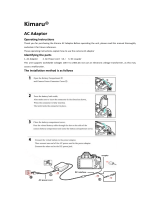Page is loading ...

Basic Operating Instructions
Digital Camera
Model No.
DMC-FP5
VQT3F15
H0111AF0
Before use, please read these instructions
completely.
Model number suffi x “EB” denotes UK model.
More detailed instructions
on the operation of this
camera are contained in
“Operating Instructions for Advanced Features
(PDF format)” in the supplied CD-ROM. Install
it on your PC to read it.
EB
Web Site: http://www.panasonic-europe.com

2
VQT3F15 (ENG)
Dear Customer,
We would like to take this opportunity to thank you for purchasing this
Panasonic Digital Camera. Please read these Operating Instructions
carefully and keep them handy for future reference.
Please note that the actual controls and components, menu items, etc.
of your Digital Camera may look somewhat different from those shown
in the illustrations in these Operating Instructions.
Carefully observe copyright laws.
• Recording of pre-recorded tapes or discs or other published or
broadcast material for purposes other than your own private use may
infringe copyright laws. Even for the purpose of private use, recording
of certain material may be restricted.
Information for Your Safety
WARNING:
TO REDUCE THE RISK OF FIRE, ELECTRIC SHOCK OR
PRODUCT DAMAGE,
* DO NOT EXPOSE THIS APPARATUS TO RAIN, MOISTURE,
DRIPPING OR SPLASHING AND THAT NO OBJECTS FILLED
WITH LIQUIDS, SUCH AS VASES, SHALL BE PLACED ON THE
APPARATUS.
* USE ONLY THE RECOMMENDED ACCESSORIES.
* DO NOT REMOVE THE COVER (OR BACK); THERE ARE NO
USER SERVICEABLE PARTS INSIDE. REFER SERVICING TO
QUALIFIED SERVICE PERSONNEL.
THE SOCKET OUTLET SHALL BE INSTALLED NEAR THE
EQUIPMENT AND SHALL BE EASILY ACCESSIBLE.
Product identifi cation marking
Product Location
Digital Camera Bottom
Battery Charger Bottom

3
(ENG) VQT3F15
For your safety, please read the following text carefully.
This appliance is supplied with a moulded three pin mains plug for your
safety and convenience.
A 5-ampere fuse is fi tted in this plug.
Should the fuse need to be replaced please ensure that the replacement fuse
has a rating of 5-ampere and that it is approved by ASTA or BSI to BS1362.
Check for the ASTA mark or the BSI mark on the body of the fuse.
If the plug contains a removable fuse cover you must ensure that it is
refi tted when the fuse is replaced.
If you lose the fuse cover the plug must not be used until a replacement
cover is obtained.
A replacement fuse cover can be purchased from your local dealer.
CAUTION!
IF THE FITTED MOULDED PLUG IS UNSUITABLE FOR THE SOCKET
OUTLET IN YOUR HOME THEN THE FUSE SHOULD BE REMOVED
AND THE PLUG CUT OFF AND DISPOSED OF SAFELY.
THERE IS A DANGER OF SEVERE ELECTRICAL SHOCK IF THE CUT
OFF PLUG IS INSERTED INTO ANY 13-AMPERE SOCKET.
If a new plug is to be fi tted please observe the wiring code as stated below.
If in any doubt please consult a qualifi ed electrician.
IMPORTANT
The wires in this mains lead are coloured in accordance with the
following code:
Blue: Neutral, Brown: Live.
As these colours may not correspond with the coloured markings
identifying the terminals in your plug, proceed as follows:
The wire which is coloured Blue must be connected to the terminal
which is marked with the letter N or coloured Black or Blue.
The wire which is coloured Brown must be connected to the terminal
which is marked with the letter L or coloured Brown or Red.
WARNING: DO NOT CONNECT EITHER WIRE TO THE EARTH
TERMINAL WHICH IS MARKED WITH THE LETTER E, BY THE
EARTH SYMBOL
OR COLOURED GREEN OR GREEN/YELLOW.
THIS PLUG IS NOT WATERPROOF–KEEP DRY.
Before use
Remove the connector cover.
Caution for AC Mains Lead

4
VQT3F15 (ENG)
About the battery pack
CAUTION
Danger of explosion if battery is incorrectly replaced. Replace only
with the same or equivalent type recommended by the manufacturer.
Dispose of used batteries according to the manufacturer’s instructions.
• Do not heat or expose to fl ame.
• Do not leave the battery(ies) in an automobile exposed to direct
sunlight for a long period of time with doors and windows closed.
Warning
Risk of fi re, explosion and burns. Do not disassemble, heat above
60°C or incinerate.
About the battery charger
CAUTION!
• DO NOT INSTALL OR PLACE THIS UNIT IN A BOOKCASE, BUILT-IN
CABINET OR IN ANOTHER CONFINED SPACE. ENSURE THE UNIT IS
WELL VENTILATED. TO PREVENT RISK OF ELECTRIC SHOCK OR FIRE
HAZARD DUE TO OVERHEATING, ENSURE THAT CURTAINS AND ANY
OTHER MATERIALS DO NOT OBSTRUCT THE VENTILATION VENTS.
• DO NOT OBSTRUCT THE UNIT’S VENTILATION OPENINGS WITH
NEWSPAPERS, TABLECLOTHS, CURTAINS, AND SIMILAR ITEMS.
• DO NOT PLACE SOURCES OF NAKED FLAMES, SUCH AS
LIGHTED CANDLES, ON THE UNIT.
• DISPOSE OF BATTERIES IN AN ENVIRONMENTALLY FRIENDLY MANNER.
How to replace the fuse
The location of the fuse differ according to the type of AC mains plug
(fi gures A and B). Confi rm the AC mains plug fi tted and follow the
instructions below. Illustrations may differ from actual AC mains plug.
1. Open the fuse cover with a
screwdriver.
Figure A Figure B
Fuse cover
2. Replace the fuse and close or
attach the fuse cover.
Figure A
Fuse
(5 ampere)
Figure B
Fuse
(5 ampere)

5
(ENG) VQT3F15
• The battery charger is in the standby condition when the AC power
supply cord is connected.
The primary circuit is always “live” as long as the power cord is
connected to an electrical outlet.
Information for Users on Collection and Disposal of Old Equipment
and used Batteries
These symbols on the products, packaging, and/or
accompanying documents mean that used electrical and
electronic products and batteries should not be mixed with
general household waste.
For proper treatment, recovery and recycling of old
products and used batteries, please take them to applicable
collection points, in accordance with your national
legislation and the Directives 2002/96/EC and 2006/66/EC.
By disposing of these products and batteries correctly, you
will help to save valuable resources and prevent any potential
negative effects on human health and the environment which
could otherwise arise from inappropriate waste handling.
For more information about collection and recycling of
old products and batteries, please contact your local
municipality, your waste disposal service or the point of
sale where you purchased the items.
Penalties may be applicable for incorrect disposal of this
waste, in accordance with national legislation.
For business users in the European Union
If you wish to discard electrical and electronic equipment,
please contact your dealer or supplier for further information.
[Information on Disposal in other Countries outside
the European Union]
These symbols are only valid in the European Union. If
you wish to discard these items, please contact your local
authorities or dealer and ask for the correct method of disposal.
Cd
Note for the battery symbol (bottom two symbol examples):
This symbol might be used in combination with a chemical
symbol. In this case it complies with the requirement set by
the Directive for the chemical involved.

6
VQT3F15 (ENG)
Cautions for Use
• Do not use any other AV cables except the supplied one.
• Do not use any other USB connection cables except the supplied one.
Keep this unit as far away as possible from electromagnetic
equipment (such as microwave ovens, TVs, video games etc.).
• If you use this unit on top of or near a TV, the pictures and/or sound
on this unit may be disrupted by electromagnetic wave radiation.
• Do not use this unit near cell phones because doing so may result in
noise adversely affecting the pictures and/or sound.
• Recorded data may be damaged, or pictures may be distorted, by
strong magnetic fi elds created by speakers or large motors.
• Electromagnetic wave radiation generated by microprocessors may
adversely affect this unit, disturbing the pictures and/or sound.
• If this unit is adversely affected by electromagnetic equipment and
stops functioning properly, turn this unit off and remove the battery
or disconnect AC adaptor (DMW-AC5E: optional). Then reinsert the
battery or reconnect AC adaptor and turn this unit on.
Do not use this unit near radio transmitters or high-voltage lines.
• If you record near radio transmitters or high-voltage lines, the
recorded pictures and/or sound may be adversely affected.

7
(ENG) VQT3F15
Contents
Information for Your Safety ....................................................................2
Standard Accessories...........................................................................8
Names of the Components .................................................................10
How to Use the Touch Panel ...............................................................12
Charging the Battery ..........................................................................14
About the Built-in Memory / the Card .................................................17
Inserting and Removing the Card (optional) / the Battery ..................18
Setting Date / Time (Clock Set) ..........................................................19
• Changing the clock setting ...........................................................19
Setting the Menu ................................................................................20
Recording Sequence ..........................................................................21
Taking Pictures Using the Automatic Function
(4: Intelligent Auto Mode) ............................................................22
• Scene Detection ...........................................................................23
• Tracking moving subjects and focus (AF Tracking) .......................23
Recording Motion Pictures .................................................................24
Playing Back Pictures ([Normal Play]) ................................................25
Deleting Pictures ................................................................................25
Reading the Operating Instructions (PDF format) ..............................26
Specifi cations .....................................................................................28

8 VQT3F15 (ENG)
Check that all the accessories are included before using the camera.
Product numbers are correct as of January 2011. These may be
subject to change.
1 Battery Pack
(Battery Pack is indicated
as battery pack or battery
in the text.)
Charge the battery before
use.
2 Battery Charger
(Battery Charger is
indicated as battery
charger or charger in the
text.)
3 AC mains lead
4 USB Connection Cable
5 AV Cable
6 CD-ROM
• Software:
Use it to install the
software to your PC.
• Operating Instructions
7 Hand Strap
8 Stylus Pen
When you purchase a spare battery, buy the optional battery (DMW-
BCK7E).
• SD Memory Card, SDHC Memory Card and SDXC Memory Card are
indicated as card in the text.
• Card is optional.
You can record or play back pictures on the built-in memory
when you are not using a card.
• Consult the dealer or your nearest Service Centre if you lose the
supplied accessories. (You can purchase the accessories separately.)
Standard Accessories
1
NCA-YN101H
2 DE-A92A
3
K2CT3YY00034
4
K1HY08YY0019
5
K1HY08YY0020
6 VFF0745
7 VFC4297 8 VGQ0C14

9(ENG) VQT3F15
Sales and Support Information
Customer Care Centre
• For customers within the UK: 0844 844 3852
• For customers within Ireland: 01 289 8333
• Visit our website for product information www.panasonic.co.uk
• E-mail: customer[email protected]
Technical Support for AV Software
• For customers within the UK: 0844 844 3869
• For customers within Ireland: 01 289 8333
Direct Sales at Panasonic UK
• For customers: 0844 844 3856
• Order accessory and consumable items for your product with ease and
confi dence by phoning our Customer Care Centre Monday–Thursday 9:00
a.m.–5:30 p.m., Friday 9:30 a.m.–5:30 p.m. (Excluding public holidays)
• Or go on line through our Internet Accessory ordering application at
www.pas-europe.com.
• Most major credit and debit cards accepted.
• All enquiries transactions and distribution facilities are provided
directly by Panasonic UK Ltd.
• It couldn’t be simpler!
• Also available through our Internet is direct shopping for a wide range
of fi nished products, take a browse on our website for further details.
Optional Accessories
• DC Coupler
: DMW-DCC10
• AC Adaptor
: DMW-AC5E
• SDXC Memory Card
64 GB: RP-SDW64GE1K 48 GB: RP-SDW48GE1K
SDHC Memory Card
32 GB: RP-SDW32GE1K/RP-SDQ32GE1K
24 GB: RP-SDQ24GE1K
16 GB: RP-SDW16GE1K/RP-SDQ16GE1K/RP-SDN16GE1A
8 GB: RP-SDW08GE1K/RP-SDQ08GE1K/RP-SDN08GE1A
4 GB: RP-SDW04GE1K/RP-SDQ04GE1K/RP-SDN04GE1A
SD Memory Card
2 GB: RP-SDN02GE1A
The AC Adaptor (optional) can only be used with the designated
Panasonic DC coupler (optional). The AC adaptor (optional) cannot
be used by itself.
Some optional accessories may not be available in some countries.

10 VQT3F15 (ENG)
Names of the Components
1 Flash
2 Microphone
3 Lens
4 Lens cover
5 Self-timer Indicator
AF Assist Lamp
6 Strap eyelet
• Be sure to attach the
strap when using the
camera to ensure that
you will not drop it.
DIGITAL
AV OUT/
78910
11
12
7 Touch Panel / LCD
Monitor
8 Camera ON / OFF
switch
9 Shutter button
10 Zoom lever
11 Speaker
12 [AV OUT / DIGITAL]
socket

11(ENG) VQT3F15
13 Tripod receptacle
14 Card / Battery door
15 Release lever
16 DC coupler cover
• When using an AC adaptor, ensure
that the Panasonic DC coupler (DMW-
DCC10; optional) and AC adaptor (DMW-AC5E; optional) are
used.
• Always use a genuine Panasonic AC adaptor (DMW-AC5E;
optional).
• When using an AC adaptor, use the AC mains lead supplied with
the AC adaptor.
• We recommend you use a battery with suffi cient battery power or
the AC adaptor (DMW-AC5E; optional) and DC coupler
(DMW-DCC10; optional) when recording motion pictures.
• If while recording motion pictures using the AC adaptor and the
power supply is cut off due to a power outage or if the AC adaptor
is disconnected etc., the motion picture being recorded will not be
recorded.

12 VQT3F15 (ENG)
This touch panel is a type that detects pressure.
You can operate the camera by directly touching the icons or images
on the LCD monitor (Touch Panel) with your fi nger or the supplied
stylus pen.
Touch
To touch and release the touch
panel.
Drag
A movement without releasing the
touch panel.
Use this to select icons or
images, or to set the items.
• It may not operate properly
when multiple icons are touched
simultaneously, so try to touch
the centre of the icon.
Use this to see the next/previous
image by dragging horizontally or
change the range of the displayed
image.
This can also be used to switch
the page by operating the slide
bar.
How to Use the Touch Panel

13(ENG) VQT3F15
Note
• If you use a commercially available liquid
crystal protection sheet, please follow the
instructions that accompany the sheet.
(Depending on the material, visibility or
operability may be impaired.)
• Apply a little extra pressure when
touching if you have a commercially available protection sheet affi xed
or if you feel it is not responding well.
• Touch panel will not operate properly when the hand holding this unit
is pressing on the touch panel.
• Do not press using anything with a sharp tip or anything hard, except
for the supplied stylus pen.
• Do not operate with your fi ngernails.
• Wipe the LCD monitor with dry soft cloth when it gets dirty with fi nger
prints and others.
• Do not scratch or press the LCD monitor too hard.
About the Stylus pen
It is easier to use the stylus pen (supplied) for detailed operation or if it
is hard to operate with your fi ngers.
• Do not place it where small children can reach.
• Do not place the stylus pen on the LCD monitor when storing.
LCD monitor may break when the stylus pen is pressed strongly
against the LCD monitor.

14 VQT3F15 (ENG)
Charging the Battery
About batteries that you can use with this unit
Supplied battery or dedicated optional batteries (DMW-BCK7E)
can be used with this camera.
It has been found that counterfeit battery packs which look very
similar to the genuine product are made available to purchase in
some markets. Some of these battery packs are not adequately
protected with internal protection to meet the requirements of
appropriate safety standards. There is a possibility that these
battery packs may lead to fi re or explosion. Please be advised
that we are not liable for any accident or failure occurring as
a result of use of a counterfeit battery pack. To ensure that
safe products are used we would recommend that a genuine
Panasonic battery pack is used.
• Use the dedicated charger and battery.
Charging
• The battery is not charged when the camera is shipped. Charge
the battery before use.
• Charge the battery with the charger indoors.
• It is recommended to charge the battery in a temperature
between 10 °C to 30 °C. (The battery temperature should also be
the same.)
Attach the battery making sure the
battery direction is correct.

15(ENG) VQT3F15
Connect the charger to the
electrical outlet.
• Charging starts when the
[CHARGE] indicator A lights
green.
[CHARGE] indicator
Lights on: Charging
Lights off: Charging complete (Disconnect the charger from the
electrical socket and detach the battery after charging is
completed.)
• When the [CHARGE] indicator fl ashes
– The battery temperature is too high or too low. It is recommended to
charge the battery again in an ambient temperature of between 10 °C
to 30 °C.
– The terminals of the charger or the battery are dirty. Wipe them with
a dry cloth.
Charging time
Supplied battery Optional battery
Charging time
(When charging the
exhausted battery)
Approx. 115 min Approx. 120 min

16 VQT3F15 (ENG)
Recording still pictures (By CIPA standard in Normal Picture Mode)
Supplied battery Optional battery
Capacity 660 mAh 680 mAh
Number of
recor
dable
pictures
Approx. 260 pictures Approx. 265 pictures
Recording
time
Approx. 130 min Approx. 132 min
Recor
ding conditions by CIPA standard
CIPA is an abbreviation of [Camera & Imaging Products Association].
• Temperature: 23 °C / Humidity: 50%RH when LCD monitor is on.
• Using a Panasonic SD Memory Card (32 MB).
• Using the supplied battery.
• Starting recording 30 seconds after the camera is turned on. (When
the Optical Image Stabilizer function is set to [ON].)
• Recording once every 30 seconds with full fl ash every second
recording.
• Moving the zoom lever from Tele to Wide or vice versa in every
recording.
• Turning the camera off every 10 recordings and leaving it until the
temperature of the battery decreases.

17(ENG) VQT3F15
About the Built-in Memory / the Card
Built-in Memory
• Memory size: Approx. 70 MB
• The built-in memory can be used as a temporary storage device
when the card being used becomes full.
• The access time for the built-in memory may be longer than the
access time for a card.
Card
The following cards which conform to the SD video standard can be used with this unit.
(These cards are indicated as card in the text.)
Type of card which can
be used with this unit
Remarks
SD Memory Card
(8 MB to 2 GB)
• SDHC Memory Card can be used with
SDHC Memory Card or SDXC Memory
Card compatible equipment.
• SDXC Memory Card can only be used with
SDXC Memory Card compatible equipment.
• Check that the PC and other equipment are
compatible when using the SDXC Memory Cards
.
http://panasonic.net/avc/sdcard/
information/SDXC.html
SDHC Memory Card
(4 GB to 32 GB)
SDXC Memory Card
(48 GB, 64 GB)
• Cards other than the cards with the above capacity cannot be used.
• Use a card with SD Speed Class
with “Class 6” or higher when
recording motion pictures.
The SD Speed Class Rating is the speed standard for successive writes.
(Example) Class 6
• Please confi rm the latest information on the following website.
http://panasonic.jp/support/global/cs/dsc/
(This Site is English only.)
Note
• Keep the Memory Card out of reach of children to prevent swallowing.

18 VQT3F15 (ENG)
• Check that this unit is turned off.
• We recommend using a Panasonic card.
Slide the release lever in the
direction of the [OPEN] and
open the card / battery door.
• Always use genuine Panasonic
batteries (NCA-YN101H; supplied
or DMW-BCK7E; optional).
• If you use other batteries, we cannot guarantee the quality
of this product.
A
B
Completely insert battery
and card.
Battery: Check the direction is
correct and insert it
securely to the end until
the clicking sound is
heard. Then, confi rm the
battery is locked by the
lever A.
Card: Check the direction is
correct and insert it
fully until it clicks.
B: Do not touch the terminals!
Face this side to the LCD side.
To remove
Battery: Pull the lever A in the direction of the mark ([).
Card: Push the centre of the card.
Close the card / battery door and slide the release
lever in the direction of the [LOCK].
Inserting and Removing the Card (optional) /
the Battery

19(ENG) VQT3F15
Setting Date / Time (Clock Set)
• The clock is not set when the camera is shipped.
Open the lens cover.
• The camera is turned on.
Touch the language select icon
on the screen.
Select the language.
• The [Please set the clock] message appears.
Touch [Clock Set].
Touch the items you wish to set (Year / Month / Day /
Hours / Minutes), and set using [e] / [r].
Touch [Set].
Touch [Set].
Changing the clock setting
Select [Clock Set] in the [Rec] or [Setup] menu.
• It can be changed in steps 5 and 6 to set the clock.

20 VQT3F15 (ENG)
Setting the Menu
Using the menu, you can select your preferred recording or playback
functions, or can make basic settings for the camera.
This section describes the operation method using the example of how
to set the [AF Mode] in the recording menu to [3] (Face Detection).
Touch [MENU].
Touch the type of menu.
• In Playback Mode, the playback menu
can be selected instead of the recording
menu.
Touch the icon in the menu item.
• Touching the icon for a few seconds will
display the explanation.
• If there are many selectable items, [w]
and [q] are displayed at both ends.
Touch and display other items.
Touch the setting.
• Touching the icon for a few seconds will
display the explanation.
• If there are many selectable items, [w]
and [q] are displayed at both ends.
Touch and display other settings.
• Depending on the item, some settings
may not be displayed or they may be displayed in a different
way.
To close the menu
Touch [:] several times, or press the shutter button halfway.
/