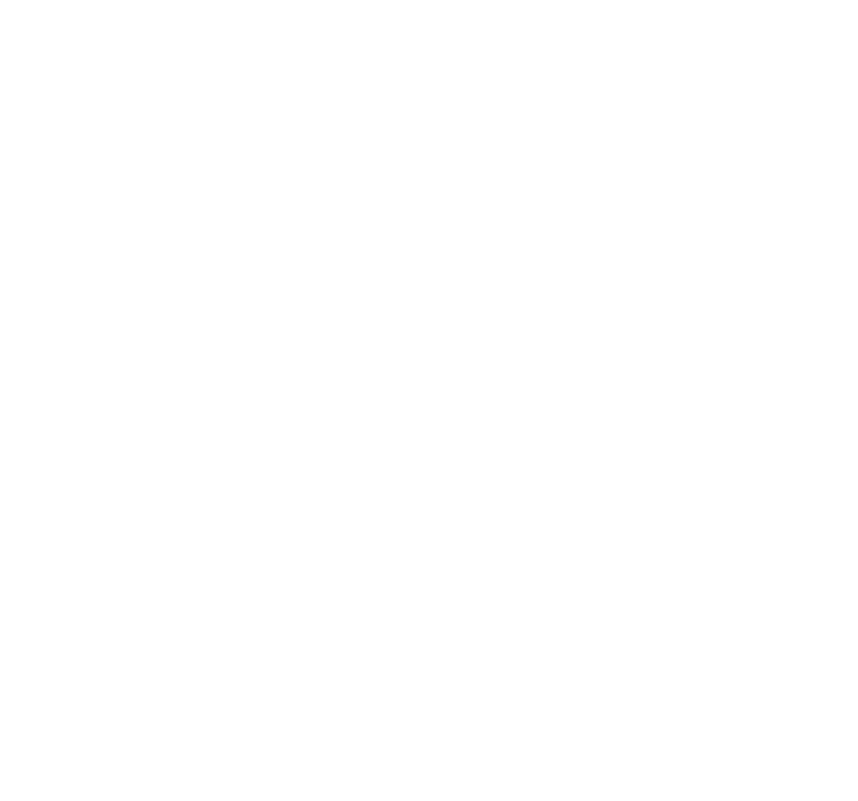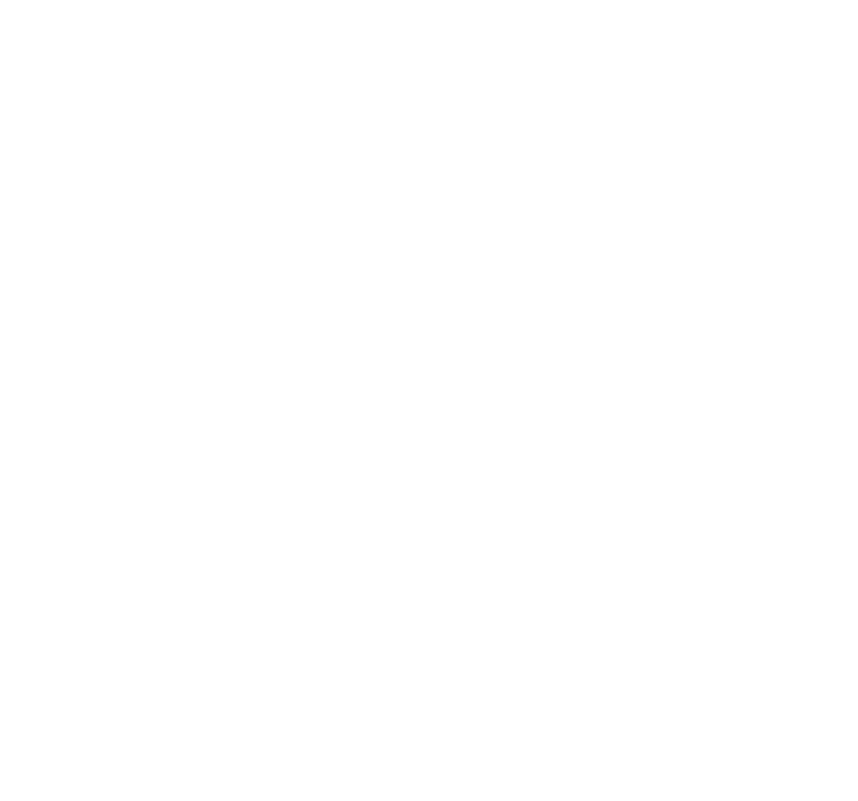
20
WARNING: A failure to read and follow these warnings and instructions may result in a serious
accident, including damaged property or a serious injury, including loss of life.
• The dashcam is designed as an aid to the driver in recording incident in driving. However, you,
the driver, must use it safely and properly. Use of the dashcam is not a substitute for safe, proper
and legal driving.
• Never depend on the dashcam entirely when driving. The image on the screen is dierent from
actual conditions.
• Always check behind and all around the vehicle visually with mirrors before proceeding.
• The area displayed by the dashcam is limited. The dashcam does not display objects that are
out of the camera’s eld of view. The area displayed on the screen may vary according to vehicle
orientation or road conditions.
IMPORTANT SAFETY INSTRUCTIONS
1. SAVE THESE INSTRUCTIONS– This manual contains important safety and operating instructions of
12V/24V Car charger for Model BT532871.
2. Before using the product, read all instructions and cautionary markings.
3. Do not expose car charger to rain, moisture, or snow.
4. Use of an attachment not recommended or sold by the product manufacturer may result in a risk
of re, electric shock, or injury to persons.
5. To reduce risk of damage to cigarette lighter connector and cord, pull by cigarette lighter
connector rather than cord when disconnecting car charger.
6. Make sure the cord is located so that it will not be stepped on, tripped over, or otherwise
subjected to damage or stress.
7. Do not operate the car charger with a damaged cord or cigarette lighter connector – replace the
damaged items with new factory replacement items immediately.
8. Do not operate the car charger if it has received a sharp blow, been dropped, or otherwise
damaged in any way; take it to a qualied serviceperson.
9. Do not disassemble the car charger; take it to a qualied serviceperson when service or repair is
required. Incorrect reassembly may result in a risk of electric shock or re.
10. To reduce risk of electric shock, unplug the charger before attempting any maintenance or
cleaning. Turning o controls will not reduce this risk.
15. SAFETY INFORMATION