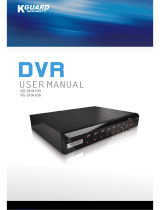Page is loading ...

8/16 Camera Digital Video Recorder
For Network & Web Monitoring with USB backup
M
M
a
a
n
n
u
u
a
a
l
l
Ver 2.0

8/16 Channel Digital Video Recorder
Security Notice
z Power supply
This Digital-Video-Recorder uses DC 12 voltage indoor power supply. The voltage of the
power must be verified before using. When the DVR is not in use for a long time, pull out the
plug from the socket and disconnect the power.
z Security
This DVR is for indoor use only; in order to avoid the danger of a short circuit or electric
shock, please do not expose the DVR to rain or a moist environment. If any solid or liquid
enters the unit’s case, please turn off the power supply immediately, and ask for qualified
technician to check the DVR before restart the unit.
This DVR is precise instrument; do not attempt to repair any component of the DVR by
yourself as this will void your warranty. If your DVR malfunctions in any way, please contact
a dealer in your area or Swann Technical Support directly.
z Installation
Please choose appropriate site to install the DVR, to ensure well adequate ventilation around
the DVR to avoid excessive heat. Do not install the DVR near a radiator, ventilating trunk, heat
sources, under direct sunshine, dusty location, or anywhere there is a chance of mechanical
librations or impact.
Features of this DVR
z Video input: 8/16channels input; video output: 3 output.
z Audio input: 4channels input; audio output: 1 output
z Four optional levels of image quality: very high, high, normal, low. Record and playback
frame rate changeable for recording.
z Compression mode: Modified MJEPG.
z Compatible with NTSC and PAL format.
z Support alarm recording and time recording.
z Multi-function searches: be able to distinguish different alarm records and time records from
ordinary records; be able to search by time, by segment or by event.
z Support various playback modes: pause, several fast forward and backward play modes.
z Support zoom, auto function, watermark security
z 8/16 alarm input and 1 relay alarm output.
z Equipped with remote device, and PTZ control enable.
z Support loss and motion detection functions.
z Triplex operation, can play back and search play while it is recording.
z Support network view.
z Support USB backup and CD_RW backup.
z 480 frames (NTSC, PAL is 400) per second for view, 120 frames (NTSC, PAL is 100) per
second for recording.
PLEASE NOTE: The information on this Installation Guide was correct at time of printing.
Product features and specifications are subject to change without notification.
1

8/16 Channel Digital Video Recorder
Table of Contents
SYSTEM SETUP .....................................................................1
1. USING THE SETUP MENU .................................................................................................................1
2. ACCESSING THE MENU ...................................................................................................................1
3. SYSTEM SETUP ...............................................................................................................................2
4. TIME/DATE SET ..............................................................................................................................2
5. HDD FORMAT SET..........................................................................................................................3
6. FACTORY RESET..............................................................................................................................4
7. CHANGE PASSWORD .......................................................................................................................4
8. FIRMWARE UPDATE ........................................................................................................................5
9. DISPLAY SETUP...............................................................................................................................6
10. CAMERA NAME.............................................................................................................................6
11. COLOR SETUP ...............................................................................................................................7
12. AUTOSEQ SETUP...........................................................................................................................8
13. RECORD SETUP.............................................................................................................................8
14. AUDIO CH SETUP ..........................................................................................................................9
15. REC CH SETUP ...........................................................................................................................10
16. NETWORK SETUP........................................................................................................................10
17. N/W ENABLE SET.......................................................................................................................11
18. MAC SET.....................................................................................................................................12
19. SENSOR SETUP............................................................................................................................12
20. MOTION DETECTION SETTINGS...................................................................................................13
21. AREA SET....................................................................................................................................14
22. SCHEDULE SET ...........................................................................................................................15
23. BACKUP SET...............................................................................................................................16
24. STORAGE INFO............................................................................................................................16
25. PROTOCOL SET ...........................................................................................................................17
BUTTONS ON THE FRONT PANEL.............................18
1. RECORDING/PLAYING CONTROL BUTTONS AREA ....................................................................18
2. FUNCTION CONTROL AREA(16 CH) ..........................................................................................18
3. FUNCTION CONTROL AREA(8 CH) ............................................................................................20
4. CHANNEL CHOOSING CONTROL AREA(16CH)..........................................................................21
5. CHANNEL CHOOSING CONTROL AREA(8CH)............................................................................22
SYSTEM CONNECTION...................................................23
1.BACK PANEL AND CONNECTION TERMINALS ................................................................................23
2.VIDEO AND AUDIO CONNECTION ..................................................................................................24
3.ALARM CONNECTION....................................................................................................................25
4.HARD DISK CONNECTION..............................................................................................................26
2

8/16 Channel Digital Video Recorder
QUICK USER GUIDELINE ..............................................27
1.START THE DVR............................................................................................................................27
2.TURN OFF THE DVR......................................................................................................................27
3.NORMAL RECORDING....................................................................................................................27
4.ALARM RECORDING......................................................................................................................27
5.TIME RECORDING..........................................................................................................................27
6.PLAYBACK.....................................................................................................................................28
7.SEARCH PLAY................................................................................................................................28
8. TIME SEARCH ...............................................................................................................................30
9. EVENT SEARCH.............................................................................................................................30
10. START STOP SEARCH...................................................................................................................31
11.USB BACKUP ..............................................................................................................................32
12.CD_RW BACKUP ........................................................................................................................33
13.USB UPDATE...............................................................................................................................35
14.ZOOM OPERATION .......................................................................................................................35
15.INFORMATION DISPLAY ...............................................................................................................36
16.PTZ OPERATION..........................................................................................................................37
17.DEFAULT SETTING.......................................................................................................................38
18.REMOTE CONTROL......................................................................................................................40
19. PC VIEW SOFTWARE OPERATION................................................................................................41
EXTERIOR SIZE..................................................................46
INCASE LIST.........................................................................46
APPENDIX A: TROUBLE SHOOTING GUIDE...................................47
APPENDIX B: PROTOCOL FOR DVR CONTROL ..............................50
APPENDIX C: RECORD TIME TABLE ...........................................53
APPENDIX D: INTERNET VIEW/PLAYBACK CONFIGURATIONS..........54
3

8/16 Channel Digital Video Recorder
S
S
y
y
s
s
t
t
e
e
m
m
S
S
e
e
t
t
u
u
p
p
Before using the DVR, you must first set up the setup the system according to your needs and
location; otherwise the DVR will run in the default settings which may be unsuitable for you.
1. Using the Setup Menu
When in setup mode, pressing the up or down button, will move the cursor will through the
various settings, continuous pushing will make the cursor move among the options one by one.
The selected option will be highlighted in yellow.
While choosing digital fields, e.g. year, month, day, hour, minute, second etc, push the left or
right button, to move to the different digits of one field. Continuous pushing will make it move
amoung digits one by one, and it can recur. Press the “Add” or “Dec” button to change the value
that the cursor is highlighting, then push the “ENTER” button to enter sub menu and push the
“Menu” button to return to previous menu.
2. Accessing the Menu
If the DVR is in the recording mode, you can not access the menu unless you stop the recording
first. Press the “Stop” button and enter the password to stop all functions, then press the “Menu”
button.
The password can be a combination of 4 digits of “0-9”. The default is “0000”. To enter the menu,
you must input the correct password by pushing the digit buttons. If the password you have
inputted is incorrect, the system will automatically return to the main screen. If you want to cancel
the input of the password, you can push the Menu button to return to the main screen again. While
inputting the password, in order to avoid being revealed to bystanders, the password you input is
displayed on the screen as “*” signs.
To change the password, please refer to the “password change” section.
1

8/16 Channel Digital Video Recorder
3. System Setup
When the cursor moves to System Setup, please push the enter button and the System Setup
window will appear, which is illustrated as below.
MENU LANGUAGE: language set of the DVR, push “Add” or ”Dec” to change language.
VIDEO SOURCE: switch the video format to suit the TV standard of your country, NTSC or
PAL
BUZZER SOUND: buzzer switcher, if set to “OFF”, the buzzer will not work.. If motion
detection is enabled, the buzzer will sound when motion is detected.
4. Time/Date Set
When the cursor moves to TIME/DATA SET, push the Enter button and the Time/date set
window will appear as illustrated as below.
2

8/16 Channel Digital Video Recorder
.
Please push up, down, left, and right buttons to move the cursor, press ADD and DEC button
to modify the value.
FORMAT: the date display format, which can be different for USA, EURO and Australian
users.
DISPLAY: if set to “OFF”, the time will not display no the screen.
LOCAL: time display position on the screen.
5. HDD Format Set
When the cursor moves to HDD FORMAT SET, please push the Enter button and the HDD
Format Setup window will appear, which is illustrated below.
If you select “YES” and press the enter button, all video files on the HDD will deleted. If you
do not want to delete all recording, please select “NO”.
3

8/16 Channel Digital Video Recorder
6. Factory Reset
When the cursor moves to System Setup, push the enter button, and the Factory Setup window
will appear.
If you select “YES” and push the enter button, all the DVR settings will reset to default, if
you do not want to reset to default settings, please select “NO”.
7. Change Password
When the cursor moves to Change Password, please push the enter button, and the Password
window will appear.
Password Level: password type of the DVR, the DVR has various types of password:
SETUP: If set to “YES”, you have to input password to enter menu.
SYSTEM: If set to “YES”, you have to input password to boot the DVR.
RECORD: If set to “YES”, you have to input password to stop manual recording.
SCHEDULE: If set to “YES”, you have to input password to cancel schedule recording.
4

8/16 Channel Digital Video Recorder
If you select the Password Change and push the Enter button, the Password change window
will display as below:
Please enter the current password, then input new password and confirm the password.
8. Firmware Update
When the cursor moves to Firmware update, please press enter button, and the update
window will appear.
Update Method: There are two methods to update the DVR firmware, USB (for USB thumb
drives) and Network (not support)
USB update: create a new folder named “firmware” in the USB thumb drive’s root directory,
copy the update file to the folder, plug in the USB thumb drive. Enter the Firmware Update menu,
select Update Start and press enter button, the system will start updating. When updating is
finished, the window below will be displayed, please manually reboot the DVR.
5

8/16 Channel Digital Video Recorder
9. Display Setup
When the cursor moves to Display Setup, please push the Enter button, the Display Setup
window will appear.
10. Camera Name
When the cursor moves to Camera Name, please push the Enter button, the Camera Name
Setup window will appear.
6

8/16 Channel Digital Video Recorder
Press the up or down button to select channels, press the Enter button to change the channel
name.
Each channel’s name is the combination of eight characters. Press left or right button to select
each character, press ADD or DEC button to modify each character, and then press enter button to
save this name.
DISPLAY: if Display is set to “OFF”, the channel’s name will not display on the screen.
11. Color Setup
When the cursor moves to Color Set, please push the Enter button, the Color Setup window will
appear.
CON: picture contrast
BRI: picture brightness
HUE: picture hue
SAT: picture saturation
7

8/16 Channel Digital Video Recorder
Press left or right button to select CON/BRI/HUE/SAT, press ADD or DEC to change the
value, if setup over, press ADD or DEC to change channel.
12. Autoseq Setup
When the cursor moves to Autoseq Set, please press enter button, the Auto Sequence Setup
window will appear.
Press the up or down button to select channel, press ADD or DEC button to change the auto
Sequence time.
13. Record Setup
When the cursor moves to Record Setup, then push the Enter button, the Record Setup window
will appear, which is illustrated as below. Press up or down button to move the cursor. Then push
the “ADD”or “DEC” button to change the value. While the DVR is in recording or playback mode,
8

8/16 Channel Digital Video Recorder
you cannot access this menu unless you stop record or play first.
OVER WRITE: if set to “YES”, the DVR will automatically overwrite the HDD from the
beginning when the HDD is full. If set to “NO”, the DVR will automatically stop recording when
the HDD is full. If there are two HDD in the DVR, when the MASTER HDD is full, the video will
store to the SLAVE HDD, and when the SLAVE HDD is also full, the DVR will overwrite the
MASTER HDD if set this to yes, otherwise it will stop recording.
REC SPEED: the recording frame rate of the DVR, factory default setting is 30F/SEC under
NTSC (25F/1SEC under PAL). This means the DVR records the events at the speed of 30 shots of
frames per second. The higher of the record frame rate, the more natural look will be displayed on
the screen when you playback the footage. The lower of the record frame rate, the more you can
save the space on the hard disk. The highest frame rate is 120F/SEC(PAL is 100F/SEC) when the
resolution is in 320 mode
REC QUALITY: There are four different video quality settings: VERY LOW, LOW,
NORMAL, HIGH. The higher of the video quality, the clearer images you can get when you
playback. The lower of the video quality, the more you can save the space on the hard disk drive.
RESOLUTION: the record picture size of the DVR have two modes: 360 and 720, default is
360. In 720 mode, the recorded picture is twice the size of that in 360 mode. In 360 mode the REC
speed is 120F/SEC NTSC (PAL is 100F/SEC) and the maximal REC speed in 720 mode is
60F/SEC NSTC (PAL is 50F/SEC).
PB SPEED: the frame rate of playback, default is NO USE, which means the same as record.
14. Audio ch Setup
When the cursor moves to Audio CH Set, push the Enter button, the Audio CH Setup window will
appear, as illustrated below.
There are four audio input channels, for each channel you can select anyone of the 16 channels.
Although there are four audio input channels, you can only record from one channel’s audio at the
same time. To setting the audio correctly, you have to select one channel within these four
channels in the Record Setup menu.
9

8/16 Channel Digital Video Recorder
15. REC ch Setup
When the cursor moves to REC ch Set, please press enter button, the REC ch setup window will
appear. This screen is different for 720 size and 360 size. In 720 size, the window is illustrated as
below, press upward and downward buttons to select channel and press ADD or DEC button to
change the setting, If the channel is set “OFF”, this channel will not record when in recording
mode. If the resolution is set to 360 size, the REC ch Setup window can not be setup.
16. Network Setup
When the cursor moves to Network Setup, push the Enter button, and the network setup menu
window will appear. Please note if the Netviewer software is connected to the DVR. You cannot
access this menu unless you close the Netviewer software.
10

8/16 Channel Digital Video Recorder
IP MODE: the DVR has 2 IP mode, STATIC IP and DHCP, if you select STATIC IP, you can set
the IP address manually, if you select DHCP mode, the DVR will automatically get the IP address.
For STATIC IP, press upward, downward, leftward or rightward button to move the cursor among
the digits, you can press ADD and DEC button to modify the digits, also, when selecting a digit,
you can press enter button then press left or right button to select each digit, and then press ADD
or DEC button to modify this digit, press enter to save you change.
NETWORK ENV: the DVR has three types of different network conditions: LOCAL,
EXTER_LAN, EXTER_WAN. If in local network, please select LOCAL. If for internet use,
please choose EXTER_LAN. If the internet condition is not very good, please select
EXTER_WAN.
VIDEO PORT: the video transmit port for the computer. Default is 5000.
COMMAND PORT: the command transmit port for the computer. Default is 5001.
If you change any of the VIDEO PORT and COMMAND PORT or MAC address, you have to
restart the DVR before you use the “net viewer” software.
Note: if you have change the MAC address, you can not see the “MAC ADDR SET”.
17. N/W Enable Set
When the cursor moves to N/W Enable, push the Enter button, and the N/W Enable setup window
will appear.
11

8/16 Channel Digital Video Recorder
If one channel here set OFF, this channel will not transmit to the network, so if you want to
see a channel from network, you must to set this channel ON.
18. Mac Set
When the cursor moves to Mac Set then push the Enter button, the Mac Set window will appear.
If you have more than one DVR in a local area network, you have to set each DVR to have an
exclusive MAC address, but remember that you have only one chance to modify the MAC
address, once you have changed the MAC address, this menu will not appear again. If you want
to change the MAC address again, please load the factory set, then you can change the MAC
address. For MAC address, you’d better set the first two bytes to “00 00”, and change other bytes.
19. Sensor Setup
When the cursor moves to Sensor Set, then push the Enter button, the sensor setup window will
appear. Press up or down button to move the cursor. Press “ADD” or “DEC“ to change the value.
12

8/16 Channel Digital Video Recorder
ALARM ENABLE: alarm trigger switch, can be set to off, low lever or high lever. If users set it to
off, the DVR will ignore the alarm input.
MOTION ENABLE: Motion alarm switch, can be set to ON or OFF. If set to off, the motion
alarm.
MOTION LEVEL: motion sensitivity level, if the figure in the picture is small, please set to high
or very high, default is normal.
BUZZER TIME: buzzer sound time when there is a sensor or motion alarm.
SENSE RECTIME: when a motion or sensor alarm is triggered, the recording time of DVR,
default is 1 minute. If alarm and motion recording if not enabled, the value will be set to OFF.
Note: Users should press Schedule button after setting up the parameters so to activate
the settings.
20. Motion Detection settings
1) When surveying nearby objects (2-10 meters)
When in daytime, please set motion detection sensitivity to Normal level; when in night,
please set to low.
2) When surveying objects in 50-100 meters area
The objects 50-100 meters away will be quite small on the screen. When in daytime, please
set motion detection sensitivity to high level.
13

8/16 Channel Digital Video Recorder
When in night as below, please set to normal level.
Note: the above suggestions are a guide only based on testing in a general environment.
You will need to select the best parameters according to the actual operation environment
you are covering. Try different settings until you get the desired motion detection result.
21. Area Set
Move the cursor to Alarm Set, then push the Enter button, and the alarm setup window will appear.
Push the up, down, left, right button to move the cursor and press the Enter button to change from
detection ON to OFF. Push and hold the Enter button to change all values to the same as the area
you have selection.
14

8/16 Channel Digital Video Recorder
If the area marker icon is set to yellow, this area is monitored for motion detection, and if the
icon is grey, motion sensing is disabled for that area.
22. Schedule Set
When the cursor moves to Schedule Set, push the Enter button, and the schedule setup window
will appear.
You can change a recording schedule during a week by using this setup windows.
Please note: Military time must be used.
START: start record time
STOP: stop record time
Note: Manual record mode and schedule record mode (including motion detection record
mode, sensor record mode and time schedule record mode) can not be used at the same time.
Once the user selects Schedule record mode, manual record mode will disabled; once user
select manual record mode, schedule record mode will be disabled.
15

8/16 Channel Digital Video Recorder
23. Backup Set
When the cursor moves to Backup Set, push the Enter button, and the backup setup window will
appear.
There are two types of backup modes, USB and CD_RW(not included in this model).
If you select USB backup, plug in the USB device, and push the Enter button, you should see
the screen below.
There are two types of backup mode: STILL and MOVIE, in STILL mode you can backup
pictures and in MOVIE mode you can backup video. Press ADD or DEC to change the backup
mode. Please refer to USB Backup for more information.
For CD_RW backup, please refer to CD_RW backup.
24. Storage Info
When the cursor moves to Backup Set, push the Enter button, and the backup setup window will
appear.
16
1/61