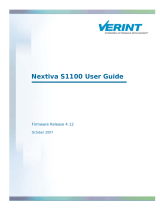Page is loading ...

Nextiva V4320 Series
June 17, 2014
IPCamera User Guide

Copyright Notice
© 2014 Verint Systems Inc. All Rights Reserved Worldwide.
Confidential and Proprietary Information of Verint Systems Inc.
All materials (regardless of form and including, without limitation, software applications, documentation, and any other information relating to Verint Systems,
its products or services) are the exclusive property of Verint Systems Inc. Only expressly authorized individuals under obligations of confidentiality are
permitted to review materials in this document. By reviewing these materials, you agree to not disclose these materials to any third party unless expressly
authorized by Verint Systems, and to protect the materials as confidential and trade secret information. Any unauthorized review, retransmission,
dissemination or other use of these materials is strictly prohibited. If you are not authorized to review these materials, please return these materials (and any
copies) from where they were obtained. All materials found herein are provided “AS IS” and without warranty of any kind.
Verint Systems Inc. does not warrant, guarantee or make any representation regarding the use or the results of the use of the information, links, tools, and
materials in terms of the accuracy, reliability, quality, validity, stability, completeness, currentness, or otherwise of its content or products. The entire risk as to
the use, results and performance of information, links, tools and materials provided or referenced herein is assumed by the user. Verint Systems Inc. shall not
be liable for damages resulting from the use, misuse or unlawful use of the information, links, tools, and materials contained or referenced herein.
Any third party technology that may be appropriate or necessary for use with the Verint Product is licensed to you only for use with the Verint Product under
the terms of the third party license agreement specified in the Documentation, the Software or as provided online at www.verint.com/thirdpartylicense. You
may not take any action that would separate the third party technology from the Verint Product. Unless otherwise permitted under the terms of the third party
license agreement, you agree to only use the third party technology in conjunction with the Verint Product.
The Verint Systems Inc. products are protected by one or more U.S., European or International Patents and other U.S. and International Patents and
Patents Pending.
All marks referenced herein with the ® or TM symbol are registered trademarks or trademarks of Verint Systems Inc. or its subsidiaries. All rights reserved. All
other marks are trademarks of their respective owners.
Please visit our website at www.verint.com/intellectualpropertynotice for updated information on Verint Intellectual Property.

Contents
Contents 3
Safety 5
Read Before Use 6
Preface 7
Documentation and Firmware 7
Contacting Verint 7
Contacting Service and Support 8
Chapter 1: Nextiva V4320Series Overview 9
V4320BX-DN Model 10
PowerConnections 10
I/O Connection 11
Connecting the Lens on the V4320BX 11
V4320FD-DNModel 12
PowerConnections 12
I/OConnections 13
Installing the FDModel 13
V4320FDW-DNModel 14
I/OConnections 14
PowerConnections 15
Installation 15
Nominal Power Consumption Values 16
Grounding 17
Powering with a 802.3at PoE Injector 17
Powering with a 12VDC Power Supply 18
Adjusting the Zoom and Focus 18
Adjusting the Back Focus 19
Chapter 2: Configuration 20
IP Address Configuration 21
Setting a Static IPAddress 21
Accessing the IP Camera Home Page 23
Viewing Live Video 23
Configuring the General Settings 24
Setting Video Formats 25
Setting Video Compression 26
Setting the Video OCX Protocol 26
Setting Video Frame Rate 27
© 2014 Verint Systems Inc. All Rights Reserved Worldwide. 3

Setting the Video Mask 27
Setting Audio 28
Chapter 3: Configuring Video Quality 29
Configuring Exposure 30
Configuring the White Balance 30
Adjusting the Picture Quality 31
Adjusting the Digital Zoom 32
Adjusting the IR 32
Adjusting the Noise Reduction 33
Setting the TVSystem 33
Chapter 4: Advance Configuration 34
Configuring the User Settings 35
Configuring HTTPS 36
Creating an IP Filter 37
Configuring IEEE 802.1X 38
Configuring the Network Settings 38
Configuring Quality of Service 40
Configuring SNMP 40
Configuring UPnP 41
Configuring Mail 42
Configuring FTP 43
Configuing HTTP 43
Configuring Alarm Inputs 44
Configuring Motion Detection 45
Configuring Network Failure Detection 46
Setting the Tampering Alarm 47
Setting the Periodical Event 48
Formatting the SD Card 49
Configuring the SD Card 50
Configuring Local Recording 51
Configuring a Schedule 51
Configuring the File Location 52
Adjusting the Iris 52
Viewing Information 53
Performing a Factory Default 53
Performing a Firmware Upgrade 54
Exporting or Uploading Configuration Files 54
4 © 2014 Verint Systems Inc. All Rights Reserved Worldwide.
Contents

Safety
Always observe the following precautions to reduce the risk of injury and
equipment damage:
Installation and service should be performed only by qualified and
experienced technicians and comply with all local codes and rules to
maintain your warranty.
Wipe the camera with a dry soft cloth. For tough stains, slightly apply with
diluted neutral detergent and wipe with a dry soft cloth.
Do not apply benzene or thinner to the camera, which may cause the
surface of the unit to melt or the lens to fog.
Do not touch the Nextiva IP cameras during a lighting storm.
Only use the recommended power cable for powering the Nextiva IP
cameras. If you are unsure of the actual power requirements, please
contact the distributor and do not connect the power at will.
The power cable must be properly secured as improper connections may
cause a short.
Turn off the Nextiva IP cameras as soon as smoke or unusual odors are
detected.
Do not place the Nextiva IP cameras near a heat source.
Keep the indoor Nextiva IPcameras models away from water. If they
become wet, turn off immediately.
Do not place the indoor Nextiva IPcameras models in a high humidity
environment.
Do not place the Nextiva IPcamera on an unstable cart, tripod, or on a
tabletop as personal injury and damage to the unit may occur due to a fall.
Please use officially certified support, frames, and accessories included with
the product. Follow the instructions in this Instruction Manual during
installation to ensure the quality and maintain safety.
Keep the Nextiva IP cameras away from direct sunlight, except for outdoor
models.
Do not disassemble the Nextiva IP cameras.
Do not drop the Nextiva IP cameras.
Do not insert sharp or tiny objects into the Nextiva IP cameras to avoid
short circuits.
Operating temperature
Nextiva Model Operating Conditions
Nextiva V4320BX-DN 0°C to 40°C (32°F to 104°F), with maximum
© 2014 Verint Systems Inc. All Rights Reserved Worldwide. 5
Safety

Nextiva Model Operating Conditions
and V4320FD-DN humidity at 90% relative, non-condensing
Nextiva V4320FDW-
DN
-30°C to 50°C (-22°F to 122°F), with maximum
humidity at 90% relative, non-condensing
Read Before Use
The use of surveillance devices may be prohibited by law in your country. The
Network Camera is not only a high-performance web-ready camera but can
also be part of a flexible surveillance system. It is the user’s responsibility to
ensure that the operation of such devices is legal before installing this unit for
its intended use.
It is important to first verify that all contents received are complete according
to the Package Contents. Carefully read and follow the instructions in the
Installation chapter to avoid damage due to faulty assembly and installation.
This also ensures the product is used properly as intended.
These devices are only meant to be installed by licensed technical experts in
the area of surveillance and network installation. Installation of this equipment
by untrained or unqualified personnel may violate the product warranty and
may be illegal in some jurisdictions.
6 © 2014 Verint Systems Inc. All Rights Reserved Worldwide.
Contents

Preface
The Nextiva® V4320BX and FD User Guide presents information and
procedures on installing, configuring, and using the wide dynamic range IP
cameras.
Documentation and Firmware
Nextiva IPCameras and Encoders:http://www.verint.com/solutions/video-
situation-intelligence/resources/index
Nextiva Software Documentation: https://online.verint.com
Firmware: https://online.verint.com
Send questions or comments about Nextiva documentation to
documentationfeedback@verint.com
Contacting Verint
Verint
®
Systems is a leading provider of Actionable Intelligence
®
solutions for
enterprise workforce optimization and security intelligence. Our solutions help
governments and enterprises make sense of the vast information they collect in
order to achieve their performance and security goals. Today our solutions are
used by more than 10,000 organizations in 150 countries. Verint is
headquartered in Melville, New York, with offices worldwide and 2500
dedicated professionals around the globe. You can read about Verint Video
Solutions and get marketing material and product information at
http://www.verint.com/solutions/video-situation-intelligence/index.html.
To contact us for sales, pricing and general inquiries, refer to the coordinates
below:
Location Contact Information
Americas videoinfo@verint.com
+1 866-639-8482 for Nextiva VMS and Nextiva
Intelligent Edge Devices
+1-800-638-5969 for Nextiva Intelligent DVRs
Europe, Middle East,
and Africa
marketing.emea@verint.com
+44 (0) 1932 839500
Asia/Pacific marketing.apac@verint.com
+ 852 2797 5678
© 2014 Verint Systems Inc. All Rights Reserved Worldwide. 7

Contacting Service and Support
To request the latest versions of firmware and software or to download other
product-related documents, you need access to the Verint Video Intelligence
Solutions partner extranet. To register, go to https://online.verint.com.
If you encounter any type of problem after reading this guide, contact your
local distributor or Verint representative. For the main service and support
page on the Verint web page, visit http://www.verint.com/solutions/video-
situation-intelligence/Nextiva-Service-and-Support/index.
Location Contact Information
USA and Canada +1-888-747-6246
vissupport@verint.com
+1-888-585-7059
CLM_Customersupport@verint.com
Open 9:00 am to 5:00 pm (EST) Monday to
Friday
Central and Latin America +1-303-254-7005
vissupport@verint.com
Open 9:00 am to 5:00 pm (EST) Monday to
Friday
Europe, Middle East, and
Africa
+44 (0) 845-843-7333
customersupport.emea@verint.com
Open 8:30 am to 5:30 pm (GMT) Monday to
Friday
Asia/Pacific Hong Kong: +852 2797 5678
Singapore: +65-68266099
APAC_VIS_Services@verint.com
Open 9:00 am to 6:30 pm (Monday to
Thursday)
9:00 am to 5:30 pm (Friday)
Contacting Service and Support
8 © 2014 Verint Video Systems Inc.

The Nextiva V4320 IP cameras use the latest multi-shutter capture processing
to provide a 96dB WDR performance. With its cutting-edge sensor processing
and built-in IR illuminators (dome models only), the V4320 provides superior
image clarity in the most challenging lighting conditions — bringing even total
darkness into view up to 25 meters (75 feet) away. This WDR high-definition
1080p camera offers the latest H.264 compression and delivers high resolution
images at optimal bandwidth profiles.
Caution
Verint will not be held liable for damages to persons or property due to the
improper installation of the Nextiva V4320IP cameras.
For additional mounting types, refer to the Camera Mounting Guide.
The following topics are discussed:
V4320BX-DN Model 10
V4320FD-DNModel 12
V4320FDW-DNModel 14
Nominal Power Consumption Values 16
Grounding 17
Powering with a 802.3at PoE Injector 17
Powering with a 12VDC Power Supply 18
Adjusting the Zoom and Focus 18
Adjusting the Back Focus 19
Chapter
1
Chapter 1: Nextiva V4320Series Overview

V4320BX-DN Model
1/4-20 UNC mounting sockets are available on both sides.
Description
1. Audio LINE OUT and LINE IN /
MIC IN
2. Power LED
3. Reset button
4. Auto IRIS connector
5. RJ-45 Ethernet connector
6. Alarm I/O
7. Video Out
8. MicroSD card slot
9. 12VDC or 24V AC power input
PowerConnections
Caution
Only use a single power source (PoE, 12V DC or 24V AC). Connecting
multiple different power sources can damage the camera.
Pin 24VAC 12VDC
+ Power-1 Power
Earth GND Earth GND
- Power-2 GND
V4320BX-DN Model
10 © 2014 Verint Systems Inc. All Rights Reserved Worldwide.

I/O Connection
The camera equips one alarm input and one relay output for alarm application.
Description
1. Output +
2. Output -
3. Input +
4. Input -
5. GND
6. RS-485 D-
7. RS-485 D+
Connecting the Lens on the V4320BX
Caution
Verint will not be held liable for damages to persons or property due to the
improper installation of the Nextiva IP cameras.
► To mount and connect the lens
1. Mount the lens by turning it clockwise onto the camera mount until it stops.
2. Connect the lens cable plug to the camera auto-iris connector.
Chapter 1: Nextiva V4320Series Overview
© 2014 Verint Systems Inc. All Rights Reserved Worldwide. 11

V4320FD-DNModel
Description
1. RJ-45 Ethernet connector
2. 24V AC and 12V DC Power
3. Analog Video Out
4. Alarm and Audio I/O
5. Micro SD card slot
6. Reset button
PowerConnections
Caution
Only use a single power source (PoE, 12V DC or 24V AC). Connecting
multiple different power sources can damage the camera.
Pin 24VAC 12VDC
1 AC_1 Not Applicable
2 AC_2 Not Applicable
3 Not Applicable GND
4 Not Applicable 12V DC (+)
V4320FD-DNModel
12 © 2014 Verint Systems Inc. All Rights Reserved Worldwide.

I/OConnections
The camera equips one alarm input and one relay output for alarm application.
Pin Signal
1 Alarm In -
2 Alarm In +
3 Alarm Out -
4 Alarm Out +
5 Audio Out R
6 Audio Out L
7 Audio GND
8 Audio In R
9 Audio In L
Installing the FDModel
Caution
Verint will not be held liable for damages to persons or property due to the
improper installation of the Nextiva IP cameras.
► To install on a surface
1. Remove the dome cover using supplied security screwdriver.
2. Attach the supplied alignment sticker to the surface.
3. Drill two pilot holes into the surface.
4. Hammer the supplied plastic anchors into the holes.
5. Secure the camera to the ceiling with a screwdriver.
6. Remove the two protective sponge rings protecting the lens and lens hood.
7. Reattach the dome cover.
Note
Insert the micro SDcard into the card slot before turning on the camera. If the
camera is on, reboot the camera after inserting the micro SDcard.
Chapter 1: Nextiva V4320Series Overview
© 2014 Verint Systems Inc. All Rights Reserved Worldwide. 13

V4320FDW-DNModel
Description
1. RJ-45 Ethernet connector
2. 24V AC and 12V DC
Power
3. Analog video out
4. Alarm and Audio I/O
5. Micro SD card slot
6. Reset button
I/OConnections
The camera equips one alarm input and one relay output for alarm application.
Pin Signal
1 Alarm In -
2 Alarm In +
3 Alarm Out -
4 Alarm Out +
5 Audio Out R
6 Audio Out L
7 Audio GND
8 Audio In R
9 Audio In L
V4320FDW-DNModel
14 © 2014 Verint Systems Inc. All Rights Reserved Worldwide.

PowerConnections
Caution
Only use a single power source (PoE, 12V DC or 24V AC). Connecting
multiple different power sources can damage the camera.
Pin 24VAC 12VDC
1 AC_1 Not Applicable
2 AC_2 Not Applicable
3 Earth GND GND
4 Not Applicable 12V DC (+)
Installation
Caution
Verint will not be held liable for damages to persons or property due to the
improper installation of the Nextiva IP cameras.
Cable gland usage is mandatory if you are installing the camera outdoor to
make the cable entry waterproof unless you are using a ¾ inch NPT pipe.
► To install on a surface
1. Loosen the two security screws using the supplied security torx.
2. Remove the dome cover.
3. Attach the supplied alignment sticker to the surface.
4. Drill four pilot holes that are slightly smaller than the anchors into the
surface.
5. Hammer the supplied plastic anchors into the holes.
6. Secure the metal mount plate to the surface with a screwdriver.
Chapter 1: Nextiva V4320Series Overview
© 2014 Verint Systems Inc. All Rights Reserved Worldwide. 15

7. Thread all required cables through one of the conduit entries.
For Outdoor
Installation
Using
Perform the following:
Cable Gland a. Insert the rubber ring into the cable gland.
b. Loosen the thread-lock sealing nut of the cable gland.
c. Thread all required cables through the sealing nut and
the gland body.
d. Fasten the gland body to one of the conduit entries.
e. Tighten the thread-lock sealing nut to the gland body.
f. Seal the end of the thread-lock sealing nut with RTV
silicon. Ensure that there are no gaps between the
sealing rubber and the cables.
¾ inch
NPTPipe
a. Apply the Teflon tape to the threads of the pipe.
b. Attach the pipe to the camera conduit entry.
c. Thread all required cables through the pipe.
8. Connect the cables to the camera.
9. Reattach the camera to the metal mounting plate.
10. Adjust the pan / tilt / spin holders to point the lens at a suitable position for
the desired camera view.
11. Replace the silica gel pack below the BNC connector with the new silica gel
provided to prevent moisture inside the camera.
12. Reattach the dome cover.
Nominal Power Consumption Values
The following table lists the nominal power consumption in Watts that the
cameras require to operate under standard conditions. See the "Safety" (page
5).
Nominal Power Consumption System IRLEDs Lens Motor Heaters Total
V4320BX 6.3W N/A N/A N/A 6.3W
V4320FD 5.6W 3.6W 3.2W N/A 12.4W
V4320FDW 5.6W 3.6W 3.2W 7W 19.4W
Nominal Power Consumption Values
16 © 2014 Verint Systems Inc. All Rights Reserved Worldwide.

Grounding
For outdoor installation, it is important to ground the installation to protect the
camera against electrical surges. The camera enclosure needs to be grounded
by connecting earth ground to the G pin on the connector block.
If you are using the VPOE-2 housing, refer to the VPOE-2 Housing installation
guide for grounding instruction. Otherwise, connect wire from the Earth
GNDpin to the Earth ground connection to ensure the camera is properly
grounded.
In order to prevent a ground loop:
Use a BNC ground loop isolator in case the BNC video out is used
permanently.
For the FDand FDWmodels, do not connect Earth ground to the camera
power connector.
Do not use shielded Ethernet cables. If using a shielded Ethernet cable, the
shield should not be connected to the camera.
Powering with a 802.3at PoE Injector
This product is intended for indoor use and should be supplied by a UL listed PoE
power supply.
IPCamera Model UL listed power supply required
V4320BX-DN PoE 802.3af class 3 compliant
V4320FD-DN PoE 802.3af class 3 compliant
V4320FDW-DN PoE 802.3at class 4 compliant
► To power with a 802.3at PoE Injector
1. Plug a straight-through Ethernet cable into the RJ-45 connector on the back
of the IP camera.
2. Plug the other end of the cable into a PoE switch or to the Data&PWR port of
a PoE injector. If you use a PoE injector, make sure the Data port of the
injector is properly connected to the Ethernet switch.
Note
Routing of the Ethernet cable from the camera to the power source must be
done inside the building.
Chapter 1: Nextiva V4320Series Overview
© 2014 Verint Systems Inc. All Rights Reserved Worldwide. 17

Powering with a 12VDC Power Supply
This product is intended for indoor use and should be supplied by a UL listed
power supply.
IPCamera Model UL listed power supply required
V4320BX 12V DC 0.82A or 24V AC 0.41A
V4320FD 12VDC 2.1A or 24VAC 0.91A
V4320FDW 12VDC 2.1A or 24V AC 0.91A
► To power with a 12V DC power supply
1. Connect the power supply cable to the camera.
2. Plug an Ethernet cable into the RJ-45 connector on the back of the IP
camera.
3. Plug the power supply cable to the power outlet.
Caution
In case of battery issues, contact Verint support and return the camera
for a battery replacement. There is a risk of explosion if the battery is
replaced with an incorrect type.
Adjusting the Zoom and Focus
Based on the live image retrieved from the IP camera, you can adjust the field
of view and focus.
► To adjust the zoom and focus
1. Connect the Video Out to a CCTV test monitor.
2. While viewing the image, loosen the zoom and focus controllers.
3. Adjust the zoom factor and focus range.
Note
The lens setup will vary depending on the manufacturer.
4. Tighten the zoom and focus controller.
Powering with a 12VDC Power Supply
18 © 2014 Verint Systems Inc. All Rights Reserved Worldwide.

Adjusting the Back Focus
Back Focus refers to the distance from the rear lens element to the camera
focal plane. In most cases, it is required to adjust back focus only when the
camera’s lens cannot hold focus throughout its zoom range.
► To adjust the back focus
1. Set the camera on a stable mount, with the test chart or object at least 75
feet (23 meters) away (or as far as possible).
2. Make sure the iris is wide open. Therefore, it is advised to keep the
environment in low light condition.
3. Adjust the focus to infinite far (∞).
4. Turn the zoom to the extreme telephoto position, and then focus on the
subject.
5. Set the zoom to wide-angle position.
6. Loosen the back focus ring’s retaining screw with the supplied adjuster, and
adjust the back focus ring for sharp picture.
7. Repeat steps 3 ~ 6 until focus can stay the same throughout the zoom
range.
8. Tighten the back focus ring’s retaining screw to fix the ring.
Chapter 1: Nextiva V4320Series Overview
© 2014 Verint Systems Inc. All Rights Reserved Worldwide. 19

Once you have connected the IP camera to the network, you can begin
configuring the IP camera to ensure that it can communicate with the attached
devices and with a video management software over the network.
The following topics are discussed:
IP Address Configuration 21
Setting a Static IPAddress 21
Accessing the IP Camera Home Page 23
Viewing Live Video 23
Configuring the General Settings 24
Setting Video Formats 25
Setting Video Compression 26
Setting the Video OCX Protocol 26
Setting Video Frame Rate 27
Setting the Video Mask 27
Setting Audio 28
Chapter
2
Chapter 2: Configuration
/