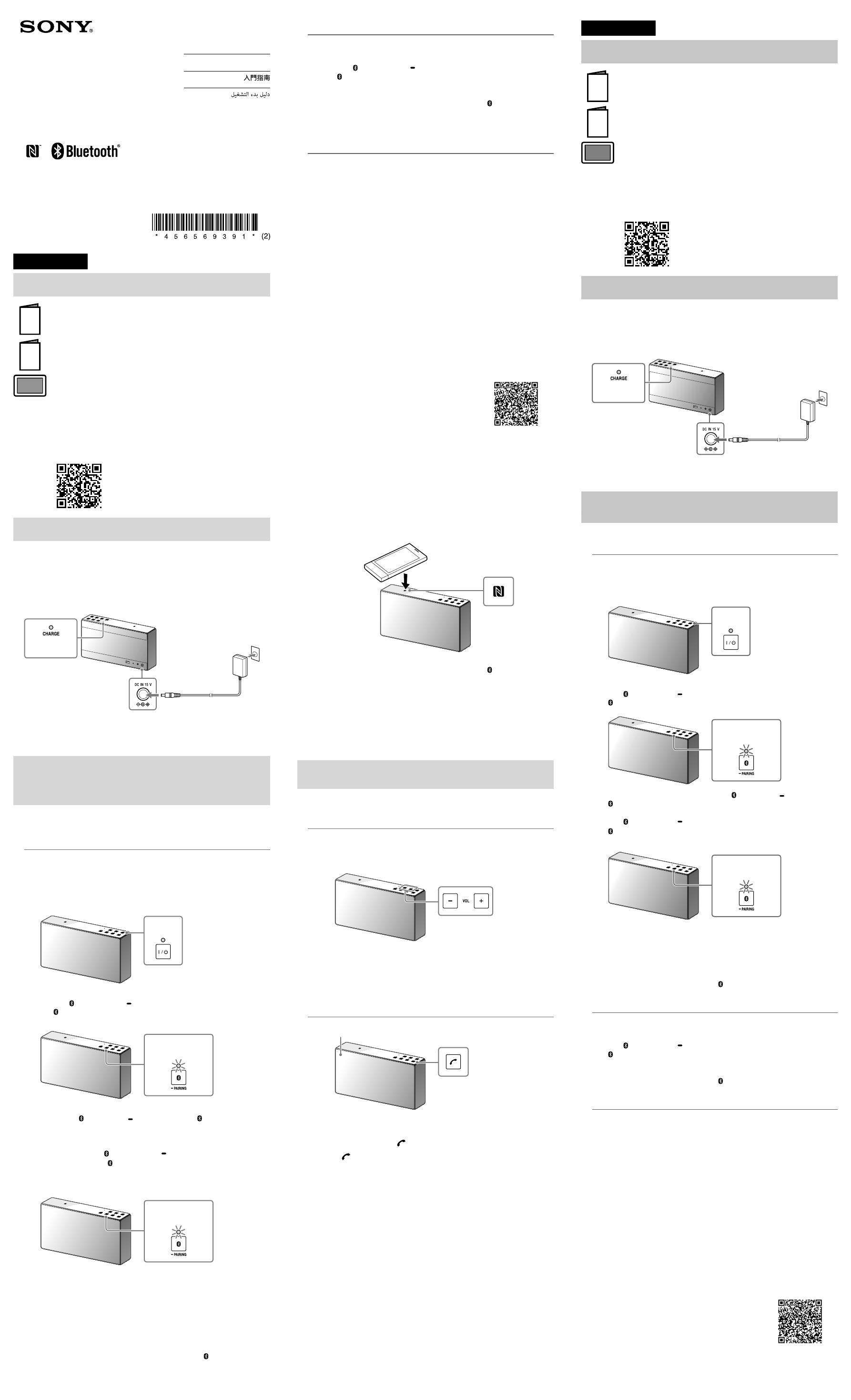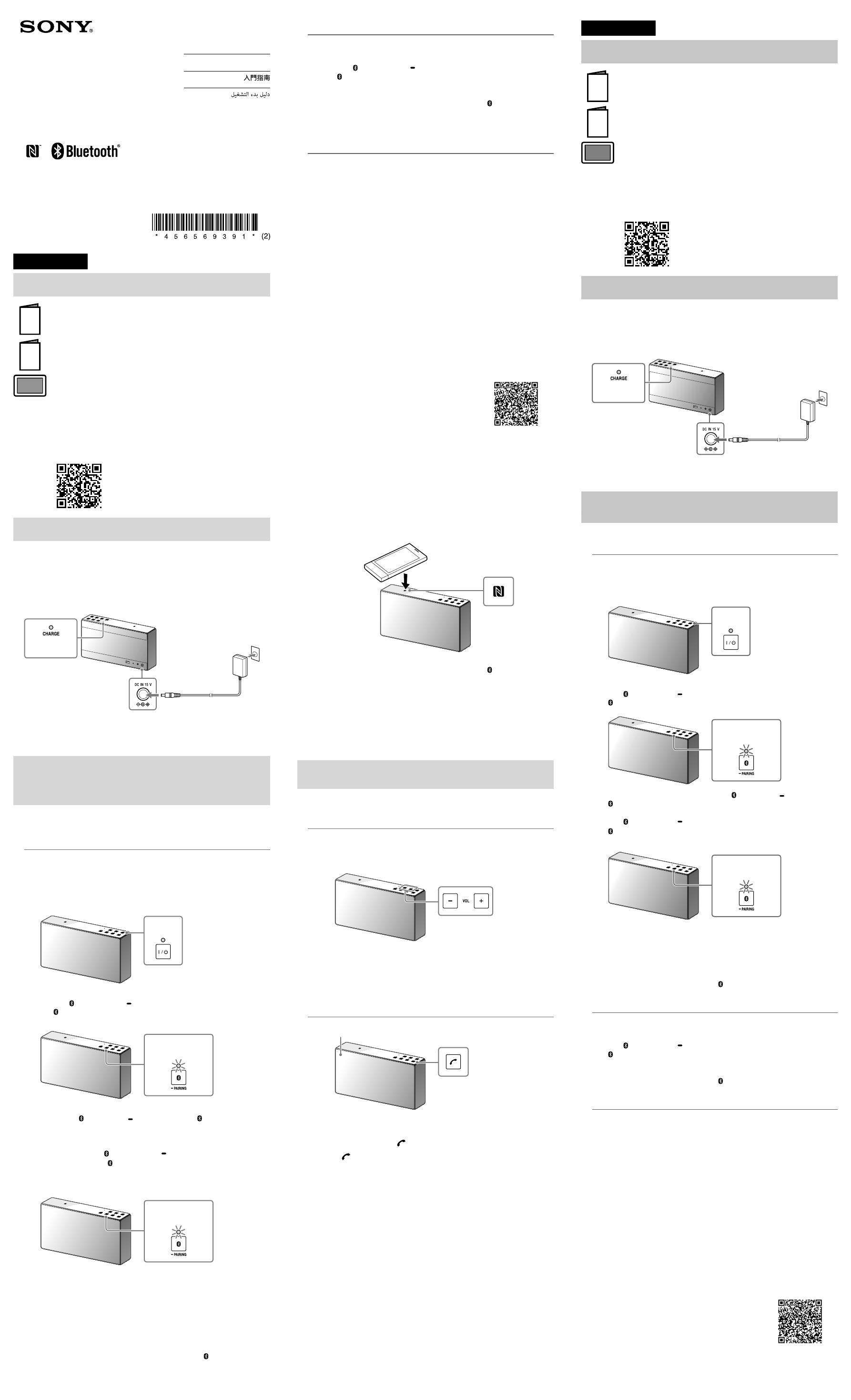
©2015 Sony Corporation Printed in China
SRS-X55
Personal Audio System
Startup Guide
4-565-693-91(2)
English
Manuals supplied
Startup Guide (this document)
Provides you with instructions on how to connect the unit with
BLUETOOTH devices and basic operations.
Reference Guide
Provides you with precautions and product specifications.
Help Guide
Read the Help Guide on your computer or smartphone, when you want
to know how to use the unit in greater detail. The Help Guide also
contains a troubleshooting guide which provides you with remedies for
the problems you might encounter.
URL:
http://rd1.sony.net/help/speaker/srs-x55/h_zz/
Two-dimensional code:
Charging the Unit
This unit has a built-in lithium-ion rechargeable battery. Charge the battery
before using the unit for the first time.
If a plug(s) is(are) included for the AC adaptor
•Attach a plug to the AC adaptor before use. If multiple plugs are included, use one
which is appropriate to your country/region. Be sure to completely insert the plug
into the AC adaptor until it clicks.
AC adaptor
(supplied)
DC IN
Lit (orange)
Charging starts when the unit is connected to an AC outlet via the AC
adaptor, and the CHARGE indicator lights up orange. Charging is
completed in about four hours and the indicator goes off.
How to Make Wireless Connection with
BLUETOOTH Devices
Select your case from the 3 pairing types, below. BLUETOOTH devices need to be
“paired” with each other beforehand.
Pairing and connecting with a BLUETOOTH
device
The unit can be paired with up to eight BLUETOOTH devices. When pairing with
two or more BLUETOOTH devices, perform the following pairing procedure for
each device.
1
Press the / (power) button to turn on this unit.
The / (power) indicator lights up green.
Lit
(green)
2
Tap the (BLUETOOTH) PAIRING button.
The (BLUETOOTH) indicator begins to flash white.
Flashing
(white)
When you use the BLUETOOTH function for the first time, and when you
only tap the
(BLUETOOTH) PAIRING button, the (BLUETOOTH)
indicator will begin to flash white quickly and the unit enters pairing mode
automatically.
3
Tap and hold the (BLUETOOTH) PAIRING button until beeps
are heard and the (BLUETOOTH) indicator begins to flash
white quickly.
The unit enters pairing mode.
Fast flashing
(white)
4
Perform the pairing procedure on the BLUETOOTH device to
detect this unit.
When a list of detected devices appears on the display of the BLUETOOTH
device, select “SRS-X55.”
If passkey input is required on the display of a BLUETOOTH device, input
“
0000.”
5
Make the BLUETOOTH connection from the BLUETOOTH device.
When the BLUETOOTH connection is established, the (BLUETOOTH)
indicator on the unit stays lit.
Connecting with a paired BLUETOOTH device
1
Turn on this unit.
2
Tap the (BLUETOOTH) PAIRING button.
The (BLUETOOTH) indicator begins to flash white.
3
Make the BLUETOOTH connection from the BLUETOOTH device.
When the BLUETOOTH connection is established, the (BLUETOOTH)
indicator on the unit stays lit.
Connecting with a smartphone by One-
touch (NFC)
By touching the unit with a smartphone, the unit is turned on automatically and
then proceeds to pairing and BLUETOOTH connection.
Compatible smartphones
NFC-compatible smartphones with Android™ 2.3.3 or later installed
NFC
NFC (Near Field Communication) is a technology enabling short-range wireless
communication between various devices, such as smartphones and IC tags.
Thanks to the NFC function, data communication - for example, BLUETOOTH
pairing - can be achieved easily by simply touching NFC compatible devices
together (i.e., at the N-Mark symbol or location designated on each device).
1
Set the NFC function of the smartphone to on.
For details, refer to the operating instructions supplied with the smartphone.
•If your smartphone OS is Android 2.3.3 or later, and less than Android 4.1:
proceed to step 2.
•If your smartphone OS is Android 4.1 or later: proceed to step 4.
2
Download and install the app “NFC Easy Connect.”
“NFC Easy Connect” is a free Android app you can download from Google
Play™.
Download the app by searching for “NFC Easy Connect” or access it by
using the following two-dimensional code. Fees may be charged for
downloading the app.
To download by the two-dimensional code, use a
two-dimensional code reader app.
Note
•The app may not be available in some countries and/or regions.
3
Start “NFC Easy Connect” on the smartphone.
Make sure that the app screen is displayed.
4
Touch this unit with the smartphone.
Unlock the screen of the smartphone beforehand.
Keep touching the smartphone on the N marked part of the unit until the
smartphone responds. If the unit is off, it will turn on when the
smartphone touches it.
Smartphone responds
(unit recognized)
Follow the on-screen instructions to establish the connection.
When the BLUETOOTH connection is established, the
(BLUETOOTH)
indicator on the unit stays lit.
To disconnect, touch the unit with the smartphone again.
Hint
If you cannot connect the unit, try the following.
•Start the app on the smartphone, and move the smartphone slowly over the N
marked part of the unit.
•If the smartphone is in a case, remove it from the case.
•Make sure that the app screen is displayed on the smartphone.
Listening and Calling
Operate the unit after making BLUETOOTH connection with your BLUETOOTH device.
Listening to music
Profile: A2DP, AVRCP
Start playback on the BLUETOOTH device, and adjust the volume.
Set the volume on the connected device or with the VOL –/+ buttons on the
unit.
Hint
•For details about playback through connection via the AUDIO IN jack, refer to the
Help Guide.
Making a call/Receiving a call
Profile: HSP, HFP
Microphone
Operate your smartphone to make a call.
To terminate a call, press the button on the unit.
Press the button on the unit when an incoming call arrives.
Operate in the same way when an incoming call arrives while you are listening
to music.
•The BLUETOOTH® word mark and logos are owned by the Bluetooth SIG, Inc. and any
use of such marks by Sony Corporation is under license.
•The N Mark is a trademark or registered trademark of NFC Forum, Inc. in the United
States and in other countries.
•Android and Google Play are trademarks of Google Inc.
•Other trademarks and trade names are those of their respective owners.
繁體中⽂
隨附的說明書
⼊⾨指南(本⽂檔)
為您提供了將本裝置和BLUETOOTH裝置連線以及基本操作的說明。
參考指南
為您提供了注意事項以及產品規格。
說明指南
如果您想要更詳細地了解使⽤本裝置的⽅法,請在您的電腦或智慧型⼿機
上閱讀說明指南。說明指南還包含了故障檢查指南,為您提供了可能遇到
的問題的解決措施。
URL:
http://rd1.sony.net/help/speaker/srs-x55/h_zz/
⼆維代碼:
將裝置充電
本裝置內建鋰離⼦可充式電池。⾸次使⽤裝置之前請將電池充電。
如果交流電源供應器含插頭
• 請於使⽤前先將插頭連接⾄交流電源供應器。如果含多個插頭,請使⽤適合您所在國家/
地區的插頭。務必將插頭完全插⼊交流電源供應器,直⾄其發出喀嗒聲。
交流電源供應器
(附件)
DC IN
發亮(橙⾊)
本裝置透過交流電源供應器連接到交流電插座時就會開始充電,⽽且CHARGE指
⽰燈會亮橙⾊。充電約在4⼩時內完成,然後指⽰燈會熄滅。
如何與
BLUETOOTH裝置建⽴無線連線
請從下列3種配對類型中選擇適合您的⼀種。BLUETOOTH裝置必須事先彼此“配對”。
配對和連接BLUETOOTH裝置
本裝置最多能和8個BLUETOOTH裝置配對。和兩個或更多個BLUETOOTH裝置配對時,請
為每⼀裝置執⾏下列配對程序。
1
按下/(電源)按鈕開啟本裝置電源。
/(電源)指⽰燈亮綠⾊。
發亮
(綠⾊)
2
按下 (BLUETOOTH) PAIRING按鈕。
(BLUETOOTH)指⽰燈開始閃爍⽩⾊。
閃爍
(⽩⾊)
您⾸次使⽤BLUETOOTH功能時,以及僅按下 (BLUETOOTH) PAIRING按鈕時,
(BLUETOOTH)指⽰燈會開始快速閃爍⽩⾊,本裝置會⾃動進⼊配對模式。
3
按住 (BLUETOOTH) PAIRING按鈕直到聽到嗶聲,⽽且
(BLUETOOTH)指⽰燈開始快速閃爍⽩⾊。
本裝置進⼊配對模式。
快速閃爍
(⽩⾊)
4
在BLUETOOTH裝置上執⾏配對程序以偵測本裝置。
BLUETOOTH裝置顯⽰幕上顯⽰偵測到的裝置清單時,請選擇“SRS-X55”。
如果BLUETOOTH裝置顯⽰幕上需要輸⼊密碼,請輸⼊“0000”。
5
從BLUETOOTH裝置建⽴BLUETOOTH連線。
已建⽴BLUETOOTH連線時,本裝置上的 (BLUETOOTH)指⽰燈會持續發亮。
連接已配對的BLUETOOTH裝置
1
開啟本裝置電源。
2
按下 (BLUETOOTH) PAIRING按鈕。
(BLUETOOTH)指⽰燈開始閃爍⽩⾊。
3
從BLUETOOTH裝置建⽴BLUETOOTH連線。
已建⽴BLUETOOTH連線時,本裝置上的 (BLUETOOTH)指⽰燈會持續發亮。
單觸(NFC)連接智慧型⼿機
將本裝置觸碰智慧型⼿機,本裝置就會⾃動開啟電源,然後執⾏配對和BLUETOOTH連
線。
相容智慧型⼿機
已安裝Android
TM
2.3.3或更新版的NFC相容智慧型⼿機
NFC
NFC(近距離無線通訊)是智慧型⼿機和IC標籤等不同裝置之間進⾏短距離無線通訊
的⼀項技術。憑藉NFC功能,只要相互觸碰NFC相容裝置上的N標記符號或指定位置
等,就能輕易進⾏資料通訊,例如BLUETOOTH配對。
1
將智慧型⼿機的NFC功能設定為開啟。
如需詳細資訊,請參閱智慧型⼿機隨附的使⽤說明書。
• 如果智慧型⼿機作業系統是Android 2.3.3或更新版,⽽且低於Android 4.1:請執
⾏步驟2。
• 如果智慧型⼿機作業系統是Android 4.1或更新版:請執⾏步驟4。
2
下載並安裝“NFC快速連線”應⽤程式。
“NFC快速連線”是您可從Google Play
TM
下載的免費Android應⽤程式。
搜尋“NFC快速連線”以下載應⽤程式;或使⽤下列⼆維代碼以存取它。下載
應⽤程式可能需要⽀付通訊費⽤。
若要藉⼆維代碼下載,請使⽤⼆維代碼閱讀器應⽤程
式。
附註
• 在部分國家及/或地區可能無法下載此應⽤程式。
3
啟動智慧型⼿機上的“NFC快速連線”。
請確認顯⽰應⽤程式畫⾯。
4
以智慧型⼿機觸碰本裝置。
請事先解除智慧型⼿機畫⾯的鎖定。
將智慧型⼿機持續觸碰裝置上的N標記部分,直到智慧型⼿機有反應。如果本
裝置電源關閉,當智慧型⼿機觸碰它時,它的電源會開啟。
智慧型⼿機有反應
(識別裝置成功)
請按照畫⾯上的指⽰建⽴連線。
已建⽴BLUETOOTH連線時,本裝置上的
(BLUETOOTH)指⽰燈會持續發亮。
若要中斷連線,將智慧型⼿機再次觸碰裝置。
提⽰
如果無法連接本裝置,請嘗試下列操作。
• 啟動智慧型⼿機上的應⽤程式,然後將智慧型⼿機在裝置的N標記部分上慢慢移
動。
• 如果智慧型⼿機放在保護套內,請移除保護套。
• 請確認智慧型⼿機上顯⽰應⽤程式畫⾯。
聆聽和通話
和BLUETOOTH裝置建⽴BLUETOOTH連線之後操作裝置。
聆聽⾳樂
設定檔:A2DP、AVRCP
在BLUETOOTH裝置上開始播放,然後調整⾳量。
在所連接裝置上設定⾳量,或以主機上的VOL -/+按鈕設定⾳量。
要訣
• 關於透過AUDIO IN插孔連接進⾏播放的詳細資訊,請參閱說明指南。
撥打電話/接聽來電
設定檔:HSP、HFP
⿆克⾵
操作智慧型⼿機以撥打電話。
若要停⽌通話,請按下裝置上的 按鈕。
來電到達時,請按下裝置上的 按鈕。
如果來電到達時您正在聆聽⾳樂,請以相同⽅式操作。
• BLUETOOTH®⽂字標記和商標為Bluetooth SIG, Inc.所擁有,Sony Corporation對於該標
誌的任何⽤途皆獲得授權。
• N字標⽰為NFC Forum, Inc.在美國和其他國家的商標或註冊商標。
• Android和Google Play是Google Inc.的商標。
• 其他商標和商標名稱為其個別所有⼈所有。