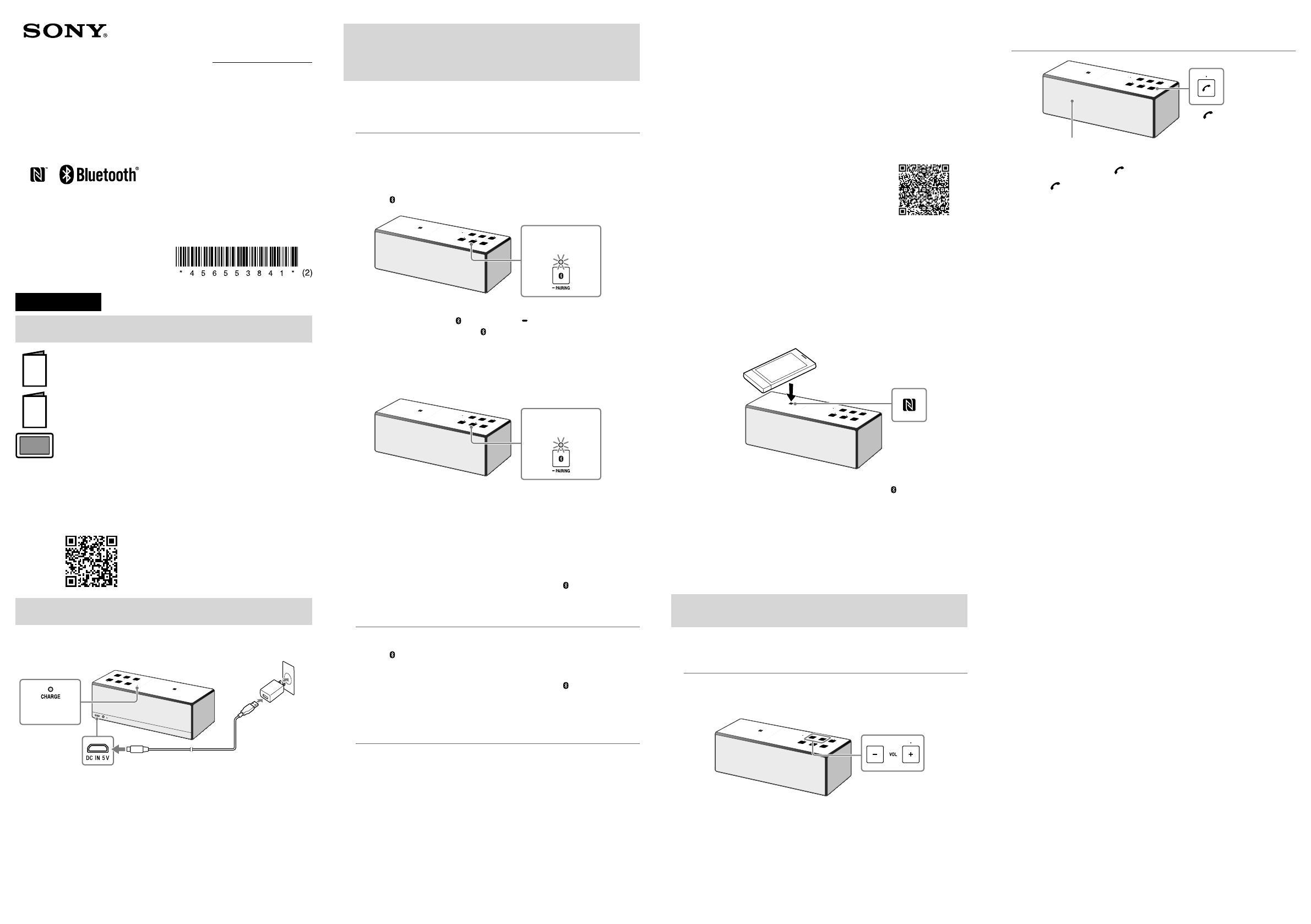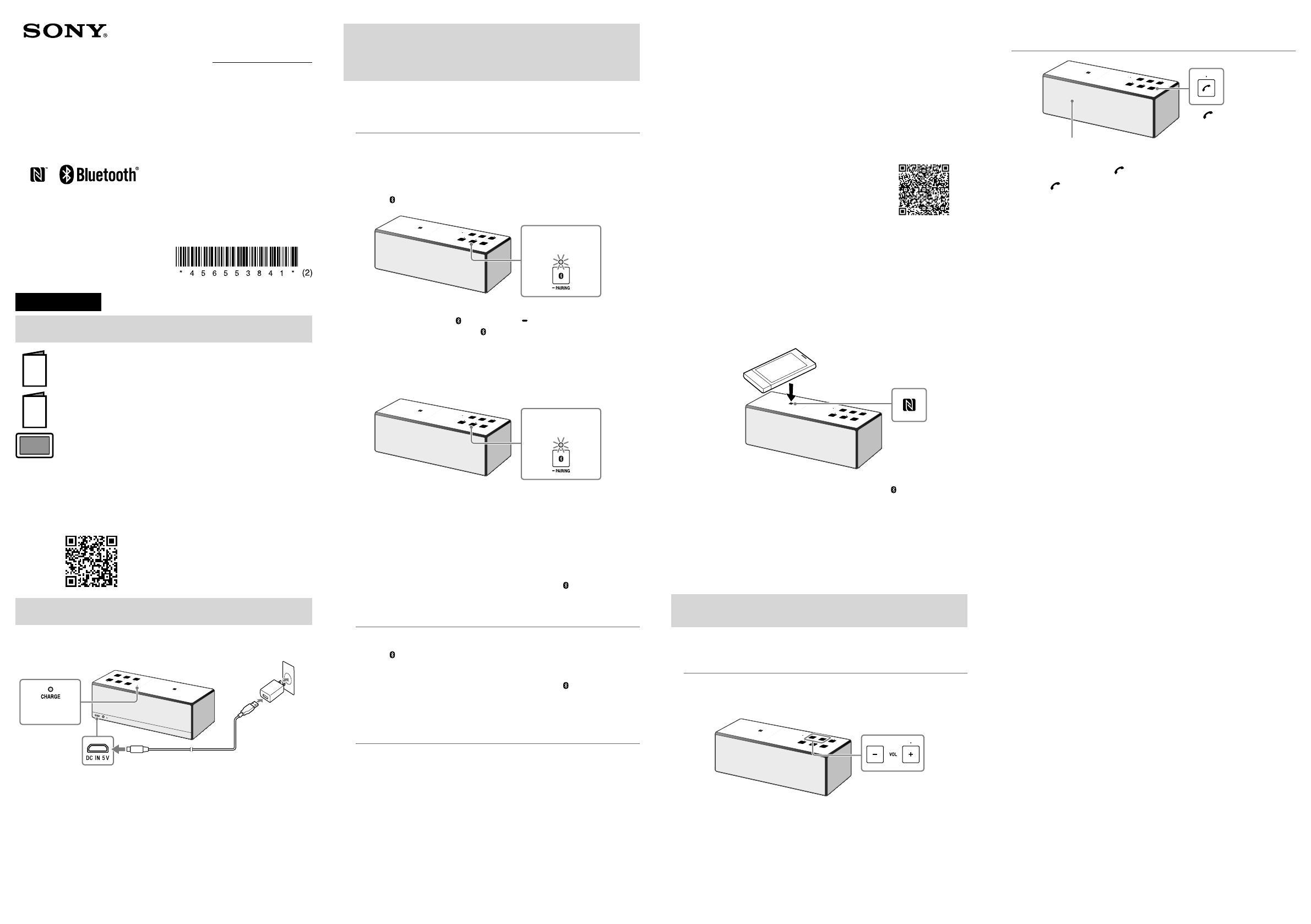
©2015 Sony Corporation Printed in ChinaSRS-X33
Personal Audio System
Startup Guide
4-565-538-41(2)
English
Manuals supplied
Startup Guide (this document)
Provides you with instructions on how to connect the unit with
BLUETOOTH devices and basic operations.
Reference Guide
Provides you with precautions and product specifications.
Help Guide
Read the Help Guide on your computer or smartphone, when you want
to know how to use the unit in greater detail. The Help Guide also
contains a troubleshooting guide which provides you with remedies for
the problems you might encounter.
URL:
http://rd1.sony.net/help/speaker/srs-x33/h_zz/
Two-dimensional code:
Charging the Unit
This unit has a built-in lithium-ion rechargeable battery. Charge the battery
before using the unit for the first time.
USB AC adaptor
(supplied)
DC IN
Micro-USB cable
(supplied)
Lit (orange)
Charging starts when the unit that is turned off is connected to an AC
outlet via the supplied USB AC adaptor, and the CHARGE indicator lights
up in orange. Charging is completed in about five hours and the indicator
turns off.
Hint
•The unit can be charged while the unit is connected to the supplied USB AC
adaptor even when the unit is playing music. (The CHARGE indicator does not
light up.) However, since the charging time may be longer depending on the
use condition, we recommend that the unit is turned off while charging.
How to Make Wireless Connection with
BLUETOOTH Devices
Select your case from the 3 pairing types, below. BLUETOOTH devices need to be
“paired” with each other beforehand.
Pairing and connecting with a BLUETOOTH
device
The unit can be paired with up to eight BLUETOOTH devices. When pairing with
two or more BLUETOOTH devices, perform the following pairing procedure for
each device.
1
Press the / (power) button to turn on this unit.
The / (power) indicator lights up green.
The
(BLUETOOTH) indicator begins to flash white.
Flashing
(white)
2
Press and hold the (BLUETOOTH) PAIRING button until
beeps are heard and the (BLUETOOTH) indicator begins to
flash white quickly.
The unit enters pairing mode.
Hint
•When you turn on the unit for the first time, it enters pairing mode
automatically.
Fast flashing
(white)
3
Perform the pairing procedure on the BLUETOOTH device to
detect this unit.
When a list of detected devices appears on the display of the BLUETOOTH
device, select “SRS-X33.”
If passkey input is required on the display of a BLUETOOTH device, input
“
0000.”
4
Make the BLUETOOTH connection from the BLUETOOTH device.
When the BLUETOOTH connection is established, the (BLUETOOTH)
indicator on the unit stays lit.
Connecting with a paired BLUETOOTH device
1
Turn on this unit.
The (BLUETOOTH) indicator begins to flash white.
2
Make the BLUETOOTH connection from the BLUETOOTH device.
When the BLUETOOTH connection is established, the (BLUETOOTH)
indicator on the unit stays lit.
Connecting with a smartphone by One-
touch (NFC)
By touching the unit with a smartphone, the unit proceeds to pairing and
BLUETOOTH connection, then turns on automatically after connection is
established.
Note
•If your smartphone is the type that goes into standby mode in response to a
magnetic force, it may be unable to be connected by NFC.
Compatible smartphones
NFC-compatible smartphones with Android 2.3.3™ or later installed
NFC
NFC (Near Field Communication) is a technology enabling short-range wireless
communication between various devices, such as smartphones and IC tags.
Thanks to the NFC function, data communication - for example, BLUETOOTH
pairing - can be achieved easily by simply touching NFC compatible devices
together (i.e., at the N-Mark symbol or location designated on each device).
1
Set the NFC function of the smartphone to on.
For details, refer to the operating instructions supplied with the smartphone.
•If your smartphone OS is Android 2.3.3 or later, and less than Android 4.1:
proceed to step 2.
•If your smartphone OS is Android 4.1 or later: proceed to step 4.
2
Download and install the app “NFC Easy Connect.”
“NFC Easy Connect” is a free Android app you can download from Google
Play™.
Download the app by searching for “NFC Easy Connect” or access it by
using the following two-dimensional code. Fees may be charged for
downloading the app.
To download by the two-dimensional code, use a
two-dimensional code reader app.
Note
•The app may not be available in some countries and/or regions.
3
Start “NFC Easy Connect” on the smartphone.
Make sure that the app screen is displayed.
4
Touch this unit with the smartphone.
Unlock the screen of the smartphone beforehand.
Keep touching the smartphone on the N marked part of the unit until the
smartphone responds.
When the unit is off, if the smartphone touches it and BLUETOOTH
connection is established, then the unit will turn on.
Smartphone responds
(unit recognized)
Follow the on-screen instructions to establish the connection.
When the BLUETOOTH connection is established, the
(BLUETOOTH)
indicator on the unit stays lit.
To disconnect, touch the unit with the smartphone again.
Hint
If you cannot connect the unit, try the following.
•Start the app on the smartphone, and move the smartphone slowly over the N
marked part of the unit.
•If the smartphone is in a case, remove it from the case.
•Make sure that the app screen is displayed on the smartphone.
Listening and Calling
Operate the unit after making BLUETOOTH connection with your BLUETOOTH device.
Listening to music
Profile: A2DP, AVRCP
Start playback on the BLUETOOTH device, and adjust the volume.
Set the volume on the connected device or with the VOL –/+ buttons on the
unit.
The VOL + button has a
tactile dot.
Hint
•For details about playback through connection via the AUDIO IN jack, refer to the
Help Guide.
Making a call/Receiving a call
Profile: HSP, HFP
Microphone
The
(call) button has
a tactile dot.
Operate your smartphone to make a call.
To terminate a call, press the button on the unit.
Press the button on the unit when an incoming call arrives.
Operate in the same way when an incoming call arrives while you are listening
to music.
Hint
•When you connect a portable audio device, etc., to the unit’s AUDIO IN jack, the unit
turns to AUDIO IN mode automatically. In this case, the sound of the BLUETOOTH
device is not output. However, the hands-free function is still available.
•The BLUETOOTH® word mark and logos are owned by the Bluetooth SIG, Inc. and any
use of such marks by Sony Corporation is under license.
•The N Mark is a trademark or registered trademark of NFC Forum, Inc. in the United
States and in other countries.
•Android and Google Play are trademarks of Google Inc.
•Other trademarks and trade names are those of their respective owners.