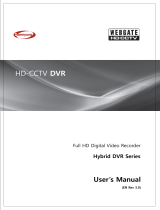Video Input
Resolution
Recording Compression
Live Display
Recording and Playback
2-Way Audio, Local Output
Alarm In / Out
Camera Input
Camera Resolution
IP Camera Input
Protocols
Live Display Performance
IP Recording Performance
Main Monitor Output
Spot Monitor
Multi Channel View
Storage
Backup Devices
Multi Channel Archive
AVI Archive
USB Port
RS485
System Control
Network Protocol
Network Ports
Number of Clients
Dedicated Network Streaming
RAID (Mirroring)
Search
P2P/DDNS/Push Notifcations/Email
Event / Event Type
Notification Action
Remote Software
PoS I/F integration
Working Environment
Dimensions (W × D × H)
Weight Gross / Net
SPECIFICATIONS - VT-16HDA2-NH
16 Channels up to 2 MegaPixel (8MP [4K] on IP Cameras)
1920 × 1080 / 1280 × 1440px
H.265
1080p: 480fps, 1440p Real-time (1280 × 1440): 480fps, 1440p Half Real-time: 240fps
1080p: 240fps, 1440p Real-time & Half Real-time: 240fps, D1/960H/720P: 480fps
4 Ch. Audio In + 1 Ch. Audio Out
16 Ch. In + 1 Ch. Out
16
1080p: 25/30fps, 1440p: 15/25/30fps, 720p: 50/60fps, 720p: 25/30fp, D1(NTSC/PAL), 960H(NTSC/PAL)
16
ONVIF or Vendor Generic
Realtime Disp. with D1/VGA 2nd Camera Stream, I-Frame Only Displays w/out IP Cam Substreams for Multi Ch. View Mode
480fps@4K 2K+, 480fps@D1, VGA
HDMI: 30fps@4K, VGA: 60fps@1080p
NTSC / PAL
1, 4, 6, 7, 8, 9, 10, 13,16 for Live and Playback
16TB Total: 2 × SATA (Up to 8TB each)
USB (HDD, Thumb Drive), NAS & Remote via Network
Raw data format, Support with the Embedded Player
Embedded AVI formatting
2 × USB2.0 (1 Rear + 1 Front)
YES × 1, PTZ Control via Control over COAX (CoC)
USB Mouse
DHCP, DDNS, P2P, UPnP, NTP, SMTP, HTTP, Push Notification (iOs / Android), ONVIF
10M/100M/1000M Ethernet + 10M/100M/1000M Local
Max. 4
(Live) Various Res. Size / Quality / FPS, (Playback) Dual Strm.
Configurable Dual Recording
Calendar / Time / Event / Panorama / Motion Area
oncueddns.com / P2P server / Relay Server / Push Server /Embedded E-mail Service
Motion Detection, Alarm in, Video Loss, HDD S.M.A.R.T Status, HDD Error, Recording Status, POS
E-mail w/ Snapshot, Buzzer, Pop-up, Symbol, Push Notification
RMS / Web / Android / iOS
Extendable up to 8 PoS Interface
23°~113°F @ 20% ~ 80% RH
12.84 × 9.45 × 2.01” / 326 × 240 × 52mm
8.82lbs (4kg) / 6.61lbs (3kg)