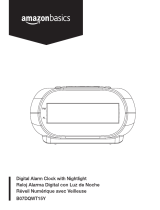Page is loading ...

www.insignia-products.com
3
Insignia NS-CL01
Clock Radio with iPod
®
Dock
Contents
Welcome . . . . . . . . . . . . . . . . . . . . . . . . . . . . . . . . . . . . . . . . . . 3
Safety information . . . . . . . . . . . . . . . . . . . . . . . . . . . . . . . . . . . 3
Important safeguards . . . . . . . . . . . . . . . . . . . . . . . . . . . . . . . . 4
Features . . . . . . . . . . . . . . . . . . . . . . . . . . . . . . . . . . . . . . . . . . 6
Setting up your clock radio . . . . . . . . . . . . . . . . . . . . . . . . . . . . 9
Using your clock radio. . . . . . . . . . . . . . . . . . . . . . . . . . . . . . . 12
Troubleshooting. . . . . . . . . . . . . . . . . . . . . . . . . . . . . . . . . . . . 18
Legal notices. . . . . . . . . . . . . . . . . . . . . . . . . . . . . . . . . . . . . . 19
90-day limited warranty . . . . . . . . . . . . . . . . . . . . . . . . . . . . . . 21
Français . . . . . . . . . . . . . . . . . . . . . . . . . . . . . . . . 23
Español. . . . . . . . . . . . . . . . . . . . . . . . . . . . . . . . . 45
Welcome
Congratulations on your purchase of a high-quality Insignia product.
Your NS-CL01 represents the state of the art in clock radios and is
designed for reliable and trouble-free performance.
Safety information
To prevent fire or shock hazard, do not plug the power adapter into an
extension cord, receptacle, or other outlet unless the blades can be
fully inserted to prevent blade exposure. To prevent fire or shock
hazard, do not expose this appliance to rain or moisture.
CAUTION: To reduce the risk of electric
shock, do not remove cover (or back). No
user-serviceable parts inside. Refer
servicing to qualified service personnel.

4
I
ns
i
gn
i
a
NS
-
CL01
Cl
oc
k
R
a
di
o w
i
t
h
iP
o
d
®
D
oc
k
www.insignia-products.com
The lightning flash with arrowhead symbol within a
triangle is intended to alert you to the presence of
uninsulated dangerous voltage within your shelf
system’s enclosure that may be of sufficient magnitude
to constitute risk of electric shock to persons.
The exclamation point within a triangle is intended to
alert you to the presence of important operating and
maintenance (servicing) instructions in the literature
accompanying your shelf system.
Important safeguards
• Read instructions—Read all the safety and operating
instructions before operating your clock radio.
• Retain instructions—Retain the safety and operating
instructions for future reference.
• Follow warnings—Follow all warnings on your clock radio and
in the operating instructions.
• Follow instructions—Follow all operating and use
instructions.
• Cleaning—Unplug your clock radio’s AC power adapter from
the power outlet before cleaning. Do not use liquid cleaners or
aerosol cleaners. Use a damp cloth for cleaning.
• Attachments—Do not use attachments not recommended by
Insignia because they may cause hazards.
• Water and moisture—Do not use your clock radio near water.
Such as near a bath tub, in a wet basement, or near a
swimming pool.
• Ventilation—To ensure reliable operation of your clock radio
and to protect it from overheating, ventilation slots and
openings are provided in the cabinet back. Do not block these
openings. Your clock radio should never be placed near or over
a radiator or heat register. Do not place your clock radio in a
Caution
Any change or modification to your clock radio not expressly
approved by Insignia or its authorized parties could void
your authority to operate your shelf system.
Caution
Your clock radio should not be exposed to water (dripping or
splashing) and no objects filled with liquids, such as vases,
should be placed on it.

5
I
ns
i
gn
i
a
NS
-
CL01
Cl
oc
k
R
a
di
o w
i
t
h
iP
o
d
®
D
oc
k
www.insignia-products.com
built-in installation such as a bookcase or rack unless correct
ventilation is provided or the manufacturer’s instructions have
been adhered to.
• Power sources—Use only the type of power source indicated
on the label. If you are not sure of the type of power supply to
your home, consult Insignia Technical Support or your local
power company. For clock radios intended to operate from
battery power or other sources, refer to the operating
instructions.
• Grounding or polarization—Your clock radio’s AC power
adapter may be equipped with a polarized alternating-current
line plug (a plug having one blade wider than the other). This
plug will fit into the power outlet only one way. This is a safety
feature. If you are unable to insert the plug fully into the outlet,
try reversing the plug. If the plug should still fail to fit, contact
your electrician to replace your obsolete outlet. Do not defeat
the safety purpose of the polarized plug.
• Power cord protection—Route power supply cords so that
they are not likely to be walked on or pinched by items placed
upon or against them, paying particular attention to cords at
plugs, convenience receptacles, and the point where they exit
from your clock radio.
• Surge protector—We recommend the use of a surge
protector for the AC power adapter connection. Lightning and
power surges ARE NOT covered under warranty for this
product.
• Lightning—For added protection for your clock radio during a
lightning storm, or when it is left unattended and unused for
long periods of time, unplug the AC power adapter from the
power outlet. This will prevent damage to your clock radio due
to lightning and power line surges.
• Overloading—Do not overload power outlets and extension
cords, because this can result in a risk of fire or electric shock.
• Object and liquid entry—Never insert objects of any kind into
your clock radio through openings, because they may touch
dangerous voltage points or short out parts that could result in
a fire or electric shock. Never spill liquid of any kind on your
clock radio.
• Servicing—Do not attempt to service your clock radio yourself,
because opening or removing covers may expose you to
dangerous voltage or other hazards. Refer all servicing to
qualified service personnel.
• Damage requiring service—Unplug your clock radio’s AC
power adapter from the power outlet and refer servicing to
qualified service personnel under the following conditions:
• When the power supply cord or plug is damaged or frayed.
• If liquid has been spilled, or objects have fallen into your
clock radio.

6
I
ns
i
gn
i
a
NS
-
CL01
Cl
oc
k
R
a
di
o w
i
t
h
iP
o
d
®
D
oc
k
www.insignia-products.com
• If your clock radio has been exposed to rain or water.
• If your clock radio does not operate normally by following
the operating instructions. Adjust only those controls that
are covered by the operating instructions, because incorrect
adjustment of other controls may result in damage and
often requires extensive work by a qualified technician to
restore your clock radio to its normal operation.
• If your clock radio has been dropped or damaged in any
way.
• When your clock radio exhibits a distinct change in
performance.
• Replacement parts—When replacement parts are required,
make sure that the service technician uses replacement parts
specified by the manufacturer that have the same
characteristics as the original part. Unauthorized substitutions
may result in fire, electric shock, injury to persons, or other
hazards.
• Safety check—Upon completion of any service or repairs to
your clock radio, ask the service technician to perform routine
safety checks to determine that your clock radio is in correct
operating condition.
• Heat—Place your clock radio away from heat sources such as
radiators, heat registers, stoves, or other products (including
amplifiers) that produce heat.
The mains plug of the AC power adapter is used as the disconnect
device. It should remain readily accessible and should not be
obstructed during use. To completely disconnect the clock radio from
supply mains, the mains plug of the AC power adapter should be
disconnected from the AC power outlet completely.
The marking plate of the AC power adapter is located on the bottom
of the adapter.
Features
Package contents:
•Clock radio
• AC power adapter
•User Guide
•iPod
®
holders (5)
• Decorative covers (pink, blue, and silver)
Caution
To prevent electric shock, match the wide blade of the AC
power adapter plug to the wide slot in the power outlet and
fully insert the plug.

7
I
ns
i
gn
i
a
NS
-
CL01
Cl
oc
k
R
a
di
o w
i
t
h
iP
o
d
®
D
oc
k
www.insignia-products.com
Top panel
# Description Function
1iPod
®
connector Connect an iPod
®
to your clock radio here. See
“Connecting an iPod® to your clock radio” on
page 15.
2 BASS/TREB button Press repeatedly to adjust the bass and trebel
settings of your clock radio. The settings will be
stored and shown on the Bass or Treb indicator
on the display (on the front of the radio).
3 FUNCTION button Press to select AM, FM, iPod
®
, Line-in, or
Alarm on buzzer.
4
Standby/ON button Press to turn on the radio. Press again to return
the radio to standby mode.
5ALARM 1 button Press to select and change settings for Alarm
mode 1.
6 Volume down button Press to decrease the volume of the radio.
7 Volume up botton Press to increase the volume of the radio.
8 ALARM 2 button Press to select and change settings for Alarm
mode 2.
9 SNOOZE/SLEEP button Press to temporarily turn off the alarm or to set
the sleep timer.
10 Display Shows information about the radio.
11 TIME SET button Press to enter time set mode.
12 MIN (minute) button Press to set the minute.
13 HR (hour) button Press to set the hour.
1
2
3
4
5
6
7
9
17
16
15
14
13
12
8
11
10

8
I
ns
i
gn
i
a
NS
-
CL01
Cl
oc
k
R
a
di
o w
i
t
h
iP
o
d
®
D
oc
k
www.insignia-products.com
Back panel
14 TUNE DOWN/SKIP– button In radio mode, press to tune or scan the radio
to a lower frequency. In iPod
®
mode, press to
skip to the previous track. In bass/treb mode,
press to decrease bass/treble level.
15 TUNE UP/SKIP+ button In radio mode, press to tune or scan the radio
to a higher frequency. In iPod
®
mode, press to
skip to the next track. In bass/treb mode, press
to increase bass/treble level.
16 PLAY/PAUSE button Press to begin playback when your iPod
®
is
connected to the clock radio. Press again to
pause playback.
17 PRESET/MEMORY button In radio mode, press to tune to a preset station.
# Description Function
1 FM antenna Improves reception of FM broadcasts.
2 DC IN jack Insert the small connector from the AC power
adapter here.
3 Line in jack Connect a cable from an external audio source
to this input jack to hear the sound through your
clock radio.
# Description Function
1
2
3

9
I
ns
i
gn
i
a
NS
-
CL01
Cl
oc
k
R
a
di
o w
i
t
h
iP
o
d
®
D
oc
k
www.insignia-products.com
Setting up your clock radio
Using the AC power adapter
To use the AC power adapter:
1 Insert the small connector at the end of the AC power adapter
cable into the DC IN jack on the back of your clock radio.
2 Plug the AC power adapter into a wall power outlet.
Installing the batteries
To install the batteries:
1 Turn your clock radio over, then open and remove the door to the
battery compartment.
2 Insert four (4) AA batteries into the battery compartment. Make
sure that you match the + and – symbols on the batteries with the
+ and – symbols in the battery compartment.
Note
Only use the supplied AC power adapter, which has the
following specifications: DC=6V 1A
Unplug both the DC plug and the adapter when not in use.
The batteries are automatically disconnected when the AC
power adapter is used.

10
I
ns
i
gn
i
a
NS
-
CL01
Cl
oc
k
R
a
di
o w
i
t
h
iP
o
d
®
D
oc
k
www.insignia-products.com
3 Reinstall and close the battery compartment and return your clock
radio to the upright position.
Installing a backup battery
One CR2025 battery can be used as a backup for the clock and alarm
time.
To install a backup battery:
1 Open the backup battery cover by rotating it counterclockwise,
then removing the door.
2 Insert the CR2025 battery as shown, with the positive (+) side of
the battery up.
Note
The AC power adapter must be disconnected from the
DC IN jack on the back of the radio in order for the radio to
operate on battery power.
When the battery indicator
appears in the display, you
need to replace the batteries.
Insert battery as shown

11
I
ns
i
gn
i
a
NS
-
CL01
Cl
oc
k
R
a
di
o w
i
t
h
iP
o
d
®
D
oc
k
www.insignia-products.com
3 Place the backup battery cover back on the compartment, then
rotate it clockwise until it locks.
Connecting the power cord
To prepare your clock radio for use:
1 Make sure that your local AC power source matches the voltage
shown on the plate located on the AC power adapter. If it does not,
consult your dealer or service center.
2 Plug the small connector on the power cable into the DC IN jack
on the back of the clock radio and the AC power adapter itself into
an AC power outlet.
3 Press the (Standby/on) button to turn on your clock radio.
To completely turn off the clock radio, unplug the AC power
adapter from the AC power outlet.
Caution
Follow these precautions when using batteries in this
device:
1. Use only the size and type of batteries specified.
2. Make sure that you follow the correct polarity as indicated
in the battery compartment when installing batteries.
Reversed batteries may cause damage to the radio.
3. Do not mix different types of batteries together (for
example, alkaline, rechargeable, and carbon zinc), or
semi-used batteries with fresh ones.
4. If your clock radio is not to be used for a long period of
time, remove the batteries to prevent damage or injury from
possible battery leakage.
5. Do not try to recharge batteries not intended to be
recharged, because they can overheat and rupture. (Follow
battery manufacturer’s directions.)
6. Do not throw batteries into a fire. Dispose of used
batteries as hazardous waste.
Note
The backup battery is used to back up the clock and alarm
times only.
When the battery is depleted, it should be changed
immediately.
Caution
To protect your clock radio during thunderstorms, unplug the
AC power adapter from the AC power outlet.

12
I
ns
i
gn
i
a
NS
-
CL01
Cl
oc
k
R
a
di
o w
i
t
h
iP
o
d
®
D
oc
k
www.insignia-products.com
Using your clock radio
Playing the radio
To play the radio:
1 Press (Standby/on) to turn on the clock radio.
2 Press FUNCTION repeatedly to select the radio band you want to
listen to.
3 Press TUNE UP/SKIP + or TUNE DOWN/SKIP– to tune the radio
up or down and select the station you want.
4 Adjust the volume to a comfortable level by pressing either the
VOLUME UP or VOLUME DOWN button.
5 To scan to a higher or lower frequency, press and hold TUNE UP/
SKIP + or TUNE DOWN/SKIP – for more than one second. The
radio automatically scans to the next station.
6 Press (Standby/on) to turn off the clock radio.
To improve reception:
• For FM reception, uncoil and extended the FM wire antenna.
• For AM reception, turn the radio slightly until reception
improves.
• Move the AC power adapter 3 feet away from your radio to
reduce interference to radio reception.
To use presets:
1 Press (Standby/on) to turn on the clock radio.
2 Press FUNCTION repeatedly to select the radio band you want to
listen to.
3 Press TUNE UP/SKIP + or TUNE DOWN/SKIP– to tune the radio
up or down and select the station you want.
4 To save the station as a preset, press and hold the PRESET/
MEMORY button for more than one second. “P01” blinks on the
display.
5 Press TUNE UP/SKIP + or TUNE DOWN/SKIP– to select the
preset number you want to designate for that station.
6 Press PRESET/MEMORY to confirm the setting. The station is
stored in memory.
7 Repeat Steps 3 to 6 to store as many as 10 AM presets and 10
FM presets.
8 To select a preset station, briefly press PRESET/MEMORY
repeatedly until you reach the station you want.

13
I
ns
i
gn
i
a
NS
-
CL01
Cl
oc
k
R
a
di
o w
i
t
h
iP
o
d
®
D
oc
k
www.insignia-products.com
To listen to another audio device:
1 Make sure the clock radio is turned off
2 Plug one end of the auxiliary line-in cable (not included) into the
Line-in jack on the back of the radio.
3 Plug the other end of the cord into the Line-out jack on the audio
device.
4 Turn on the radio.
5 Press FUNCTION one or more times until “Line-in” appears on the
display.
6 Use the controls on the audio device to control playback.
Setting the clock and the alarm
To set the clock:
1 Press and hold TIME SET. The time blinks on the display.
2 Press MIN (minute) to set the minute and HR (hour) to set the
hour. Make sure that you set the correct AM/PM setting.
3 Press TIME SET again. The clock is set.
To set the alarm:
1 Press and hold ALARM 1 or ALARM 2 (depending on the alarm
mode you want) until the display blinks.
2 Press MIN (minute) to set the alarm minute and HR (hour) to set
the alarm hour. Make sure to set AM/PM correctly.
3 Briefly press ALARM 1 or ALARM 2 again to save the setting.
The display stops blinking.
4 To cancel the alarm, press ALARM 1 or ALARM 2 until the alarm
indicator disappears from the display.
To set the alarm to buzzer, radio, or iPod
®
:
1 Briefly press ALARM 1 or ALARM 2 (depending on the alarm
mode you want). The time is displayed.
Note
Press the TIME SET button to display the clock and current
operation mode.
If no key is pressed within 10 seconds, the radio returns to
the previous operation mode automatically.

14
I
ns
i
gn
i
a
NS
-
CL01
Cl
oc
k
R
a
di
o w
i
t
h
iP
o
d
®
D
oc
k
www.insignia-products.com
2 Press ALARM 1 or ALARM 2 repeatedly to select iPod
®
, radio, or
buzzer.
To turn the alarm off:
1 Press any key (except SNOOZE/SLEEP) to turn off the alarm.
The alarm will be set for the next day.
2 If you do not want to set the alarm for the next day, press
ALARM 1 or ALARM 2 until “ALARM 1” or “ALARM 2” disappears
from the display.
To use the snooze:
3 While the alarm is sounding, press SNOOZE/SLEEP. The
SNOOZE indicator appears on the display and “10” appears in the
display for five seconds, then it reverts back to the real time. The
alarm turns back on automatically 10 minutes later.
4 If you press SNOOZE/SLEEP within those five seconds, each
time you press the SNOOZE/SLEEP button, the snooze time
increases by five minutes up to 60 minutes.
After you set snooze, the real time will display. Press SNOOZE/
SLEEP again to view the remaining snooze time for five seconds.
5 To cancel snooze (alarm will not turn back on), press ALARM 1 or
ALARM 2 (depending on the alarm that was set). The SNOOZE
indicator disappears from the display.
6 Repeatedly press ALARM 1 or ALARM 2 to select between alarm
off (alarm will not be set for the next day), alarm on for buzzer,
radio, or iPod
®
(alarm will be set for the next day).
Notes
• When the alarm time is reached, the alarm volume starts
at the minimum settings, then gradually increases in
volume until it reaches the current volume setting.
• If set to AM, FM, or buzzer, the alarm automatically turns
on for 20 minutes and then shuts off.
• If set to iPod
®
, the radio starts playback on the current
track. The radio will play back for 20 minutes, then turn off
automatically or, if the remaining song has less than 20
minutes of playback time remaining, the radio plays back
the remaining time of the song and then stops.
• If the alarm is set to iPod
®
and the iPod
®
is removed, the
alarm will sound the buzzer instead.
• If no key is pressed within 10 seconds, the radio will be
returned to the previous operation mode automatically.

15
I
ns
i
gn
i
a
NS
-
CL01
Cl
oc
k
R
a
di
o w
i
t
h
iP
o
d
®
D
oc
k
www.insignia-products.com
To set sleep timer:
1 Make sure the radio is turned on.
2 Press SNOOZE/SLEEP once. The “SLEEP” indicator appears in
the display, and “10” appears in the display for five seconds
(indicating that the radio will turn off after 10 minutes).
3 Repeatedly press SNOOZE/SLEEP to increase the sleep timer in
10 minute increments up to 60 minutes.
4 After you set the sleep timer, the real time displays. Press
SNOOZE/SLEEP again to view the remaining sleep time for five
seconds.
5 To cancel the sleep function, repeatedly press SNOOZE/SLEEP
until “00” shows on the display.
Connecting an iPod
®
to your clock radio
You can connect an iPod
®
(not included) to your clock radio so you
can listen to the songs stored on your iPod
®
.
To connect an iPod
®
to your radio:
1 Make sure that the radio is turned off.
2 Select the appropriate iPod
®
holder (the universal dock number is
shown on the front of the holder, as shown on the table on the next
page) to match your iPod
®
.
3 Insert the corresponding holder and your iPod
®
into the iPod
®
dock
on top of your radio.
To listen to the iPod
®
:
1 Make sure that the radio is turned off and that the iPod
®
holder
matching your iPod
®
is installed.
2 Insert your iPod
®
into the dock.
3 Adjust the volume to a comfortable level by pressing either the
VOLUME UP or VOLUME DOWN button.
4 Press TUNE UP/SKIP+ or TUNE DOWN/SKIP– to skip to the
beginning of the current, last, or next track.

16
I
ns
i
gn
i
a
NS
-
CL01
Cl
oc
k
R
a
di
o w
i
t
h
iP
o
d
®
D
oc
k
www.insignia-products.com
To charge the iPod
®
battery:
• Make sure that you have installed the correct iPod
®
holder in
the iPod
®
dock on the radio, then insert the iPod
®
. The battery
charging indicator appears on the iPod
®
display.
iPod
®
Type Memory Universal dock #
iPod
®
mini 4 and 6 GB 3
Fourth
generation
iPod
®
20 GB/U2
Special Edition
20 GB
4
40 GB 5
iPod
®
Photo/
iPod
®
with
color display
20 GB
30 GB
U2 Special
Edition
6
40 and 60 GB 7
First and
second
generation
iPod
®
nano
2 and 4 GB Use the universal
dock included with
your iPod
®
.
Fifth
generation
iPod
®
(w/video)
30 GB
60 and 80 GB

17
I
ns
i
gn
i
a
NS
-
CL01
Cl
oc
k
R
a
di
o w
i
t
h
iP
o
d
®
D
oc
k
www.insignia-products.com
Changing the cover
To remove the cover:
• Press the locks on the sides of the radio and pull the cover
from the back of the radio.
To install the cover:
• Slide the cover onto the radio from the back. The locks snap
into place to hold the cover on.
Note
The five iPod
®
holders provided with this radio are for use
with this radio only. They are not universal docks.
The universal dock number is shown on the front of each
dock (see the following).
5
5

18
I
ns
i
gn
i
a
NS
-
CL01
Cl
oc
k
R
a
di
o w
i
t
h
iP
o
d
®
D
oc
k
www.insignia-products.com
Troubleshooting
Caution
Do not try to repair the clock radio yourself. Doing so will
invalidate your warranty.
Problem Possible cause Solution
Noise or sound
distorted on AM
or FM radio
broadcasts
FM—The antenna wire is not
extended.
Extend the FM antenna.
AM—The radio is not
positioned correctly.
Rotate the radio until the best
reception is obtained.
No sound The volume control is turned
down.
Increase the volume.
The AC power adapter is
unplugged.
Plug in the AC power adapter and
press
(Standby/on) to turn on
the radio.
No batteries, dead batteries, or
batteries not installed correctly.
Make sure that you have installed
fresh batteries and that they are
installed correctly.
No sound in
iPod
®
mode
The iPod
®
is not connected
correctly.
Make sure that the connection is
correct.
The radio is not in iPod
®
mode. Press FUNCTION to select iPod
®
mode.
Not charging the
iPod
®
battery
The AC power adapter is not
plugged in.
Plug in the AC power adapter.
The clock resets
to “12:00”
The backup battery is installed
incorrectly, not installed, or
dead.
Check the backup battery.
The clock is not set. Set the clock.
The alarm does
not turn on
The alarm is not activated or
set correctly.
Set and activate the alarm as
described in “Setting the clock and
the alarm” on page 13.
The clock is not set. Set the clock.

19
I
ns
i
gn
i
a
NS
-
CL01
Cl
oc
k
R
a
di
o w
i
t
h
iP
o
d
®
D
oc
k
www.insignia-products.com
Legal notices
FCC Part 15
This device complies with Part 15 of the FCC Rules. Operation of this product is
subject to the following two conditions: (1) this device may not cause harmful
interference, and (2) this device must accept any interference received, including
interference that may cause undesired operation.
This equipment has been tested and found to comply within the limits for a class B
digital device, pursuant to Part 15 of the FCC Rules. These limits are designed to
provide reasonable protection against harmful interference in a residential installation.
This equipment generates, uses, and can radiate radio frequency energy and, if not
installed and used in accordance with the instructions, may cause harmful interference
to radio communications. However, there is no guarantee that interference will not
occur in a particular installation. If this equipment does cause harmful interference to
radio or television reception, which can be determined by turning the equipment off and
on, the user is encouraged to try to correct the interference by one or more of the
following measures:
• Reorient or relocate the receiving antenna.
• Increase the separation between the equipment and receiver.
• Connect the equipment into an outlet on a circuit different from that to which the
receiver is connected.
• Consult the dealer or an experienced technician for help.

20
I
ns
i
gn
i
a
NS
-
CL01
Cl
oc
k
R
a
di
o w
i
t
h
iP
o
d
®
D
oc
k
www.insignia-products.com

21
I
ns
i
gn
i
a
NS
-
CL01
Cl
oc
k
R
a
di
o w
i
t
h
iP
o
d
®
D
oc
k
www.insignia-products.com
90-day limited warranty
Insignia Products (“Insignia”) warrants to you, the original purchaser of this new
NS-CL01 (“Product”), that the Product shall be free of defects in the original
manufacture of the material or workmanship for a period of 90 days from the date of
your purchase of the Product (“Warranty Period”). This Product must be purchased
from an authorized dealer of Insignia brand products and packaged with this warranty
statement. This warranty does not cover refurbished Product. If you notify Insignia
during the Warranty Period of a defect covered by this warranty that requires service,
terms of this warranty apply.
How long does the coverage last?
The Warranty Period lasts for 90 days from the date you purchased the Product. The
purchase date is printed on the receipt you received with the Product.
What does this warranty cover?
During the Warranty Period, if the original manufacture of the material or workmanship
of the Product is determined to be defective by an authorized Insignia repair center or
store personnel, Insignia will (at its sole option): (1) repair the Product with new or
rebuilt parts; or (2) replace the Product at no charge with new or rebuilt comparable
products or parts. Products and parts replaced under this warranty become the
property of Insignia and are not returned to you. If service of Products or parts are
required after the Warranty Period expires, you must pay all labor and parts charges.
This warranty lasts as long as you own your Insignia Product during the Warranty
Period. Warranty coverage terminates if you sell or otherwise transfer the Product.
How to obtain warranty service?
If you purchased the Product at a retail store location, take your original receipt and the
Product to the store you purchased it from. Make sure that you place the Product in its
original packaging or packaging that provides the same amount of protection as the
original packaging. If you purchased the Product from an online web site, mail your
original receipt and the Product to the address listed on the web site. Make sure that
you put the Product in its original packaging or packaging that provides the same
amount of protection as the original packaging.
To obtain in-home warranty service for a television with a screen 25 inches or larger,
call 1-888-BESTBUY. Call agents will diagnose and correct the issue over the phone
or will have an Insignia-approved repair person dispatched to your home.
Where is the warranty valid?
This warranty is valid only to the original purchaser of the product in the United States
and Canada.
What does the warranty not cover?
This warranty does not cover:
• Customer instruction
• Installation
• Set up adjustments
• Cosmetic damage
• Damage due to acts of God, such as lightning strikes
• Accident
•Misuse
•Abuse
• Negligence

22
I
ns
i
gn
i
a
NS
-
CL01
Cl
oc
k
R
a
di
o w
i
t
h
iP
o
d
®
D
oc
k
www.insignia-products.com
• Commercial use
• Modification of any part of the Product, including the antenna
• Plasma display panel damaged by static (non-moving) images applied for lengthy
periods (burn-in).
This warranty also does not cover:
• Damage due to incorrect operation or maintenance
• Connection to an incorrect voltage supply
• Attempted repair by anyone other than a facility authorized by Insignia to service
the Product
• Products sold as is or with all faults
• Consumables, such as fuses or batteries
• Products where the factory applied serial number has been altered or removed
REPAIR REPLACEMENT AS PROVIDED UNDER THIS WARRANTY IS YOUR
EXCLUSIVE REMEDY. INSIGNIA SHALL NOT BE LIABLE FOR ANY INCIDENTAL
OR CONSEQUENTIAL DAMAGES FOR THE BREACH OF ANY EXPRESS OR
IMPLIED WARRANTY ON THIS PRODUCT, INCLUDING, BUT NOT LIMITED TO,
LOST DATA, LOSS OF USE OF YOUR PRODUCT, LOST BUSINESS OR LOST
PROFITS. INSIGNIA PRODUCTS MAKES NO OTHER EXPRESS WARRANTIES
WITH RESPECT TO THE PRODUCT, ALL EXPRESS AND IMPLIED WARRANTIES
FOR THE PRODUCT, INCLUDING, BUT NOT LIMITED TO, ANY IMPLIED
WARRANTIES OF AND CONDITIONS OF MERCHANTABILITY AND FITNESS FOR
A PARTICULAR PURPOSE, ARE LIMITED IN DURATION TO THE WARRANTY
PERIOD SET FORTH ABOVE AND NO WARRANTIES, WHETHER EXPRESS OR
IMPLIED, WILL APPLY AFTER THE WARRANTY PERIOD. SOME STATES,
PROVINCES AND JURISDICTIONS DO NOT ALLOW LIMITATIONS ON HOW LONG
AN IMPLIED WARRANTY LASTS, SO THE ABOVE LIMITATION MAY NOT APPLY TO
YOU. THIS WARRANTY GIVES YOU SPECIFIC LEGAL RIGHTS, AND YOU MAY
ALSO HAVE OTHER RIGHTS, WHICH VARY FROM STATE TO STATE OR
PROVINCE TO PROVINCE.
Contact Insignia:
For customer service please call 1-877-467-4289
www.insignia-products.com
Distributed by Best Buy Purchasing, LLC
7601 Penn Avenue South, Richfield, Minnesota, U.S.A. 55423-3645
© 2008 Best Buy Enterprise Services, Inc.
All rights reserved. INSIGNIA is a trademark of Best Buy Enterprise Services, Inc.
Registered in some countries. All other products and brand names are trademarks of
their respective owners.
/