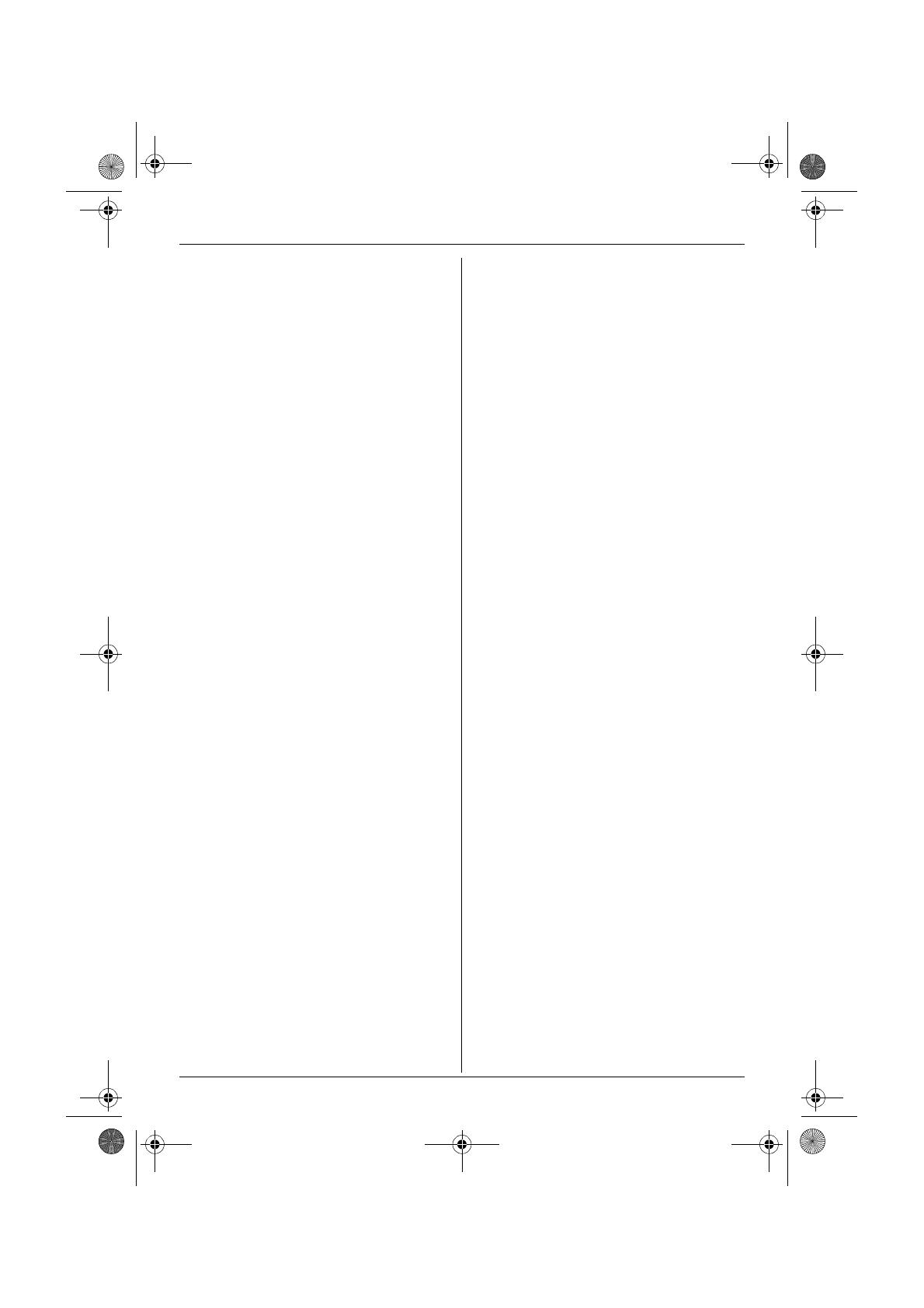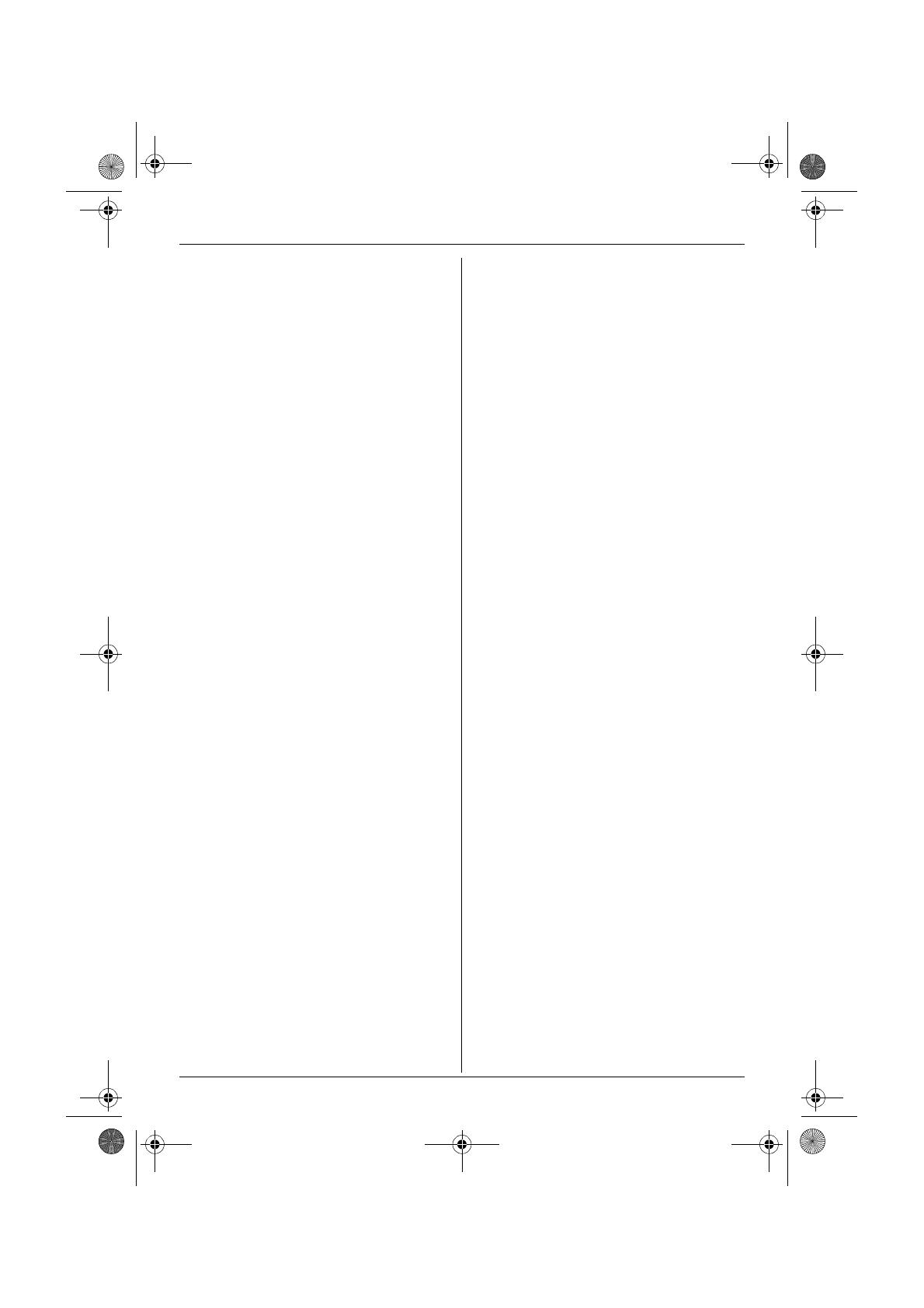
Table of Contents
4
Preparation
Accessory information . . . . . . . . . . . . . . .6
Important information . . . . . . . . . . . . . . . .7
Controls and displays . . . . . . . . . . . . . . . .8
Connections . . . . . . . . . . . . . . . . . . . . . .12
Battery installation . . . . . . . . . . . . . . . . .12
Battery charge . . . . . . . . . . . . . . . . . . . .13
Screen saver mode . . . . . . . . . . . . . . . .13
Turning the power on/off. . . . . . . . . . . . .14
Symbols used in this manual . . . . . . . . .14
Changing the unit’s region settings . . . .14
Changing the display language . . . . . . .14
Setting dialling mode (tone/pulse) . . . . .14
Setting the date and time . . . . . . . . . . . .15
C Making/Answering Calls
Making calls . . . . . . . . . . . . . . . . . . . . . .16
Answering calls . . . . . . . . . . . . . . . . . . .18
k Phonebooks
Handset phonebook . . . . . . . . . . . . . . . .19
Shared phonebook . . . . . . . . . . . . . . . . .23
Copying phonebook entries . . . . . . . . . .25
m Handset Settings
Guide to handset settings. . . . . . . . . . . .26
USB features . . . . . . . . . . . . . . . . . . . . .28
Media browser . . . . . . . . . . . . . . . . . . . .28
Time settings . . . . . . . . . . . . . . . . . . . . .30
Ringer setup . . . . . . . . . . . . . . . . . . . . . .30
Display setup . . . . . . . . . . . . . . . . . . . . .33
Baby monitor (additional handset
required) . . . . . . . . . . . . . . . . . . . . . . . . .34
Call options. . . . . . . . . . . . . . . . . . . . . . .34
Other options . . . . . . . . . . . . . . . . . . . . .35
n Base Unit Settings
Guide to base unit settings. . . . . . . . . . .37
Ringer setup . . . . . . . . . . . . . . . . . . . . . .38
Call options. . . . . . . . . . . . . . . . . . . . . . .38
Other options . . . . . . . . . . . . . . . . . . . . .40
o Infrared
Copying saved data via infrared
interface . . . . . . . . . . . . . . . . . . . . . . . . .42
j Caller ID Service
Using Caller ID service. . . . . . . . . . . . . . 44
Caller list . . . . . . . . . . . . . . . . . . . . . . . .45
Voice mail service . . . . . . . . . . . . . . . . .46
k SMS (Short Message
Service)
Using SMS (Short Message Service). . . 47
Turning SMS on . . . . . . . . . . . . . . . . . . .47
Storing/changing SMS message centre
numbers . . . . . . . . . . . . . . . . . . . . . . . . .47
Sending a message . . . . . . . . . . . . . . . .48
Receiving a message. . . . . . . . . . . . . . .49
Guide to SMS settings . . . . . . . . . . . . . .50
l Answering System
Features
Answering system . . . . . . . . . . . . . . . . . 51
Turning the answering system on . . . . . 51
Greeting message . . . . . . . . . . . . . . . . .51
Listening to messages . . . . . . . . . . . . . .52
Recording a voice memo . . . . . . . . . . . .53
Direct command operation using the
handset . . . . . . . . . . . . . . . . . . . . . . . . . 53
Remote operation. . . . . . . . . . . . . . . . . .54
Guide to answering system settings . . .55
Multi-unit Operation
Operating additional units . . . . . . . . . . .57
Registering a handset to a base unit . . . 57
Intercom between handsets. . . . . . . . . .59
Transferring calls between handsets,
conference calls . . . . . . . . . . . . . . . . . . .59
Useful Information
Using the belt clip. . . . . . . . . . . . . . . . . .60
Using an optional headset . . . . . . . . . . .60
Character entry . . . . . . . . . . . . . . . . . . .61
Error messages . . . . . . . . . . . . . . . . . . . 64
Troubleshooting . . . . . . . . . . . . . . . . . . .65
Specifications . . . . . . . . . . . . . . . . . . . . .71
Conditions for usage (For Czech) . . . . . 72
Declaration of conformity form (For Czech
and Slovakia) . . . . . . . . . . . . . . . . . . . . . 73
TCD820FX(e-e).book Page 4 Tuesday, September 13, 2005 9:10 AM