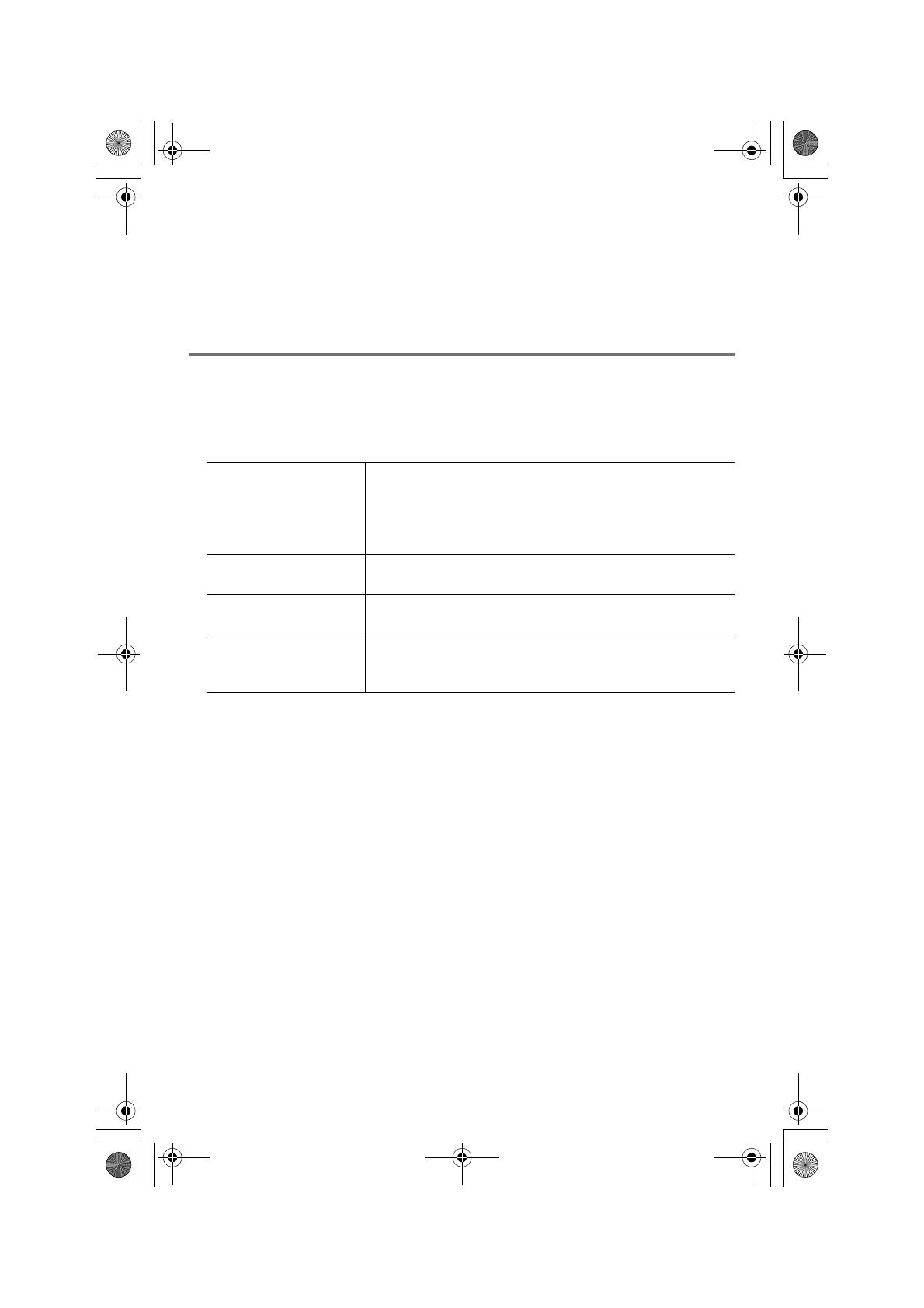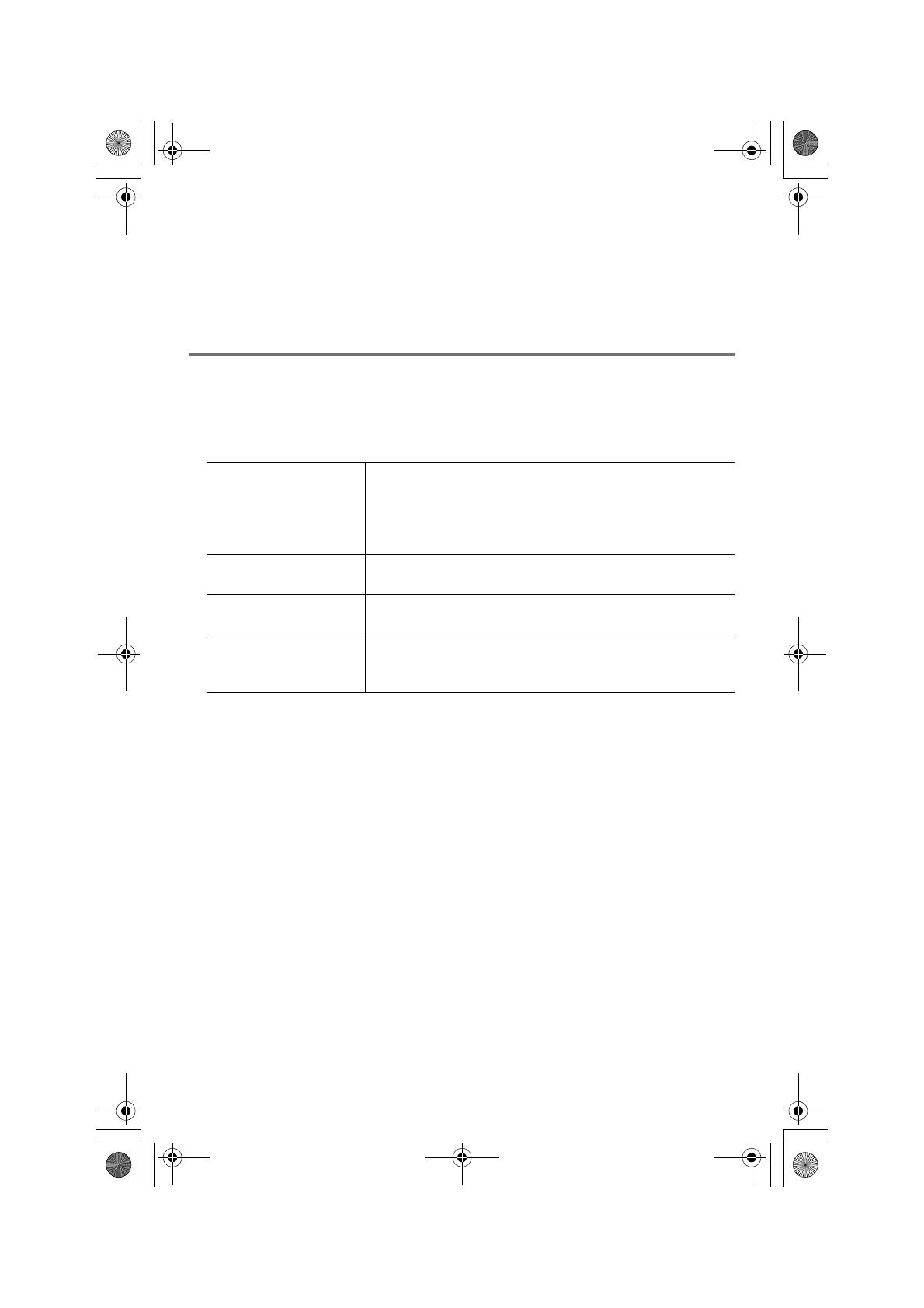
Note:
L To assign a melody in “Custom ring” as ringer ID, you can record it from an audio
device (page 47).
L If you select “No Ringer ID” (default), the handset uses the ringer tone you selected
on page 45 when a call is received from that caller.
L If you select “No Light-upID” (default), the handset uses the ringer indicator color you
selected on page 45 when a call is received from that caller.
Using the handset phonebook
1 {MENU} (middle soft key) i C (Phonebook) i {SELECT}
2 Continue as follows for the desired operations:
To call a handset
phonebook item
Continue from step 2, “Searching for a name alphabetically
by scrolling through all items”, page 31.
OR
Continue from step 2, “Searching for a name by initial”,
page 32.
To edit items Continue from step 2, “Editing items in the handset
phonebook”, page 32.
To erase an item Continue from step 2, “Erasing an item in the handset
phonebook”, page 33.
To copy items Continue from step 2, “Copying an item”, page 34.
OR
Continue from step 2, “Copying all items”, page 34.
TG5767_leaflet.fm Page 2 Friday, March 24, 2006 1:23 PM