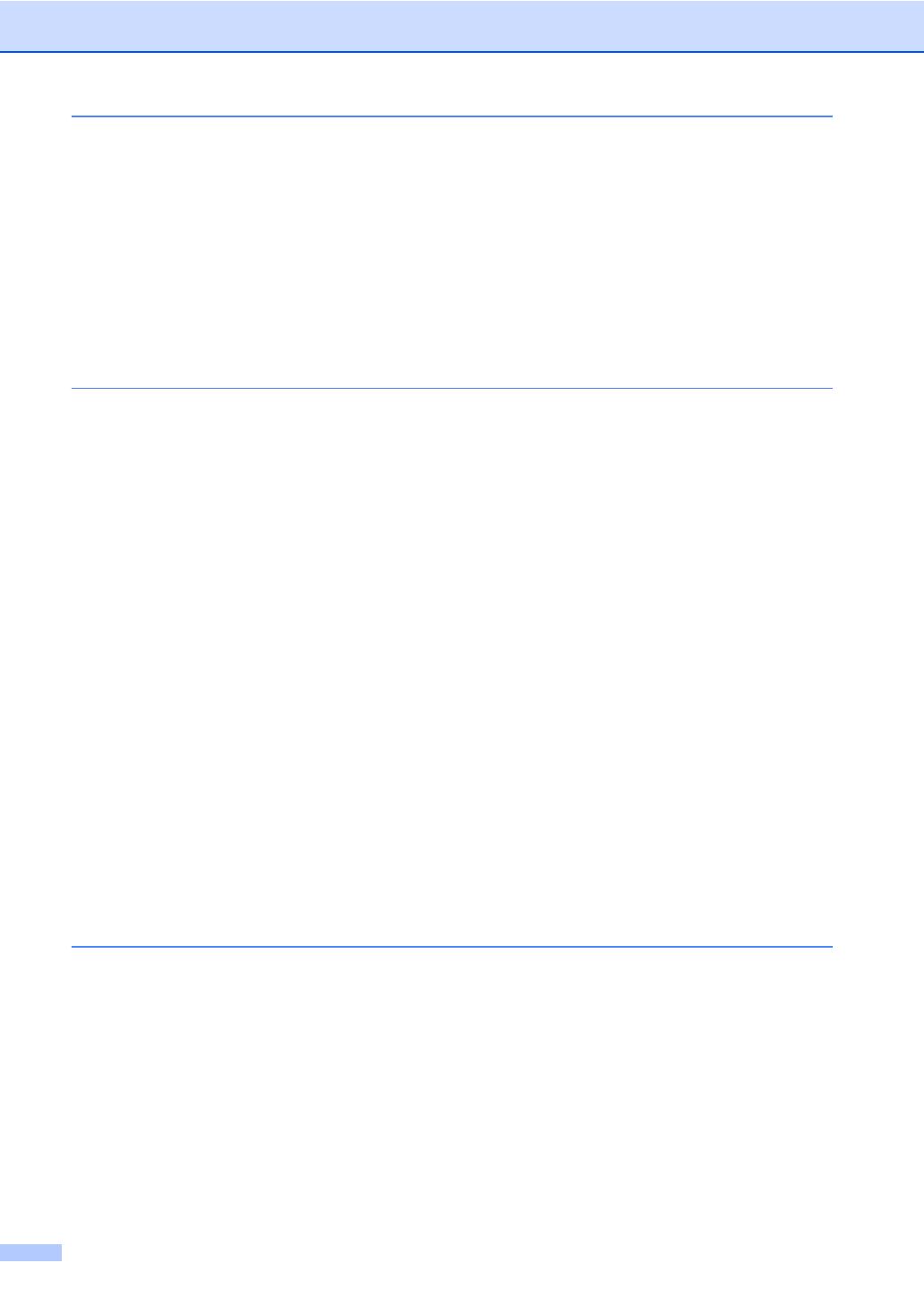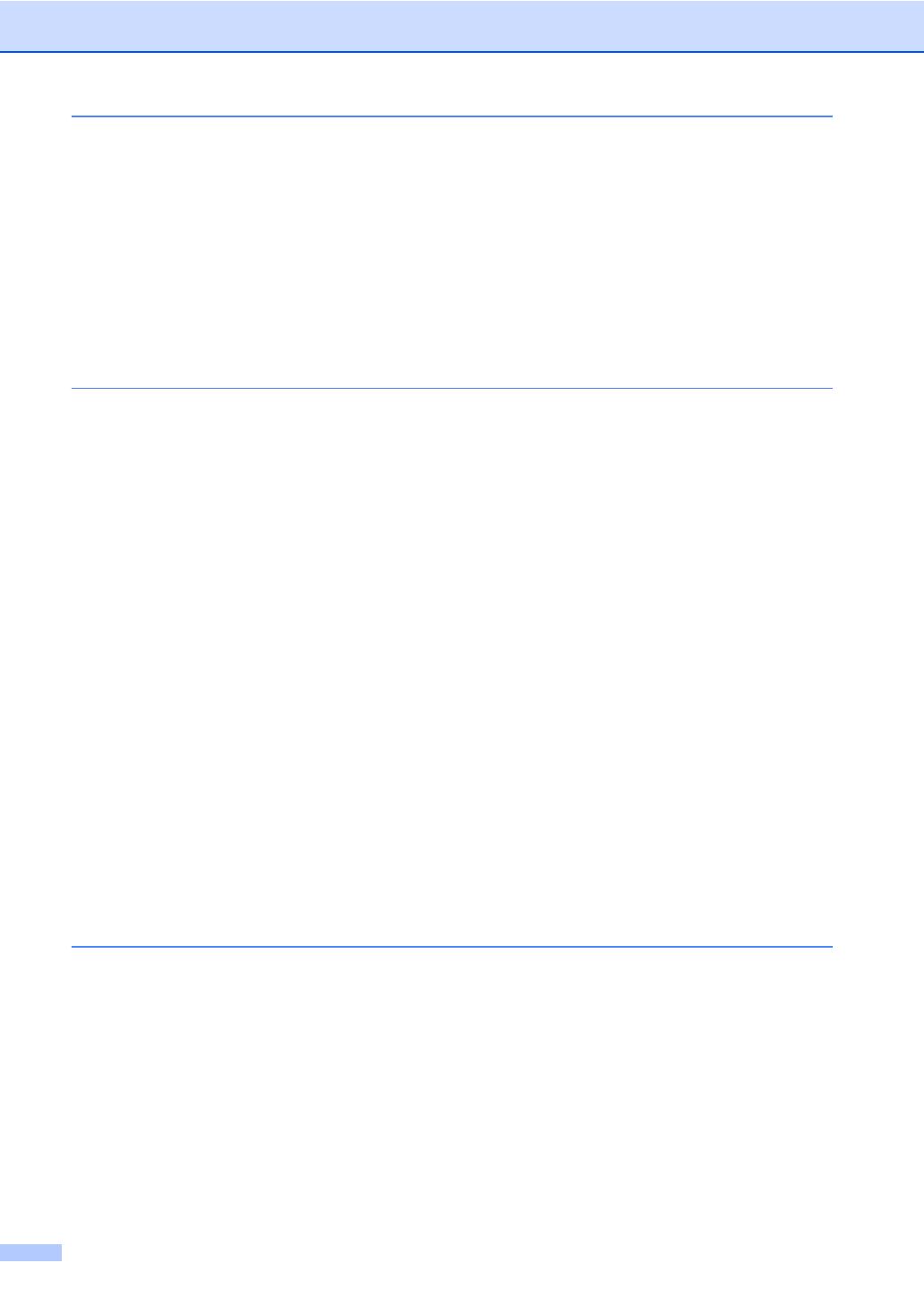
iv
4 Security features
TX Lock (MFC-440CN only) ................................................................................27
Setting and changing the TX Lock password ................................................27
Turning the TX Lock on/off ............................................................................28
Memory Security (MFC-660CN only)...................................................................28
Setting and changing the memory security password ...................................29
Turning the memory security on/off ...............................................................30
Section II Fax
5 Sending a fax
Entering Fax mode ..............................................................................................32
Faxing from the ADF ....................................................................................32
Faxing from the scanner glass ......................................................................33
Faxing Letter size documents from the scanner glass ..................................33
Colour fax transmission .................................................................................33
Cancelling a fax in progress ..........................................................................33
Broadcasting (Monochrome only)........................................................................34
Cancelling a Broadcast in progress...............................................................34
Additional sending operations..............................................................................35
Sending faxes using multiple settings ...........................................................35
Contrast.........................................................................................................35
Changing fax resolution.................................................................................35
Dual access (Monochrome only) ...................................................................36
Real time transmission ..................................................................................36
Overseas Mode .............................................................................................37
Delayed Faxing (Monochrome only)..............................................................37
Delayed Batch Transmission (Monochrome only).........................................37
Checking and cancelling waiting jobs............................................................37
Setting your changes as a new default..........................................................38
Restoring all settings to the factory settings ..................................................38
Sending a fax manually .................................................................................38
Sending a fax at the end of a conversation (MFC-660CN only) ....................39
Out of Memory message ...............................................................................39
6 Receiving a Fax
Receive modes ....................................................................................................40
Choosing the Receive Mode .........................................................................40
Using receive modes ...........................................................................................41
Fax only .........................................................................................................41
Fax/Tel...........................................................................................................41
Manual...........................................................................................................41
TAD (MFC-660CN only) ................................................................................42
External TAD (MFC-440CN only) ..................................................................42
Receive mode settings ........................................................................................42
Ring Delay .....................................................................................................42
F/T Ring Time (Fax/Tel mode only)...............................................................43
Fax Detect .....................................................................................................43